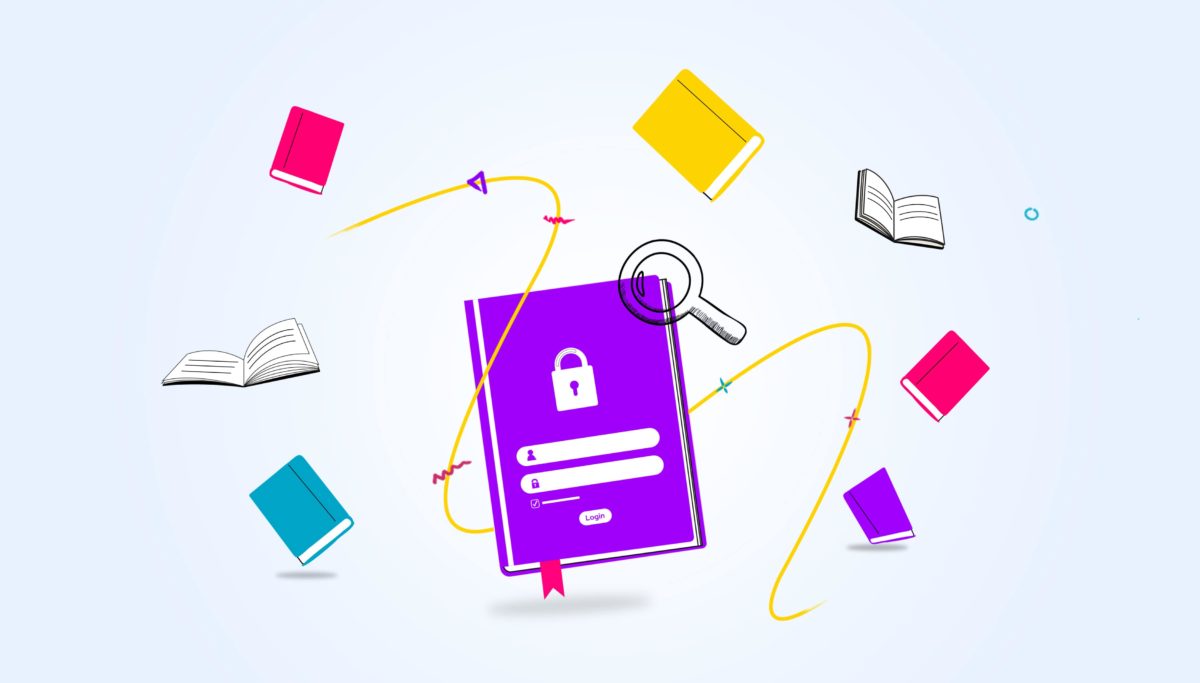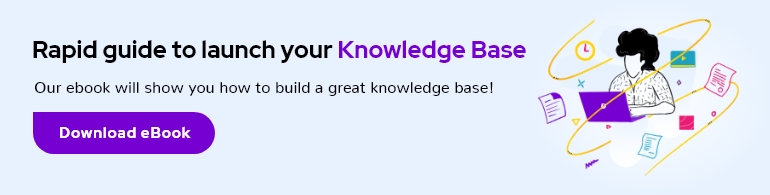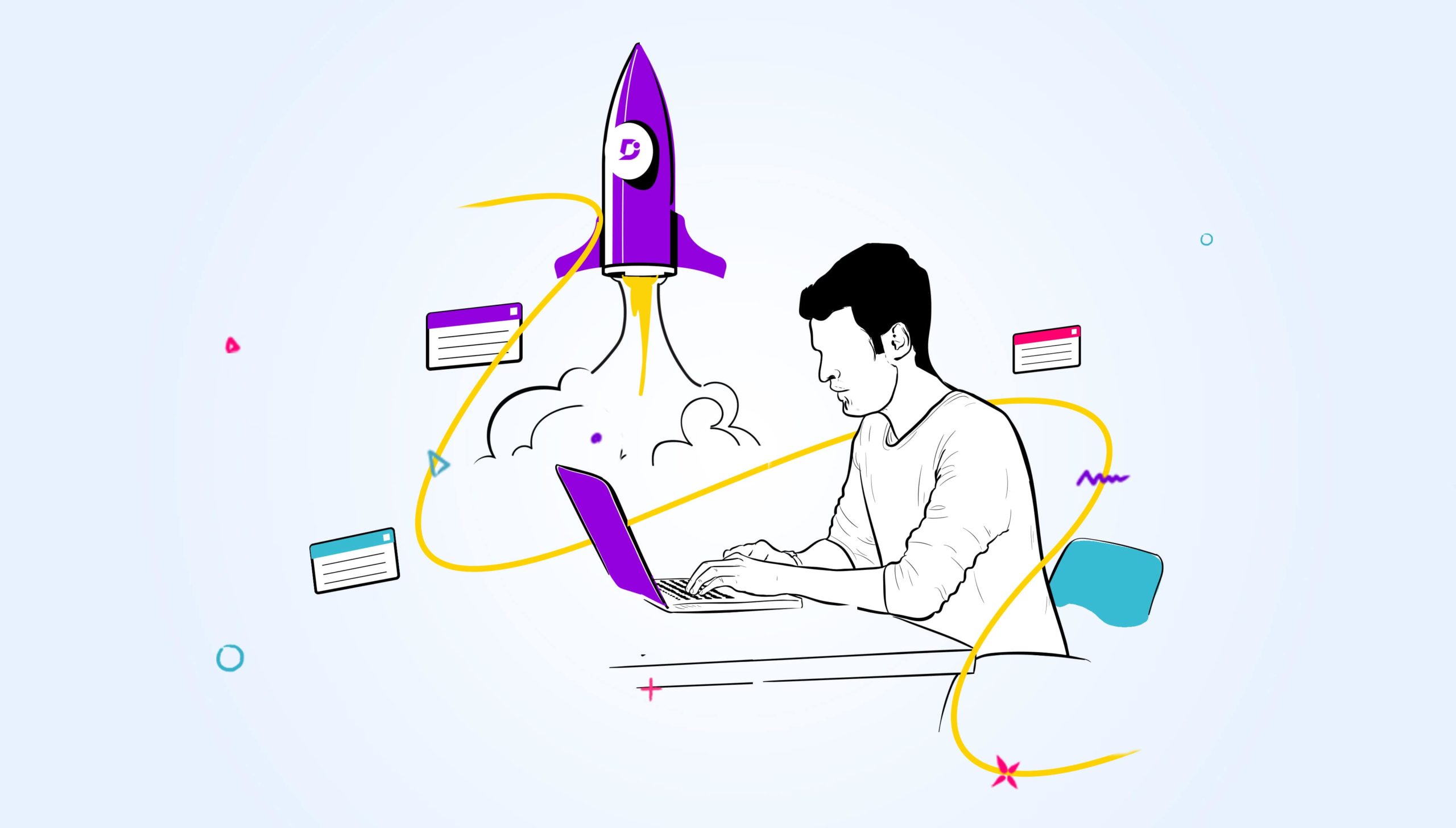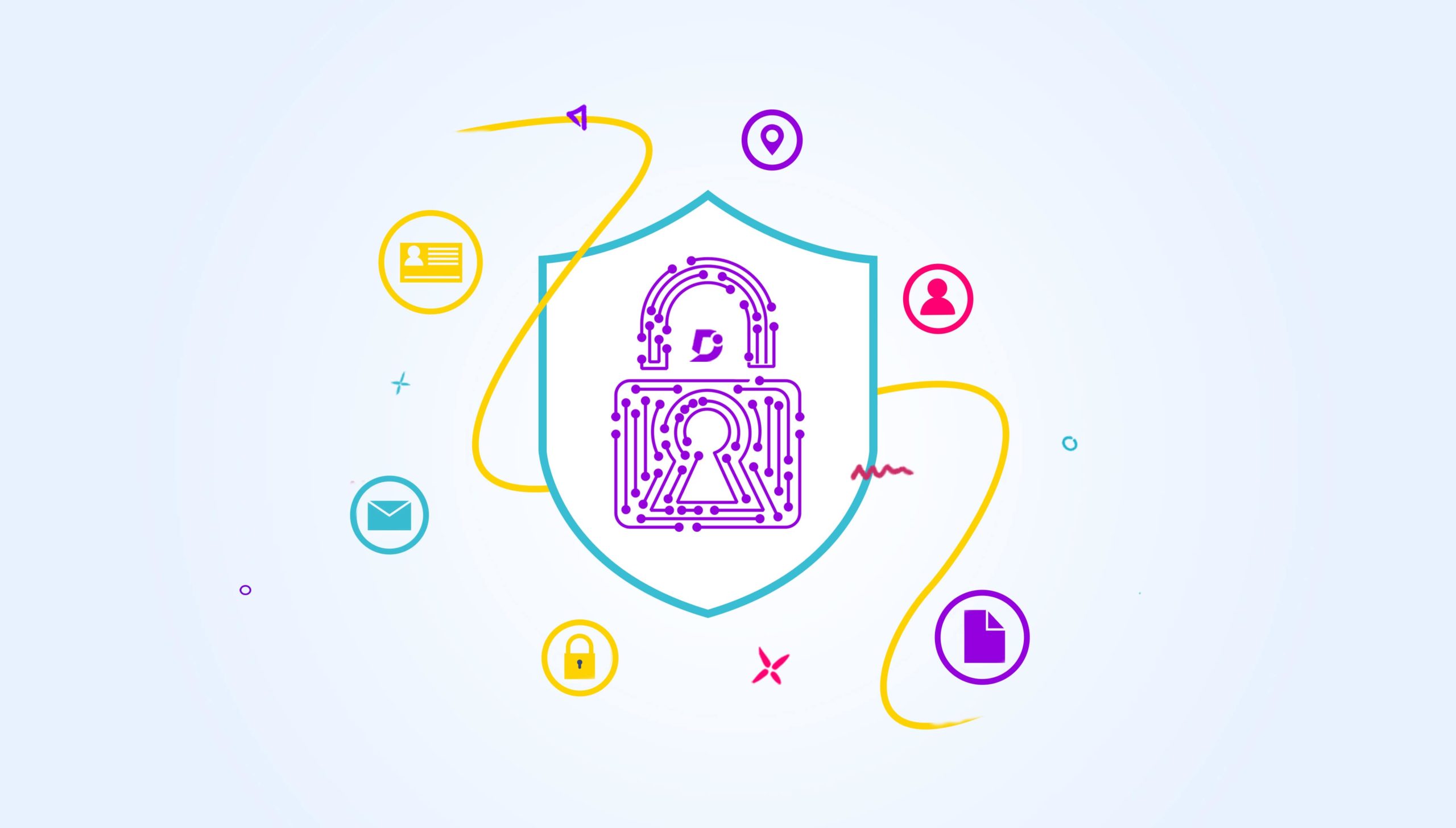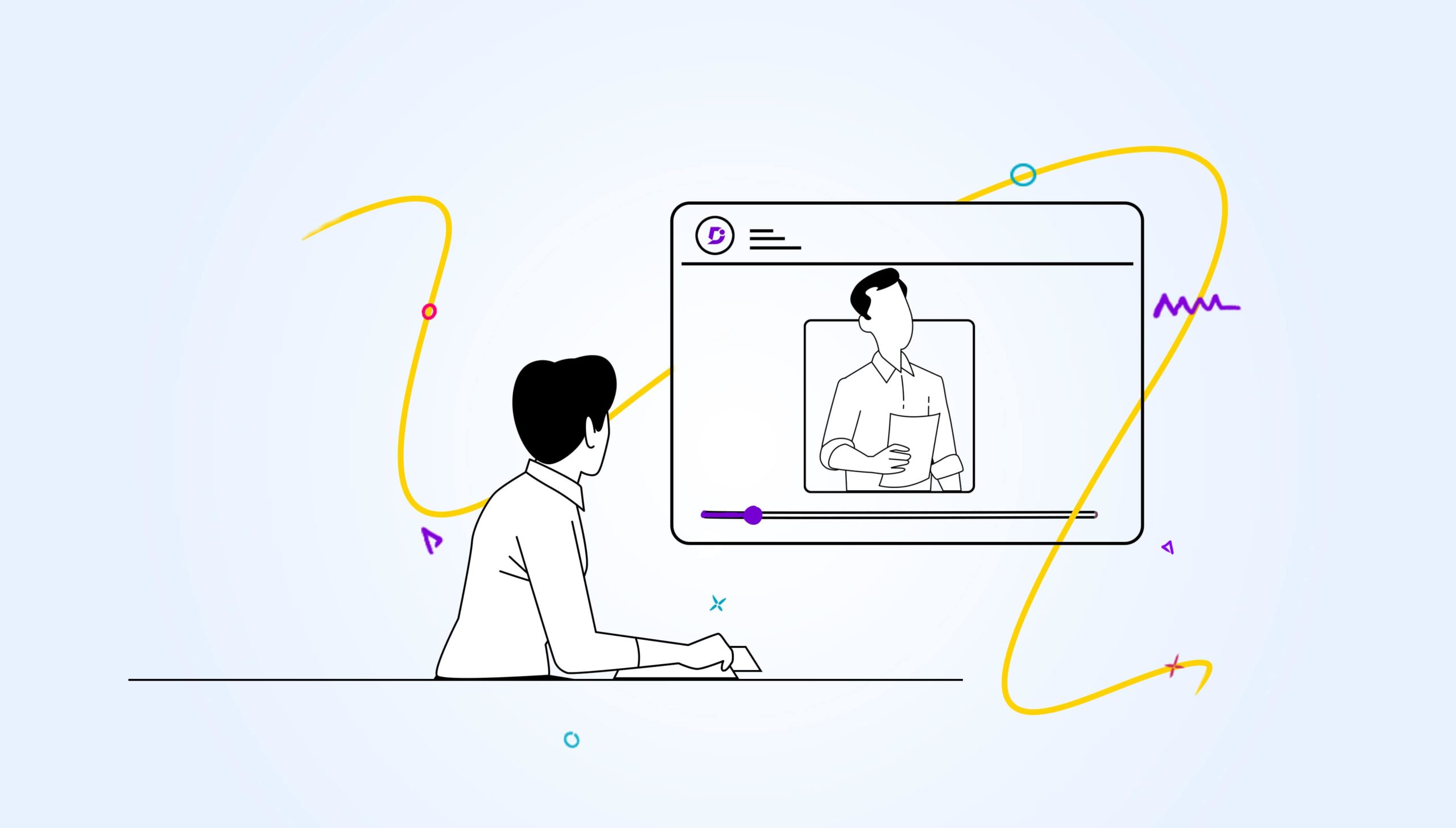You must have heard about Wikipedia, one of the world’s most popular sites. The main purpose of it is to gather information. Similarly, every business now has its repository of information by creating its own private knowledge base site. It is one of the most essential things for any business these days as the major focus of any business is to improve organizational agility. With a private knowledge base, you can help your business in many ways like team collaboration, and improving productivity, to help the business continue without any hurdles by storing all the knowledge through documentation.
What is a private knowledge base?
A private or internal knowledge base is often used in companies to store in-house information, enabling teams to work together. It acts as a repository for guides, SOPs (Standard Operating Procedures), company projects, policies, etc.,
If you have corporate information that cannot be shared publicly, you will need to limit access so that the information is not visible to the public. The private knowledge base comes in handy in situations where the information is restricted only to the employees and still needs to be accessed online.
A private knowledge base site looks like a website and is secured for authorized users to access any kind of information with authorized login. The knowledge base portal is a place to manage, edit and configure how your knowledge base looks.
Creating a private knowledge base for your internal employees is a great way for organizations to provide employees with important, easy-to-find information.
However, due to the sensitive nature of the information, they prefer it to be private. So there is no risk of sharing private information with the general public.
Document360 has the below features which cater to the Private Knowledge Base
Centralized Collection Of Knowledge
Many companies invest heavily in a knowledge base software for their customers but never bother maintaining an internal knowledge base that can be vital to their employees. There’s no denying as Companies grow they gather a wealth of knowledge, and this needs to be managed and maintained, and shared throughout the organization.
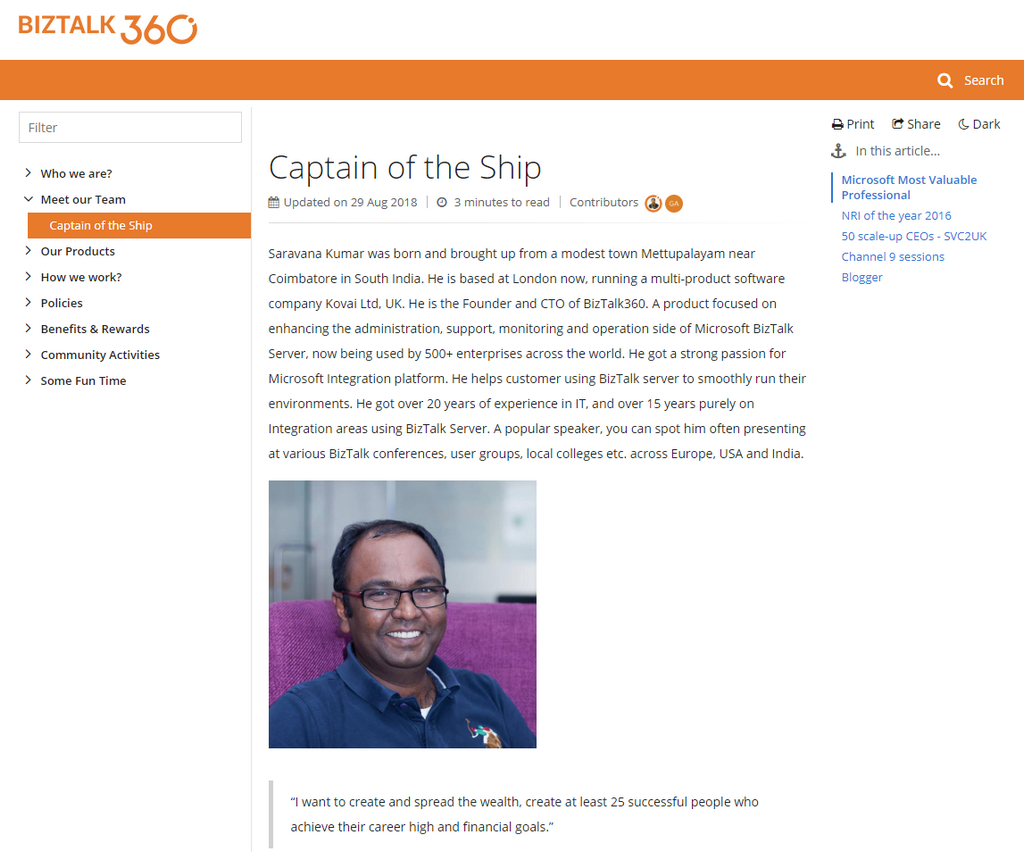
Example:
- Employee Handbook (pictured above)
- HR Policies
- Standard operating procedures (SOPs)
- Sales playbook
- Business playbook
- Training Manual
This information is kept private allowing only employees to have access to such company-specific documents.
Sometimes support agents can find it tough to deal with impatient customers and get to know the nuances of the product to handle any situation. When there are multiple customers who require different documentation to resolve their issues, an easy-to-use multi-customer knowledge base can be crucial to customer support to gain customer confidence.
An intuitive knowledge base software to easily add your content and integrate it with any application. Give Document360 a try!
Get Started
Security
Security is a main point of concern now a days lot of companies investing to keep their information secure. Multiple teams may handle documentation, and it will be good to authenticate the users needing access.
As the organization grows, you need to focus more on the privacy and security of the documents or any informational assets when it comes to your knowledge base portal. A security group is one of the most useful tools, especially when you must manage a large group of people.
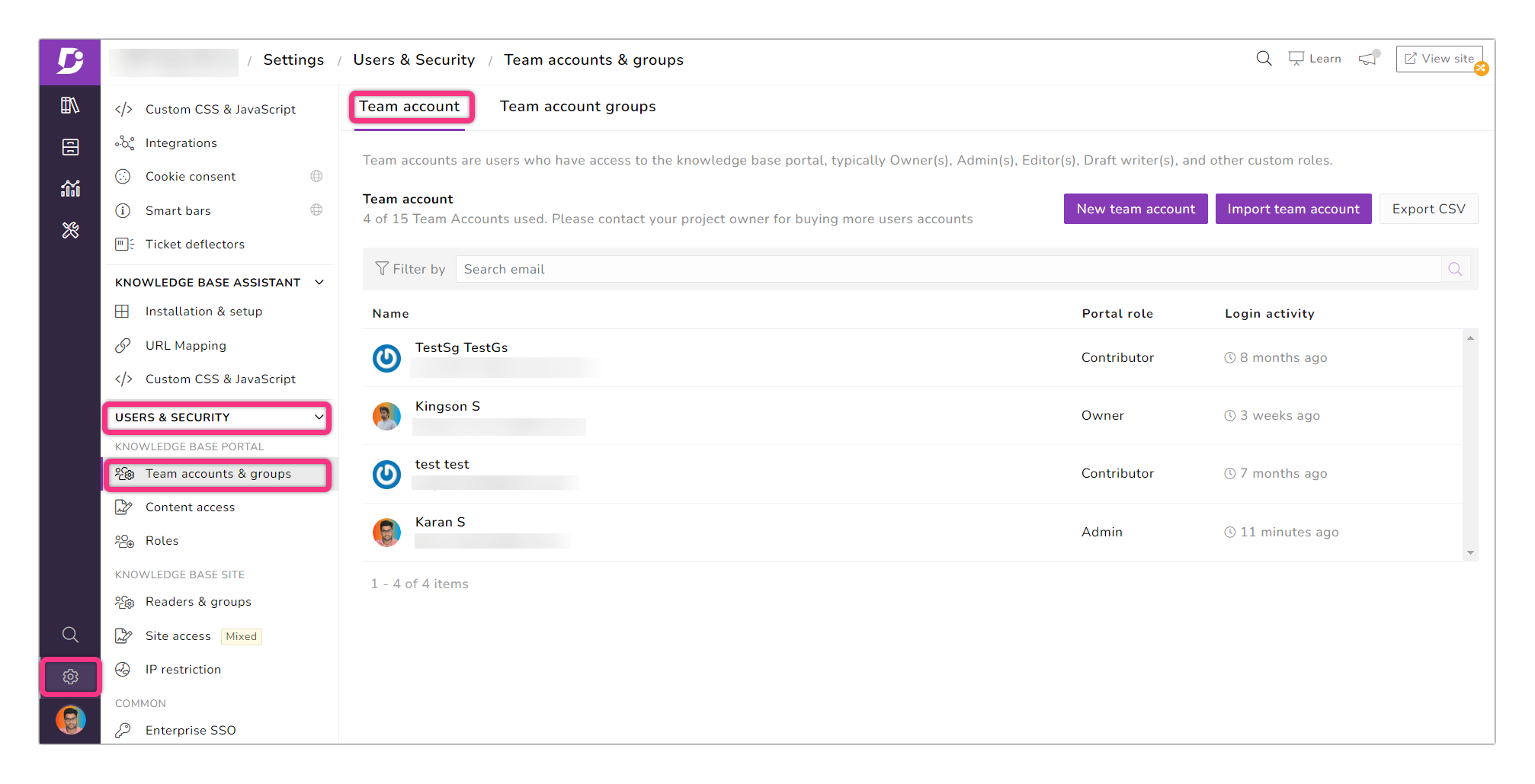
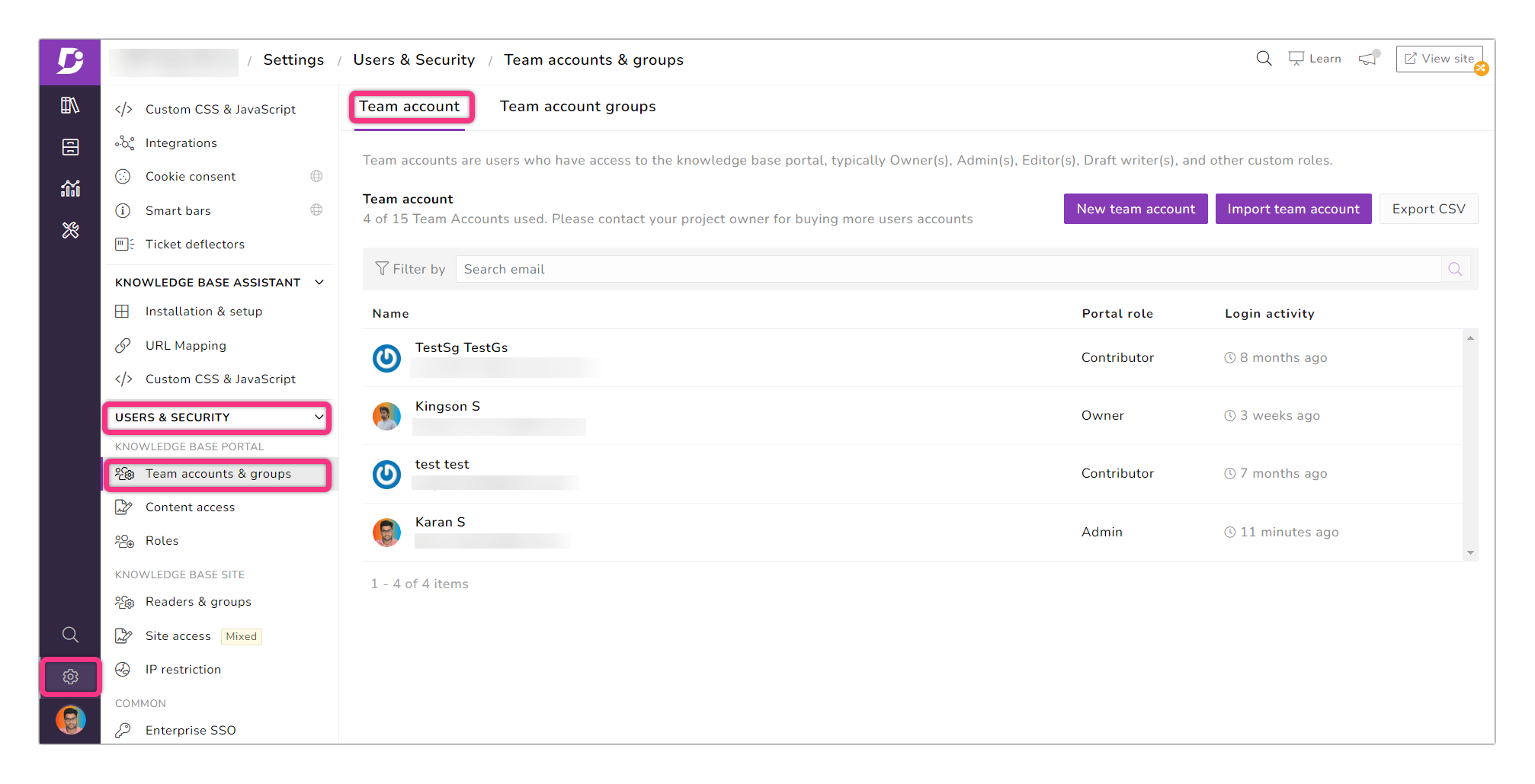
This happens in organizations where they offer multiple products or services. In that case, access must be restricted by giving certain access to a certain group of people only.
In that way, Team account groups help to manage who can access the information, and the interesting part here is establishing various levels of security for several team accounts.
A Team account group is a group where you can add members and assign them roles (portal role and content role) like the owner, admin, editor, and draft writer. Each role has its own privileges, and you can also create a custom role. In an organization, there will be several members.
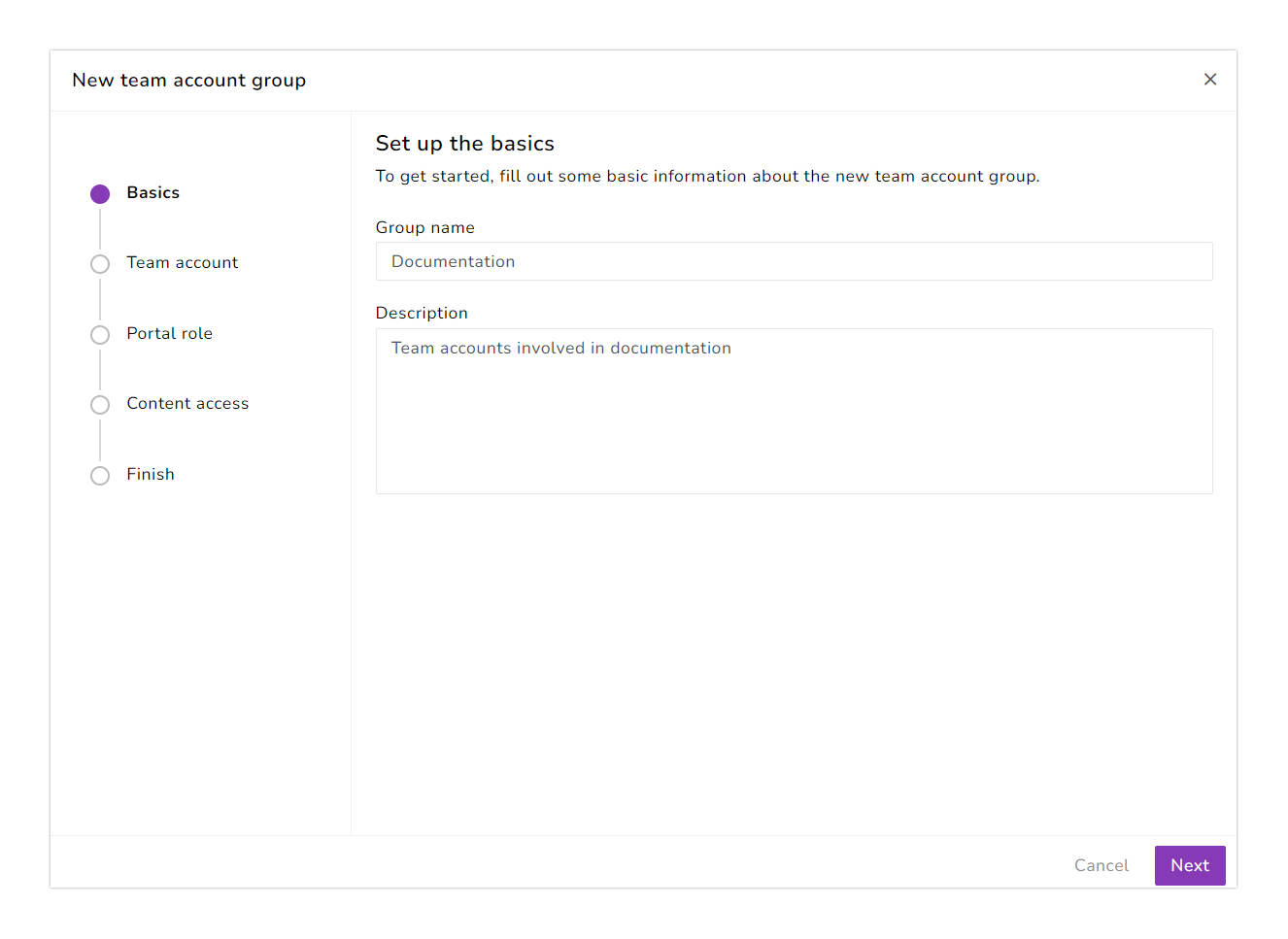
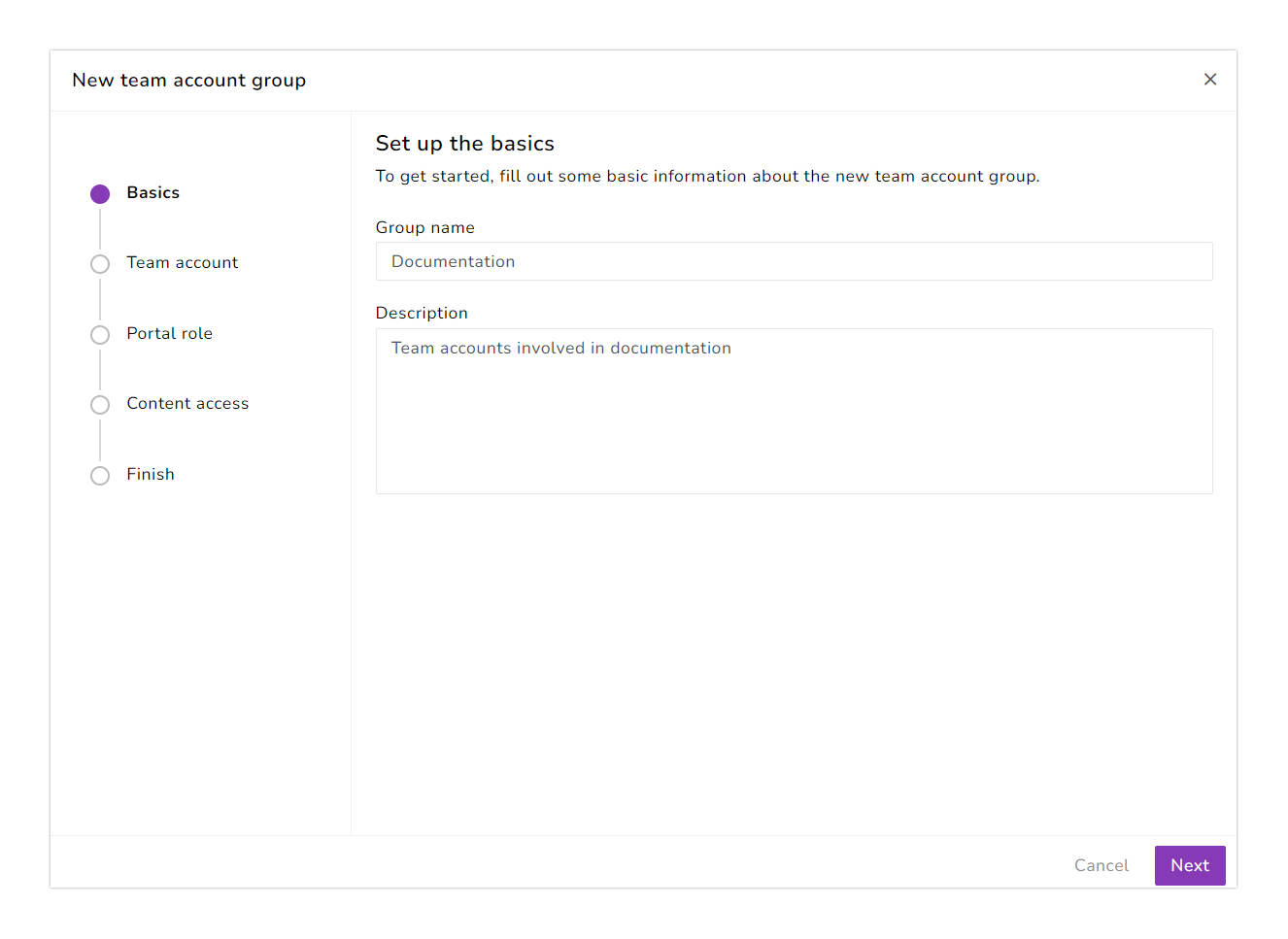
For example, there may be a case where you need ten members from the team to be an editor. Instead of selecting each user and assigning the role, you can create a group by selecting all these ten members and assigning the roles in one go.
If a group of people produces content, you can assign them as Contributors. A few members may be assigned to edit the documentation, and they can be assigned as editors. Very few people or maybe one or two people can manage and access everything, and they can be assigned as owners and admins. To make it clear, these are the different roles that can be found in your knowledge base portal:
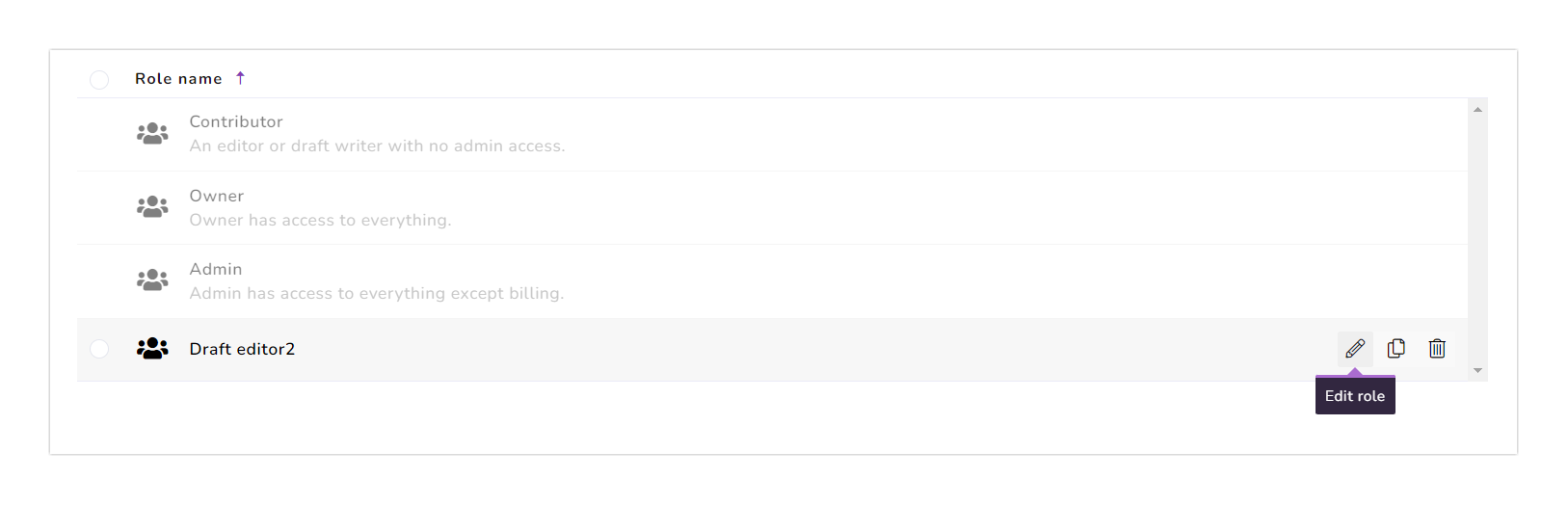
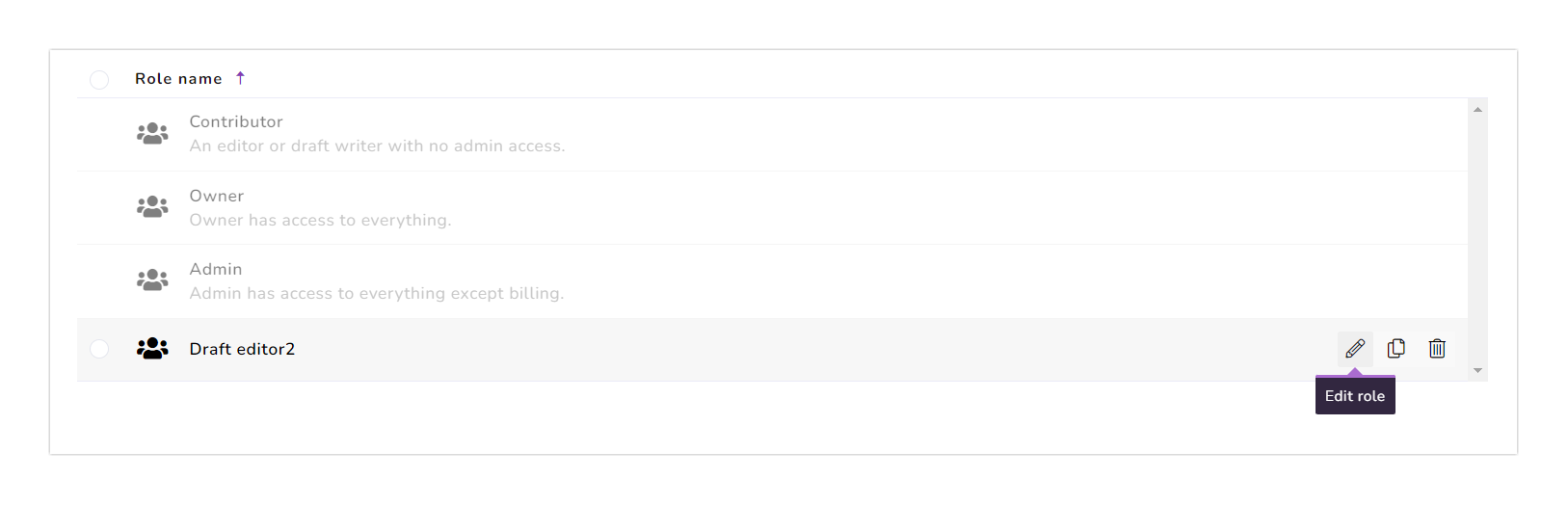
- The Owner has access to everything across the knowledge base portal
- The Admin has access to everything except billing
- The Editor can manage documentation and have the right to publish any form of content
- The Draft writer can only add or update the content but cannot publish any
Here’s an interesting scenario: In case a team member has been added to two security groups, he will have two roles, and the member obviously receives the privileges of a higher role among the two roles. For example, let’s imagine that a person has an Admin role in one group and an editor role in the other. Now Admin is the highest among the two, so the person will obviously possess the admin role.
But do you think this creates confusion? Of course, it does.
Although these are common in organizations, these are not good practices. To avoid that, you can provide a higher role among the two.
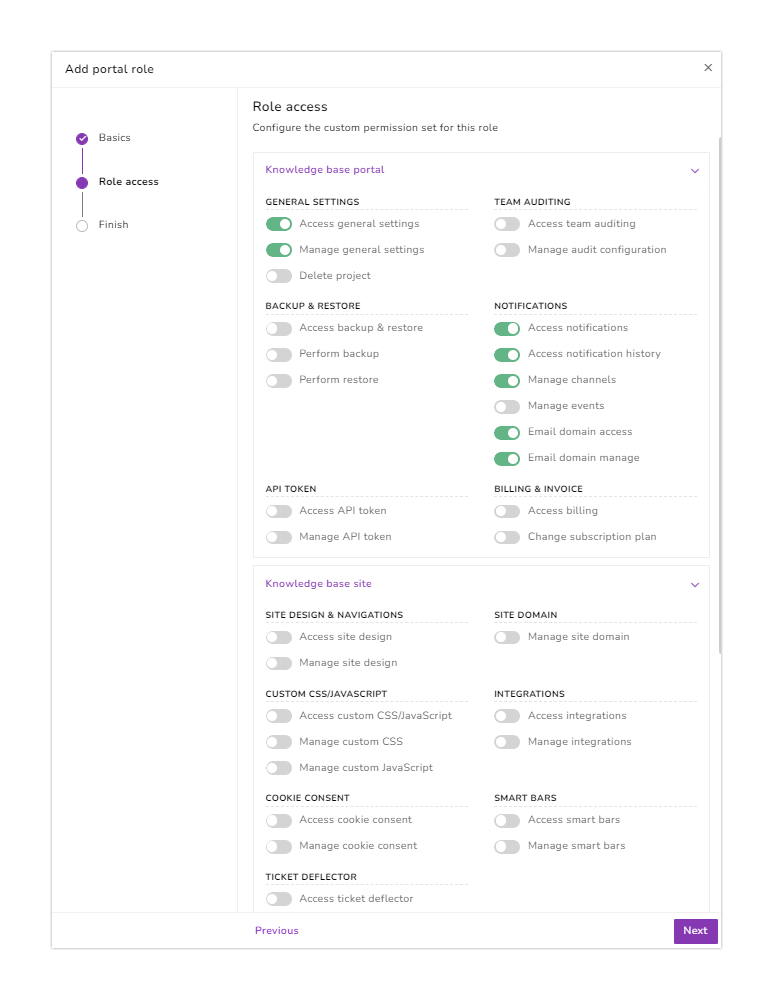
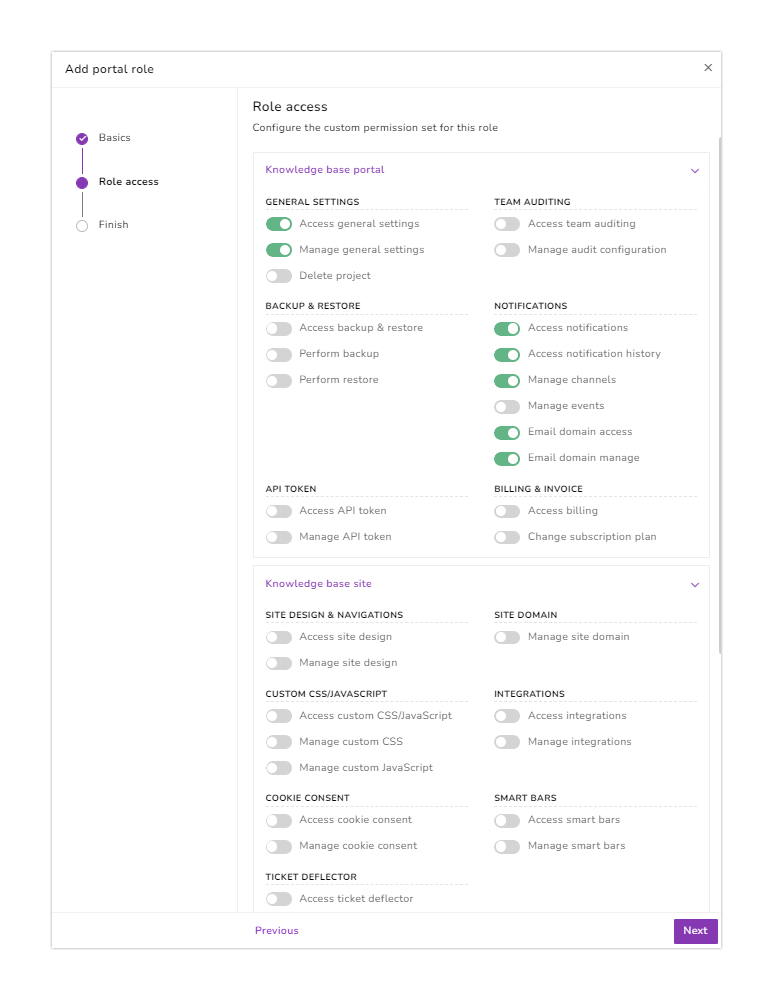
There is one more option called custom role in both the portal role and content role which can be customized based on your own needs. Earlier, we had seen the different roles and their meaning. Here, if a member must access just the editing and billing parts, you can create a custom role under any name you prefer and assign them to the security group you create. Here you can restrict or provide just a few categories you would like the member to access.
Another feature inside the Team account group is the Content role. The Content role is default set to Project for higher roles like Admin or Owner. Here the member has access to all the documentation, some parts of the documentation, or none. But for roles like Editor and Writer, you can select the options among Version level and Category level. Version level has different versions like Version 1 and 2.
If you select Version 2, the member only has access to that particular version. And the same goes for the Category level, which again, like different versions have distinct categories and you can restrict the categories to be viewed. This is basically to ensure that a particular team member has access only to a set of versions and categories.
Reader groups
A reader group is created only in a private knowledge base. Also, reader group members have access only to the knowledge base site and not the knowledge base portal. This is the main differentiation between the Team account and reader groups.
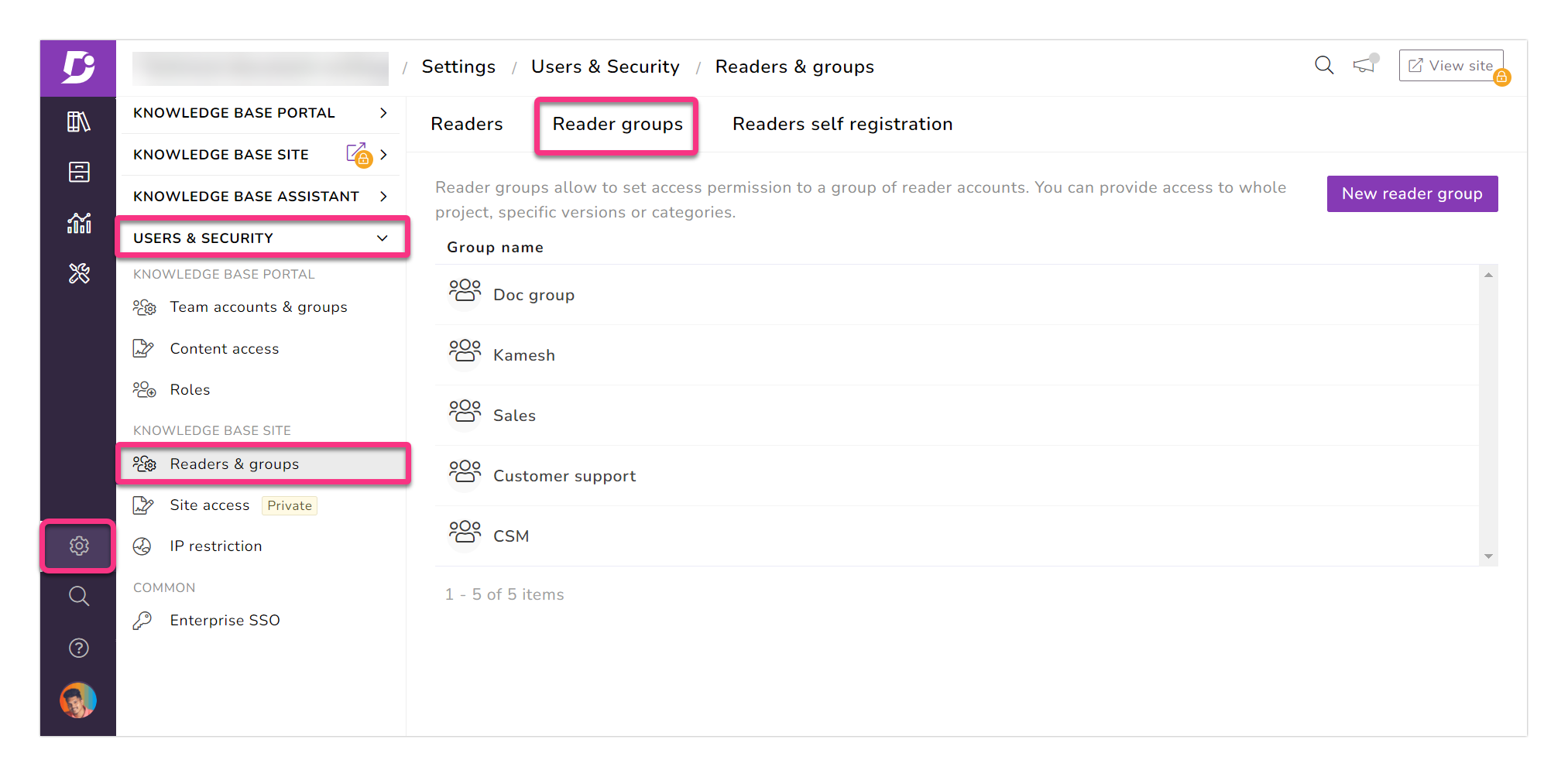
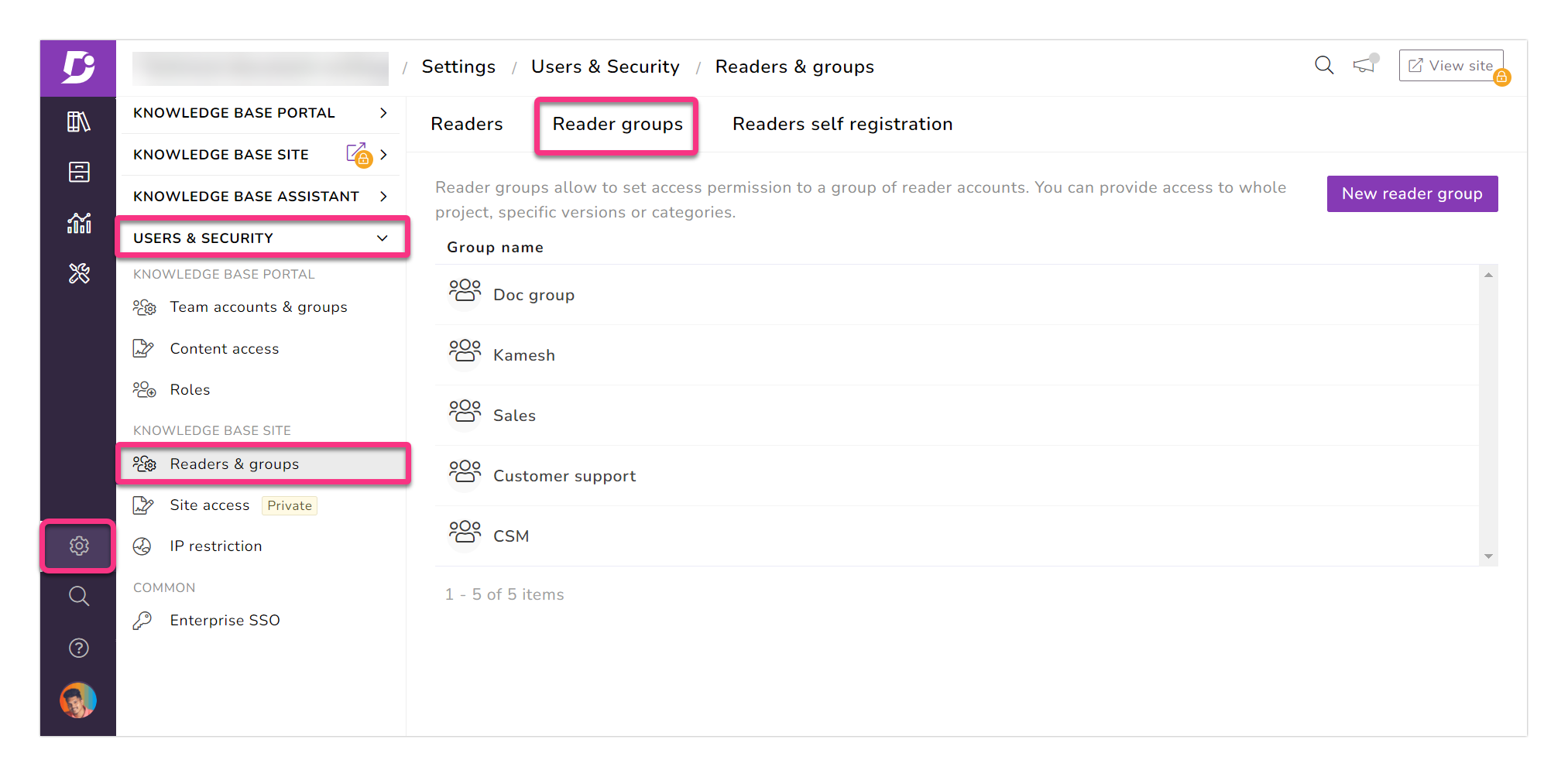
A reader from the reader group has an authorized log-in in order to access the knowledge base site. Reader group is like security groups in terms of restricting access and providing access to a group. Here, the reader groups can be given access or restricted from permissions with the projects, categories, and version levels.
Reader account
Reader accounts are for those who consume content and are created only for private knowledge base users. The reason is that if it is a public knowledge base, anyone can access it. Reader accounts are like team accounts with different roles. The only difference is that the reader account users only have access to the knowledge base site and not the portal side, whereas the team accounts also have access to the portal side.
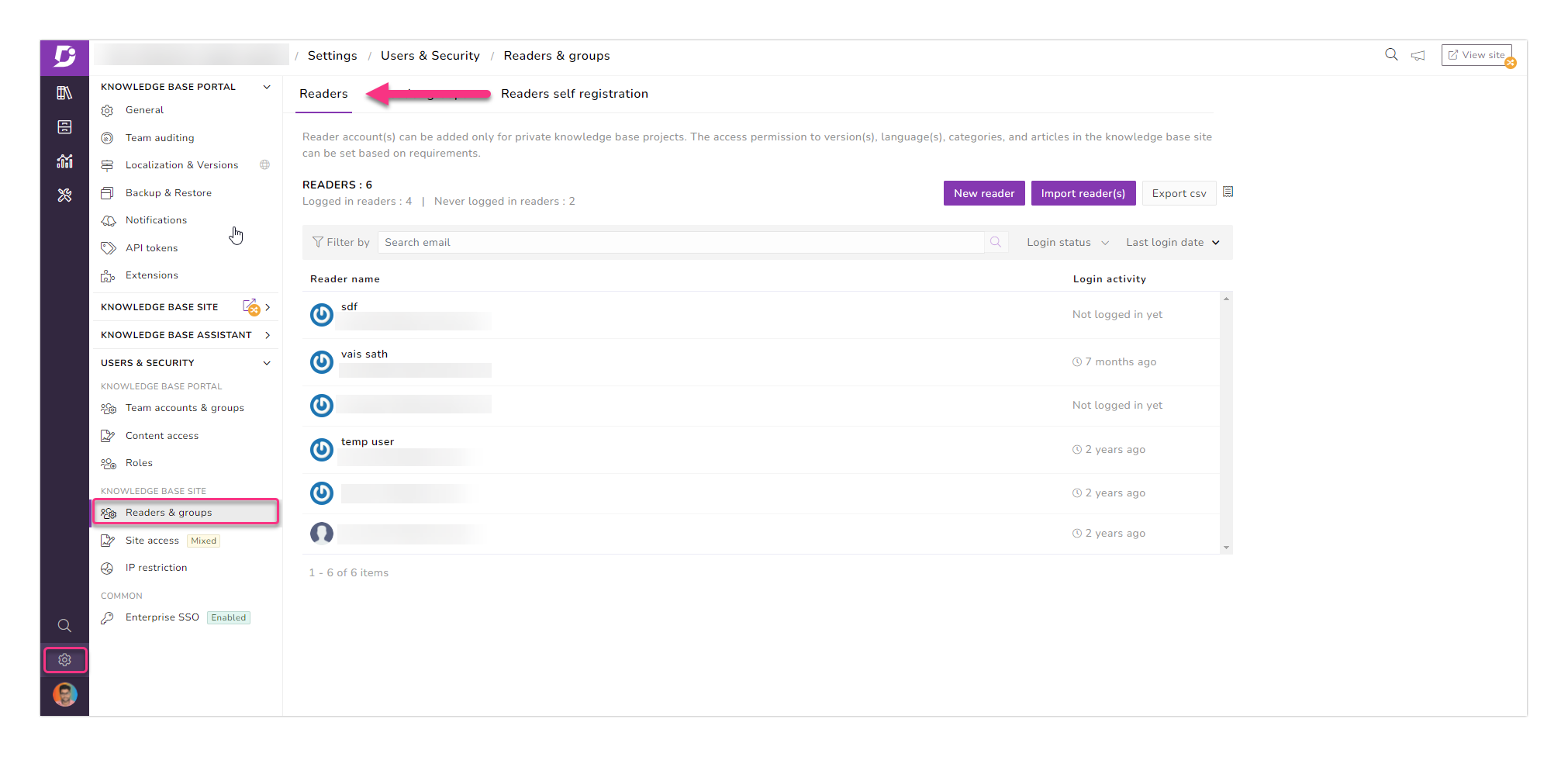
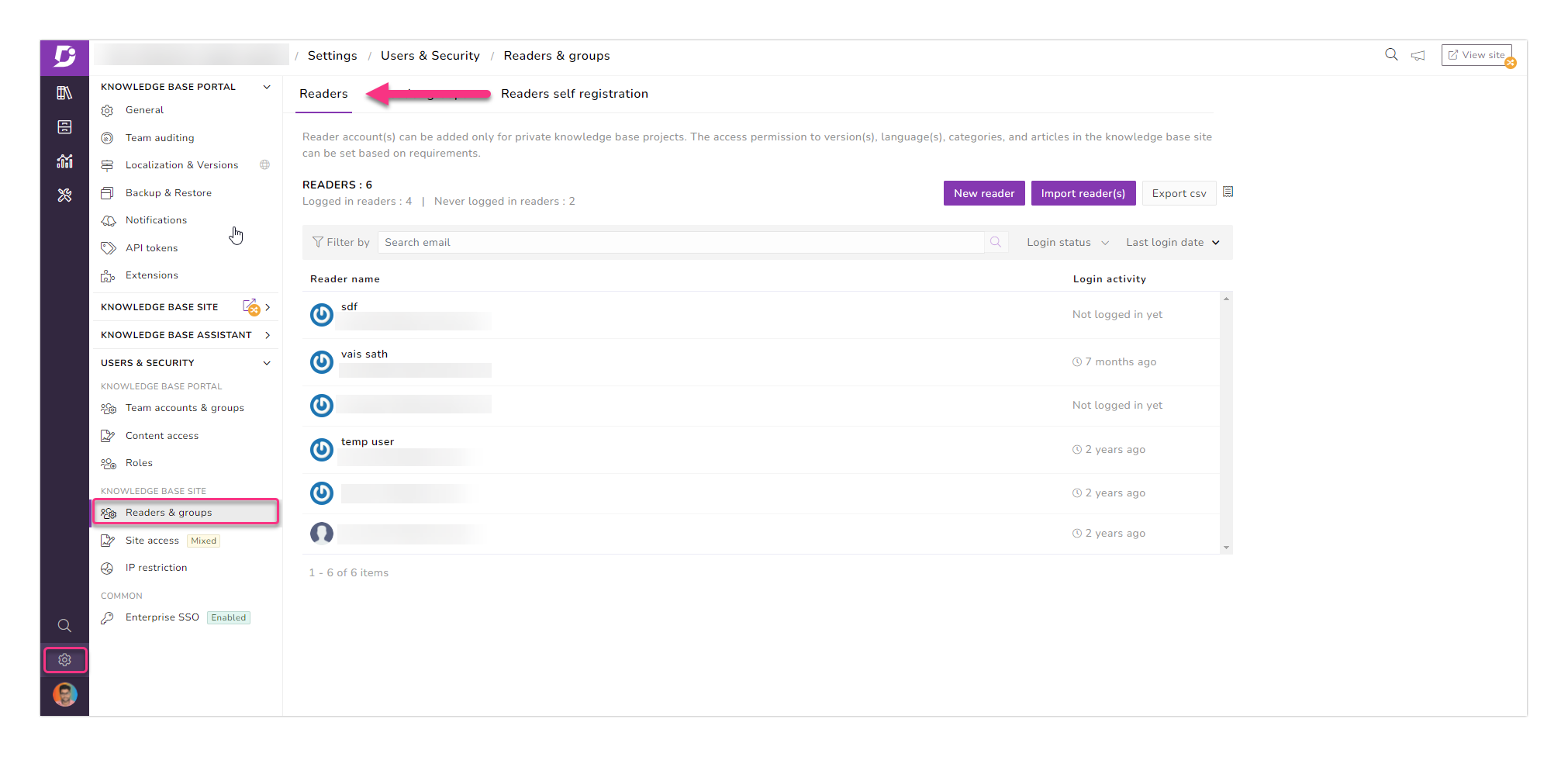
Once the reader is added, the user can access only the knowledge base site, and since it is a private knowledge base, the user has to login in with credentials. There is also an option that allows the reader to self-register,
A good number of Document360 customers use the Single Sign-On (SSO) feature for reader accounts in the project using the Enterprise SSO option.
An intuitive knowledge base software to easily add your content and integrate it with any application. Give Document360 a try!
Get Started


Review & Commenting
Team-work writing of articles (by commenting on articles) is possible by increasing Collaboration between Editors & Draft Writers by having a review process in place so Editors can assess the articles before they are published.
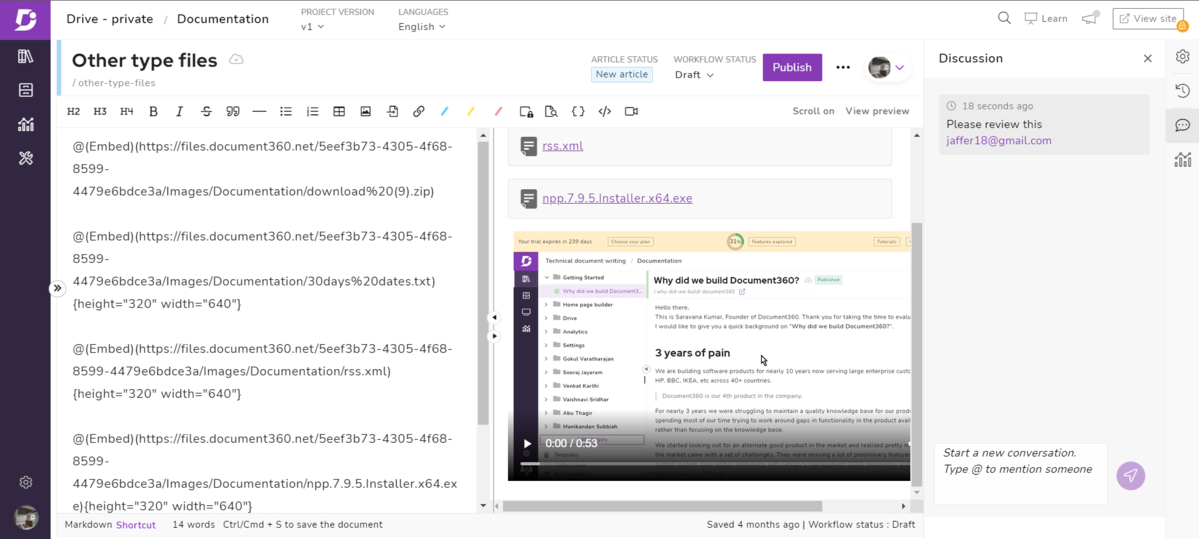
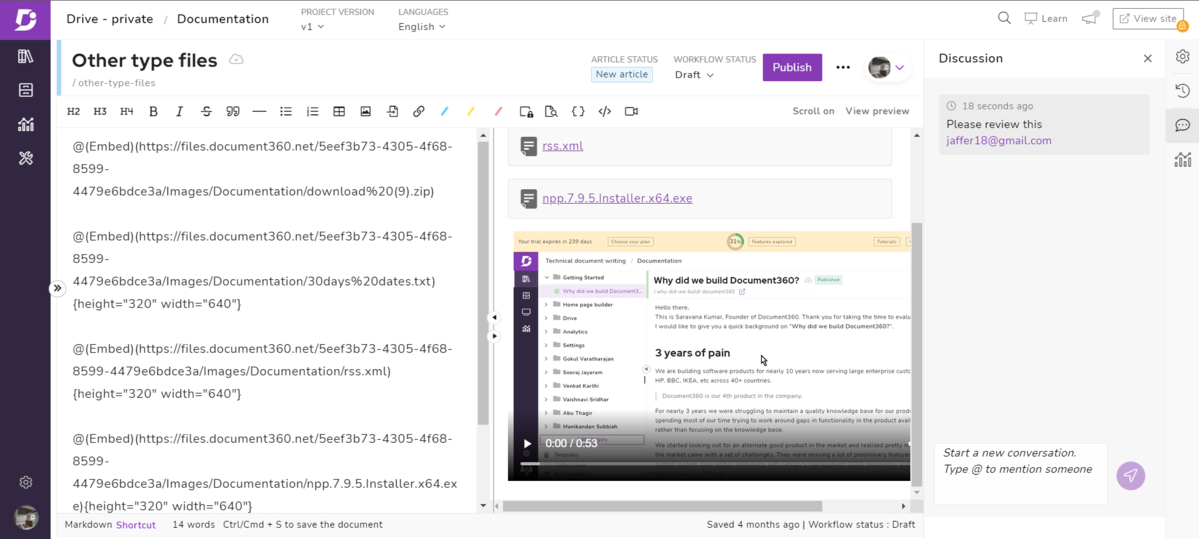
SSO Enterprise Login
Have a SSO login for both the private knowledge base website and the portal for quick and easy access.
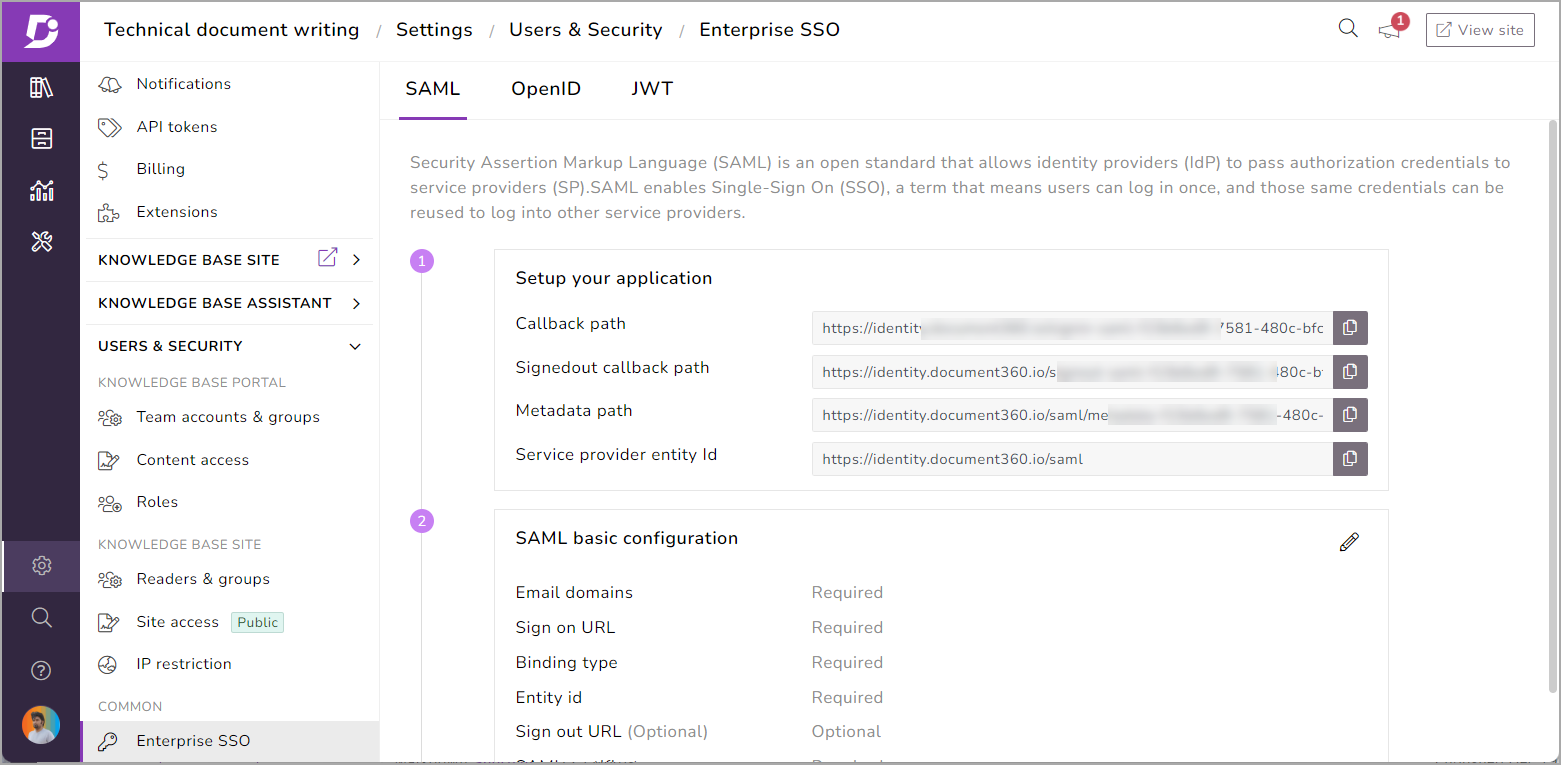
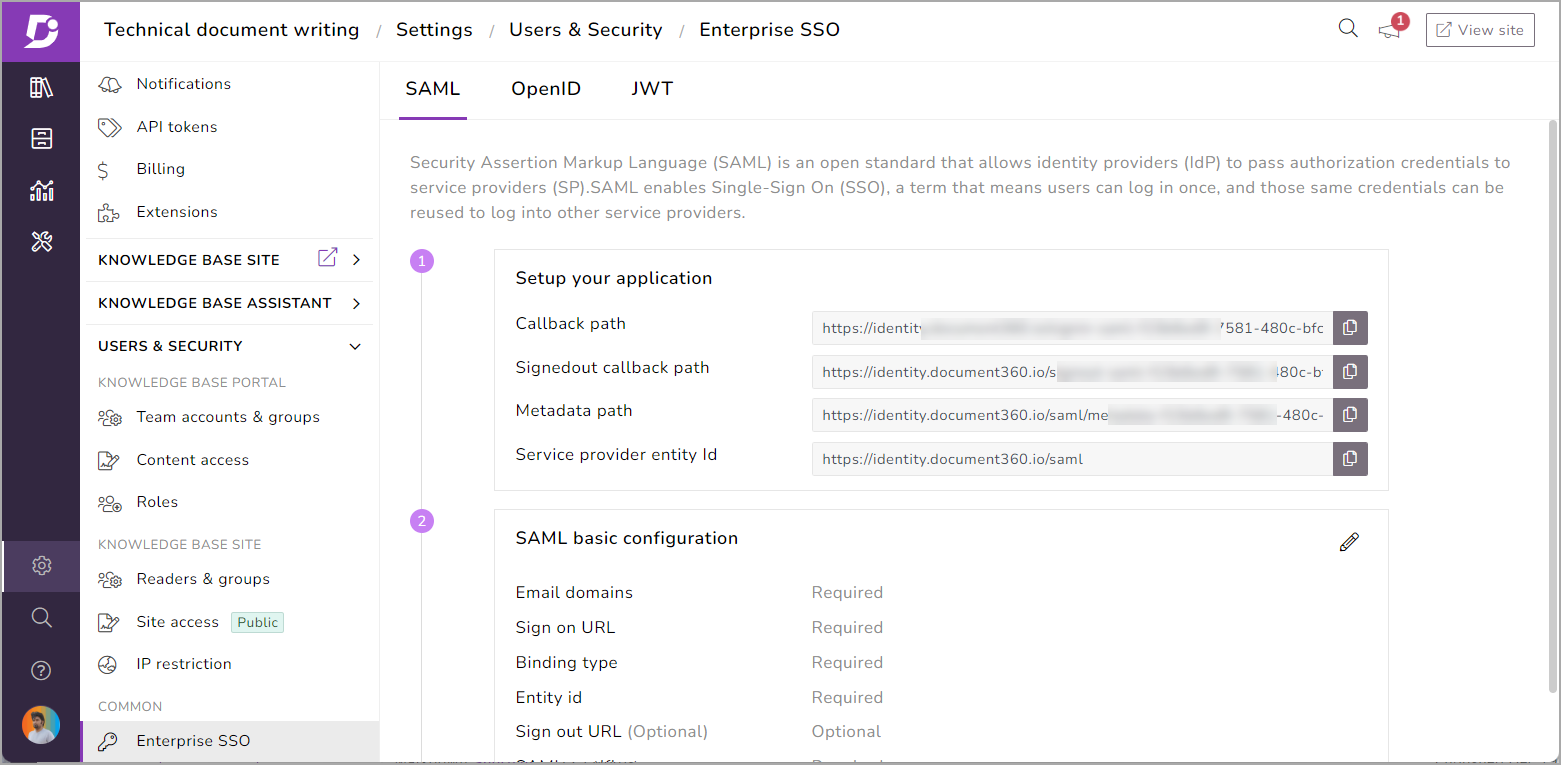
The Enterprise SSO (Single Sign-On) feature enriches the user experience with authentication within Document360 and at the same time providing an added level of security. The user need not worry about remembering the individual credentials for each application or project.
Fast Search
Document360’s website has a search icon on the right-hand side of the ribbon. This icon runs along the top of the documentation when clicked. It has a fast intelligent, intuitive search that answers questions as you type. Add Tags to make sure the correct articles pop up when you search on those keywords.
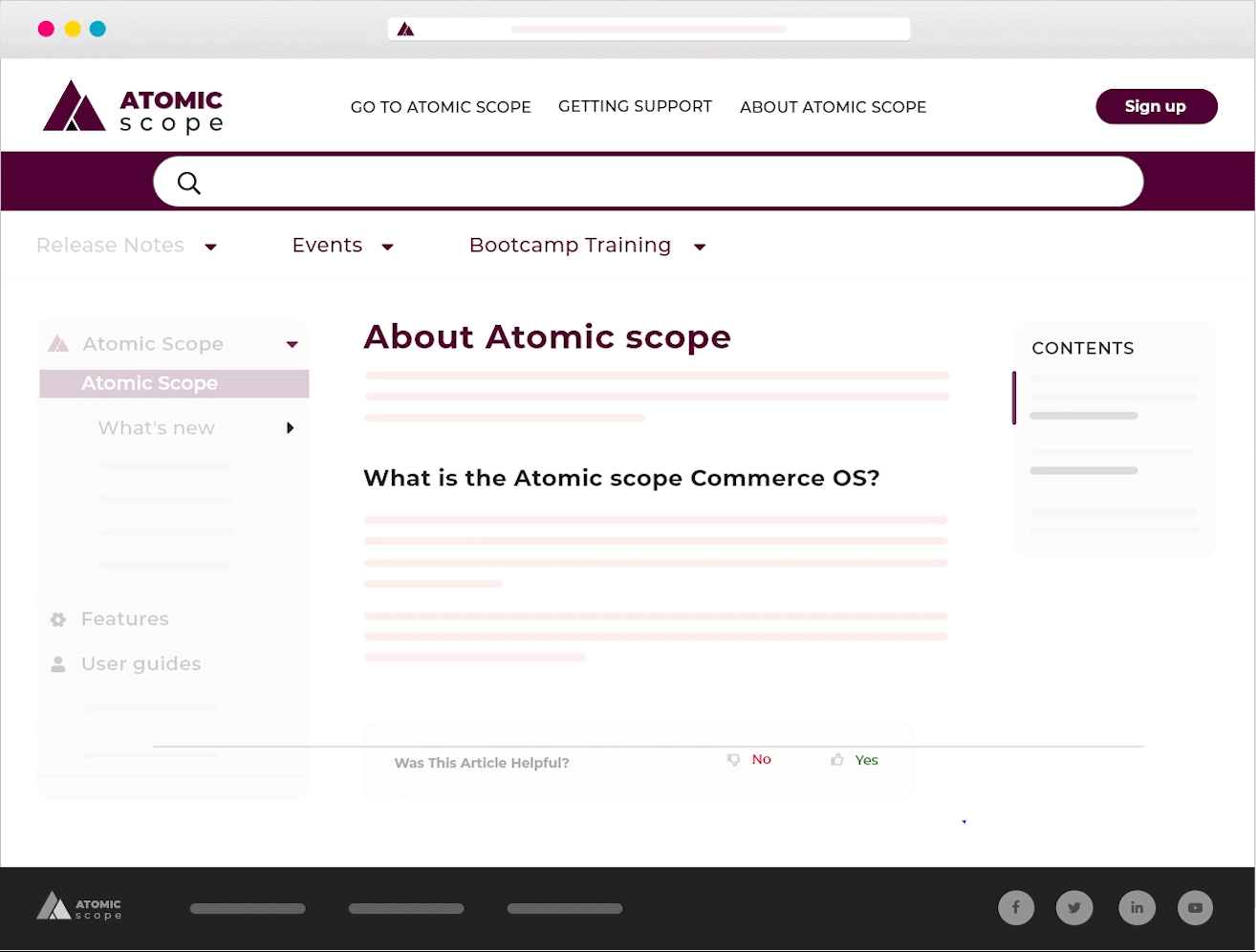
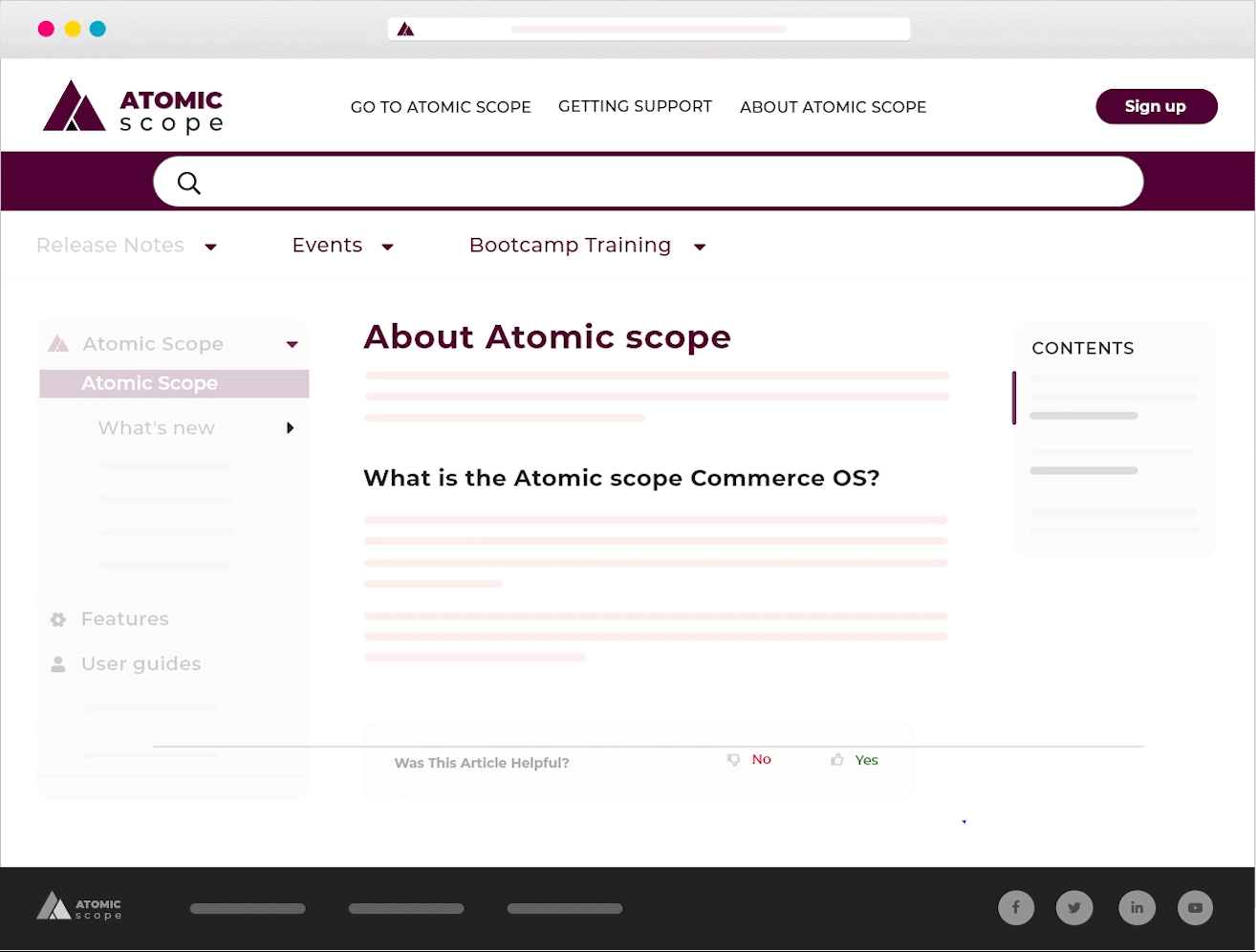
Steps to Switch to a Private Knowledge Base
- In the knowledge base portal, click on Settings → Site access
- There would be three site access options (public, private, and mixed) would be available

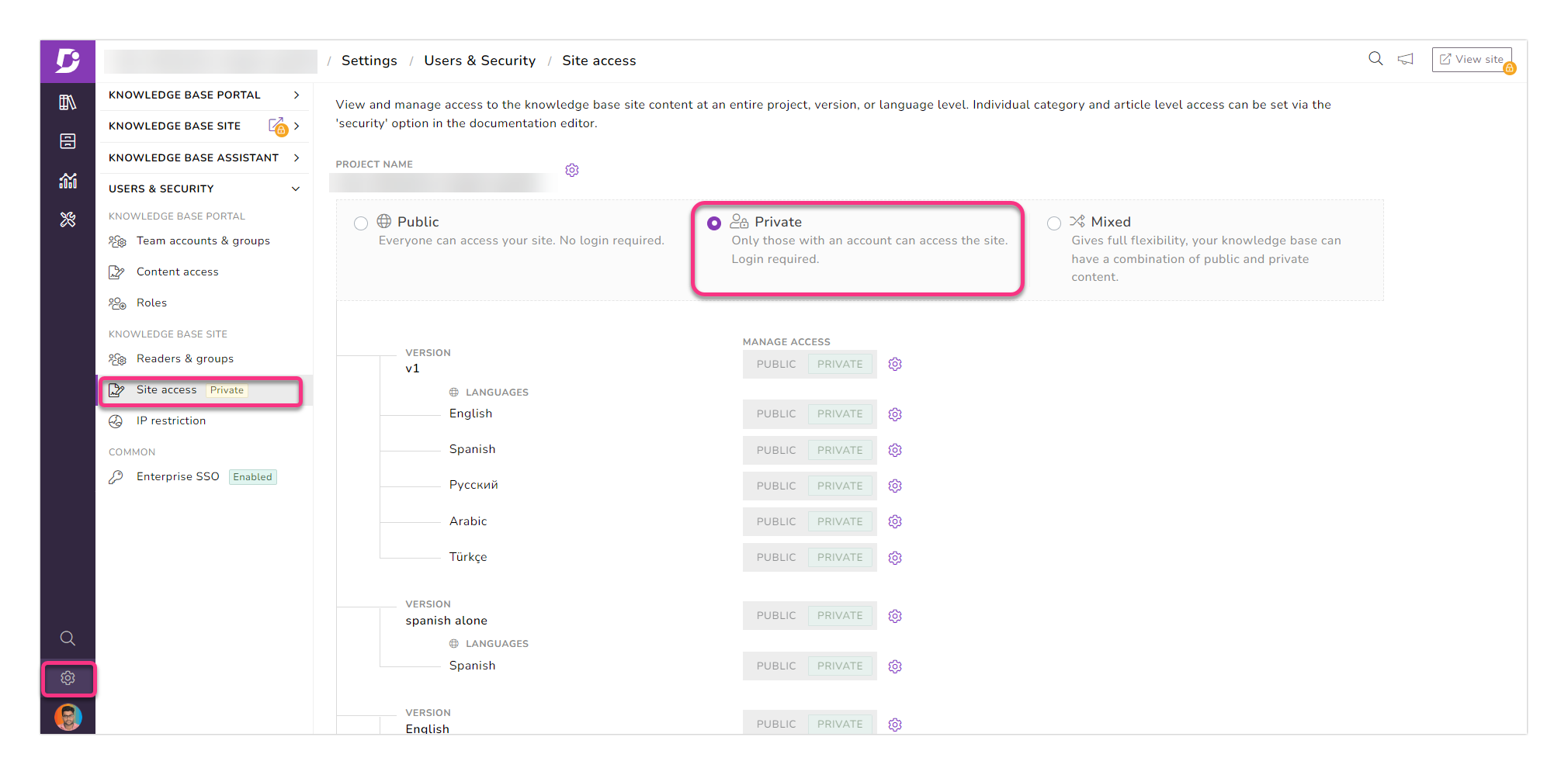
- Select the Private option
- An Update visibility confirmation prompt will be displayed
- To proceed with the change, the user must correctly type in their project’s subdomain in the field provided. The subdomain of the project would be available in the prompt message
- Click on the Yes option
- The knowledge base would be switched to Private
-
If the knowledge base is switched from Mixed to Private site access, all the granular level access permissions will be reset.
Log in to your private portal – Login to your private knowledge base using your own credentials!
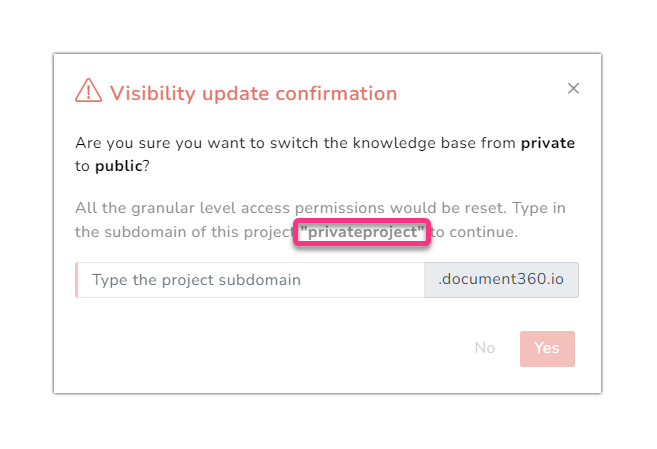
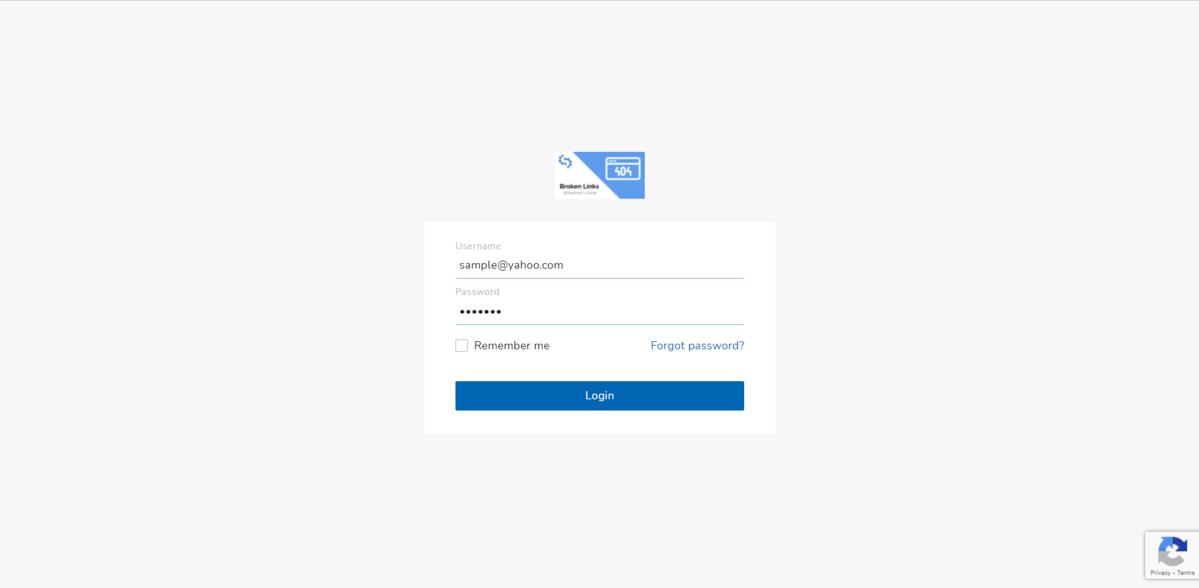
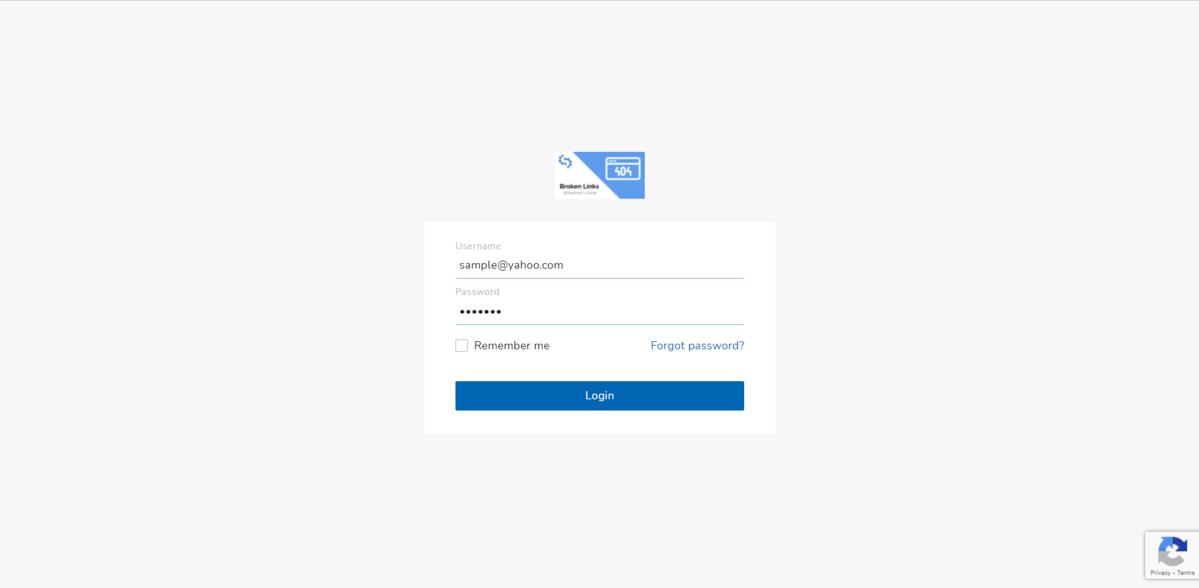
Organization & communication are key to having your business running like a well-oiled machine. Create a robust private knowledge base that benefits your employees and in turn your customers. Document360 helps you to enable users on both sides of the interaction to find what they are looking for – KNOWLEDGE!
Are you interested in building your private knowledge base – Check out Document360!