Integrate your Knowledge base with the messenger based business hub
Add the Document360 app to your Intercom platform to make the most of your knowledge base.
Use Intercom with Document360 to provide real-time support for your web users by searching for and sharing articles (link or article content) from your Document360 knowledge base, without having to leave the Intercom chat box
App highlights
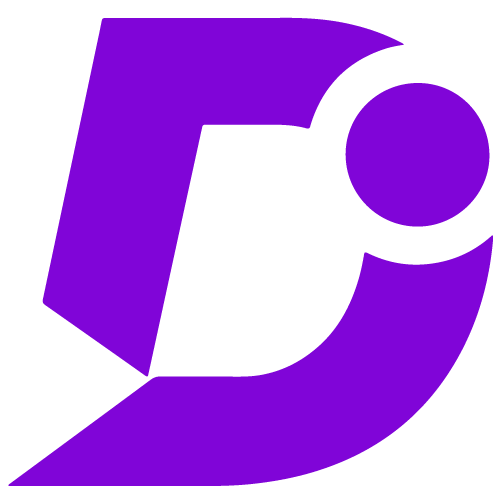

Provide high quality self-service support, improve the efficiency of your agents, and enhance your bot capability
Price: Free
Publisher: Document360
Category: Knowledge base
Version: 1.0
Why Document360 app?
- Easy access with a click of (Document360) button
- Powerful search engine for fast response
- Customer self-search widget
- Share links, entire article or excerpts in response
- Enable bots to respond with the search widget
Search and share articles on chat response
When a customer or website user tries to initiate the chat support conversation by clicking on the Intercom messenger icon on your webpage, you would get a notification on the Intercom workspace. As usual your support agent or you respond to the conversations from the Intercom workspace.
At any point of time you feel the need to search and share an article with the user on the other end; just click on the Document360 icon found on the chat response options in-line with the send button.
Article search app widget
When you click on the Document360 icon a small search window appears. Without typing anything in the search bar, click on the Add search widget button. On the customer side, a search widget would appear in the chat window. Using this customer can type in the search terms and find articles from the knowledge base.
Watch VideoAssuming you already have an Intercom workspace, the Intercom messenger can be easily setup on your Document360 homepage. But in order to do that you would require a workspace ID or app ID which is available on your Intercom console. To acquire the Intercom app ID check out our easy Intercom configuration guide.
- Go to your Document360 knowledge base portal settings
- Open extensions
- Search for Intercom
- You will be redirected to the Intercom page (If you are not logged in, then Sign into the page on Intercom)
- On the authorization page, click on “Authorize access”
- You are ready to go
For a more elaborate integration setup instructions, check out our handy installation guide.
