An efficient collaboration hub for your teams powered by an awesome Knowledge base
Add Document360 to your Slack workspace to make the most of your knowledge base.
Bridge the gap in knowledge management and sharing in your Slack workspaces with Document360. Search, share, and create user-friendly documentation; author in Markdown editor for any version or language in your knowledge base from Slack.
App highlights
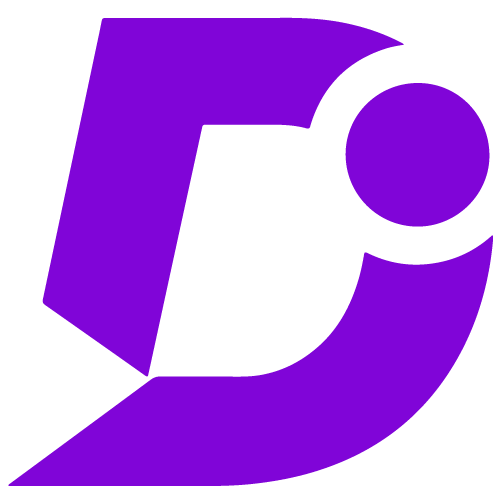
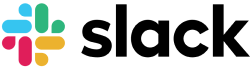
Bridge the gap in knowledge management; equip your agents with Document360 without leaving Slack workspace.
Price: Paid
Publisher: Document360
Category: Knowledge base
Version: 1.0
Why Document360 integration?
- Easy access with slash commands /doc360<space>create
- Powerful search engine for fast response
- Share links, entire article or excerpts in response
- Create articles for Knowledge base on the go
- Easy authoring with markdown editor support
/doc360 Command
Once the integration between Document360 and your Slack workspace is established, you would be able to use the different functions of Document360 with the /doc360 in your conversations either in direct messages or in channels.
Commands
| Help | /doc360<space>help |
|---|---|
| Search article | /doc360<space>search<space>query |
| Create article | /doc360<space>create<space>Title of the article (optional) |
Search and share articles
Command: /doc360<space>search<space>query
With the new Document360 integration on your Slack workspace, you would equip your agents with all the articles from your knowledge base without leaving the Slack environment. You can also share the searched articles by linking them in your conversation.
This makes your interactions simpler as knowledge sharing makes it easy to add context to conversations in real-time. Rather than asking someone for information every time you need it or jumping to different tabs if you’re using it on web.
Create an article from Slack
Command: /doc360<space>create<space>Title of the article (optional)
Don’t find the article you’re looking for or you would like to add an article to your knowledge base on the go, this is also possible with the integration. Type in the /doc360 Create command followed by optional title to open article creation modal;
Watch VideoHere’s how you connect Document360 with your Slack workspace.
- Go to your Document360 knowledge base portal settings
- Open extensions
- Search for Slack, click connect
- The app will redirect you to Slack to grant access to your workspace
- Click the Allow button and return to Document360. You will see a success message on the tile
- The success message would also display the connected Slack Workspace name
- You are ready to go
For a more elaborate integration setup instructions, check out our handy installation guide.
