Enjoy the full potential of your Freshdesk system with a powerful Knowledge base
Add the Document360 app to your Freshdesk platform to make the most of your knowledge base.
Carry out customer engagement and conversations to tickets by making use of support articles from your knowledge base without having to jump between different tabs on your browser.
App highlights
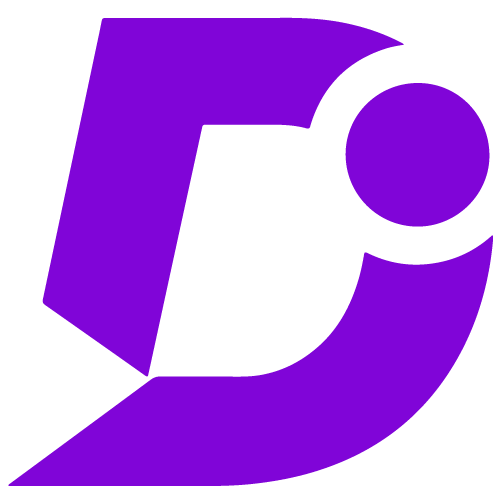

Knowledge base support on Freshdesk, a cloud-based customer support and management solution.
Price: Free
Publisher: Document360
Category: Knowledge base
Version: 2.0
Why Document360 app?
- Easy access with a click of Document360 button
- Doesn’t leave your Freshdesk environment
- Automated search with recommended articles
- Share entire article or excerpts in chat
- Multi-product support
- Create articles for Knowledge base on the go
Search and share articles on ticket response
Document360 would come in quite handy when responding to your support tickets. You would be able to search for and share articles to your customers from your integrated Document360 knowledge base with just a couple of clicks. You can do all this without having to leave the Freshdesk environment.
Automated article search
Apart from the regular search, to make things convenient, Freshdesk would automatically search the knowledge base using the ticket title and return matching articles under Recommended articles, as soon as you click on the Document360 icon.
Create article on knowledge base from Freshdesk
Did not find the support article you’re looking for (or) feel the need to add a new article to the knowledge base?
You can create user-friendly documentation, author in Markdown, manage multiple versions and languages. All of this can be done without leaving the Freshdesk environment.
Watch VideoVisit Freshdesk and login to your account
- Go to your Document360 knowledge base project settings
- Open extensions
- Next to Freshdesk, and click connect to generate a new token
- In the Freshdesk marketplace, click Install on Document360
- Enter the token generated in Document360 and click Install
- You are ready to go
For a more elaborate integration setup instructions, check out our handy installation guide.
