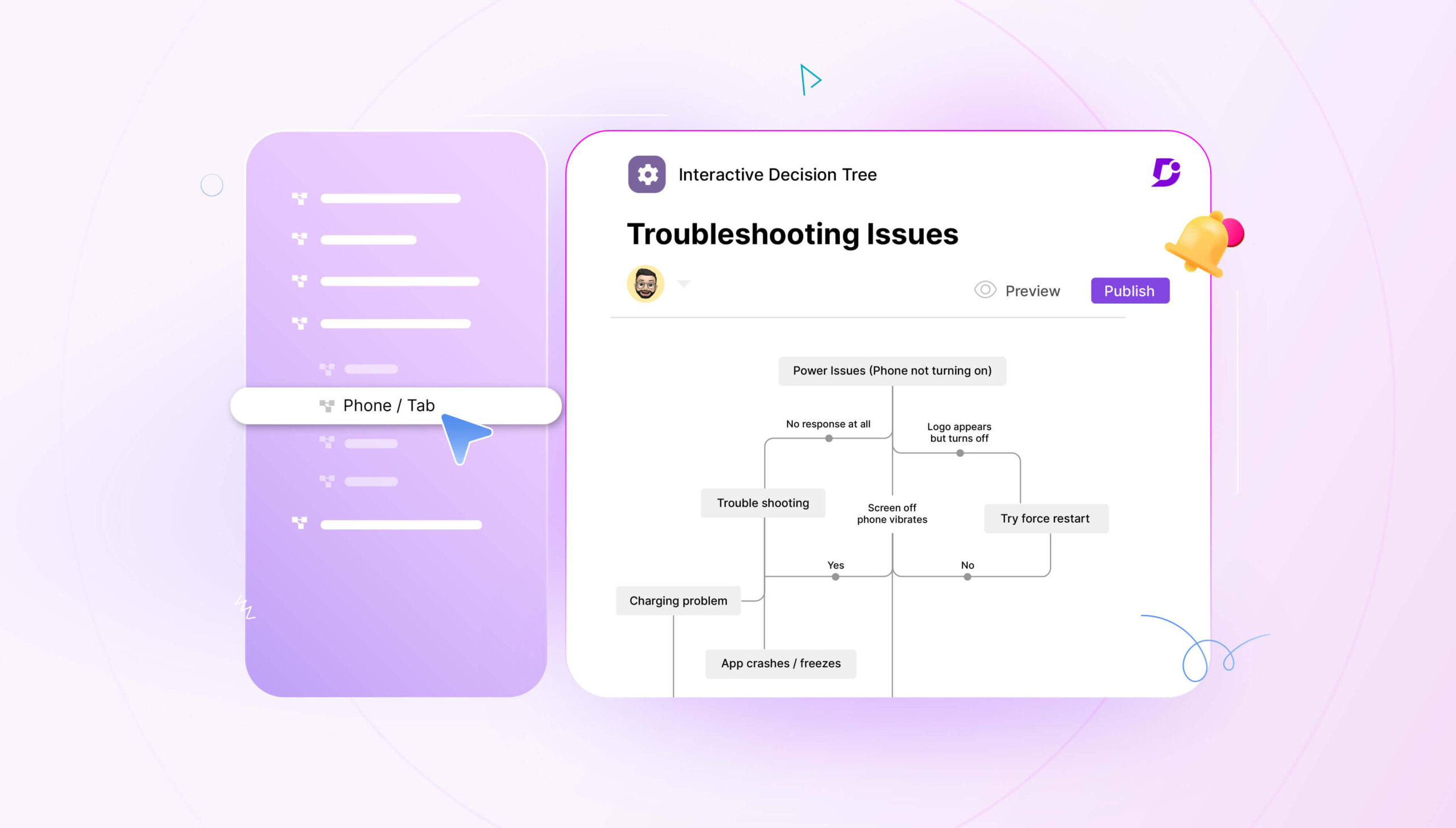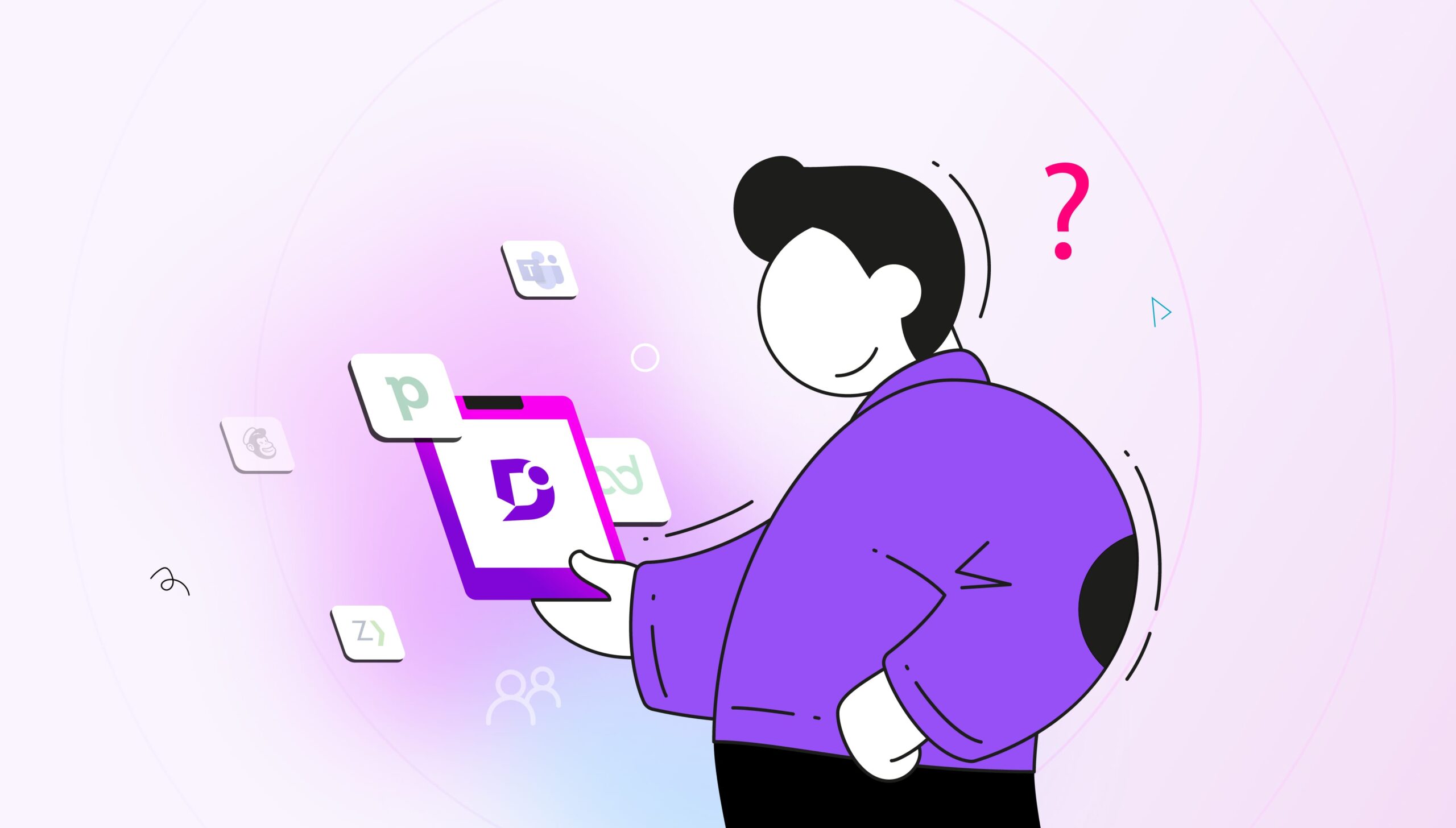What would we do without the ability to create and share documents? We’d find it hard to get our ideas in order and communicate them to colleagues and partners.
Document sharing and document creation is an important part of the modern work landscape. Google Docs has revolutionized how we approach documents and means we no longer have to save numerous versions of files and attach them to emails. Our approach to the document management process is a lot more organized and much easier.
Not only is it important to be able to swiftly create new files and edit them, employees also need to be able to collaborate effectively on these documents. This allows teams to work at speed and complete projects more quickly.
You can use Google Docs for real-time document editing. It’s a collaborative platform that allows you to create files, and then share them with collaborators via links, or sending co-authors access to the document. Control the level of access that another user has to your document. You can set them either to read, review, edit or comment. It’s up to you how much control you give others over your file, streamlining the sharing and editing process.
Google Docs offers a convenient way to store your documents and manage large amounts of information. Its main benefit is breaking down the barriers of communication between collaborators.
Here are some of its features:
No-code Editor
The Google Docs editor doesn’t involve any code as you’re using a WYSIWYG interface. Changes you make to the document are immediately reflected in the editor’s view.
Bookmarks
You can insert bookmarks in your Google Docs which allow you to copy a link and jump to a certain part of a document. It helps people find content or move around your file.
Offline Editing
It’s possible to edit your documents offline if you enable offline editing, as long as you use the Google Docs Offline Chrome extension. You have to make sure that you have enough space on your device to save your files for editing.
Easy Formatting
Google Docs offers a very intuitive editor that allows you to format documents to your heart’s content. It includes all the standard options such as bold, italics, underline, bullet points, and numbered lists.
Google Explore
Google Explore is like a mini version of Google embedded right into Google Docs. You can search other Google Drive files, and search the web for pages and images, which helps you include extra resources in your document.
Collaboration
It’s easy enough to collaborate on documents with your colleagues or clients as long as you share the right files or folders. You can offer different levels of access and easily remove collaborators from your files or folders.
Version History
It’s simple to look back at previous versions of your documents in Google Docs. You just open the version history and then you can restore a previous version.
Extensions
Google Docs gives you the opportunity to add extensions to the platform such as Lucidchart or Automagical forms. You can extend the functionality of Google Docs while taking advantage of its ease of use.
Google Docs is not sufficient for meeting your needs if you want to build a documentation site. While it is suitable for document sharing and management. While Google Docs are great for collaboration, you have to look for an alternative when it comes to producing documentation. Now let’s look at some alternatives.
7 Alternatives to Google Docs
1. Document360
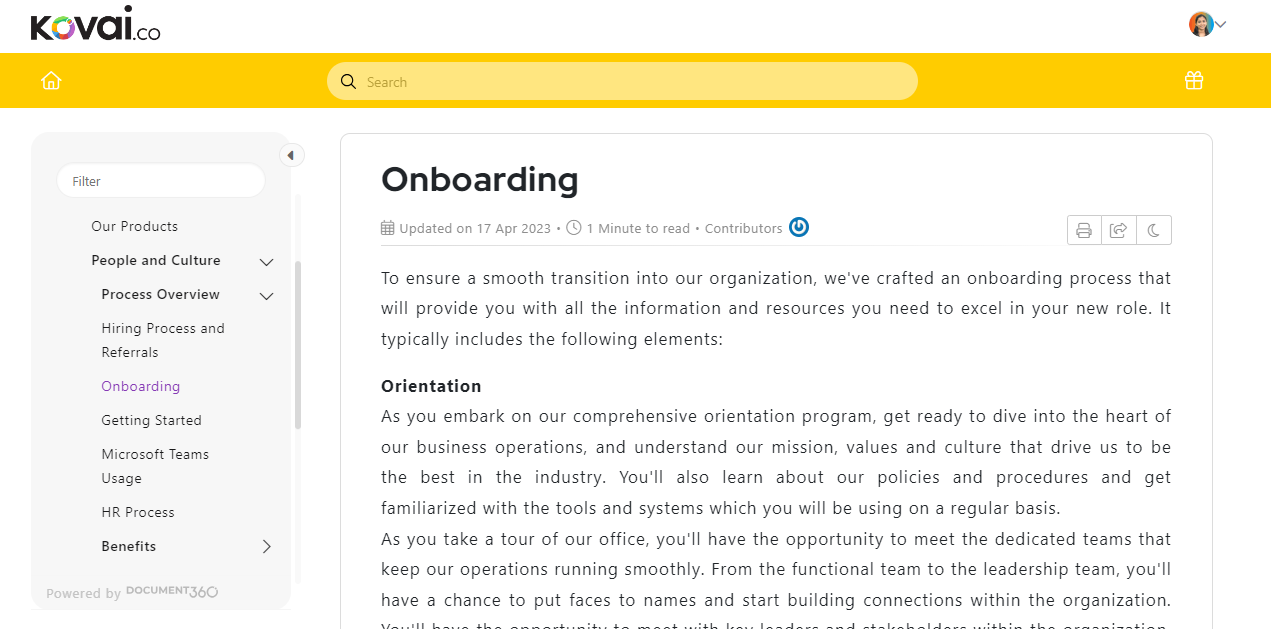
Document360, AI-powered documentation software, takes creating, managing, and sharing documents to the next level. It allows you to create documentation for both Public and Private documentation.
Create and customize
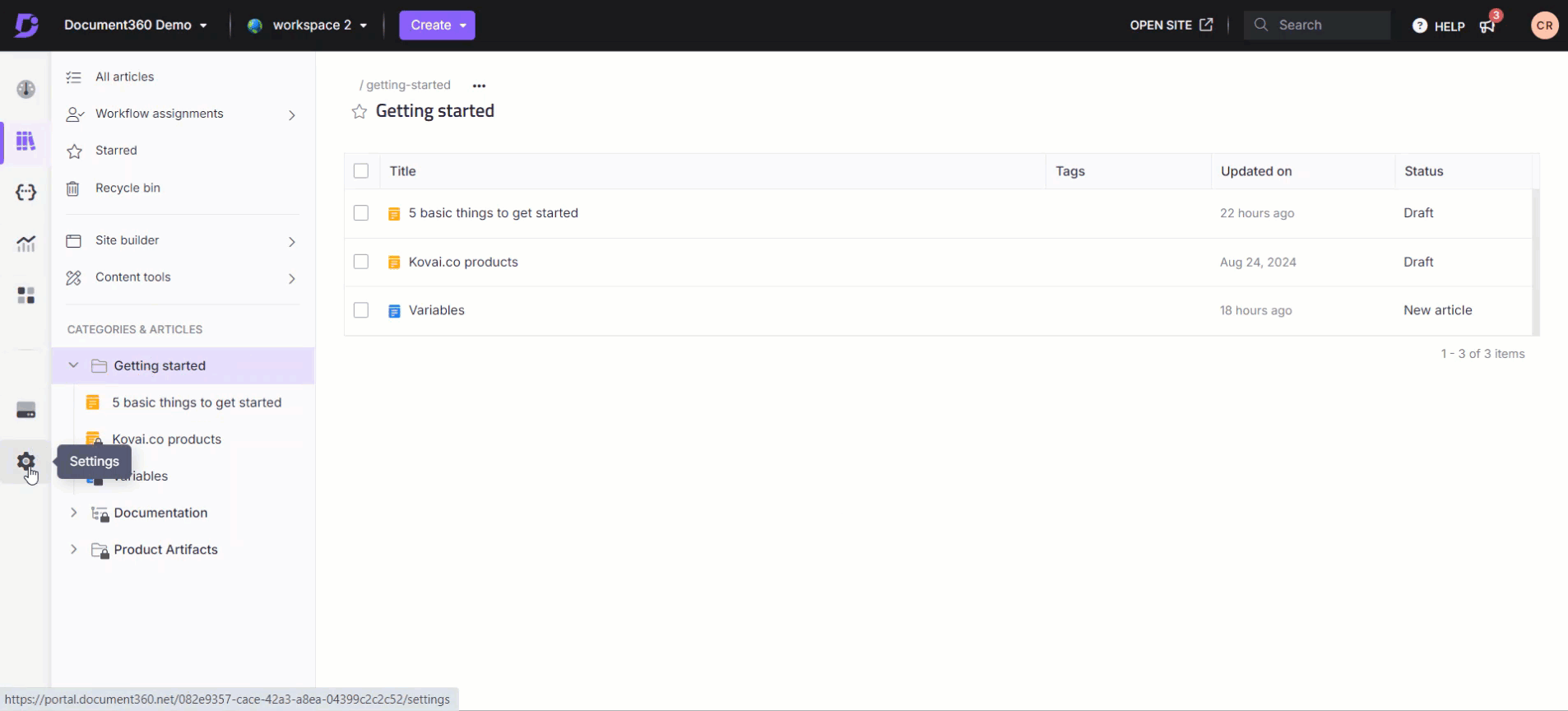
Create stunning documents with Document360’s state-of-the-art editors. They have enhanced editing and formatting capabilities; you can also write code-heavy documents with them. Customize documents with your branding and styling needs to create professional documents.
You can also use Eddy, the AI, who performs various functions, such as writing, summarizing, and generating SEO descriptions.
Knowledge Base
With Document360, you can build a central hub for all your documents and make it available to your internal teams, customers, or both. You can manage multiple knowledge bases at a time, making it easy to scale as your documentation needs to grow.
Such a knowledge base also acts like a self-service hub for customers empowering them to find answers without waiting.
Organize
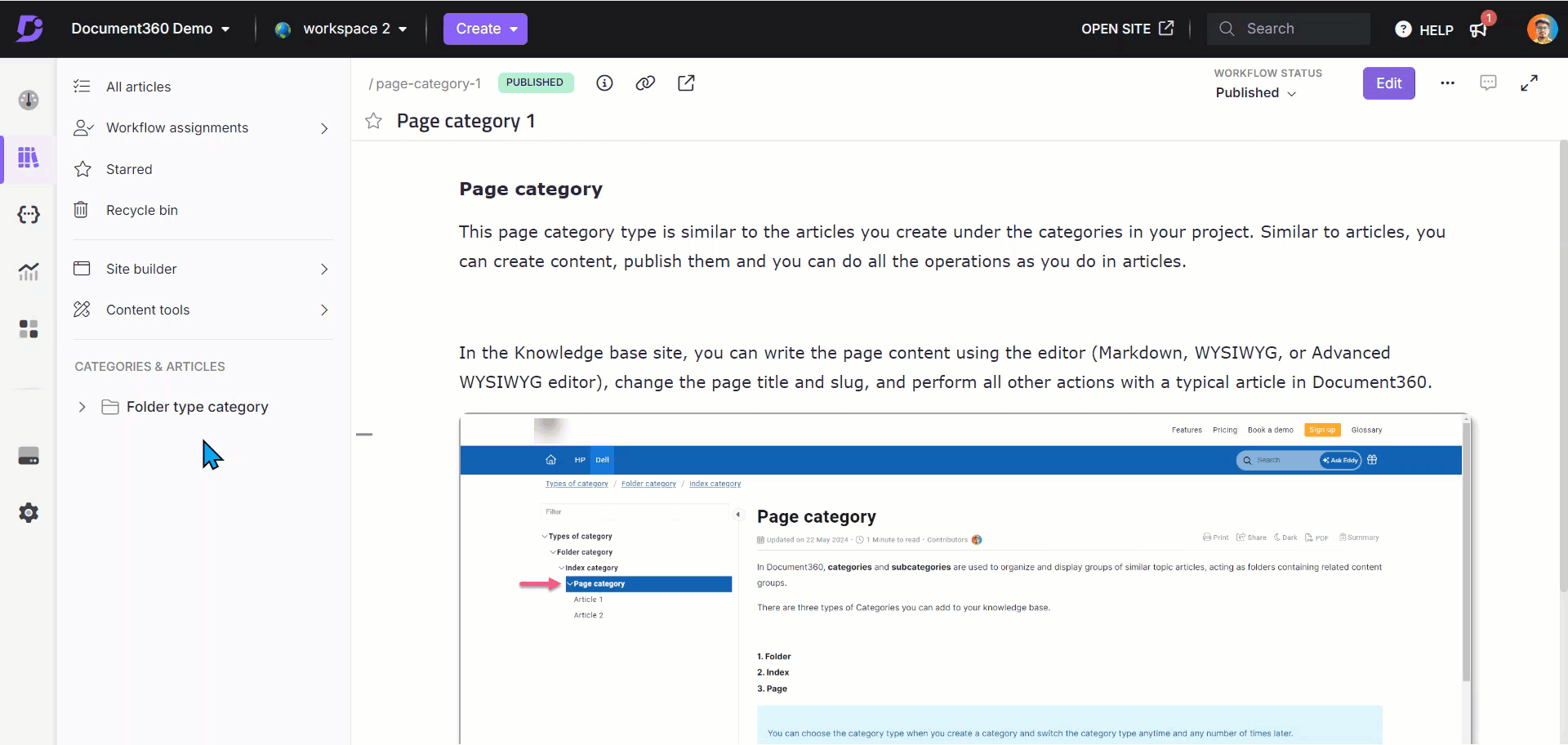
With the category manager, you can organize large documents easily by dividing them into categories.
ChatGPT like Search
The AI search feature ‘Ask Eddy’ is available on your home page and the Knowledge base site’s search bar. It provides contextual answers to reader queries helping users avoid searching through multiple articles.
Analytics
With Document360’s advanced analytics, you can know what your visitors are looking for, and how they’re interacting with it to make data-backed decisions.
Integration with business tools
Document360 integrates with other tools, such as help desks and chat apps, to give you a seamless work experience.
Pros
- Document360 offers a powerful AI knowledge base that can be public or private depending on your needs
- You can obtain an overview of access permissions to your knowledge base so you can control who sees what
- Your knowledge base can be styled with custom colors and shared under a custom domain
User’s opinion about Document360:
“Really a 360-degree platform for Product Documentation”
Document360 is a game changer in the product documentation space. A very simple yet powerful tool to serve best. Below are the points I like most:
- Setting up a custom domain for your documentation portal.
- Smart Glossary
- Editor is the best in class, giving you a lot of flexibility
- Ability to create and use reusable content has made life easier
- Ability to make your document publicly available with SEO enabled as well as locking them from private use with a single click.
- Smart bars made it easy for us to add any announcements.
Source: G2Crowd
Interested in Document360 Knowledge base? Schedule a demo with one of our experts
Book A Demo
2. Nuclino
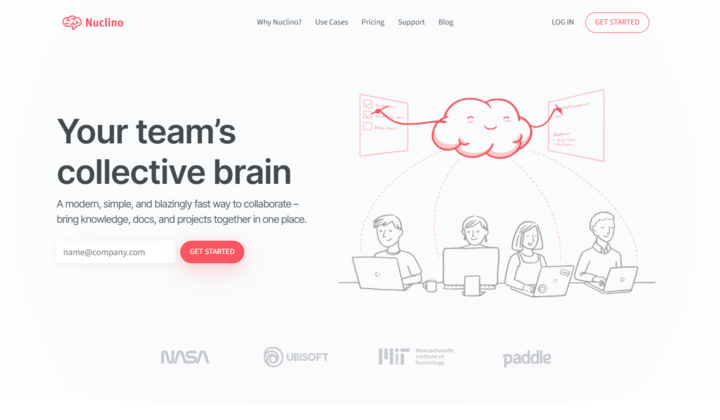
Nuclino is a great option for teams that are looking for a simpler and more modern alternative to Google Docs. Its clean, uncluttered interface and user-friendly design make it stand out among other solutions. Another notable aspect of Nuclino is how versatile and seamless it is. While it can be used exclusively for document collaboration, Nuclino’s capabilities extend far beyond that. You can use it to build an internal knowledge base, manage tasks and projects, onboard new team members, and more.
Pros
- Nuclino allows you to bring all your team’s work together in one simple tool, replacing not only Google Docs, but also apps like Trello, Confluence, and Airtable.
User’s opinion about Nuclino:
“Excellent tool for online editing.”
Nuclino is a much more organized and intuitive tool to use, I used Google Docs with my team before, and it was a bit disorganized.
Source: G2Crowd
3. Microsoft 365
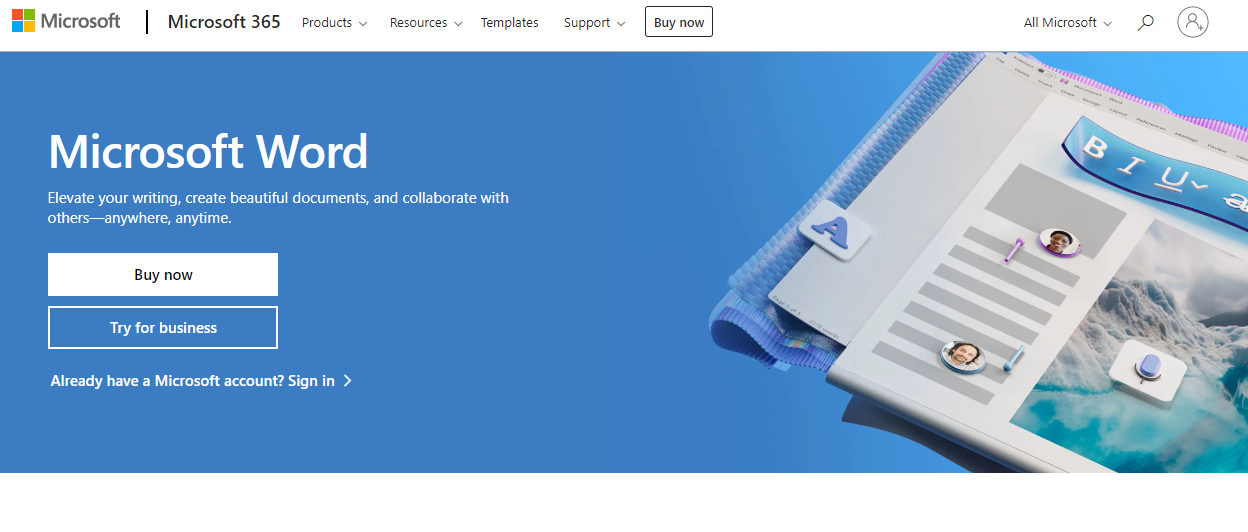
Microsoft 365 is the main rival to Google Docs when it comes to document creation. Microsoft Word allows users to author their own documents in its cloud editor accessible through the desktop browser. Most users are familiar with the Word interface and its ribbon menu, and you can also share documents easily with other collaborators. Co-authoring can take place in real-time and you can also take advantage of the Office mobile app.
Pros
- Microsoft 365 offers a great way to share content along with collaboration features for your users
User’s opinion about Microsoft 365:
“One-stop solution for all your document editing.”
I love how simple yet effective Microsoft Word is in its operation. It has features that can make your work life much more accessible, from an automatic spell checker that can help users to avoid mistakes in their documents and grammar correction to built-in templates and easy-to-use formatting options. As a Research Analyst, I find it an absolute necessity in report creation and always find its compatibility with other Microsoft products a gem and a lifesaver.
Source: G2Crowd
4. Zoho Workdrive
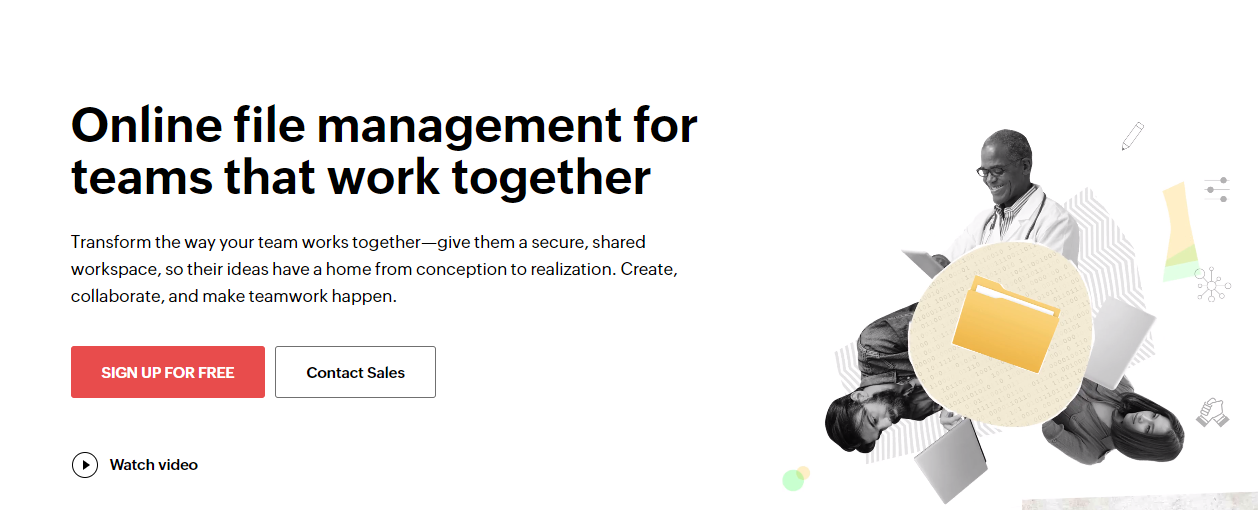
Zoho WorkDrive is online file management for teams that work together collaboratively. You can use WorkDrive as a way to give teams a secure, shared workspace, so their ideas have a home from conception to realization. You can create, collaborate, and make teamwork happen on documents that are able to be edited in real-time. You have access to Zoho Writer, Zoho Sheet and Zoho Show to author all sorts of documents.
Pros
- Zoho Workdrive works best as a document storage system which allows you to share ideas among members of your team
User’s opinion about Zoho Workdrive:
“Document storage system”
It provides full control over document sharing, you can track the user activity, and also you can share with non-doc users. SSO facility provides one-way security to shared documents. It allows a maximum 25GB doc size upload which helps to share large files. To manage a large team with different departments, the doc provides grouping features that helps to share docs amongst teams.
Source: G2Crowd
5. Evernote
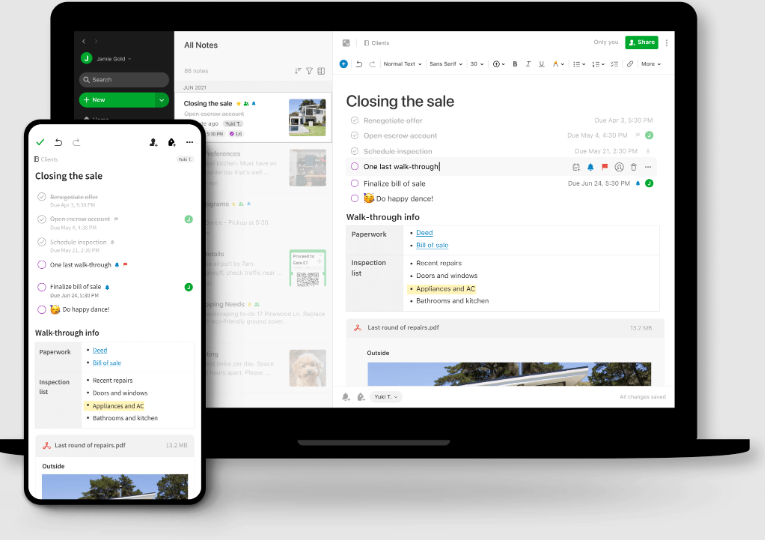
Evernote is a tool for note-sharing that enables users to control their work, organize their lives, and remember everything. You can tackle any project with notes, tasks, and schedules all in one place that can easily be shared with other collaborators. Evernote allows you to get what you need, when you need it, with powerful, flexible search capabilities. You can make your schedule work for you by integrating with Google Calendar. Your meetings and notes have context so nothing gets lost in the shuffle.
Pros
Evernote is fantastic for creating a personal knowledge base that contains all your ideas, thoughts and admin
User’s opinion about Evernote:
“Great space to have lots of ideas and a spot to see them all.”
I like that I can have a ton of ideas going on and have different spaces for each. I use this for ideas to write and grow my business. I use note-taking, story style, and drawing options.
Source: G2Crowd
6. Quip
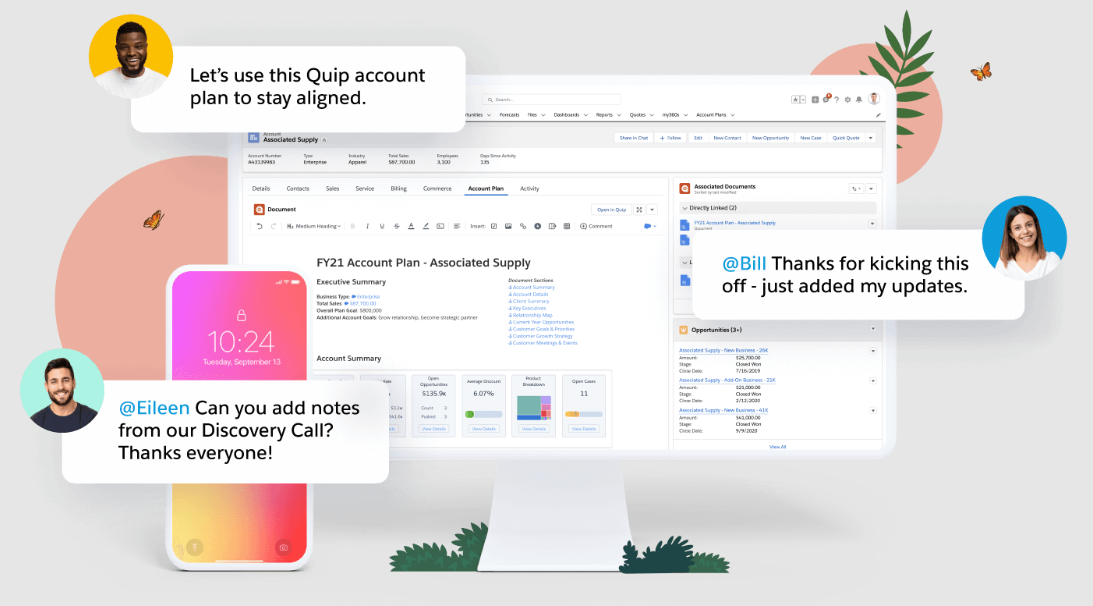
Quip is real-time collaborative documents, spreadsheets, and chat embedded inside Salesforce to transform any business process. Quip helps sales teams improve their business and reimagine sales processes with embedded documents, live Salesforce data, and built-in collaboration. Documents unite your team’s work and communication, so you can get everything done in one place. Ensure you are always working off of the most recent data by linking your sales plans to live CRM data with a two-way sync.
Pros
- Quip makes a very good internal knowledge base for sales teams that work inside Salesforce
User’s opinion about Quip:
“The optimal method for sharing ideas with coworkers”
Quip enables our group to create papers and spreadsheets and make adjustments or revisions collectively as we collaborate on a project. It’s excellent to be capable of crossing items off of the checklist as we do them so that the Team can monitor our progress. Our Team particularly appreciates utilising Android or iOS and getting instant notifications of new messages.
Source: G2crowd
7. Coda
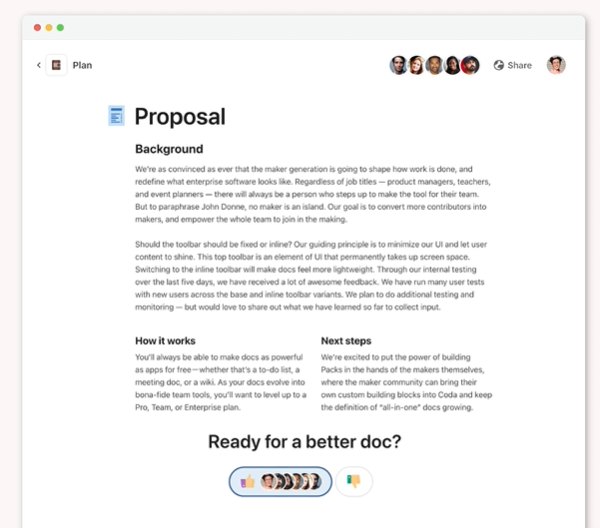
Coda brings all your words, data, and teamwork into one powerful doc that’s built for internal documentation. It comes with a set of powerful building blocks, so you can create the tools your team needs to work collaboratively. It feels familiar like a doc and engaging like an app, so your team can jump in quickly, collaborate effectively, and make decisions that stick.
Pros
- Coda works well for an internal knowledge that lets you share ideas and knowledge with other members of your team
User’s opinion about Coda
“Coda is a great tool for documentation and process automation”
First of all, if you look at the coda as a place for internal documentation for your company – it looks nice. Typography works, pages look great and it improves adoption for sure – people of your organization would not be afraid to use it. The second thing is the flexibility that the coda gives to you. We moved a couple of internal processes and organized them through coda and rely on them from now on.
Source: G2Crowd
Wrapping up
Google Docs is great for document collaboration and authoring, enabling teams to bring their ideas to life and get projects off the ground. But you need to consider another platform if you want to create robust documentation for end users.
Document360 is great for internal knowledge sharing, and public-facing documentation sites for customers and end users. The advantage of Google Docs is that most people know how to use it, but Document360 is very intuitive to learn and will have you up and running in minutes. Don’t miss out on the advanced features like integrations and extensions, markdown editor and multilingual capabilities.
An intuitive AI-powered knowledge base software to easily add your content and integrate it with any application. Give Document360 a try!
GET STARTED
Frequently Asked Questions
-
Why look for Google Docs alternatives?
While Google Docs is great for document collaboration, it lacks features for building structured documentation sites, and knowledge bases, or managing complex projects efficiently.
-
What are some good alternatives to Google Docs?
Some top alternatives include Document360, Nuclino, Microsoft 365, Zoho WorkDrive, Evernote, Quip, and Coda, each offering unique features for document collaboration and knowledge management.
-
What makes Document360 a better choice for documentation?
Document360 provides an AI-powered knowledge base, category management, analytics, seamless integrations, and private or public documentation, making it ideal for structured documentation and team collaboration.

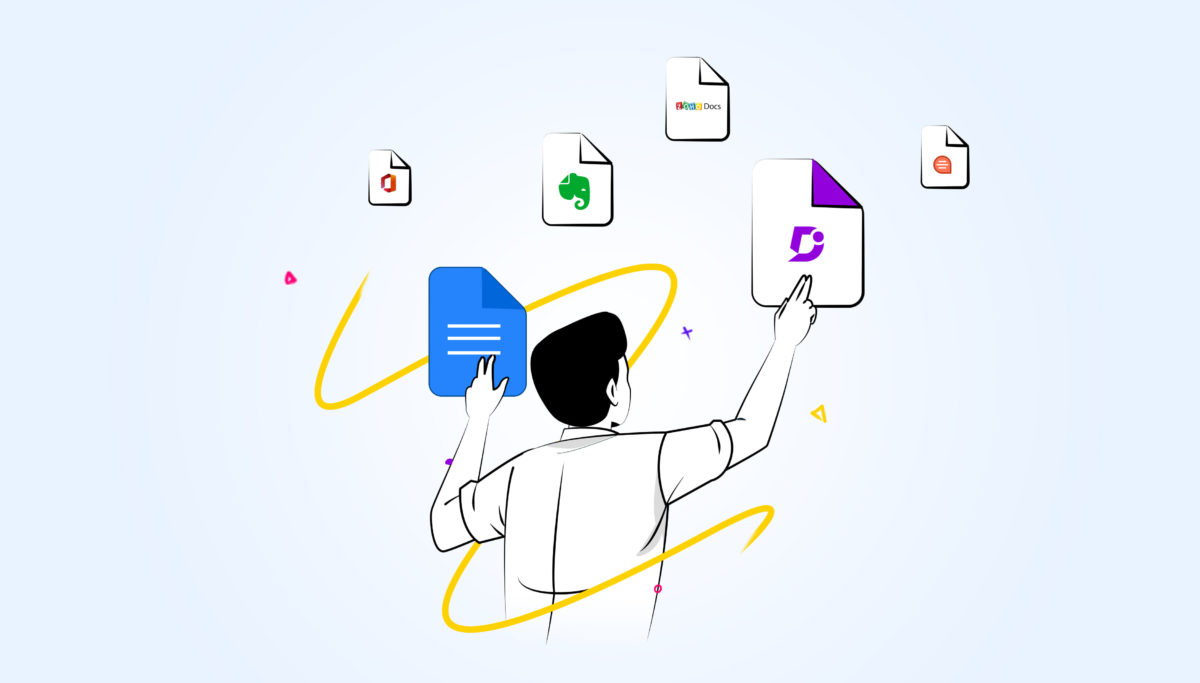
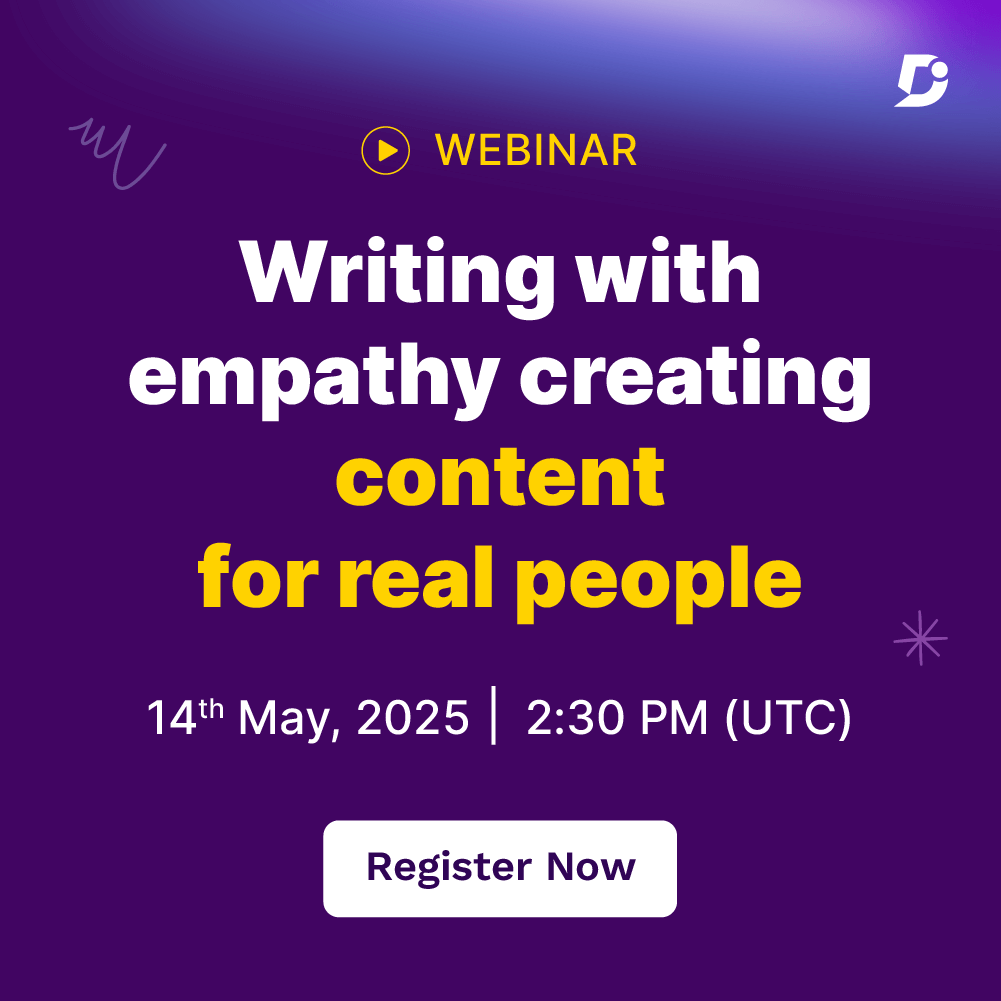
 –
–