Boost support efficacy with Gorgias’ AI-powered chat and Document360’s resourceful knowledge.
Link Document360 to Gorgias for instant knowledge, elevating support precision and customer engagement.
Through integration, enable Gorgias to pull real-time data and suggestions from Document360, enhancing the support experience.
App highlights
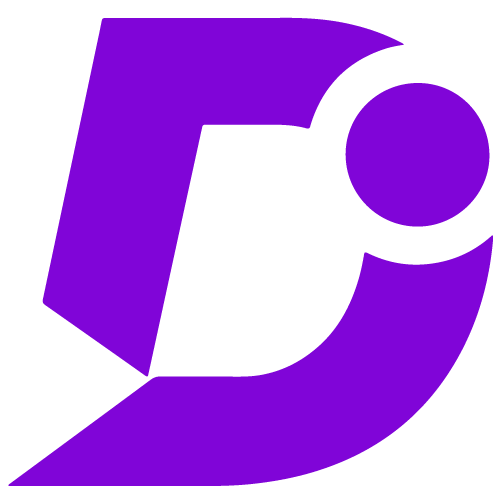
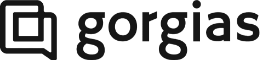
Enhance support operations, delivering exceptional customer experiences.
Price: Free
Publisher: Document360
Category: Chat
Version: 2.0
Why integrate Document360 with Gorgias?
- Unified customer support
- Effortless integration
- Real-time communication
- Centralized conversations
- Enhanced collaboration
- Improved user experience
Unified customer support & effortless integration
Gorgias, a multi-channel helpdesk, centralizes customer support. Integrating it with Document360 provides support agents with a unified view of customers and offers an easy, Gorgias App ID-based setup, simplifying customer support accessibility in your Document360 knowledge base.
Enhanced real-time communication & centralized conversations
This integration enables users to connect with support agents instantly through the Knowledgebase site’s chatbox, fostering real-time communication for improved user satisfaction. Simultaneously, support teams can efficiently manage, organize, and respond to customer requests within Gorgias, streamlining support workflows and ensuring prompt assistance.
Efficient collaboration & enhanced user experience
This integration enhances teamwork among support team members, ensuring the prompt and efficient handling of support inquiries within Gorgias. Users benefit from a seamless experience with easy access to support while navigating documentation, significantly improving their overall satisfaction on the knowledgebase site.
Configuration
- Log in to your Document360 portal.
- Go to “Settings” > “Knowledge base site” > “Integrations.”
- Select “Gorgias” from the list of available integrations.
- Click the “Add” button.
- Enter your Gorgias account credentials.
- Click “Add” to complete the process.
For a more elaborate integration setup instructions, check out our handy configuration guide.
