Enhance content with Document360 integrated with Google Optimize’s A/B testing and personalization.
Pair Document360 and Google Optimize for insights to refine content and boost engagement.
Use this integration for personalized content experiences, driven by Google Optimize’s real-time data and analytics.
App highlights
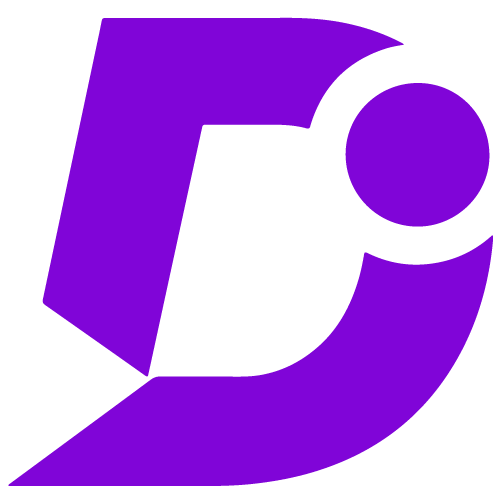
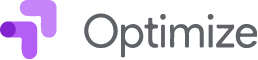
Elevate website optimization with A/B testing for Document360.
Price: Free
Publisher: Document360
Category: Marketing Automation
Version: 2.0
Why integrate Document360 with Google Optimize?
- Efficient web optimization testing
- Enhanced conversion rate optimization
- Visual editor for design changes
- Integration with Google products
- Simplified integration process
- Objective-driven testing
Efficient web optimization and conversion testing
Google Optimize, integrated with Document360, streamlines web performance testing, including A/B, multivariate, and redirect testing. This enhances conversion rate optimization by enabling users to test and refine content and designs, improving engagement and conversion rates.
Streamlined design editing and Google product integration
Google Optimize’s user-friendly visual editor for design changes integrates seamlessly with Document360, enabling effortless design modifications to documentation and knowledge base articles. Additionally, the integration with various Google products enhances testing and analysis capabilities for Document360 users.
Effortless integration and objective-driven Testing
The integration process between Document360 and Google Optimize is user-friendly, thanks to clear instructions and the Optimize Container ID. With this seamless connection, users can conduct objective-driven tests on webpages and variants, enabling data-driven decisions to enhance content and design choices, ultimately improving website effectiveness.
Configuration
- Log in to your Document360 portal.
- Go to “Settings” > “Knowledge base site” > “Integrations.”
- Select “Google Optimize” from the list of available integrations.
- Click the “Add” button.
- Enter your Google Optimize Container ID or credentials.
- Click “Add” to complete the process.
For a more elaborate integration setup instructions, check out our handy configuration guide.
