Enhance engagement using Google Analytics insights integrated with your knowledge base.
Connect Document360 to Google Analytics to synergize rich content and powerful analytics.
Analyze user interactions efficiently and effectively. Foster enhanced user engagement and data-driven decision-making.
App highlights
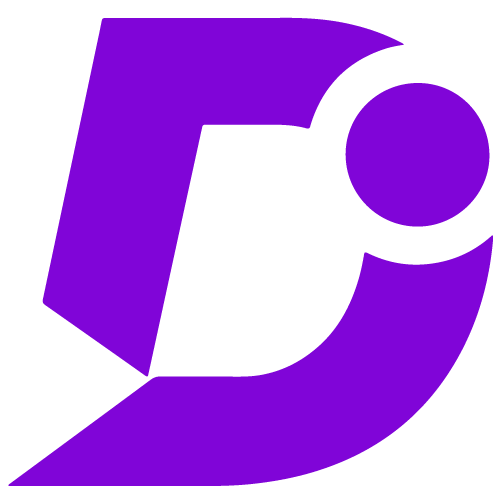
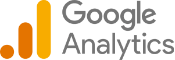
Seamlessly integrate Google Analytics for enhanced knowledge base data insights.
Price: Free
Publisher: Document360
Category: Analytics
Version: 2.0
Why integrate Document360 with Google Analytics?
- Streamlined content insights
- User behavior analytics
- Real-time interaction data
- Customized reporting
- Multi-platform engagement tracking
Access Document360 insights in Google Analytics
By integrating Google Analytics with Document360, you are empowered to delve deep into the analytics of your knowledge base directly within the Google Analytics interface. Keep tabs on real-time user interactions, track the popularity of articles, and study behavioral patterns to get a grasp on how users interact with your Document360 content.
Enhanced content interaction analytics
Tap into the power of Google Analytics’ formidable analytical tools to pull out insights from your Document360 content. This integration facilitates the exploration of a range of engagement metrics, from article views to user interactions, all within the Google Analytics interface. Tailor the analytics settings to zero in on particular metrics, yielding a detailed understanding of user engagement with your knowledge base.
Multi-platform engagement analysis
This integration assures that insights pulled from Document360 are thoroughly analyzed across varied devices and platforms via Google Analytics. This provides a detailed insight into user interaction with your content, enabling targeted optimizations. The rich dataset and tailor-made reports aid in making informed, data-driven decisions to uplift user experience and content quality.
Configuration
- Log in to your Document360 portal.
- Go to “Settings” > “Knowledge base site” > “Integrations.”
- Select “Google Analytics” from the list of available integrations.
- Click the “Add” button.
- Enter your Google Analytics Measurement ID (starts with GA).
- Click “Add” to complete the process.
For a more elaborate integration setup instructions, check out our handy configuration guide.
