Enhance engagement on your website with rich, interactive comments powered by Disqus.
Link Document360 with Disqus for enriched discussions and boost engagement.
Easily moderate conversations, and provide quicker responses to feedback. Immerse users in knowledge base driving engagement and interaction like never before.
App highlights
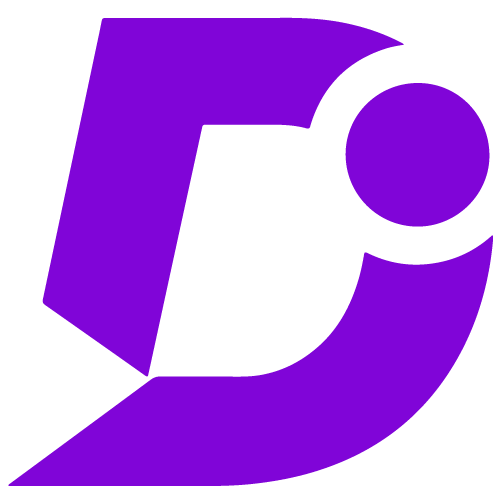
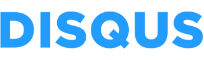
Foster discussions and reader interaction, promoting community engagement.
Price: Free
Publisher: Document360
Category: Commenting
Version: 2.0
Why integrate Document360 with Disqus?
- Enable reader interaction
- Simple integration process
- Multilingual comment plugin
- Admin moderation
- Enhanced user engagement
- Improved commenting experience
Enable reader interaction and simple integration
Disqus integration with Document360 allows readers to comment on articles and enables admin moderation. This enhances user engagement and fosters discussions on your knowledge base. Plus, integrating Disqus is straightforward, with clear instructions provided within the Document360 portal, allowing for quick and seamless reader commenting.
Enhanced user experience and admin moderation
Integrating Disqus offers a user-friendly and multilingual commenting platform that seamlessly blends into your knowledge base site’s design, enhancing the user experience. Additionally, admins can efficiently moderate comments on Document360 articles, ensuring relevant and constructive discussions for a positive user environment.
Enhanced user engagement and commenting experience
Integrating Disqus enables real-time interactions and discussions on your knowledge base articles, fostering user engagement and valuable discussions. Additionally, Disqus offers a feature-rich and user-friendly commenting platform, further enhancing the commenting experience for readers on Document360 articles.
Configuration
- Log in to your Document360 portal.
- Go to “Settings” > “Knowledge base site” > “Integrations.”
- Select “Disqus” from the list of available integrations.
- Click the “Add” button.
- Enter your Disqus URL or credentials.
- Click “Add” to complete the process.
For a more elaborate integration setup instructions, check out our handy configuration guide.
