Empower your support team with Crisp’s interactive chat and Document360’s comprehensive knowledge base.
Combine Document360 with Crisp for fast article access, boosting response speed and user experience.
Integrate for a unified interface where support agents access Document360 articles within Crisp, ensuring efficient and informed customer interactions.
App highlights
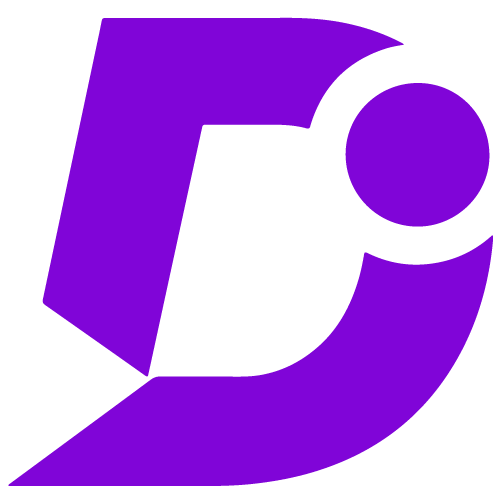
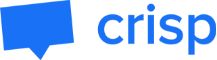
Streamline customer inquiries and interactions for efficient support.
Price: Free
Publisher: Document360
Category: Chat
Version: 2.0
Why integrate Document360 with Crisp??
- Centralized conversations
- Cost efficiency
- Predefined answers and rich media
- Seamless Integration
- Crisp website ID integration
- Mobile accessibility and email campaigns
Cost-efficient and effective customer support
By integrating Document360 with Crisp, businesses can optimize their customer support operations. Crisp’s ability to handle multiple customer inquiries with a single agent reduces support costs while maintaining high customer satisfaction rates. It allows for predefined answers and multimedia communication.
Streamlined communication and centralized conversations
Crisp serves as a shared inbox, centralizing all user conversations. This integration empowers real-time customer engagement, enabling instant online assistance and addressing user queries promptly. It enhances user satisfaction by providing a unified platform for communication.
Effortless integration and improved user communication
Document360 offers seamless integration with Crisp, utilizing the Crisp Website ID for easy setup. Users can add images, buttons, and GIFs to enhance their communication. Additionally, chatbots can pre-screen conversations, quickly addressing common user queries, further improving user satisfaction and streamlining support operations.
Configuration
- Log in to your Document360 portal.
- Go to “Settings” > “Knowledge base site” > “Integrations.”
- Select “Crisp” from the list of available integrations.
- Click the “Add” button.
- Enter your Crisp API key or credentials.
- Click “Add” to complete the process.
For a more elaborate integration setup instructions, check out our handy configuration guide.
