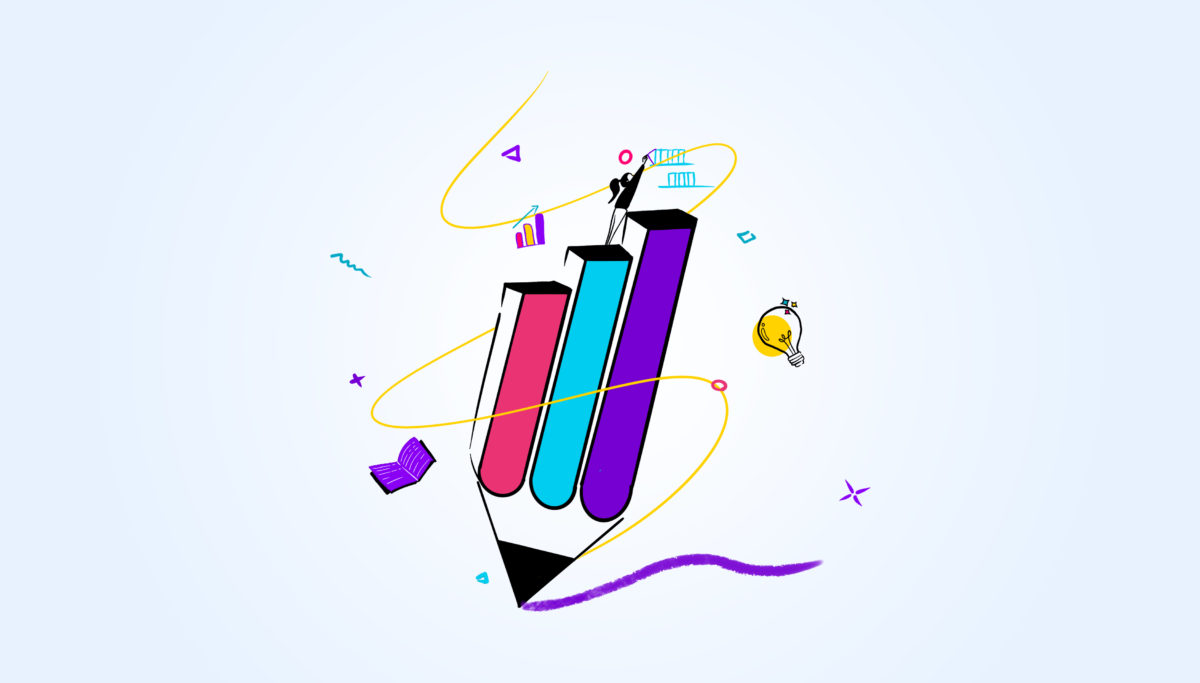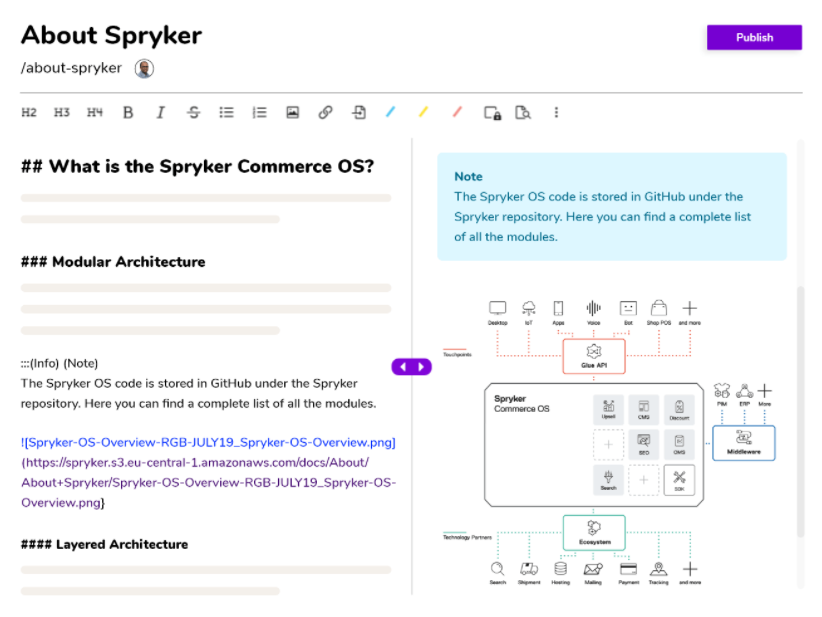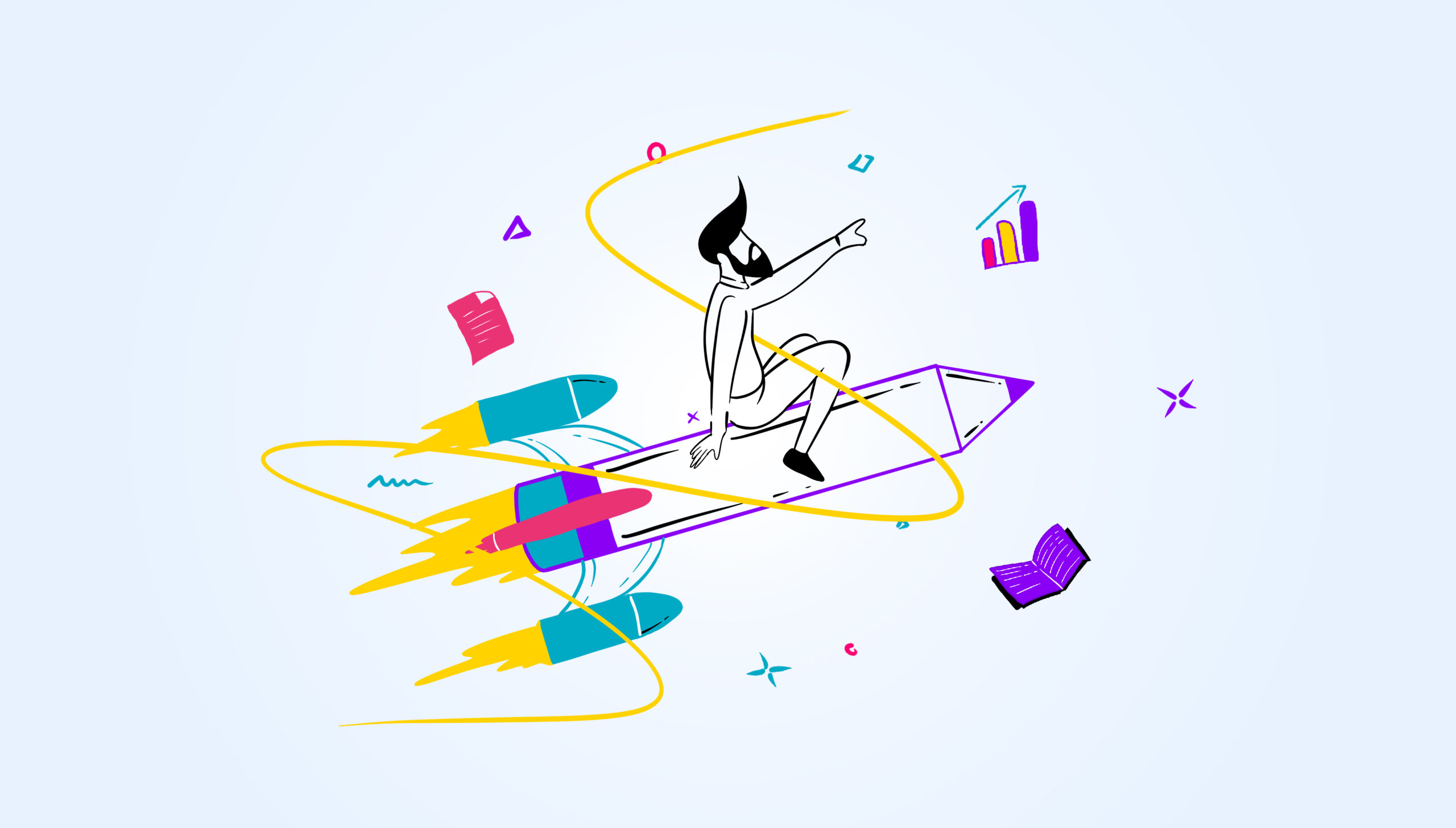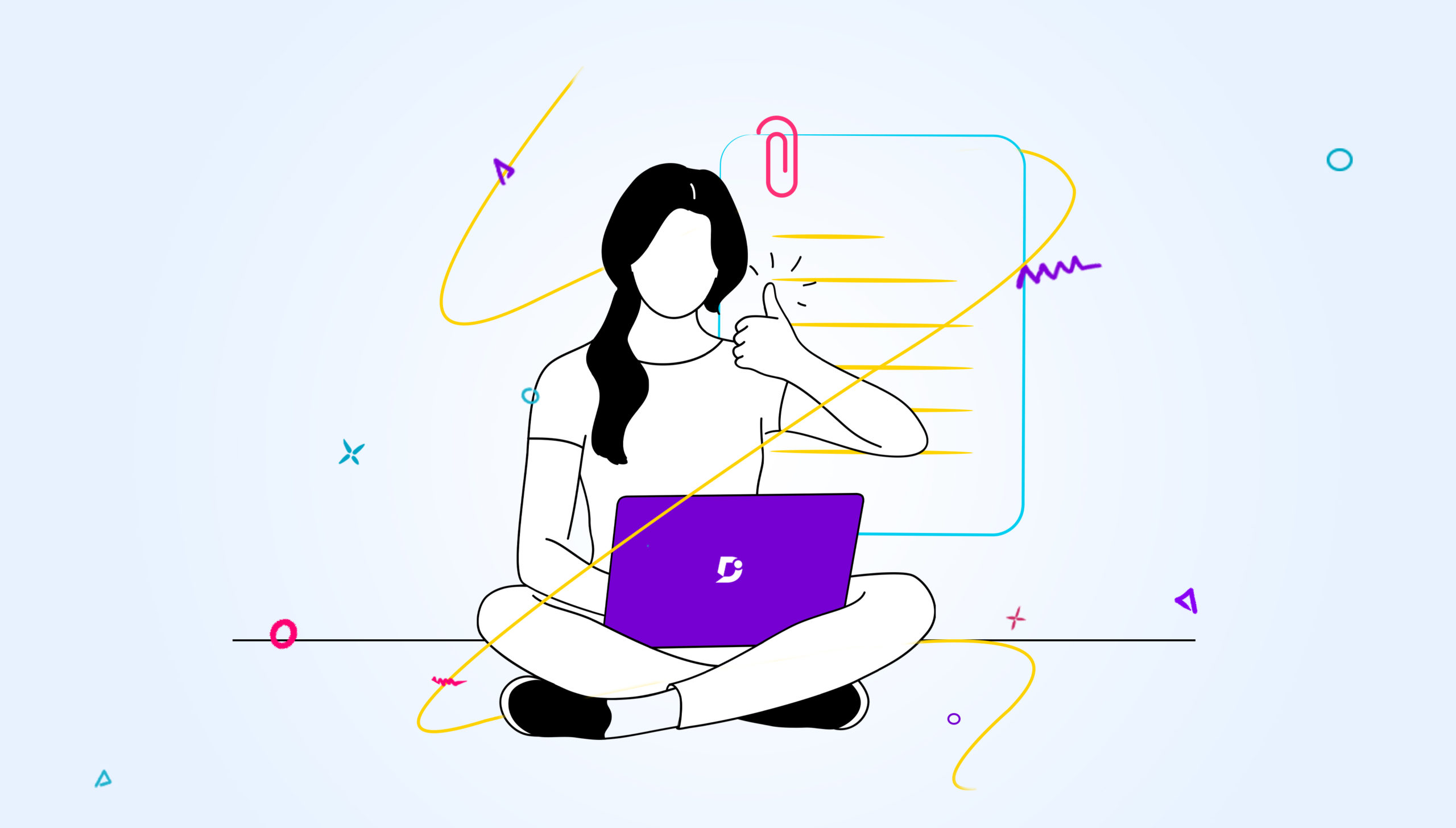Having worked as a Technical Writer for about 10 years in my career, I’ve used a variety of documentation tools on a need basis. As a technical writer, the primary job role is to get the content right.
Using the right tools for technical writing makes the life of a technical writer easy. There are tooling available for different purposes — authoring, publishing, screen captures, drawing, image manipulation, and more.
What is Technical Writing?
So, let me start off with the basic question — what exactly is technical writing?
Before going into knowing about the tools for technical writing, let’s get the context right. Technical writing is the art of explaining how to use a technology to a non-expert user using easy-to-understand language.
In a more generic way, technical writing means technical communication — to convey complex information in a simple format.
13 Most Popular Tools for Technical Writing
This blog will cover the 10 most popular tools for technical writing that every writer should use to make the most while curating content. Hope this blog adds value for aspiring technical writers and for those who are keen to expand their knowledge horizon.
We will split the blog post based on the phase of documentation for which you can use the tools for technical writing:
-
-
- Publishing tools
- Authoring tools (on-premise and cloud)
- Screen Capture tools
- Image Editing tools
- Spell check tools
- Video editing tools
-
Publishing tools
Document360
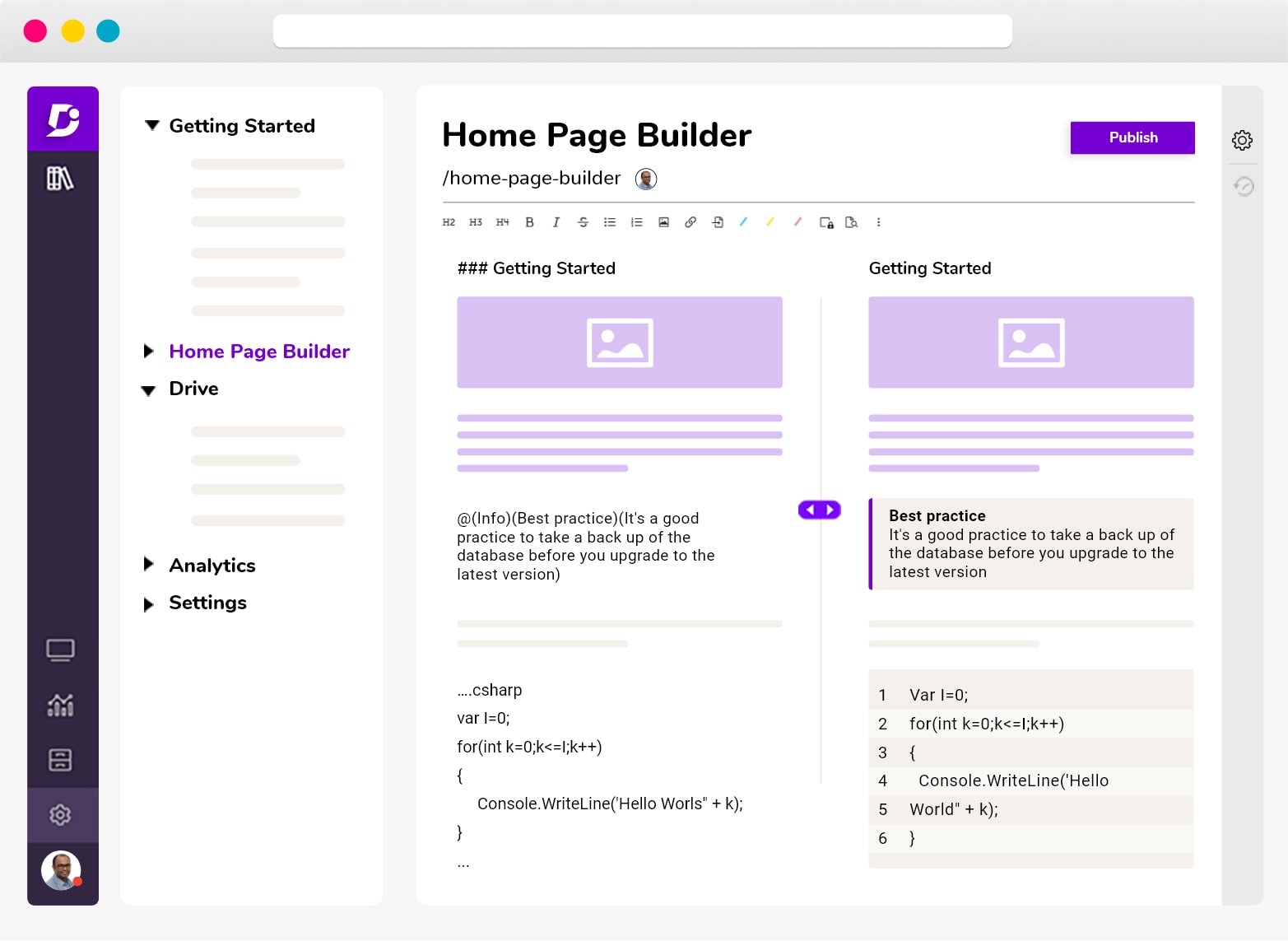
Document360 is a technical writing tool that has some cool and advanced features that you would not find in most of the tools. It is a knowledge base platform that helps businesses like yours create self-service platform to help your customers understand the technical aspects more easily.
With Document360, you can write any form of technical writing which is not just limited to user manuals or memos. You can write content forms like product descriptions, white papers, business proposals, and so on. To deliver the exact output that your customer desires, you need to choose the right technical writing tool. Because the right technical tool is equally important like how a great technical writer is important for a business.
A lot of editorial features are packed with Document360. You can use either Markdown editor that helps you edit the way you want or the HTML editor. Category manager helps you to create categories, subcategories, group similar files together and creates a well-structured hierarchy of all your information. With version history, you can roll back to the previous version that helps you especially when you overwrite a content by mistake.
These are some of the most common features and not just that, you will be able to view the analytics and get powerful insights to make your content looks even more engaging and converting. With great and easy to configure features, you get 100% cloud-based architecture, enterprise SSO, auditing, and much more. A great documentation tool is when it has all the simple features without making things complicated. You can set review reminders, check SEO, and collaborate with other editors, which is the most important task for a technical writer.
The best part is that you can integrate your documentation with your favorite apps like Google docs, Slack, Zendesk etc.,
Adobe FrameMaker
If you are concerned about writing content and re-using the existing content, known as single source authoring, then you can consider Adobe FrameMaker for your requirements.
FrameMaker is best suited for industrial standard documentation for documents spanning over 200+ pages.
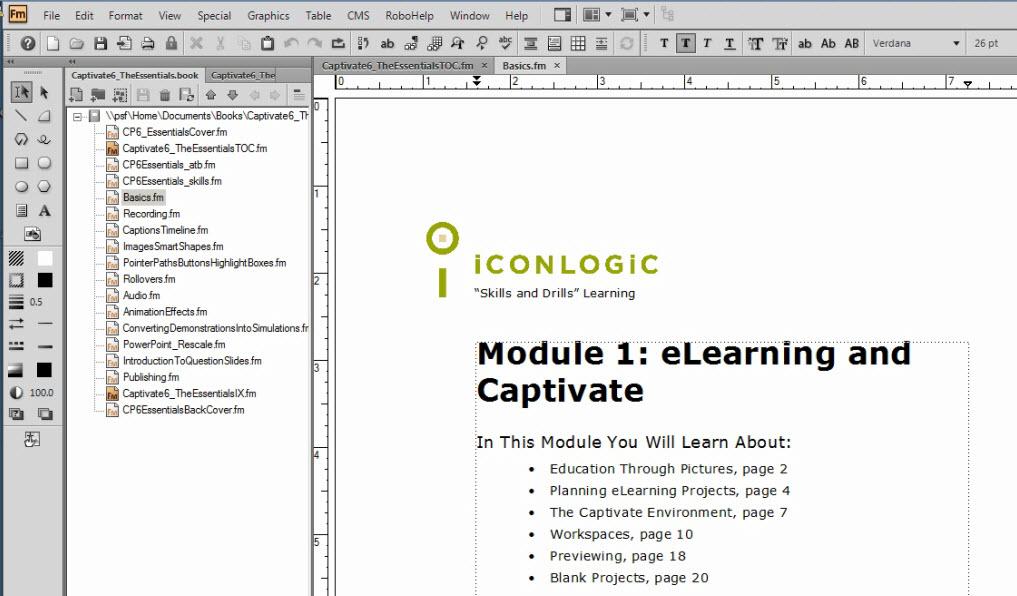
You can generate structured documentation with an XML framework that’s 100% DITA compliant. FrameMaker is a DITA-friendly authoring tool with the built-in Print a PDF option.
Additionally, you can define templates and draft content according to the templates. You can generate the automatic hyperlinks, Table of Contents, List of Figures and List of Tables in just a few clicks.
However, some common limitations of FrameMaker is that it is expensive and requires a steep learning curve.
RoboHelp
RoboHelp is an application that technical writers can use to publish online documentation. It is one of the most popular Help Authoring Tools (HAT) developed and published by Adobe Systems to help technical writers develop help projects and render them across different formats. RoboHelp is used by businesses to deliver online help content and knowledge-based articles.
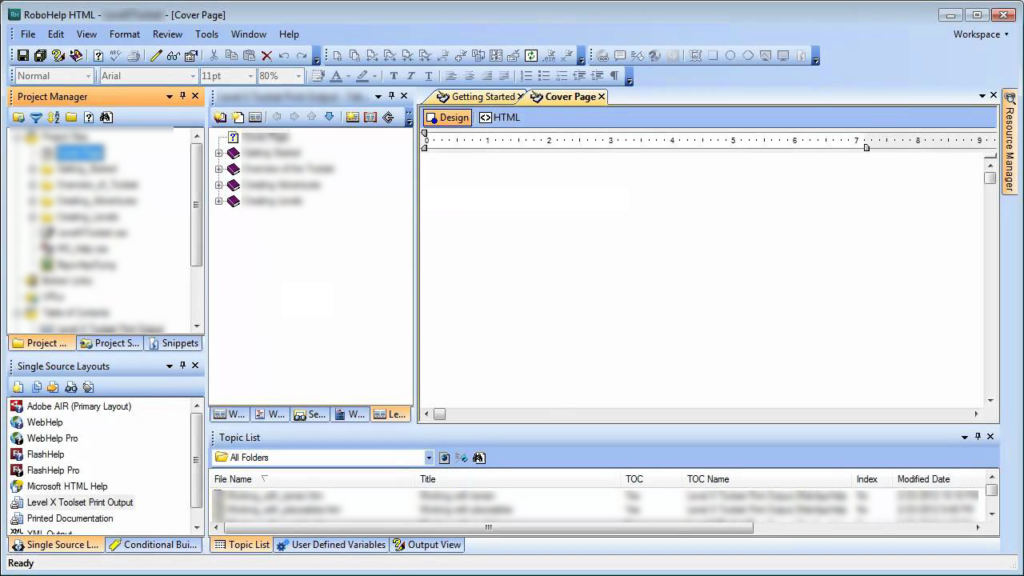
You can use RoboHelp to generate output in the following formats —
- HTML5 help format
- XML
- Printed documents
- Mobile App formats
- WebHelp formats
- eBook
The RoboHelp interface is user-friendly and helps users to publish content easily without any hassles. Being a HAT, users can take care of creating the documentation for publishing the content without any assistance.
The major downside of RoboHelp (or any HAT for that matter) is that it takes time to accustomed to the software. Also, when collaborating with multiple users (for peer reviews), it gets difficult to share the content with other users since the content resides within the tool. The cost of Adobe RoboHelp (latest version) is $1000 which is not suitable for independent technical writers or small businesses.
Read More: What is Help Authoring Tool: Benefits, Features & Use Cases
Authoring tools for technical writing
Microsoft Word
When it comes to content writing, Microsoft Word is the first tool that comes to mind in a flash for any technical writer. Microsoft Word is definitely a technical writer’s best friend. What makes it so popular is its simple and elegant look combined with a rich set of features.
According to a report from Microsoft, 1 out of every 7 persons uses Microsoft Word either for his/her professional or personal work. Statistics also say that about 80 percent of students use Microsoft Word for individual work, while 13 percent use it for group work.
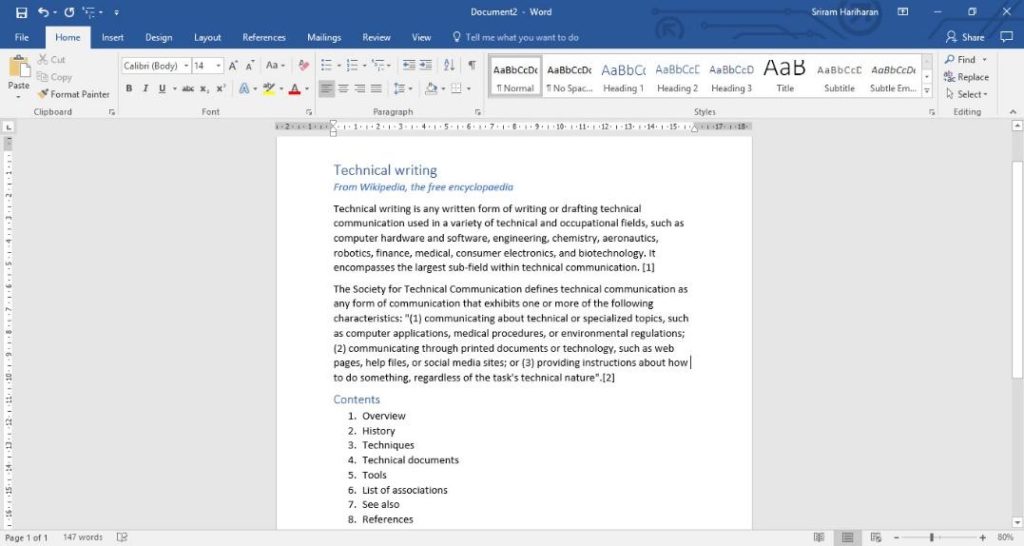
Here’s a list of features that make Microsoft Word the best tool for content writers:
- Automatic spell checker and highlighter, inbuilt grammar check capability
- Pre-loaded document templates such as brochures, flyers, technical whitepapers, troubleshooting guides, and so on
- Tracks change — useful for editors and peer reviewers to review and suggest edits to the content.
- Want to replace a word across the entire document? Find and Replace is probably, your life saver.
- Save your document to different formats such as PDF, XPS, web page, Rich Text Format (RTF), plain text, and more
Additionally, you can define your own style for the documentation. You can define text and paragraph formats, add a Table of Contents for your content, create tables, and do wonders with the tool.
Notepad / Notepad++
Notepad is the default text editor that ships with Windows. You can write simple text file content such as a ReadMe file, or License Agreement file.
You can use notepad in cases where you don’t need rich formatting capabilities. Say, you are in a meeting/conference and you want to take quick notes, Notepad is the better choice of tool.
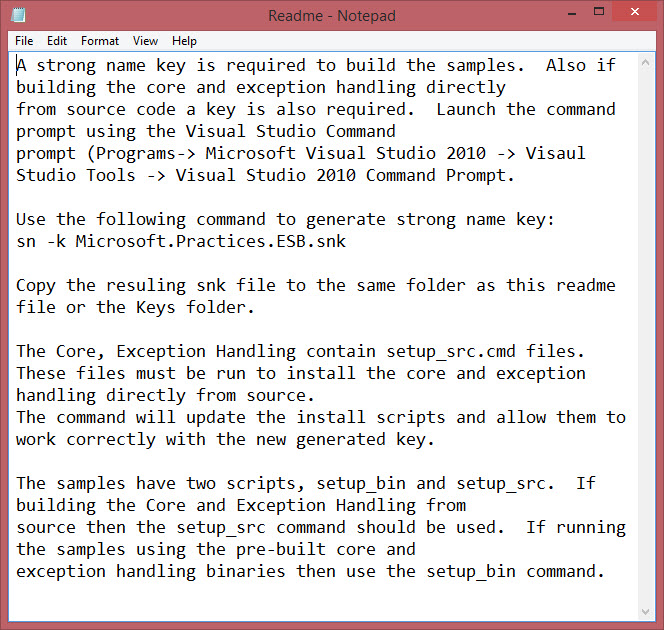
Tip: Use notepad when your focus is more on writing than on formatting.
Notepad++ is an advanced text/source code editor that offers support for more languages. In addition to typing text, Notepad++ supports spell check, find and replace capability (very handy feature when you have a lengthy file and you want to change multiple occurrences of a word), and more.
These features make Notepad++ score more brownie points when compared to Notepad.
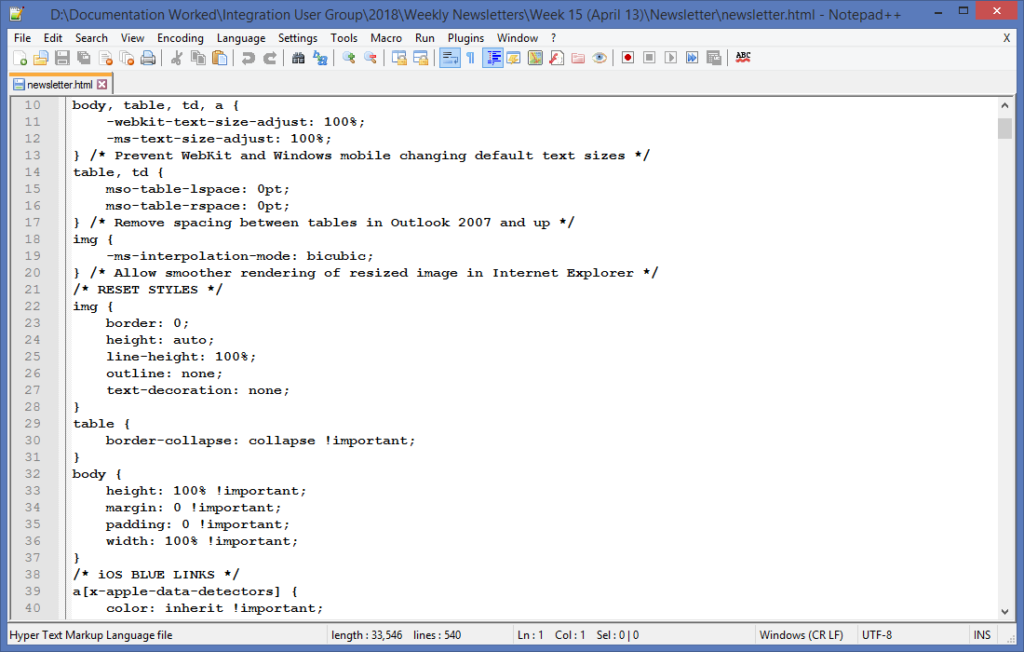
Google Docs
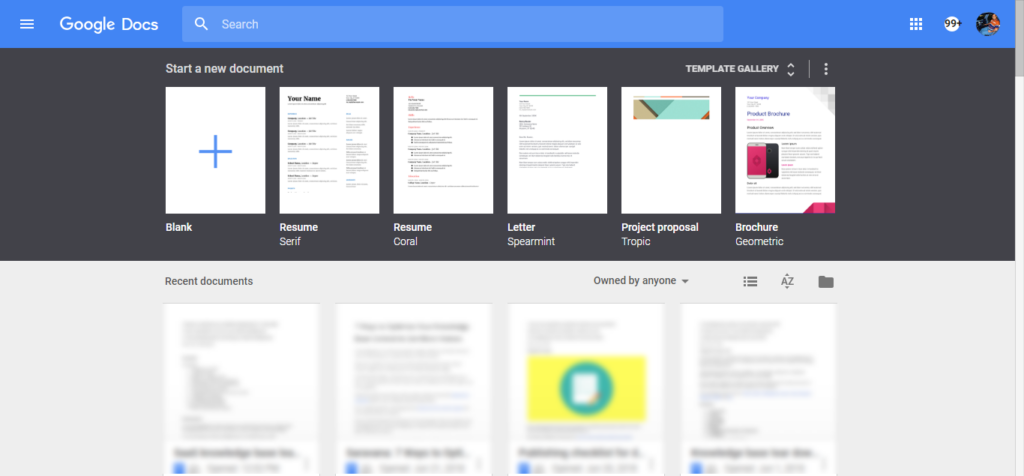
Google Docs is a free, multi-user collaboration tool that is available as a part of Google Drive. It’s best suited when multiple users want to collaborate and curate content together on a specific topic. Most businesses these days are adopting this tool to increase the efficiency of their staff and make information readily available on the cloud.
With Google Docs, you don’t have to worry about versioning problems for your documentation. Because you will see who is working on the document as users make changes to the content. Changes are automatically saved every few minutes to your Google Drive. This means the data is always available in your Google Drive account.
In Google Docs, you have three options — Editing, Suggesting, and Viewing. In the editing mode, you can edit the document directly and the changes will not be tracked. Suggesting will enable tracking and the edits you suggest will become suggestions. You can read or print the final document from the Viewing mode option.
Few disadvantages with Google Docs (despite being one of the popular free online word processors) — it requires internet access to view/edit the documents. While this is an advantage on one side of the coin, on the other side, this becomes a disadvantage.
Without internet access, you cannot access Google Drive (or your Google Docs!). The documents that you are working on will not be available in the absence of an internet connection. Google Docs also lacks the wide range of formatting options available in traditional word processing systems.
Markdown Editor
In recent years, Markdown has attained a lot of interest and attention. Markdown was initially aimed and developed as an alternative to HTML. The intention was to help people to create web pages easily using plain text writing without much HTML experience. As the tool grew popular, people also started to make use of Markdown for taking notes, to-do lists, and so on.
Markdown uses simple formatting syntax that most users are familiar with. There are no extra words or syntax used for a specific operation. For example, bold is **bold**, heading 1 is # Heading 1, and [link] (URL) for hyperlinking. This is very simple when compared to HTML syntax such as <a href=” link url”>Link</a>.
You don’t need any special WYSIWYG editors to get started with Markdown. You can use any plain text editor (even notepad!) to create content using the Markdown syntax. There are a lot of markdown editors that you can get started with. You can also use Dingus — the browser version of the markdown editor created by John Gruber.
Did You Know? Document360 also uses Markdown editor to help content writers build knowledge-based articles for their software products. You can give it a try here.
Screen Capture tools
If you are a technical writer or a blogger, it’s very common to add screenshots of an application or a product. There are hundreds of tools available to take screenshots.
Screenshots are the face of your product/application. That is the first thing people will see when they land on your website/blog post. Having screenshots of the application in your documentation also plays a major role in decision-making. Therefore, it’s crucial to get the perfect screenshot in the correct screen resolution setting.
You also need to be careful in deciding what to show in the screenshot. Things like names, and email addresses should be removed or erased off from the screenshot. Therefore, it’s very important that your screen capture tools provide these capabilities to make changes to the images.
In this section, we’ll list out the common screen capture tools for technical writing that you can use to grab screenshots.
Snipping Tool
If you are used to Windows, there’s a very handy tool that comes pre-built called the “Snipping Tool”. With this tool, you can grab a screenshot of the entire screen, the window alone or grab a portion of the screen using the rectangular snip option.
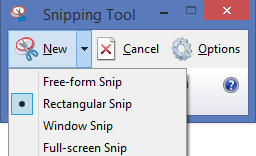
After snipping the content, you can use the pen tool, highlight the text to make it look prominent. You can save the image into different formats such as PNG, JPEG, GIF or Single File HTML (MHT). There is also an option to directly email the snippet to an email address as an attachment.
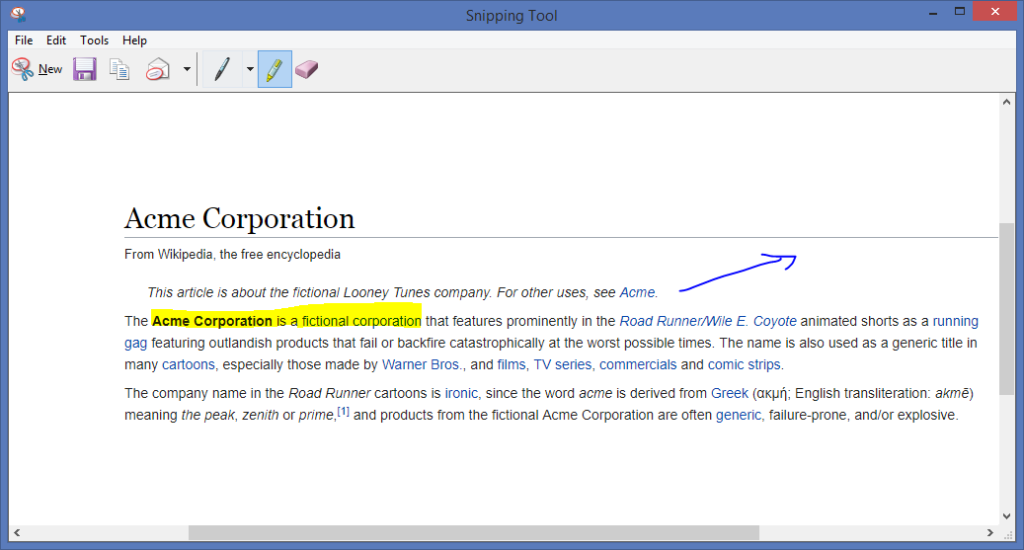
TechSmith SnagIt
SnagIt is a simple and powerful screen capture software from TechSmith targeted for marketers and technical writers. SnagIt is supported on Windows and Mac OS. With SnagIt, you can capture your screen and save them as .PNG, .JPG, or share it to different outputs such as File, FTP, Screencast, Camtasia studio, and more.
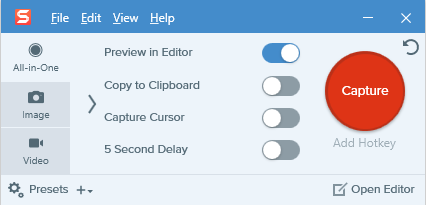
With SnagIt, you can capture a specific scrolling area (horizontal/vertical/entire scroll area) from the window. SnagIt also supports the Video Recording capability. This feature can be used to record actions being performed on the screen. Recent versions of SnagIt support a new feature called Panoramic capture which is like scrolling capture. The major difference is that you can control how much area to capture from the screen.
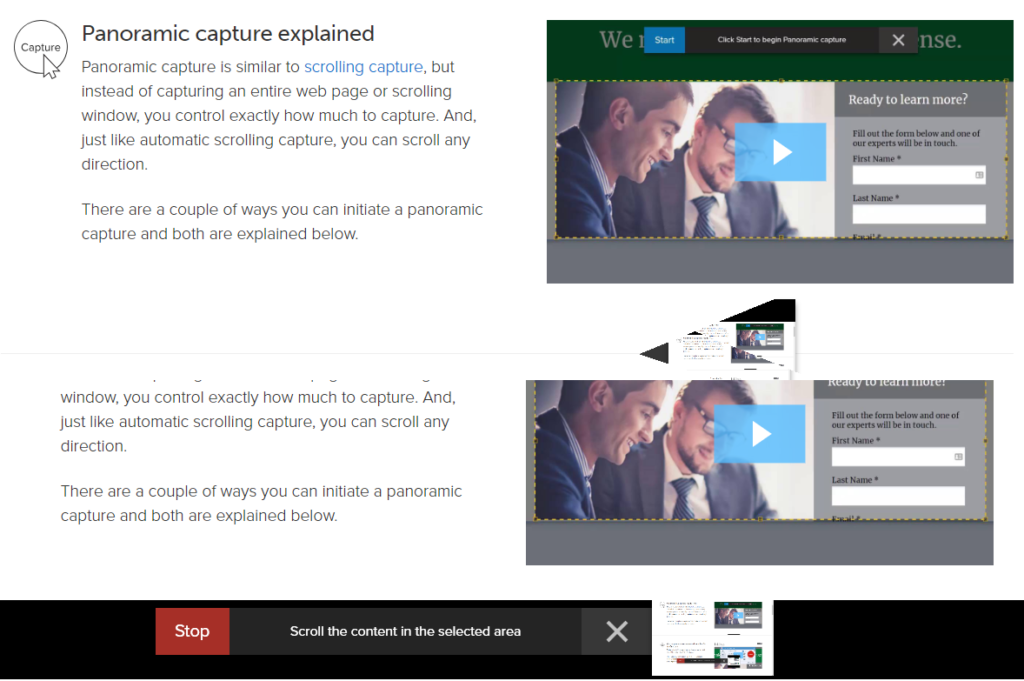
You can also format your images with borders, use paint tools to add arrows, text boxes, callouts, blur out text and so on. You can also combine multiple screenshots into a single image.
An intuitive knowledge base software to easily add your content and integrate it with any application. Give Document360 a try!
Get Started
SnagIt is available in a one-time purchase licensing model ($50) and a 30-day money-back guarantee. With different pricing options such as Personal and Professional, Education and Government, it is one tool that cannot be missed in the arsenal of a technical writer. You can also try SnagIt free for 15 days!
FireShot
FireShot is a browser plugin available with most modern browsers such as Chrome, Firefox, Internet Explorer, and Opera. This tool gives the option to capture a page or select an area on the browser.
Once you have taken the screenshot, you can perform quick edits such as crop, resize, and add annotations. You can save the screenshot as an image or as a PDF.
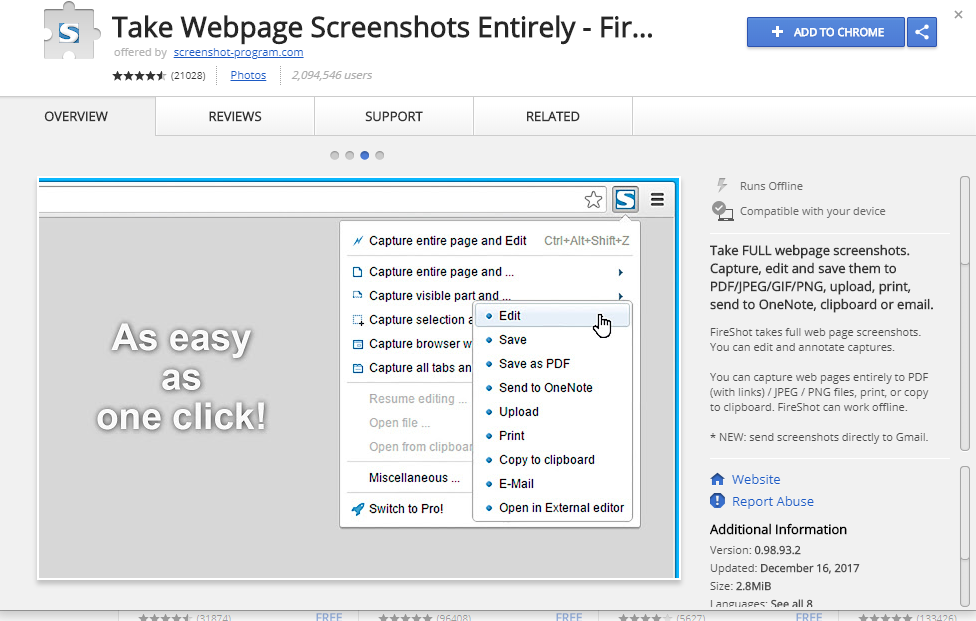
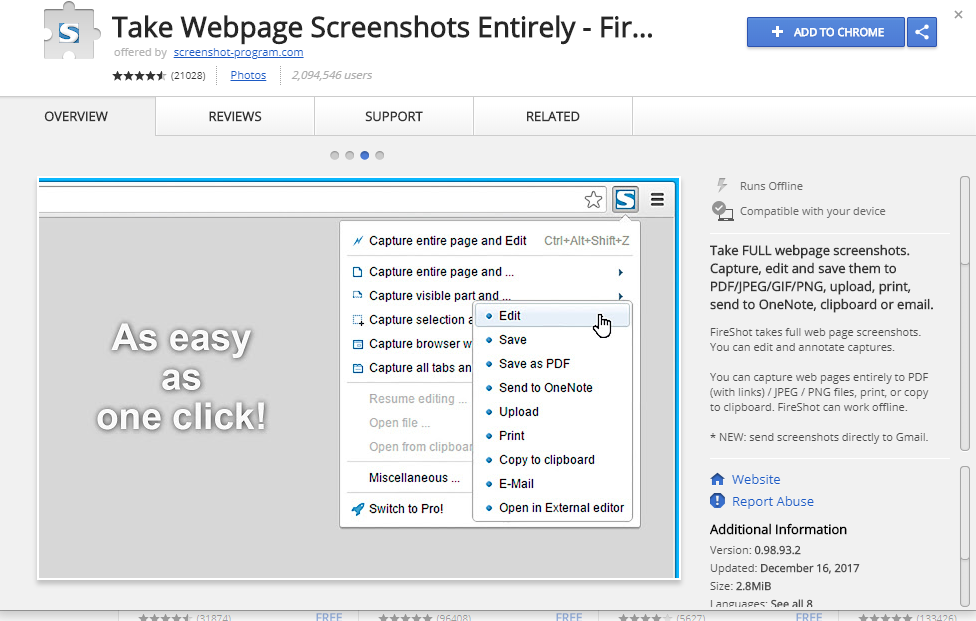
When the plugin is added to Chrome, this is how it will look on the address bar. Clicking the icon will present different options to capture the screenshot.
![]()
![]()
If you need advanced editing tools and capturing techniques, you can upgrade to the FireShot Pro version for $60.
Image editing tools
Many times, content writers use royalty-free images in their articles or blog posts. These images sometimes cannot be used as-is. It will require some edits that is difficult to achieve with screen capture tools. You will require proper screen editing skills to achieve the edits.
If you have access to your web design team, this makes your job a lot simpler. However, not all times you may have the liberty to reach out to the designer requesting for edits. In this case, knowledge of a photo editor will come in really handy.
Adobe Photoshop
According to Writers UA User Assistance Tool Survey, Adobe Photoshop is the 4th most used tool by technical writers. Technical writers can use Photoshop to edit graphics and create images from scratch. It is always a good practice for technical writers to understand the know-how of Photoshop.
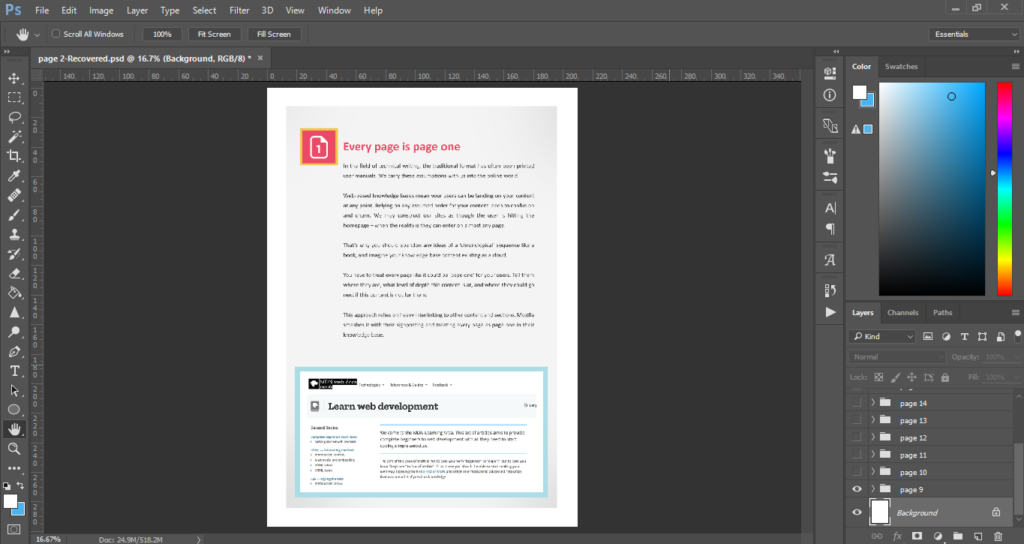
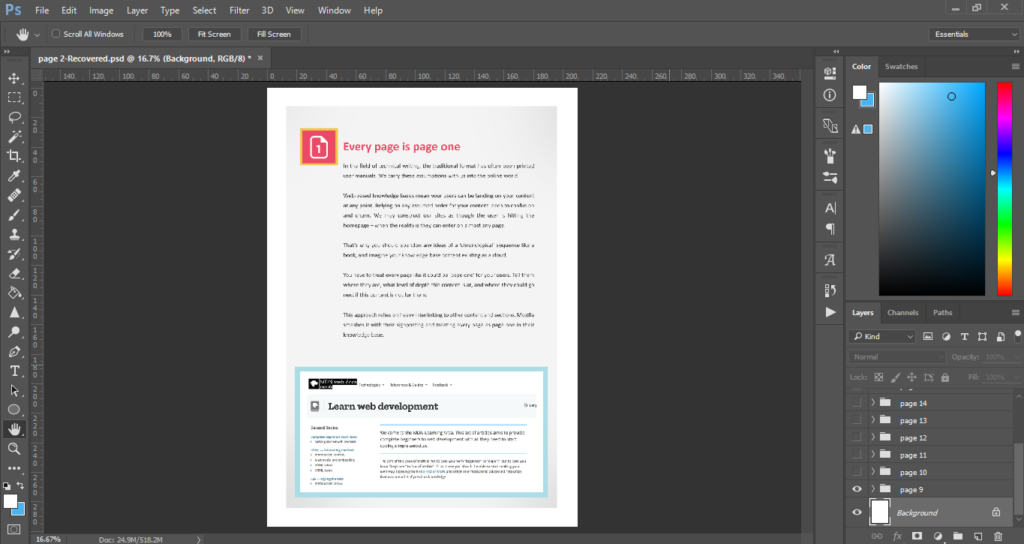
Adobe Photoshop is best used to create web page designs, ad banners for social media promotions, edit pictures, merge multiple images into one, add special effects to an image, and lots more.
The learning curve of Photoshop is quite steep. There are alternatives such as GIMP that should work for technical writers, but GIMP also requires its own learning curve.
Spell check tools
If you are a technical writer or blogger, you will know how much spelling and grammar mean to your content. It’s easy to write an article but the hardest part is to proofread the content and make sure it is perfect. This will increase the quality of the blog or technical article.
Grammarly
Grammarly is the writing assistant for most technical and content writers. This is one of the widely used tools for technical writing. Grammarly is available for free as an online text editor and a free extension for Chrome, Firefox, and Safari browsers.
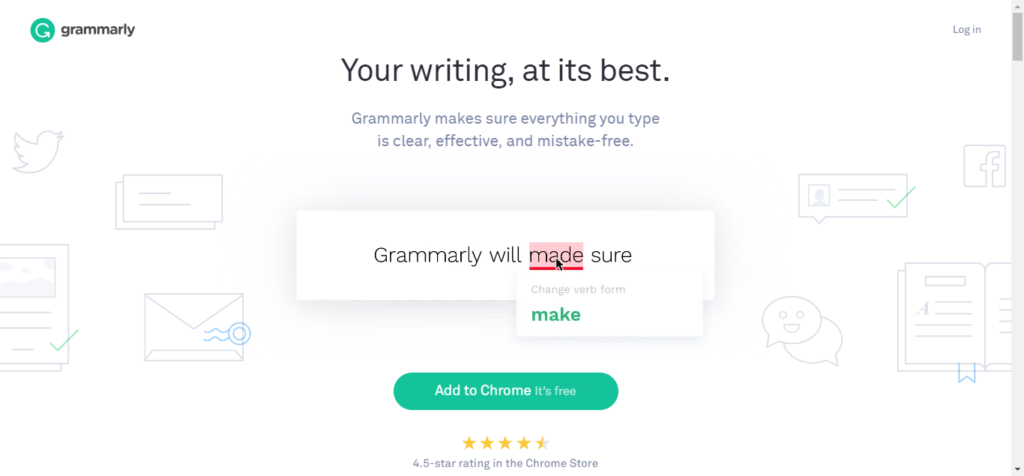
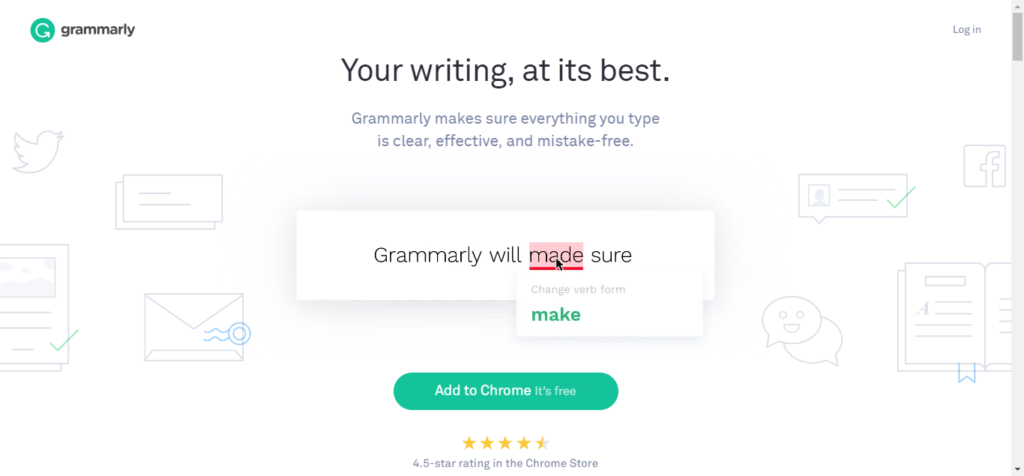
Grammarly automatically highlights the mistakes instantaneously; and offers suggestions to improve or correct the errors. For terms specific to your requirement, you can add them to the dictionary so that Grammarly will not flag them as an error in the future.
Grammarly also has an interesting feature where it has the capability to check a document for plagiarism. It has an internal logic that automatically classifies the content as copied from the internet.
Acrolinx Desktop Checker
The Acrolinx Desktop Checker comes with an Acrolinx text editor that includes an integrated Sidebar. It’s more than just a spellchecker. Users can use it to swiftly check content from a variety of sources. For technical writers, Acrolinx enables you to publish exceptional content that is compatible with your objectives and overall brand.
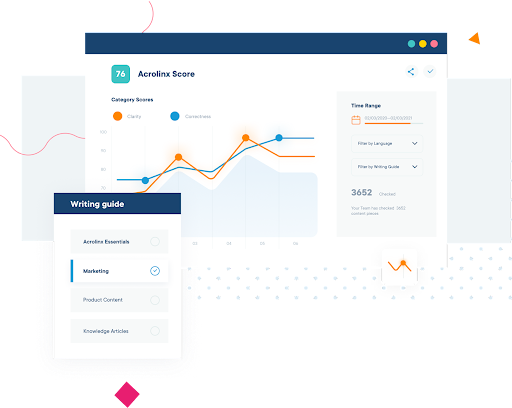
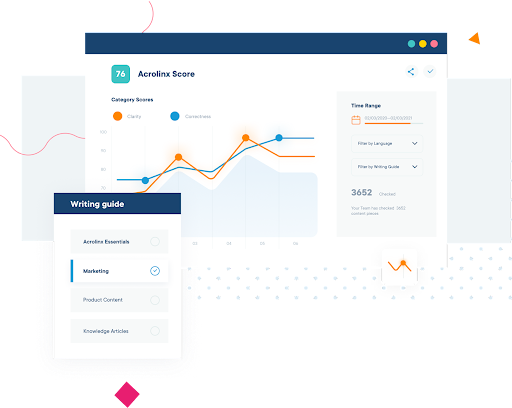
To analyze a fresh piece of content, it’s possible to open a file from the Acrolinx text editor or paste your text straight into the text box. Users can also launch the Desktop Checker directly through the command line.
Acrolinx improves your content for clarity, consistency, tone, inclusive language, scannability, and more. It’s focused on helping enterprises create better content experiences for their customers by scoring the quality and connecting with your other favorite applications.
HyperSTE
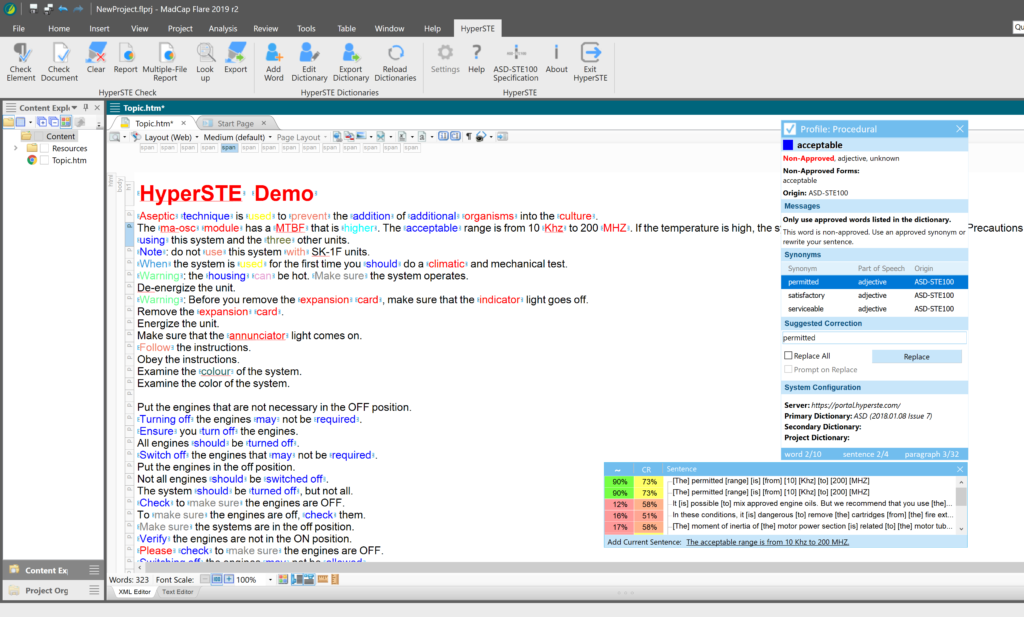
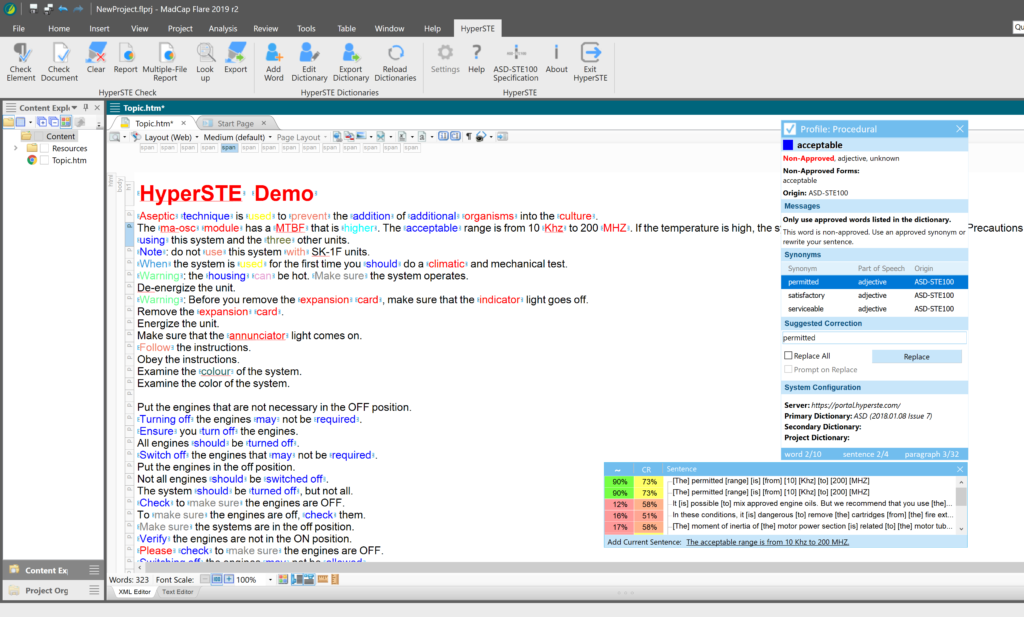
HyperSTE is one of the market-leading content quality tools for creating consistency in your technical documentation, developed by Etteplan. It’s aimed at companies that want to deliver error-free documentation in any type of language and limit the risks incurred by the company. HyperSTE customers can comply with industry safety standards and ensure they produce the highest quality documentation.
HyperSTE analyzes your content to make it more findable and readable. You can access HyperSTE via a secured cloud solution hosted by Microsoft Azure, but you can also download it as an on-premise solution. HyperSTE has a long list of integrations so you can connect it with your own authoring environments.
You can check your documentation against a wide range of industry guidelines including the Microsoft Manual of Style and ASD-STE100 Simplified Technical English for Aerospace and Defense, which means you can reduce the chance that it violates important standards.
Video editing tools
Creating videos is a powerful way for technical writers to teach users how to adopt their products. Although relatively costly to produce, videos are proven to be the preferred way that users want to engage with content and there are tools available that can help technical writers with this process.
DaVinci Resolve
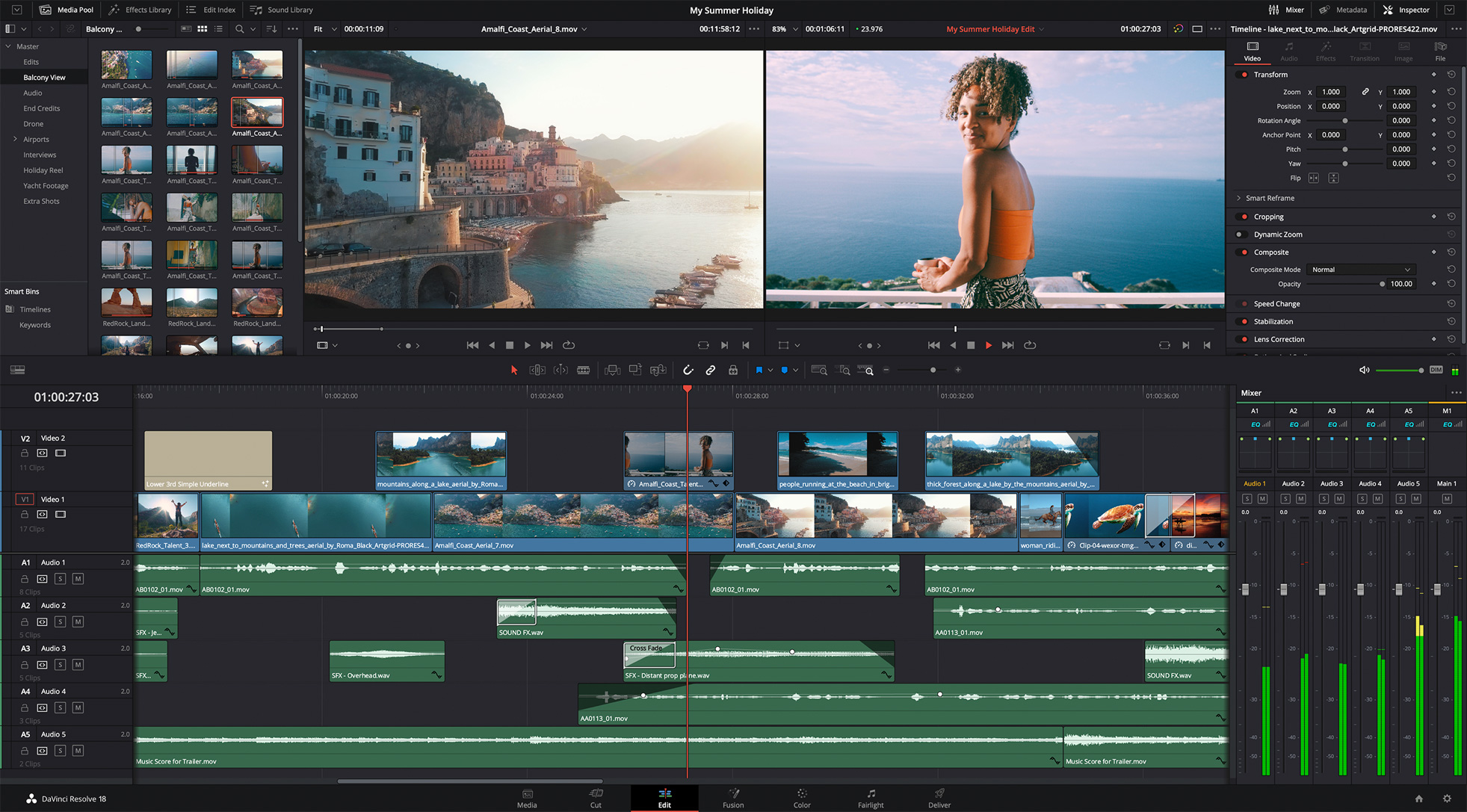
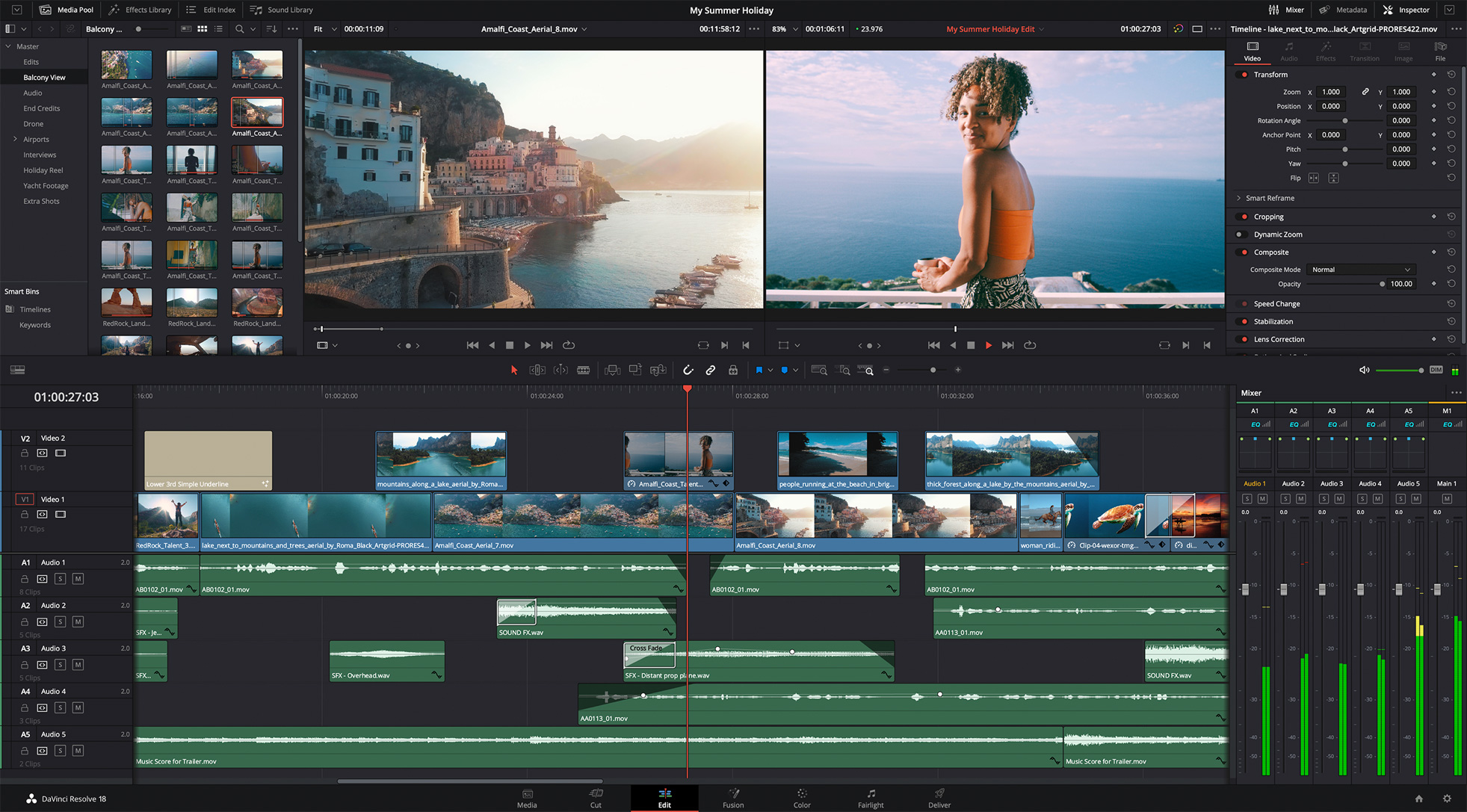
DaVinci Resolve is video editing software used by Hollywood industry professionals to process their videos and take them to the next level. Technical writers who are interested in working with video can benefit from Resolve because they can produce videos that engage and teach their audiences.
You can make your videos look great with DaVinci Resolve. For technical writers on a budget, it is available as a free version with all-in-one editing, color, VFX, motion graphics, and audio. You can work with 8-bit video formats and collaborate with other users to make videos even better.
At last count, Resolve had more than 2 million users making it comparable with Apple’s Final Cut Pro X. DaVinci Resolve Studio (the paid version) offers many extra features including adding an editor keyboard, color control panel, or audio console, which lets you work with both hands at the same time.
Final Thoughts
Finally, As technical writers, it’s important that you choose the right tools for technical writing. Technical writers work in different industries and are the primary responsible sources for generating quality documentation.
Before getting started on any of the tools for technical writing, make sure you read the features offered. This helps to make a better decision.
Picking the right tools for technical writing will help you generate quality content for your products that will interest the users.
An intuitive knowledge base software to easily add your content and integrate it with any application. Give Document360 a try!
Get Started


So, if you are a technical writer reading this blog post, do you use any of the aforementioned tools for technical writing? What are your thoughts on the products?
Feel free to share your comments. If there are better alternatives to the products suggested, please recommend the products so that it will benefit our readers.
Frequently Asked Questions
-
What are the 4 major purposes of technical writing?
The four major functions of technical writing are to: offer information, give instructions, persuade the reader, and enact (or forbid) something.
-
Examples of technical writing
User Manuals, User Guide, Software Documentation, Instruction Manual, Training Manual, Policy Manual, SOP (Standard Operating Procedures) Manual.
-
What are the different types of technical writing?
The 3 Most Common Types of Technical Writing:
- Traditional: informational documents like a Repair manual, scientific papers
- End-user documentation: user manuals, how-to guides, instruction manual
- Technical marketing content: Press releases, catalogs.