Optimize engagement with Zoho PageSense analytics integrated with Document360’s knowledge base.
Pair Document360 and Zoho PageSense for improved content analytics and user engagement.
The integration empowers enriched content strategies, driven by Zoho PageSense’s detailed user interaction data and insights.
App highlights
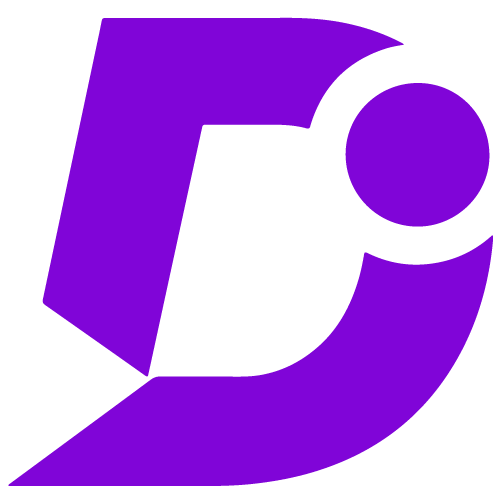
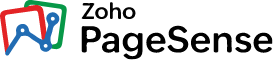
Comprehensively optimize conversion rates, enhancing Document360 user engagement.
Price: Free
Publisher: Document360
Category: Marketing Automation
Version: 2.0
Why integrate Document360 with Zoho PageSense?
- Comprehensive conversion optimization
- Robust tracking and analysis
- Streamlined integration process
- Access to site analytics
- Diverse experimentation
- Improved product conversion
Efficient conversion optimization and analytics
By integrating Zoho PageSense with Document360, businesses can efficiently optimize their website, personalize content, and track user behavior. This comprehensive solution enhances conversion rates and provides robust tracking, analysis, and optimization tools.
Effortless integration and analytics access
The integration between Document360 and Zoho PageSense is seamless, offering straightforward setup with clear instructions and the Zoho PageSense ID. Once integrated, users can easily access site analytics and performance data through their Zoho PageSense account, enabling data-driven website optimization.
Comprehensive conversion optimization and diverse experimentation
Integrating Zoho PageSense with Document360 offers businesses a one-stop solution for complete conversion rate optimization (CRO). With access to various experiment types like heatmaps, A/B testing, form analytics, and session recording, this integration empowers businesses to enhance their product’s conversion rates through data-driven insights and diverse experimentation.
Configuration
- Log in to your Document360 portal.
- Go to “Settings” > “Knowledge base site” > “Integrations.”
- Select “Zoho PageSense” from the list of available integrations.
- Click the “Add” button.
- Enter your Zoho PageSense ID or credentials
- Click “Add” to complete the process.
For a more elaborate integration setup instructions, check out our handy configuration guide.
