Elevate your knowledge base’s interaction with insights gained through Heap integration
Integrate Document360 with Heap for actionable insights to refine content and user engagement.
Automatically collect detailed user interaction data. Optimize content for enhanced user satisfaction and learning.
App highlights
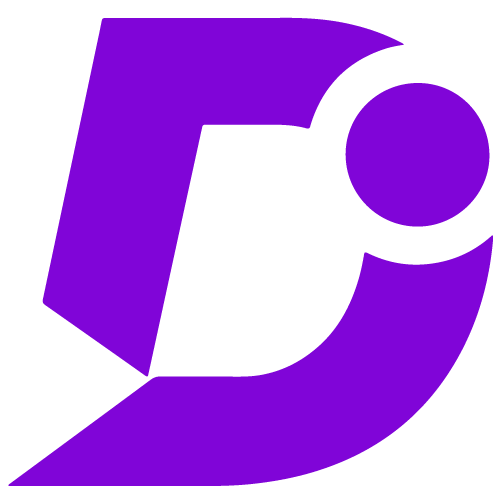
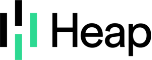
Capture and analyze user data for enhanced knowledge base.
Price: Free
Publisher: Document360
Category: Analytics
Version: 2.0
Why integration Document360 with Heap?
- Actionable Insights and Detailed Reporting
- Deep User Behavior Analysis
- Real-Time Engagement Metrics
- Advanced User Tracking
- Customizable Insights
- Holistic User Engagement Overview
Elevated Engagement Analytics
Integrate Heap with Document360 to unlock real-time insights into user interactions and content engagement, seamlessly accessible within the Document360 environment. Instantly retrieve data on popular articles, user locations, and interaction patterns. This integration provides live user interaction data, empowering dynamic content adjustments to optimize performance and enhance the user experience.
Automated Insights & Custom Configurations
Leverage automated insights and tailored configurations with Heap in Document360. Access instant engagement metrics for rapid content optimization. Tailor analytics from basic to advanced setups, gaining profound insights into user behavior.
Cross-Platform Analysis & Reporting
Utilize Heap’s comprehensive cross-platform tracking and automated reporting integrated with Document360 to supercharge your content strategy. Gain a 360-degree view of user interactions across various devices and platforms, ensuring precise content optimization. Automated insights and customizable reports facilitate data-driven decisions, enhancing content quality, user engagement, and overall service delivery.
Configuration
- Log in to your Document360 portal.
- Go to “Settings” > “Knowledge base site” > “Integrations.”
- Select “Heap” from the list of available integrations.
- Click the “Add” button.
- Enter your Heap App ID.
- Click “Add” to complete the process.
For a more elaborate integration setup instructions, check out our handy configuration guide.
