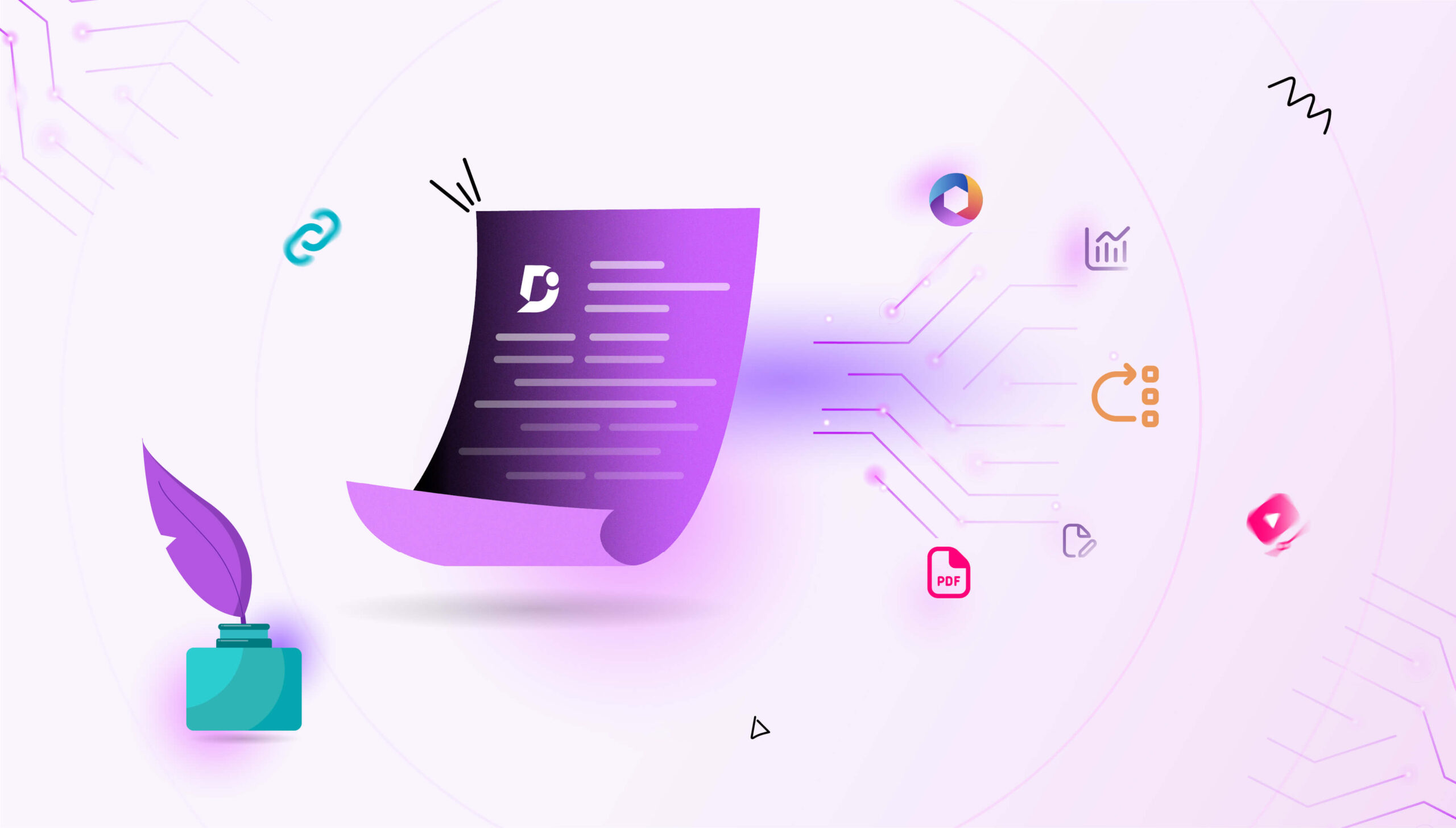Even a minor change will make a big difference. In the first half of 2025, we focused on enhancing your editing experience in Document360, making it sharp, smooth, and more effective. From powerful features to thoughtful improvements, every update is designed to support every stage of your documentation workflow.
In this roundup, we will walk you through all the major editor-based improvements introduced in the first half of 2025, covering important sections such as content editing, translation, table handling, code view improvements, and real-time collaboration. These enhancements aim to simplify your work and help you accomplish more tasks with less effort.
📝 TL;DR: One-Minute Brief
- Smarter drafting with Eddy AI: Instantly create article content using prompts, transcripts, or videos, and enhance it with SEO metadata.
- Experience an enhanced Advanced WYSIWYG editor with quick insert tools, improved article title placement, and efficient formatting using the Format painter.
- Improved collaboration: Inline comments are retained even after publishing, and other users can now resolve feedback, streamlining the review process.
- Better table and list handling: Easily add rows and columns, scroll through wide tables with visual cues, and maintain list continuity even with inserted elements.
- Enhanced cross-referencing and translation: Add links to specific headings across workspaces, preview variables directly inside the editor, and enjoy seamless machine translation.
Generate Article Drafts Using Prompts
Creating article drafts has become more flexible than ever. You can start drafting with a simple prompt, upload a video, or drop in a transcript. Apply a template or style guide to draft the output and choose whether to use content from only your knowledge base or external sources to outline the article.
With the help of Eddy AI, you can generate SEO metadata and tags when appropriate style guides are applied. In addition, you can refine, extend, or summarize the content directly from the Eddy AI menu, without leaving the article.

Enhanced Advanced WYSIWYG Editor Experience
The Advanced WYSIWYG editor now comes with a fresh look to improve your writing flow and ease the content creation process.
When you are working in an empty block, a handy Quick Insert menu appears. It gives quick access to useful tools such as Eddy AI for smart content suggestions, headings, bullet lists, tables, images, hyperlinks, code blocks, variables, and more.
But that’s not all. If you are starting to draft a new article, the editor gives you three powerful ways to start:
- Start writing with Eddy AI: With the help of AI-generated content, you can outline your topic, which helps to kickstart your documentation efficiently. Eddy AI assists technical writers by drafting initial outlines, suggesting important discussion areas, and improving the research process, giving you a structured foundation to commence your writing.
- Pick a template: To keep a familiar tone across your knowledge base, use one of your saved article templates that matches your documentation style.
- Import a document: Import the content directly from any .docx file and start editing immediately.
We have also repositioned the article title just above the content to create a more structured writing space. It gives a clear picture of how the article will appear when published.
Click the conveniently positioned article title to access helpful options like generating AI title suggestions, updating the article URL, and adding a description.
With these updates, the writing process becomes smoother, particularly when you are creating a new article.

Table Enhancements
You can now quickly insert new rows and columns into your tables using the new “+” icon with just a single click. With the improved table gutter design, you will have a smoother editing experience.
Another significant enhancement is the subtle shade effect. When working with wider tables, the shadow will appear on both sides, indicating there is more content available to scroll horizontally to view hidden data.
In addition, when inserting tables and dividers using the slash menu, you can now adjust the divider styles and table sizes correctly with the submenu – making the table optimization more flexible than ever.

Enhanced Inline Comment Management
You can now manage feedback and comments more easily in the Advanced WYSIWYG editor. Inline comments added to your articles will now be retained even after the article is published. For future reference, your valuable comments and feedback will be preserved.
We have also made team collaboration easier. Now, multiple users can resolve comments, leading to quicker and more efficient peer interaction.
These enhancements help to improve feedback management during your documentation workflow.

With smarter tools and seamless workflows, Document360 helps you write better, faster, and together.
GET STARTED
Use the Format Painter to Readily Copy and Apply Formatting
The Advanced WYSIWYG editor offers you another tool to make your content editing easier. The Format Painter helps you keep your content clean and consistent. You can copy the style from one part of your article and apply it elsewhere in a few clicks – there is no need to repeat the formatting manually.
Whether it’s font type, color, bold, italic, underline, strikethrough, background color, letter spacing, or heading styles, all of which can be easily reused. You can press Alt + C to copy the formatting, ALT + V to paste it, and ALT + Shift + V to clear it.
This helps maintain a consistent style across articles, avoiding the need to manually adjust the formatting for each section.
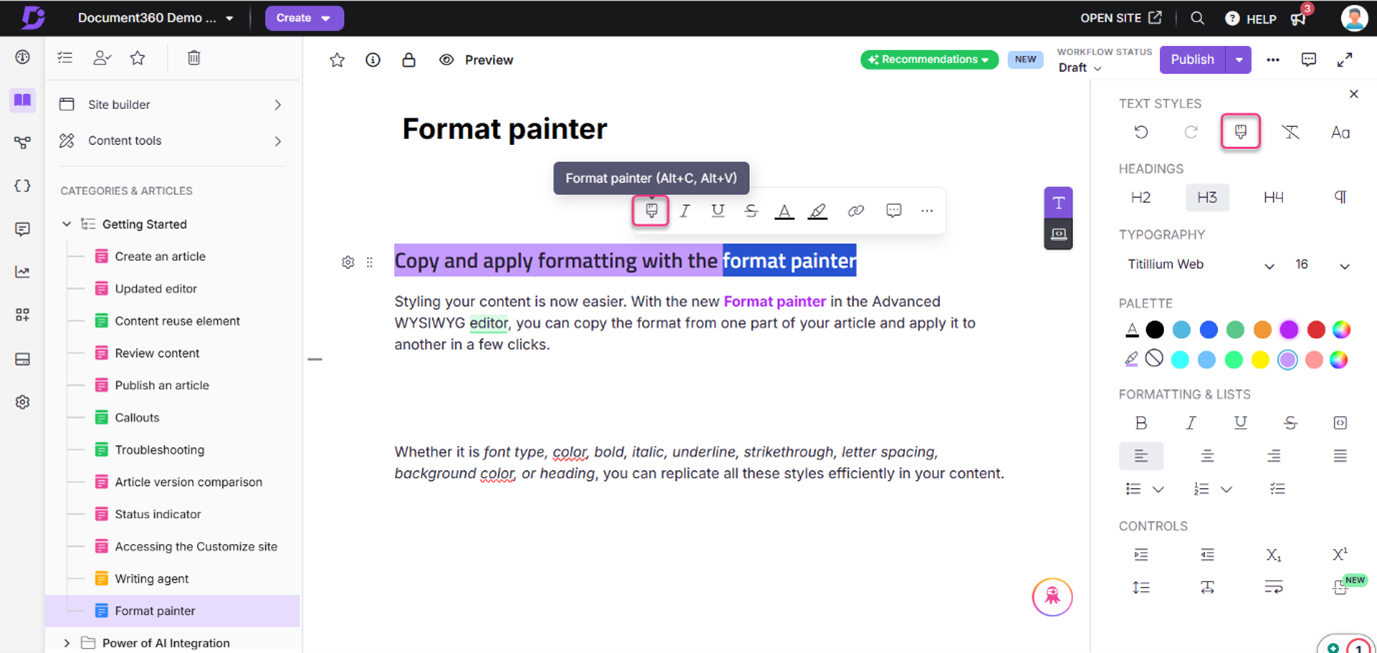
Enhanced Numbered Lists for Better Formatting Control
This was one of the most requested improvements! Now, whether you are adding images, videos, notes, warnings, or other elements between the steps, your numbered list can continue uninterrupted unless you choose to reset it.
Need to start new numbering or skip a step? Use the new spark icon to set a custom number or restart numbering with ease. This gives you the flexibility to format your content however you want-especially in instructional or step-by-step guides.
This update brings a smoother editing experience when working with discontinuous numbered lists, assisting you in maintaining clarity and consistency across your articles.
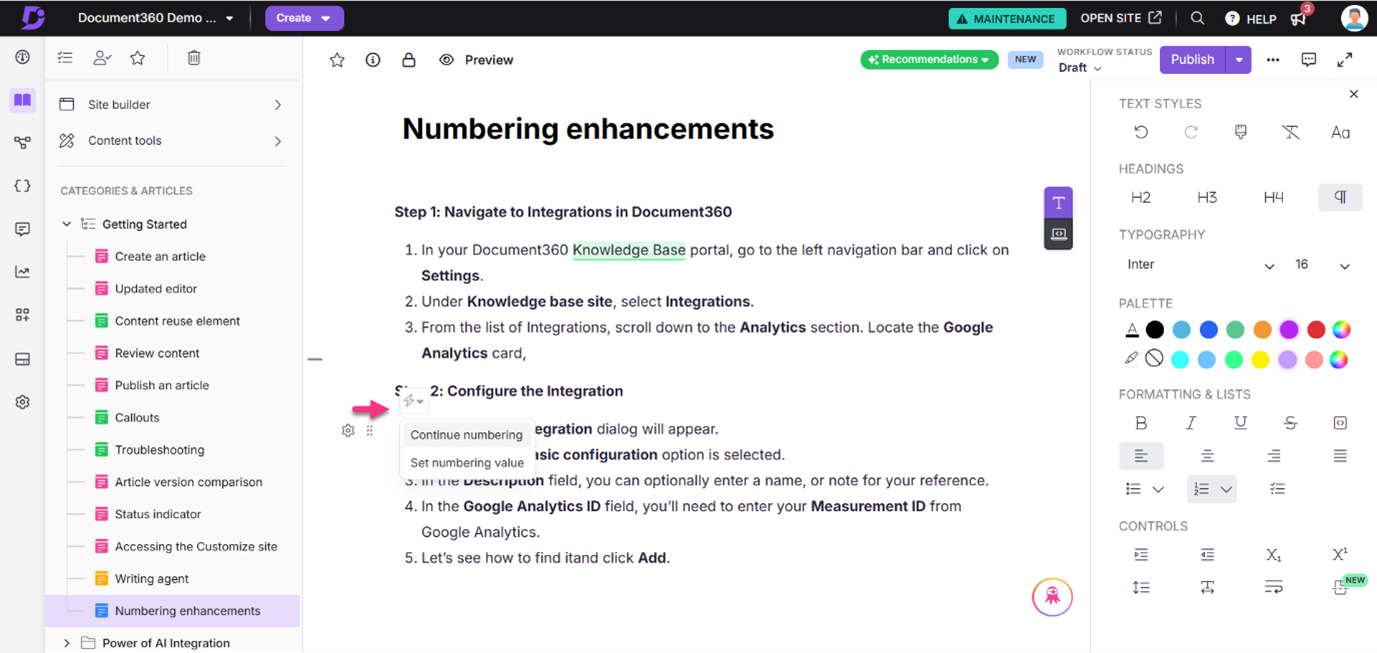
Add Cross-Reference to Headings Across Workspaces
With the enhanced Hyperlink dialog, you can easily differentiate between internal and external URLs.
You can now hyperlink any H2, H3, or H4 headings within any article of your project. This also includes hyperlinking an article across different workspaces and languages, making cross-referencing easier and more efficient.
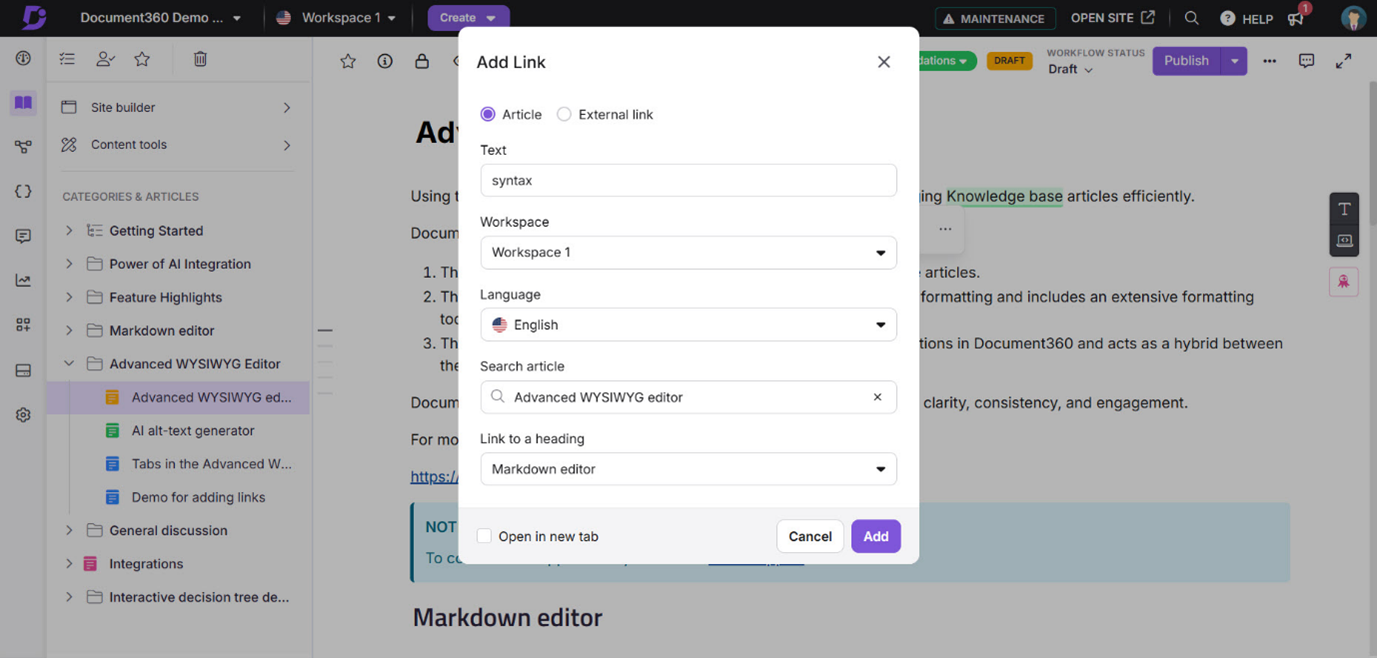
Preview Variables, Snippets, or Glossary Elements Inside the Editor
Previously, after inserting variables, snippets, or glossary terms, you could only see their placeholders within the editor, making it hard to visualize the final content.
Now, their actual content is visible directly within the editor, assisting you in better understanding how everything fits within the context. You can also switch between available variables, snippets, or glossary terms within the same block. You can also choose to add them as plain text, with just a click of a button.
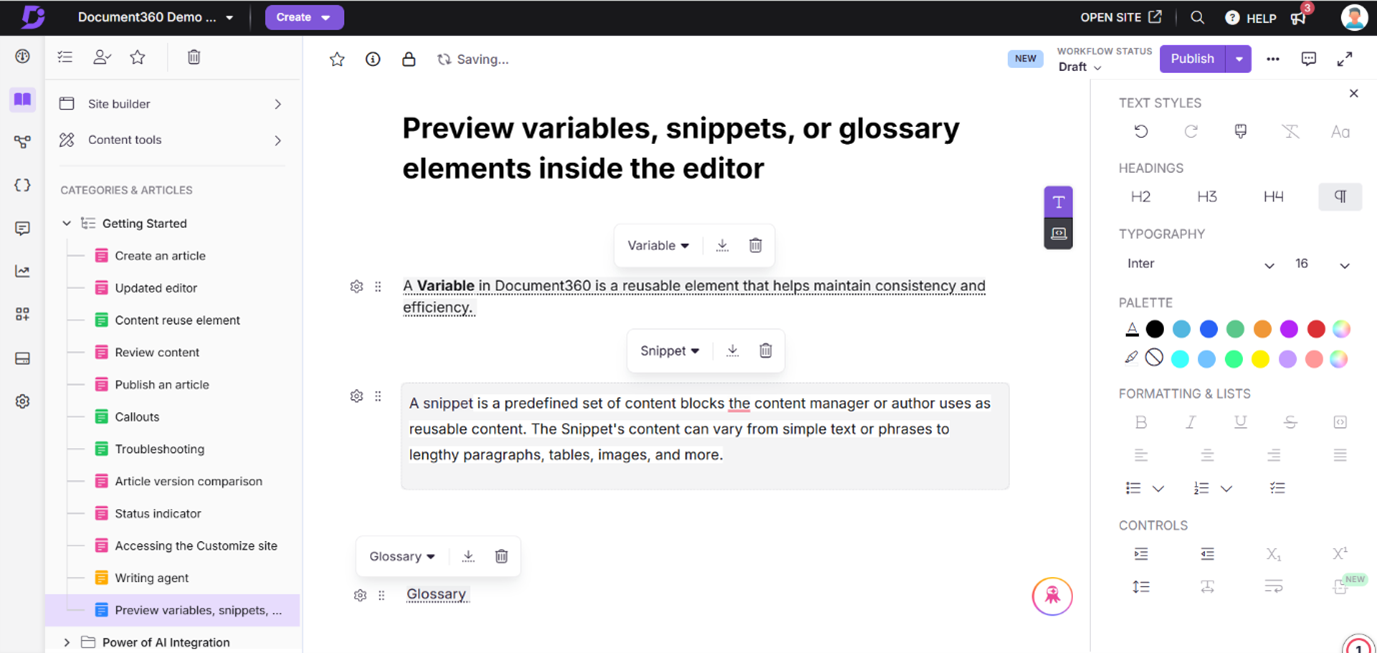
Improvements in Translation
Machine translation is now more efficient. HTML tags are no longer counted toward the 50,000-character limit, allowing you to translate longer articles seamlessly.
Any unsaved changes in your article will be saved automatically before you commence your translation process. This avoids accidental content loss.
The article title will also be translated along with the content for a more complete localization experience.
Improvements in Code view
Search and navigation in code view have improved. You can now search for the desired element using the Ctrl+F shortcut, press Enter to move to the next search instance and press Shift+Enter to go to the previous instance. Press Shift+Tab to auto-format the code for better readability.
To reduce editing errors, the More (…) icon is now inactive when viewing articles in code view.
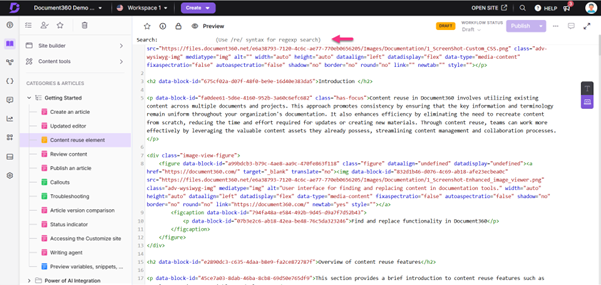
▶ Check out our video on how the new Eddy AI Writing Agent helps you create, edit, and localize content faster than ever.
More Refinements That Matter
While the big features focus on improving your productivity, we have also rolled out a few other interesting updates that enhance your day-to-day work. Let’s have a quick look at these enhancements across the platform.
The default font you set for the Knowledge base site is now applied inside the editor, too. So, you can experience the look of the Knowledge base site directly when editing in the portal. The default font configured for your site is now reflected inside the editor as well, helping you maintain a consistent look and feel while editing.
When you edit a new article version and wish you restore the previous version, the undo option in the toolbar has now been replaced with a more intentional action— “delete version.” This option comes with a confirmation prompt, ensuring a clearer and safer editing experience.
The articles are now automatically unlocked when you navigate to another article, so others can edit without waiting for manual unlocks.
We hope that these updates make your content creation experience more comfortable and efficient. Stay tuned—more is coming in the second half of 2025!



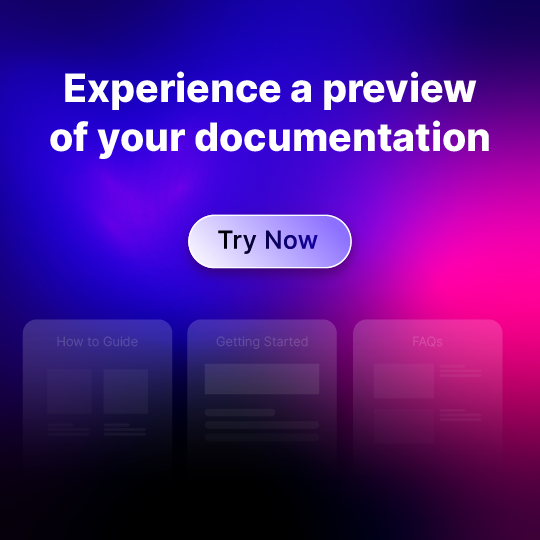
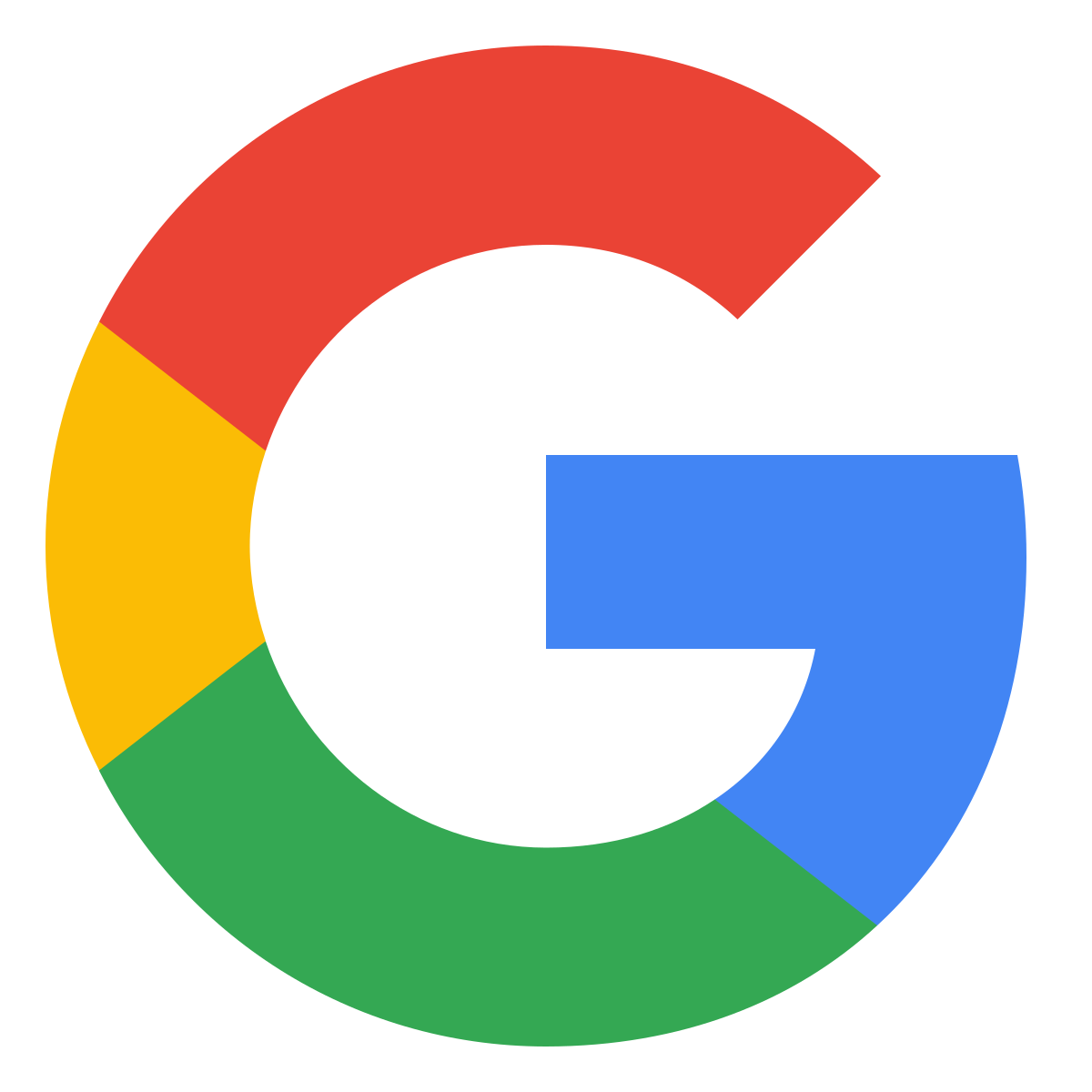
 –
–