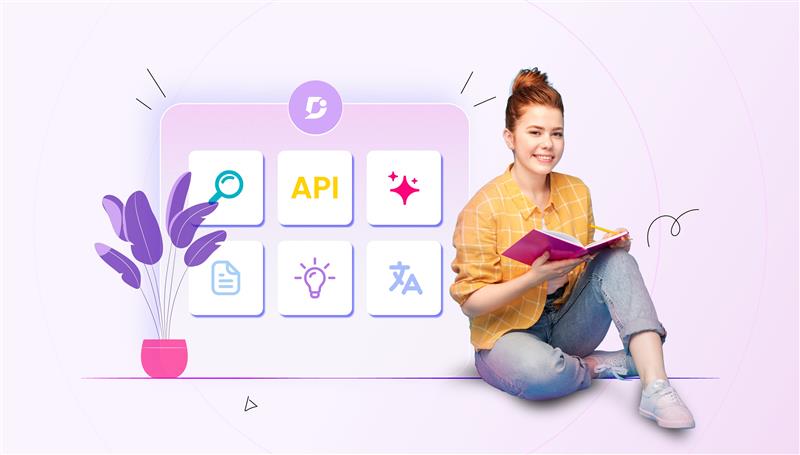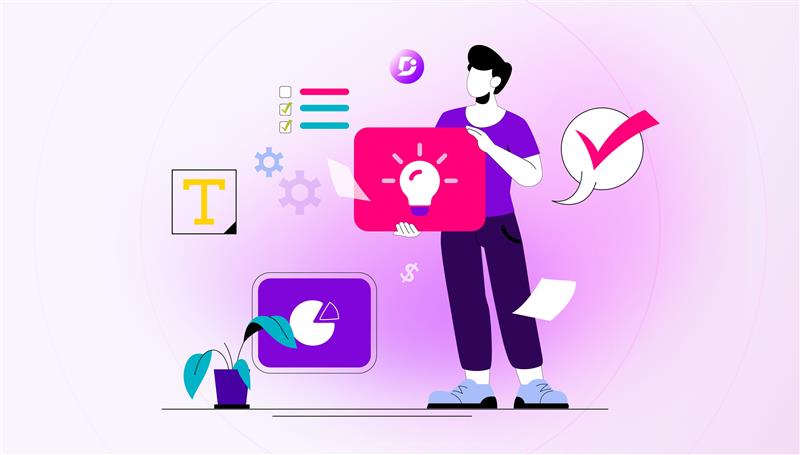For every business, analyzing the business performance is one of the most important activities. If you are a knowledge base user and have published a lot of articles on your site, then you would surely wish to track the performance of those published articles. Tracking its performance helps you in many ways to improve your knowledge base article.
Performance analytics
As a knowledge base user, you will need analytics that help you make effective decisions on your upcoming content. If you keep tracking at least a few of the metrics, you will reap great benefits.
In performance analytics, you can track and analyze how your article has engaged with your knowledge base visitors. Before you can start using them, you need to find out where to get all these insights from. You can view the performance analytics under the analytics tab where you can find four major tiles namely Total likes, Total dislikes, Total views, and Total reads.
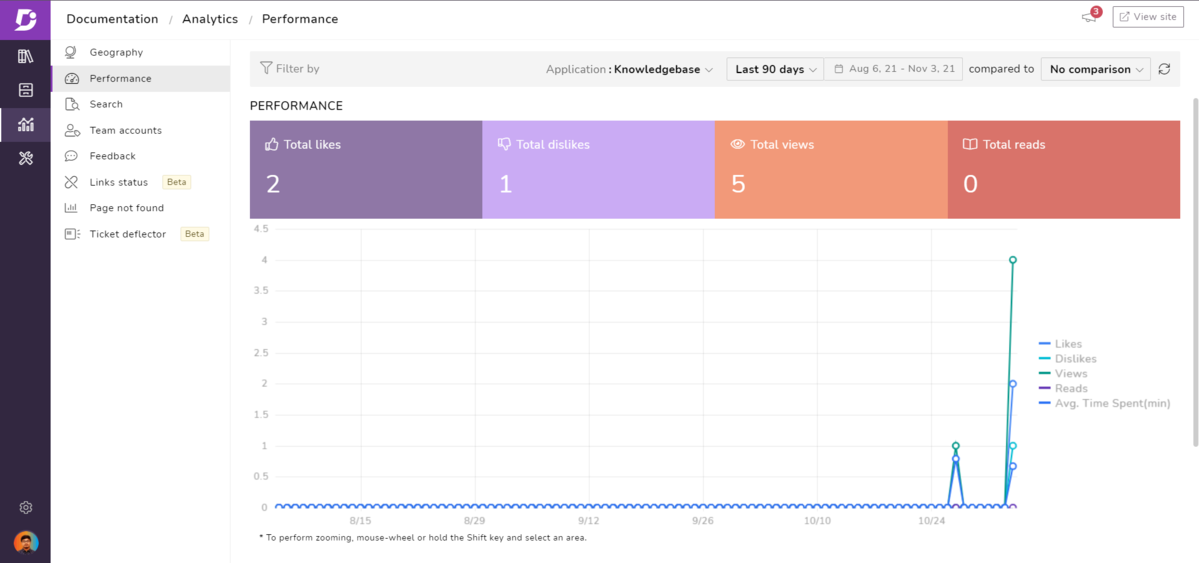
Likes are an important metric to measure the likeability of your article among your readers. The job of the author is not completed once the article is published rather it just starts there. Not just a factor of measurement; it also appreciates the author for the article that he has provided. One thing to note is that, only when the article is useful, or engaging, would the article earn a like.
Read more: How Analytics Plays a Vital Role in Documentation?
Dislikes are as important as Likes. If the reader is not satisfied with the article or the reader didn’t get the expected answer from the article, chances are the article would get a dislike. This helps you to understand what went wrong with the article. This is a crucial metric to measure and if the article is disliked by the reader, the reader can investigate it or review and find whether the content is not up to the expectation or maybe the reader is not happy with the content.
Both the factors are closely related with the article and the author, as these are the factors that decide what types of articles to be published in the future.
The number of views denotes the impressions based on how many times the visitors have visited your article. If the views are high, it is because your users find your article interesting.
There is a mild difference between the two factors, namely views and reads. Views, as explained, will be counted if the user has viewed the article. Reads, on the other hand, will be counted only if the user stays for a defined period based on the length of the article. These factors as a whole help the author to understand whether the article is helping the readers and if not, it will help the author to provide a better article in the future.
You can also find a graphical representation of these features below the tiles. There’s an option to filter the dates based on the last 7 days, 30 days, 60 days, and 90 days. You can also compare one month to the other, or one quarter to the other. This helps you to understand the trends in likes, dislikes, views and reads. You can also understand how well your article is performing at different time segments. You can also find the leading authors, leading articles, leading categories, and countries in which it is mostly seen.
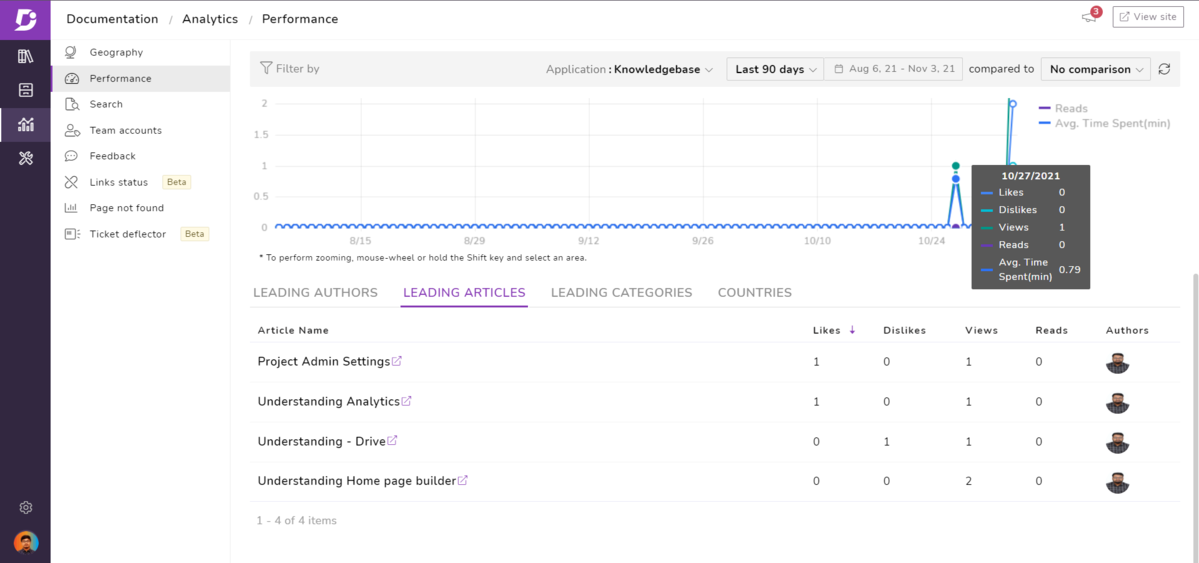
There is a filter for knowledge base and knowledge base assistant which shows separate analytics for both.
Read more: Deep dive into your customers’ psyche with knowledge base analytics
An intuitive knowledge base software to easily add your content and integrate it with any application. Give Document360 a try!
Get Started
Team auditing
Team auditing is necessary for all companies, especially for compliance and security reasons to track all what, when, where, which and how. All the important files are stored in a knowledge base and when there is a major change in a very important file, or in case if it is missing or deleted, team auditing plays a major role in tracking who made the changes. In that case, it is easy to map to the person who did the activity and take necessary actions.
The team auditing feature in the knowledge base portal is to capture all the audit logs by various team account users. You can track all the team account user actions like new articles, updates, or changes across the documentation. Here are a few things that you can find under the team auditing section:
You can find a few actions along with the links. For example, if a user has published an article, you can find the link of the article, along with the time frame (1 week ago) and the language in which it is published.
If there is any email id updated for the user, you can find the updated email id along with the notification.
If there’s any new article created, you can find it along with the article name
Basically, all the activities like publishing, creating, updating or adding regarding the documentation will be shown here. You can see the audit log for the past 90 days up to 180 days. In case you want to find the details about a particular document you can choose the filter option which can be filtered based on the events, date and users as well. This filter option helps a lot especially when you need to find a particular status instantly.
Where to find?
You can find the team auditing in settings under team auditing feature. You can also find this team auditing in My profile section under auditing. In this option, the individual user’s auditing can only be seen. There is one more way where you could find this auditing is from the analytics section.
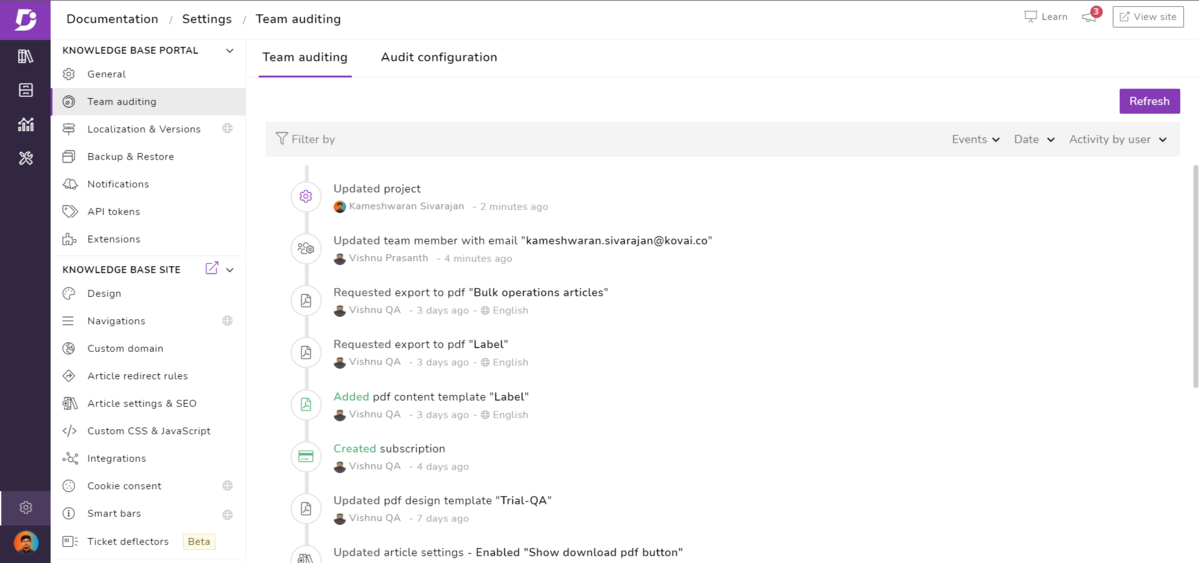
Audit configuration
Along with team auditing, there is another feature called audit configuration. By default, all the events are enabled under the audit configuration. There are six sections under audit configuration namely document editor, home page builder and drive, project admin settings, knowledge base site settings, knowledge base assistant settings, and tools settings. These six sections cover all the areas of portal access in your knowledge base.
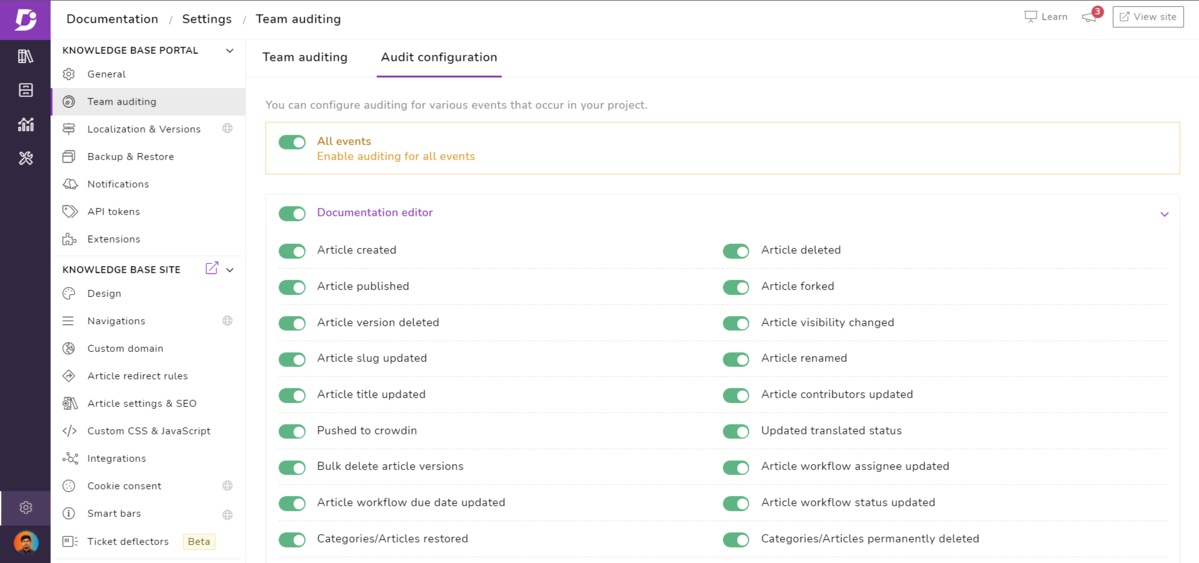
Under each section, there are again a lot of sub sections, and you can enable or disable them according to the need. That’s the interesting part here, as you can configure and customize according to your need. Let’s see an example, where you need to give access to a team member for document editor, where he can see all the edits, updates or modifications but should not see the history of files deleted. Under document editor, you can see all the sub sections as said. There you can disable the option called article deleted. It is as simple as that.
Search analytics
Search analytics is equally important just like how a search function is, in a knowledge base. With search analytics, you can measure the metrics on searches, and the number of users. Based on the metrics, you can identify what are the most searched articles and the keywords. This will also help you in an SEO aspect and identify the gaps in order to improve your documentation in a better way.
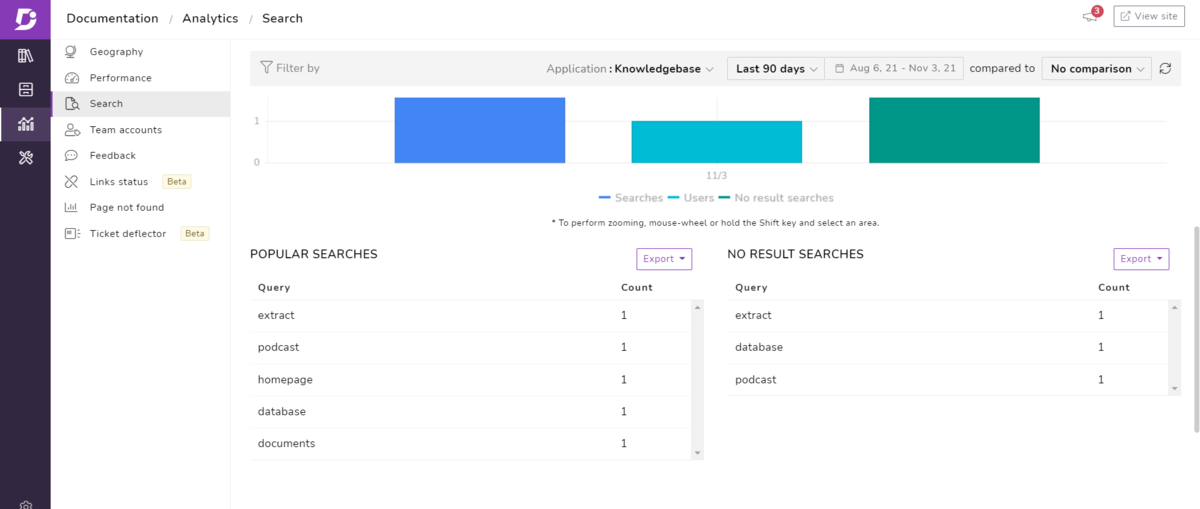
You can find the analytics in two ways. The bar graph metrics based on Searches, Users and No result searches. Then, there is Search metrics based on popular searches and no result searches.
Conclusion:
In order to enhance the workflow and avoid confusion in your documentation, it is better to have a track of all the audits and check the performance analytics occasionally to see how your knowledge base articles are performing. This might be an overwhelming task, but with Document360’s features like team auditing, audit configuration, search analytics and performance analytics you can keep track of every little thing in detail and enhance your knowledge base effectively.

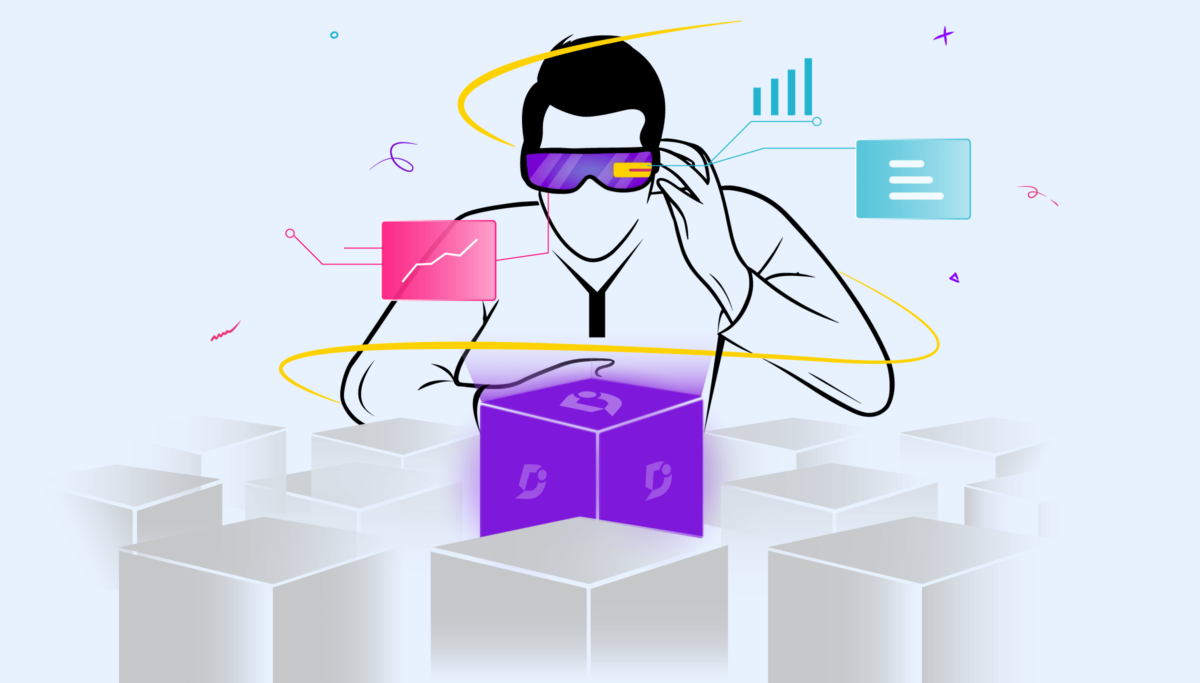

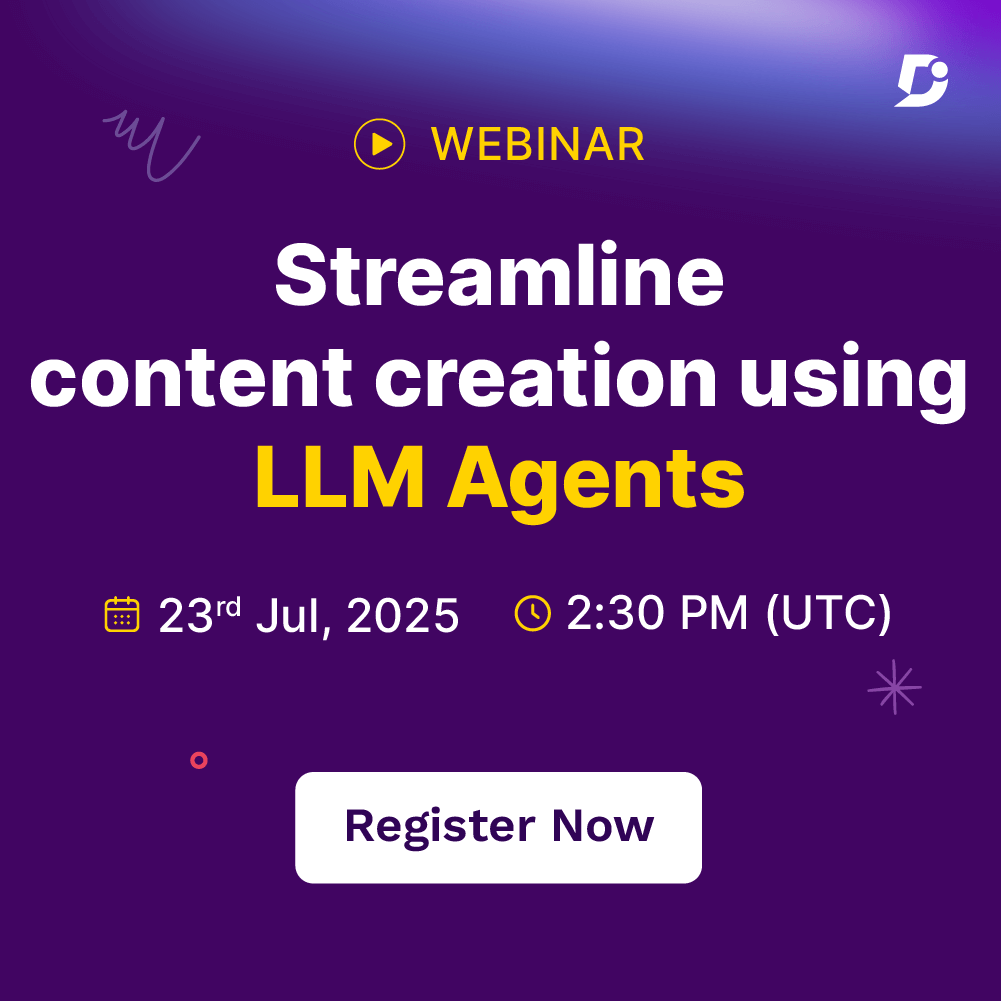
 –
–