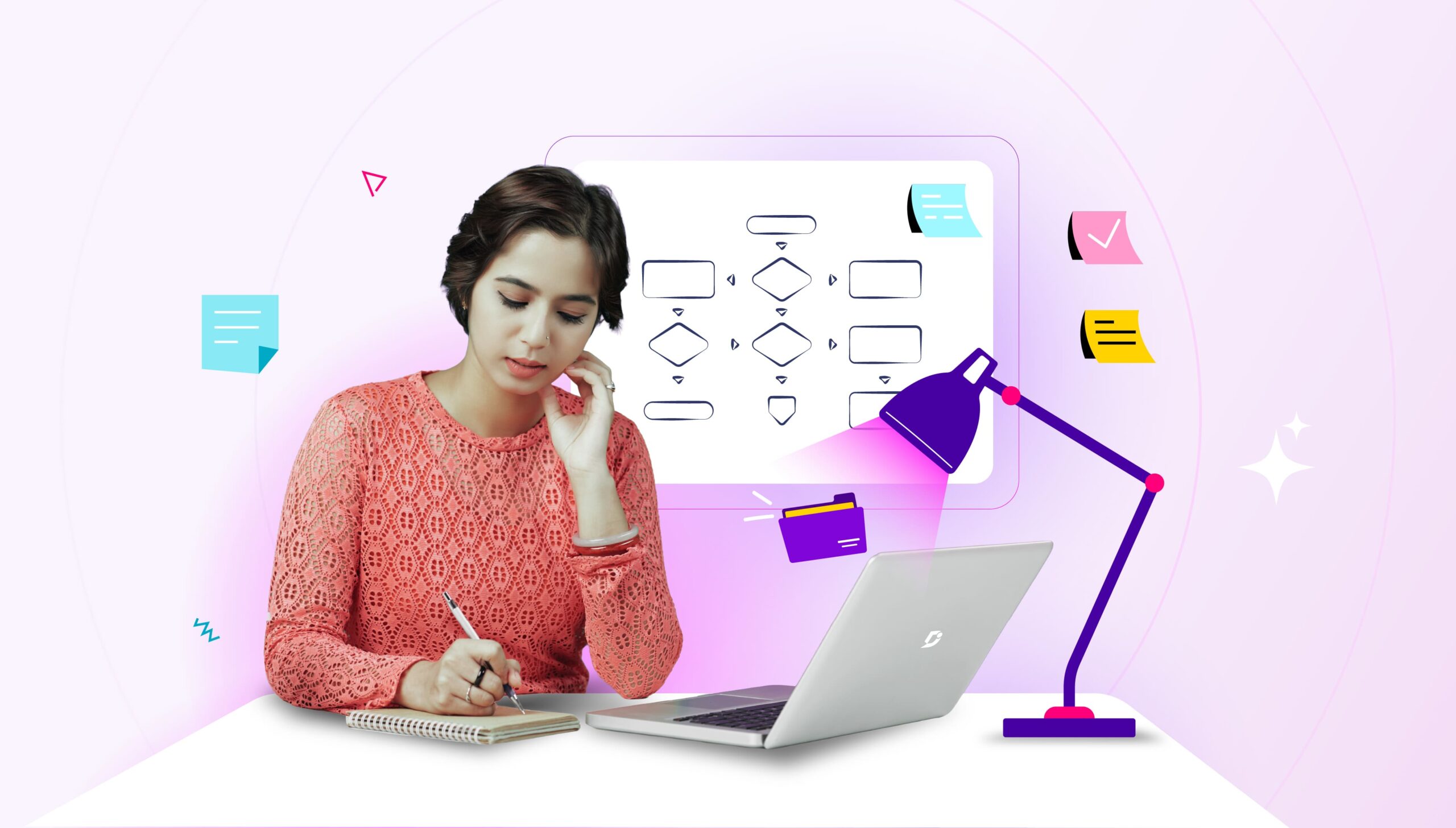If you’ve read your phone’s manual or gone through the user guides for a tool you purchased, you’ll notice that the steps and how-tos are straight-to-the-point and are written in a language you understand.
Documentation is part of everyday life; for it to make sense, it must be concise.
Here, I’ll explain what Concise Documentation is and its benefits and walk you through the steps of creating one. Let’s dive in.
Benefits of Concise Documentation
Here are some of the benefits of writing concise documentation:
Simple to consume
A study by the Nielsen Norman Group reveals that most people only read about 20% of words on a web page, and they go further to read if the text is clear, the words and sentences are simple, and the information is easy to understand. This highlights the importance of writing concisely, ensuring the information you are trying to pass is well understood and can be located quickly.
This makes the content appear less intimidating
At first glance, complex documentation overwhelms the reader before they can go through it. Writing concisely breaks down concepts into bite-sized instructions that can be quickly followed.
User-friendly content
Let’s say you’re trying to set up a new piece of software on your computer. You have a manual that’s 50 pages long, with lots of technical jargon and confusing instructions. You’re unsure where to start or how to complete the installation process.
Now imagine you have a concise version of the manual, which has been carefully written to be user-friendly. The instructions are clear and easy to understand, with step-by-step guidance that includes helpful graphics and illustrations.
The concise manual makes the content user-friendly and the software installation process easy without any confusion.
Saves time in navigation
Spending hours trying to find a solution or information in a document can be avoided with concise documentation. The format and structure of concise documentation, like clear headings and subheadings, enable readers to navigate it, saving time and effort.
Steps to Create a Concise Documentation
I’ve talked about the benefits of concise documentation. Now let’s talk about how to write concise documentation. Here are the steps to follow:
Determine your target audience
Who will read this? What information are they looking for? What is their level of technical know-how? Why are they accessing it? These are questions to answer before starting your documentation.
The people using your documentation are your target audience; you must ensure they can easily understand it.
For example, you’re writing a user guide for a new video game. The people who will be using your user guide are the target audience.
To determine your target audience, think about who will be using your documentation and their needs and interests. This can involve doing research, such as looking at demographics or conducting surveys to understand better who your audience is.
By understanding your target audience, you can create documentation tailored to their needs, which is more likely to be effective in helping them understand the information you are presenting.
Use simple language
When creating documentation, it’s important to use simple language so your target audience can easily understand what you’re trying to say. This means using words and phrases that are easy to comprehend and avoiding complicated or technical jargon that might confuse your audience.
For example, if you’re creating a user guide for a new software program, you can use simple language to describe how to perform specific tasks. Instead of using technical terms like “algorithm” or “syntax”, you might use simpler terms like “steps” or “instructions” to make it easier to follow along.
To use simple language, you can write in short sentences and break up long text into small, easy-to-digest chunks.
Keep it simple to navigate
The acronym KISS, which stands for – Keep It Simple Stupid – is a useful reminder to keep things straightforward when creating documentation. It’s good advice to strive for simplicity when communicating complex ideas or information to others.
Keeping your documentation simple to navigate means organizing your content to make it easy for others to find what they’re looking for.
This can be done by:
- Using hyperlinks to help quickly jump to related sections or external resources.
- Adding a Table of Contents or an index so they can locate specific information. This is useful if your documentation is lengthy or covers many topics.
The usability of your documentation needs to be simple to navigate.
Use bullet points
It’s important to make your documentation easy to follow through. This can be done by using a bullet point.
Bullet points are small, circular symbols that precede each item in a list. They are a great way to present information in a concise and organized manner.
Here are some reasons why bullet points are useful:
- They help to prioritize information: You can use bullet points to highlight important information or to create a hierarchy of information. This helps your readers to understand the relative importance of each item on your list.
- They break up long paragraphs: Large blocks of text can be daunting and difficult to read. By using bullet points, you can break up long paragraphs into smaller, more manageable pieces.
- They make information easy to scan: Bullet points allow readers to quickly and easily scan your content to find the necessary information.
When using bullet points, it’s important to keep them short and to the point. Each point should be brief and easy to understand.
An intuitive technical documentation software to easily add your content and integrate it with any application. Give Document360 a try!
GET STARTED
Include a tree structure (headings and subheadings)
A tree structure organizes information into a hierarchical or branching structure, similar to a tree with a main trunk with many branches. In documentation or writing, this means breaking down the content into main sections or headings and then further dividing those sections into subheadings or subsections.
For example, let’s say you’re creating a document about different types of animals. You might use a heading like “Mammals” to group together information about animals that have fur and nurse their young. Underneath the “Mammals” heading, you could use subheadings like “Cats,” “Dogs,” and “Horses” to further organize the information.
Using a tree structure helps to break up the text into manageable chunks so that people don’t get overwhelmed by a big block of writing.
Consider how to break it down into different sections using headings and subheadings.
Make use of illustrations and graphics
When explaining something complex or technical, use pictures or diagrams to show what you mean. That’s where illustrations and graphics come in!
Illustrations are drawings or pictures that help to explain a concept or idea. Graphics are visual representations of data, such as charts or graphs, that show information in a way that’s easy to understand.
For example, suppose you were creating a user manual for a new computer game. In that case, include illustrations of the game’s interface to show the player where different buttons and options are located. You could also include graphics that show the player’s progress through the game or their score.
By using illustrations and graphics, you can make your documentation more engaging and easier to understand. Visual aids help break up the text and make it less intimidating, encouraging people to read and engage with your documentation.
It can also help to make your documentation more accessible to people who learn better through visual aids.
If you’re creating your illustrations or graphics, many tools available online can help you create professional-looking images. You can also find free images online that you can use in your documentation. Just credit the original creator and check that you have permission to use the image.
Conduct a peer review
As you work on your documentation, it’s crucial to have someone else review your writing to ensure it’s concise. This is where peer review comes in – it involves asking someone you trust, like a friend or coworker, to read through what you’ve written and give you suggestions on how to improve it.
The reviewer can provide feedback on various aspects, such as:
- The clarity and coherence of your writing.
- Any errors or typos that need to be corrected.
- If your writing is appropriately tailored for your intended audience
Once you’ve received feedback from your peer reviewer, you can use their suggestions to improve your writing.
When you conduct a peer review, it’s important to choose someone you trust to give you honest feedback and who knows the subject you’re writing about. You can also return the favor by offering to review their writing in exchange!
Also read: External Documentation: Best Practices, Tips & Examples
Best Practices to Write Concise Documentation
Here are some best practices for writing concise documentation:
Start with the main points
It’s easy to get carried away and include many details that aren’t necessary when writing. Starting with the main points means focusing on the most important information first and adding additional details only if needed.
This helps to keep your writing clear and easy to understand without overwhelming your reader with too much information. Think of it like building a puzzle – you start with the big pieces that form the main picture and then add the smaller pieces to fill in the details.
By starting with the main points, you create a strong foundation for your writing that is easy to build on.
Organize the content logically
To ensure that your documentation is clear and understandable, it’s important to organize the content logically. This means presenting information in a structured way that makes sense to your readers.
For example, if you were writing instructions for a recipe, you would want to organize the content logically so that someone who has never cooked before can follow along easily. You might start with a list of ingredients, followed by step-by-step dish preparation instructions. You might also include tips or variations on the recipe
Eliminate Unnecessary Information
It’s important only to include the information that is relevant and necessary for your audience to understand.
This means removing any extra or unnecessary details that may confuse or overwhelm your readers.
For example, if you’re creating instructions for how to use a new product, you don’t need to include information about the history of the company that made it.
Eliminating unnecessary information can make your documentation easier to read and understand and save your readers time and effort.
Eliminate Extra Nouns
Extra nouns are words that don’t add meaning or information to a sentence. For example, instead of “The car that I own,” you could write “My car.” This is because the word “that I own” doesn’t add any new information, as it’s implied that you own the car if you’re talking about it. You can make your writing more concise and easier to read by eliminating extra nouns.
Here’s another example: instead of “The teacher who teaches math,” you could write “The math teacher.” This is because it’s clear from the context that the teacher is the one who teaches math, so there’s no need to include the extra words “which teaches.”
To write concisely, it’s important to ensure every word counts.
Write in Active Voice
When writing, we can use either passive or active voice. Active voice means that the subject of the sentence is doing the action, while Passive voice means that the subject is being acted upon.
For example:
- Passive voice: The mistake was made by me.
- Active voice: I made a mistake.
Using an active voice in your writing clarifies who or what is doing the action and makes your writing concise and more engaging for the reader.
Also Read: How to Create Technical Documentation with Examples
Examples of Concise Documentation
I’ll give an example of a document that uses these best practices well. By analyzing this example, you can learn more about how to make your documentation concise.
One great example to explore is the Document360 Getting Started Guide, which provides a helpful introduction to the Document360 platform. Let’s look at what makes it a great example of concise documentation!
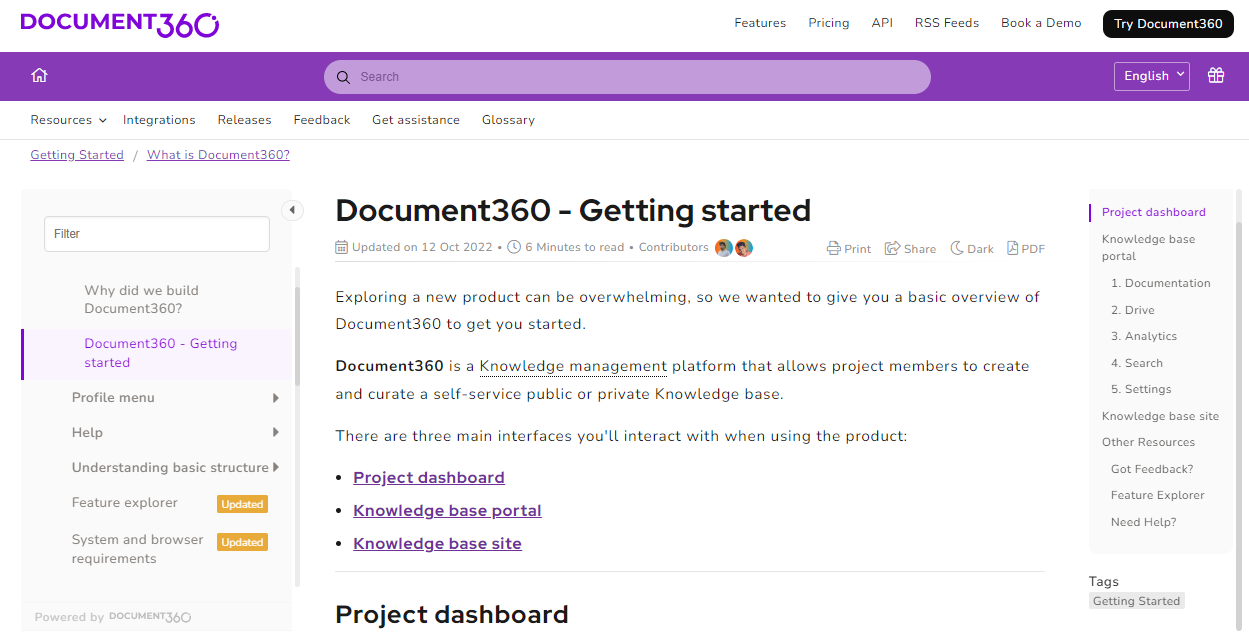
- The document has a clear title: “Document360 Getting Started Guide”, which gives an idea of what the document is about.
- The document is well-structured with headings and subheadings, which help to quickly navigate to the specific information needed. For example, the first section is titled “Introduction,” which gives a broad overview of the platform and how it works.
- The language used in the document is simple and easy to understand, making it user-friendly. For example, the document uses everyday language instead of technical jargon to explain concepts.
- The document includes illustrations and graphics, such as screenshots of the platform, which help to understand the information visually.
- The document eliminates unnecessary information and extra nouns, keeping the content focused and to the point.
The Document360 Getting Started Guide is a great example of concise documentation. It’s easy to read, well-organized, user-friendly, and helps us quickly understand the needed information.
Also, check out our Guide to Create Technical Specification Document
▶ Watch Daria Tombolelli from KNIME share how to simplify documentation for non-technical users.
Ready to Create Successful Documentation?
Document360 is a documentation software that you can use to create concise documents by implementing various features, such as:
Formatting content: You can format text using bold, italic, or underline options, change font sizes, and add bullet points or numbered lists.
Adding headings: With Document360, you can add headings to your documents, making it easier for your readers to navigate through the document’s different sections.
Subheadings: You can also add subheadings to your documents, which help to organize the content and make it easier to read.
Visuals: Document360 offers the option to add visuals such as images, videos, diagrams, and graphs to help illustrate the document’s content.
Table of Contents (TOC): You can create a table of contents to provide an overview of the document’s structure and allow readers to switch to specific sections quickly.
By utilizing these features, Document360 enables you to create well-organized and visually appealing documents that are concise.
Also Read: How to Test the Usability of Technical Documents with Tips & Checklist

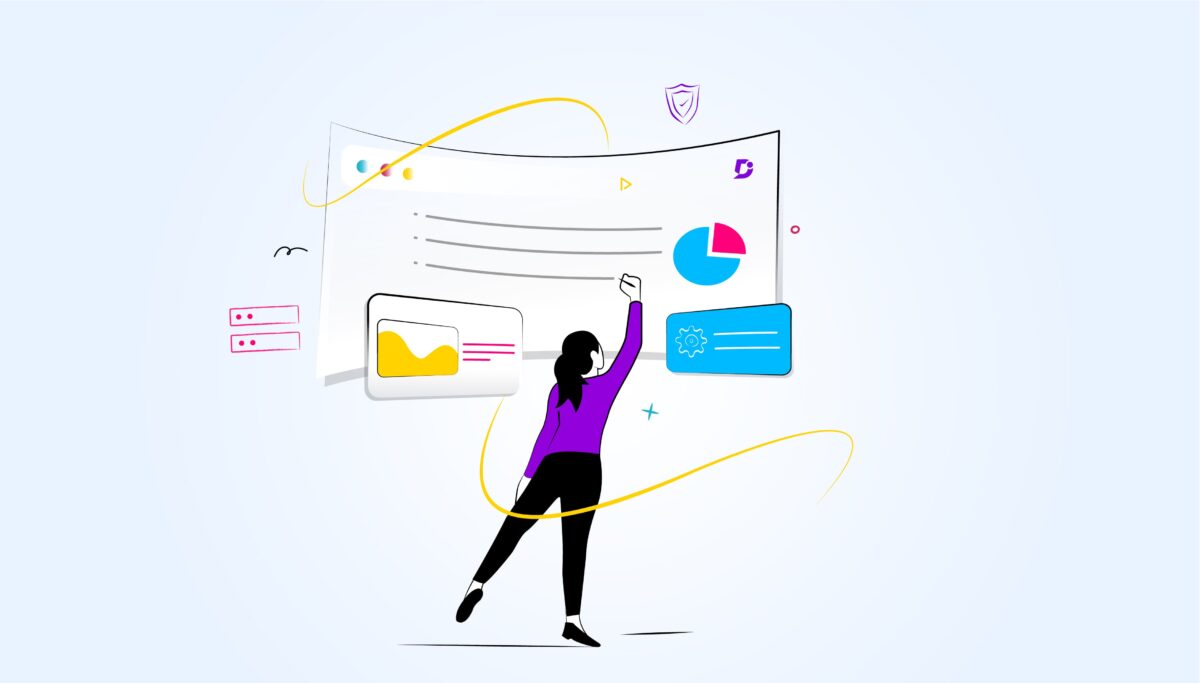

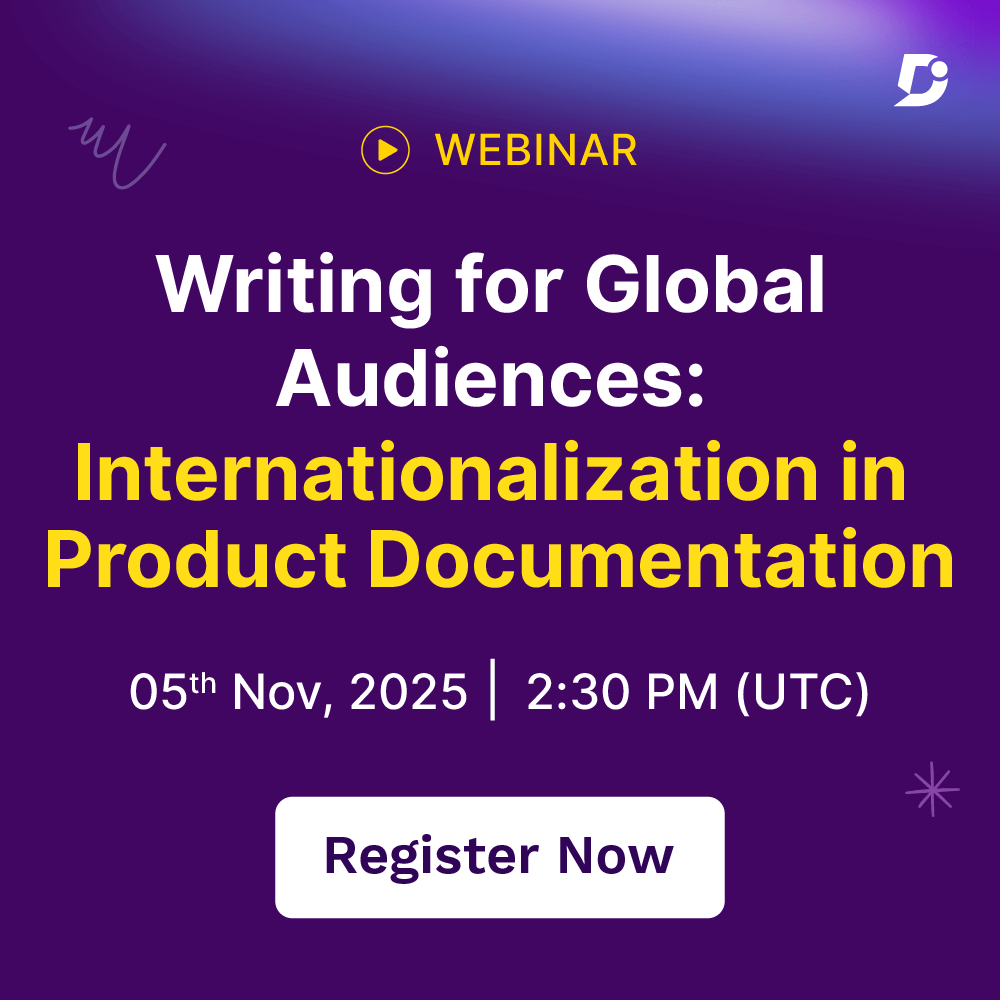
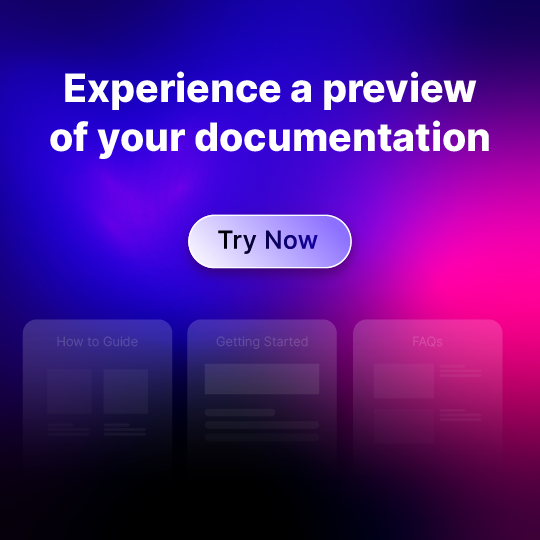
 –
–