Imagine being on a call with a prospect, explaining your product and its benefits in detail. While giving them a walk-through, you feel doubtful about a feature and open the knowledge base to understand whether or not the company offers this feature.
But as you start sifting through an extensive knowledge base by checking every article manually, you feel overwhelmed and lost. In the end, you fail to find the right information on time, which leads to a loss of flow during the conversation and prospects’ interest in your product.
If this sounds relatable, you’ve been using your knowledge base without the search option!
A knowledge base search option helps you find the correct information on time, which can help you close a sale or provide the right information during a support call.
Considering this, we’ll explore the importance of knowledge base search and its best practices below. So, let’s get started!
Importance of search
The search engine provides a better customer experience to knowledge-base readers. Instead of readers trying to find an article using a pre-defined category, they can use the search functionality to get the right content. Readers can search using keywords and search engine brings relevant articles in no time!
In addition to a better experience, search functionality enhances engagement with the knowledge base content. Readers might not be aware of complex taxonomies that an organization deploys to organize content and do not have time for “look and find”. Even if a reader finds content by navigating complex structures, they might bounce quickly as soon as the content is not relevant! This solely defeats the purpose of having a self-service knowledge base. If a reader can find relevant content quickly, engagement with the knowledge base increases. This leads to a decrease in customer support tickets and improves customer retention.
Document360 search
At Document360, we understood the importance of search in knowledge discovery and content engagement. We deploy a powerful artificial intelligence-based search engine to index all knowledge-based articles in real time. We use a third-party provider that powers our search.
This search engine can be tailored to a particular project and search keywords can be highlighted in the search result pages. In addition to these nifty elements, search highlights the top five search results by default for quick navigation.
The search highlight can be customized by navigating to Settings -> Knowledge Base Site -> Article settings & SEO -> Search highlight
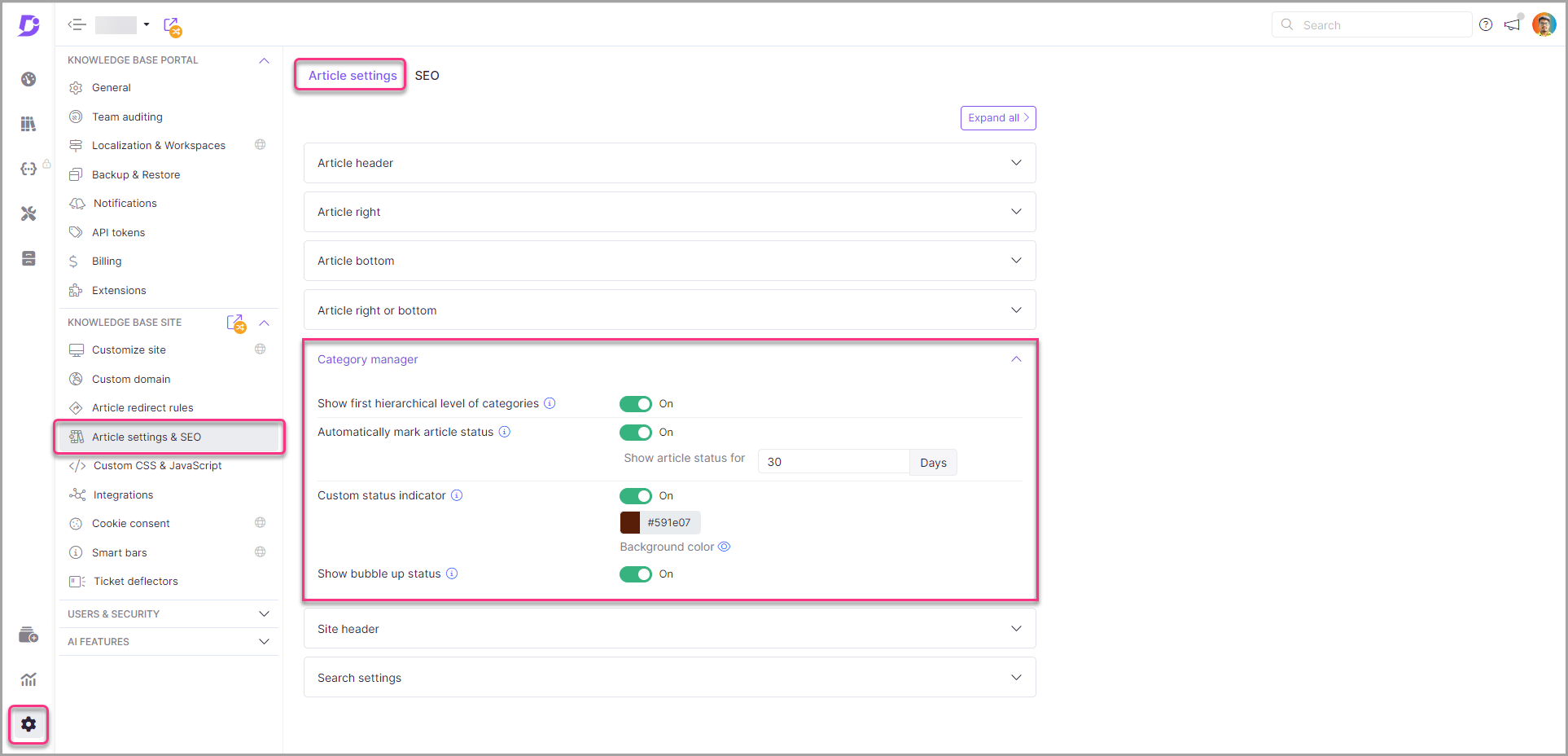
At Document360, the search results also provide a breadcrumb of the content such that it helps readers understand how knowledge-based content is organized.
Best Practices to Make a Knowledge Base Searchable
Given how search in the knowledge base enables users to find the necessary information on time, it becomes essential to add this feature and make article search less time-consuming. But simply adding a search bar isn’t enough to help users find an article faster.
Here are eight tried-and-tested best practices that make your knowledge base more searchable.
1. Use of Tags and Keywords
Using tags and keywords in your articles allows your support team or customers to navigate faster to relevant articles and find a solution to a pressing issue.
We suggest that you should add keywords organically and avoid stuffing them throughout the content. As for the tags, make them more specific and descriptive to make the article search seamless. This will allow the search algorithm of your knowledge base to index articles that match the search terms.
You can also run an optimization activity. Here, your team can identify the search terms that failed to show the suitable articles in the results. Once you create a list of such terms, you can go back to the article and optimize it for those terms.
Doing so will significantly improve the chances of your content being discovered and accessed when needed.
In Document360, this practice of adding tags is enhanced by AI Tag Manager, which automatically generates tags relevant to the article and keywords used in the article.
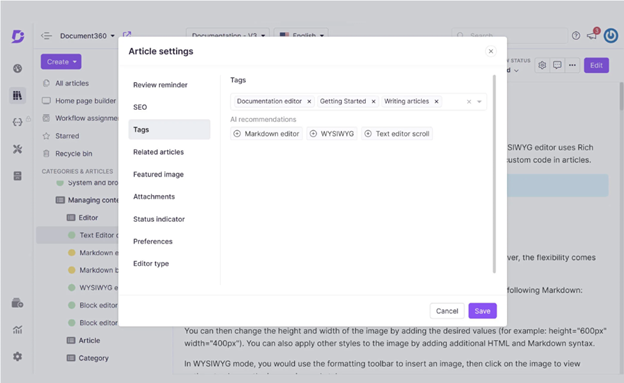
2. Title and Contextual Relevance
A well-crafted title will help search engines prioritize search results. Titles are often weighed more heavily in search algorithms. For better search results, it is always a good practice to assign a clear, keyword-rich title with contextual relevance to the article.
Having an added AI feature to the search option makes it easier for users to find relevant articles faster.
That’s why, at Document360, we incorporated Eddy to make article search more seamless.
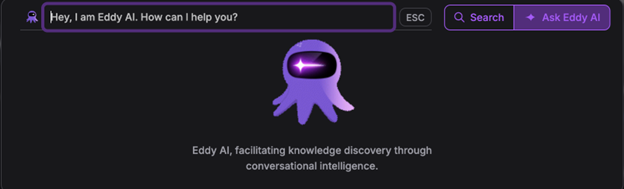
Our Ask Eddy AI helps users receive accurate answers from the repository. It also summarizes relevant article information and enables users to find a solution faster.
But Document360’s AI capabilities aren’t limited to this benefit.
Besides the Ask Eddy AI feature, the tool also helps users:
- Generate relevant meta descriptions that simplify content discovery in the repository. This also makes content more visible in SERPs and increases traffic.
- Identify related article recommendations relevant to existing articles to create a better customer experience and enhance self-learning among readers.
- Generate article tags that streamline content organization and management.
- Get title recommendations based on the content of your article. This improves content accessibility and boosts the writer’s productivity.
Pro Tip: 💡Ensure your knowledge base search is powered by AI capabilities. However, if your current knowledge base software fails to offer this feature, look for alternatives that successfully provide this functionality.
3. Consistent Design
To improve article search, ensure you have a consistent design throughout all the pieces. By consistent design, we’re referring to a fixed structure.
Your articles should answer a few pivotal questions about product features and give a holistic understanding of why its use is beneficial.
You can go about the following structure for starters:
- Explain what the feature is with a simple definition
- Add assistive notes on the feature that give an idea to readers about feature potential and do’s and don’ts
- Share why users should use this feature and the benefits they will achieve from its use
- Explain how the feature works in a step-by-step format to help users enable it in the product
- Add a list of related articles at the bottom of the article to guide readers to useful links that give more insights into the product
4. Documentation Slug
Documentation tools like Document360 also simplify search based on the URL slug you set for the article.
Undoubtedly, the tool sets your article title as the default URL slug for the documentation. But it is advised to customize the slug. Once customized, you can gain benefits like:
- Improve autocomplete suggestions when users type the search query in the search bar.
- Enhance content discovery and navigation along with organized content hierarchy.
- Create descriptive yet short URLs that users can remember and share verbally or in text format.
- Improve user experience by creating clear, readable slugs that give a gist of the article’s topic before clicking.
- Avoid changes to the URL and maintain link integrity by setting a good structure from the beginning.
Interested in Document360 AI-Powered Knowledge Base? Schedule a demo with one of our experts
Book A Demo
5. Add Links to Existing articles
Adding links to existing articles helps your knowledge repository’s algorithm understand the relationships between content pieces, enabling you to improve the overall relevance scores.
That’s not all. You also gain benefits like:
- Improve navigation: Related articles help your users find related information faster, reducing the need for multiple searches and enhancing their experience.
- Increase user engagement: Provide relevant links in your articles. This will encourage users to spend more time reading articles in your repository.
- Reduce bounce rate: Guide users to related content to decrease the likelihood that they will leave your knowledge base without finding a solution.
6. Include FAQs
This is one of the tried-and-tested strategies that helped us improve article search in the knowledge base and assisted users in finding answers faster.
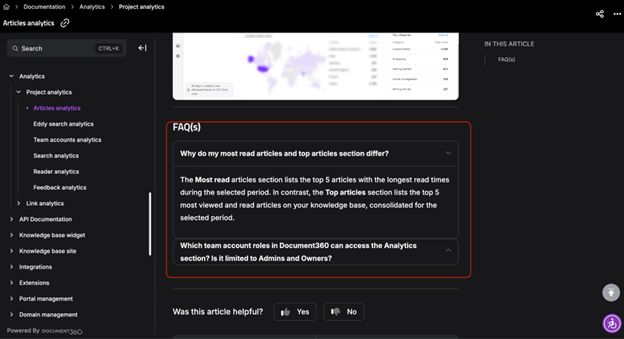
Here’s how FAQs helped us improve searchability in several ways:
- Natural language matching: FAQs often use language that closely mirrors how users phrase their queries. When users search using conversational phrases or questions, FAQs written in a similar style are more likely to match these queries. That means users find answers faster and avoid leaving in frustration.
- Keyword diversity: With FAQs, you can ensure that various related terms and phrases get covered. This way, you can avoid stuffing target keywords in the KB article and ensure they appear in a range of potential search matches.
- Content organization: Your FAQs also help break down complex topics into digestible chunks, making it easier for search algorithms to understand and index the content.
- User intent alignment: You craft FAQs to tackle common problems, questions, or concerns that drive users to search in the first place. This alignment means that FAQs are more likely to provide relevant answers when users search with a specific goal—whether it’s troubleshooting an issue, understanding a concept, or finding a solution.
At Document360, the AI FAQ generator is another unparalleled feature offered under the AI suite. It helps you quickly generate up to 10 questions and answers for each article.
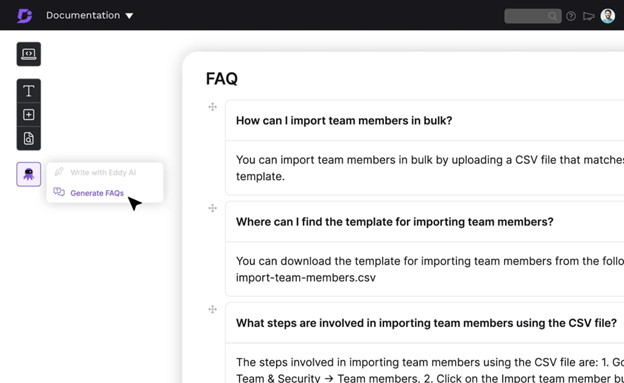
7. Organize by Categories and Subcategories
Another way to make your KB articles appear in search is to add them under set categories. This way, you can organize and display suitable articles in different folders. By doing so, you ensure that:
- As you provide a straightforward navigation structure, users browse through articles faster. This proves beneficial if you cannot add a KB search option in your repository.
- KB categories also act as metadata that allows you to improve search accuracy and relevance for users.
- Structured content backed by categories ends up performing well even in search engines.
8. User Search Analytics
Try not to avoid the search analytics data captured from user behavior. Leveraging this data is crucial for optimizing your knowledge base. This data provides invaluable insights into how users interact with your content and search functionality.
Metrics such as total searches, successful searches, no result found, bounce rate, and others help you understand:
- How many users were successfully able to find relevant articles on KB?
- How many users failed to find relevant articles and left without a solution?
- How many search terms resulted in no results?
- How many users left KB before opening any article in search results?
That’s not all. Data from these metrics also help you identify:
- Knowledge gap
- Popular topics
- Search patterns (do users use keywords or questions)
- Feedback for every article
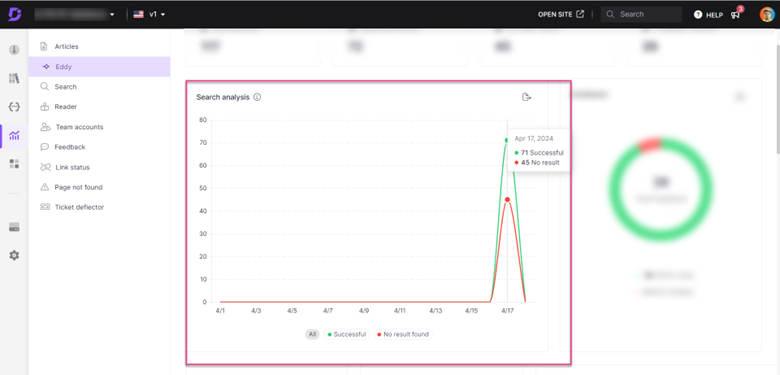
Check out our video on the latest updates about Eddy AI: Now you can include external sources, chatbots, and more!
Why is the Search Option in Document360 Knowledge Base Effective?
At Document360, we understand the importance of search in knowledge discovery and content engagement. That’s why we created and deployed a powerful artificial intelligence-based search engine that indexes all knowledge-base articles in real-time.
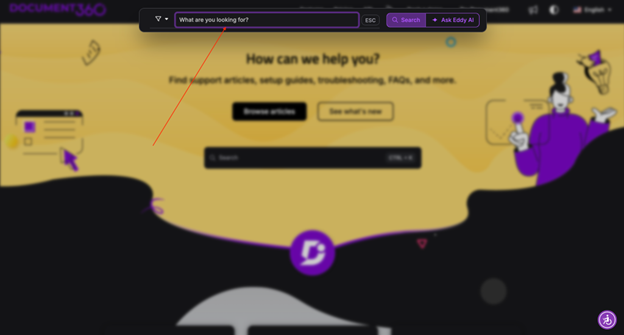
Let’s start with the search bar first.
We offer two search options: Manual and Ask Eddy AI.
In the manual search option, you can filter results based on a few factors like:
- Search category titles
- Workspace
- Language
That’s not all. Once you add the search query, you will see all the relevant articles in a list. Like this:
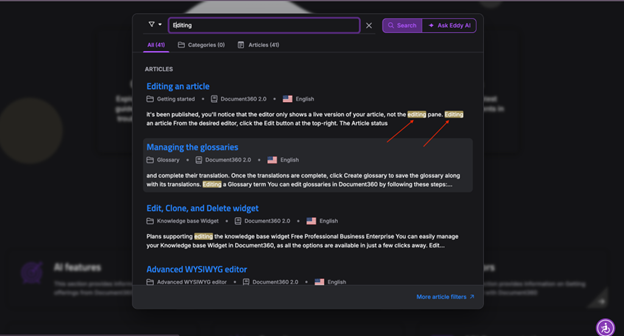
First, users can see the total number of articles displayed under the search bar. This gives them an idea about how many articles they can check out if they don’t find a solution immediately. Moreover, the tool highlights the search term in all the results, helping users understand that all the relevant articles associated with the search term have been listed.
However, the AI search option works way differently.
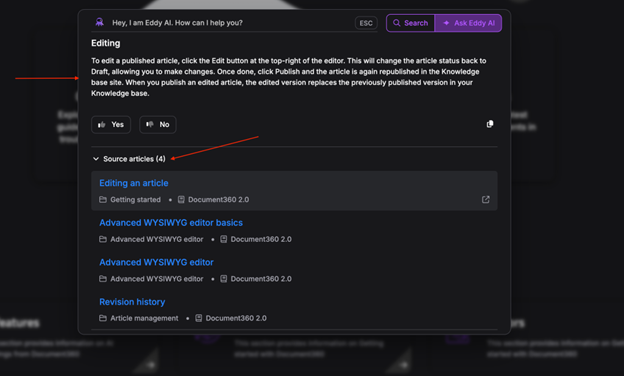
Instead of showing sourced articles from KB, it will first offer a concise definition/steps to help users understand how a feature works in the product. Users can also rate their experience below the description and scroll further to check relevant article suggestions related to the search term.
This helps users:
- Grasp the article crux faster
- Find more focused answers
- Resolve their queries faster
Besides the search bar, you will encounter other vital features that make Document360’s KB search more powerful. These include:
- Advanced analytics that helps you understand why specific articles appear and don’t appear in search
- Tags that help you categorize articles faster and improve article searchability in the system
- FAQs that help you improve article search as it uses phrases or questions that sometimes users may use directly to search an article
Article categories and subcategories help users find the right articles faster. These features strengthen our search capabilities and make our KB’s search more effective than other tools.
Choose a Knowledge Base Solution with Powerful Search Capabilities
KB search is crucial for businesses as it helps users find answers faster. Given how it helps users save the effort to connect and engage with support teams, this feature becomes a crucial factor that one must look for when choosing a knowledge-base solution.
But even in search functionality, look for:
- Natural language processing
- Advanced filtering options
- AI-powered recommendations
If you don’t know how to search for a KB tool that offers these specific features under the search option, we suggest you give Document360 a try.
An intuitive AI-powered knowledge base software to easily add your content and integrate it with any application. Give Document360 a try!
GET STARTED

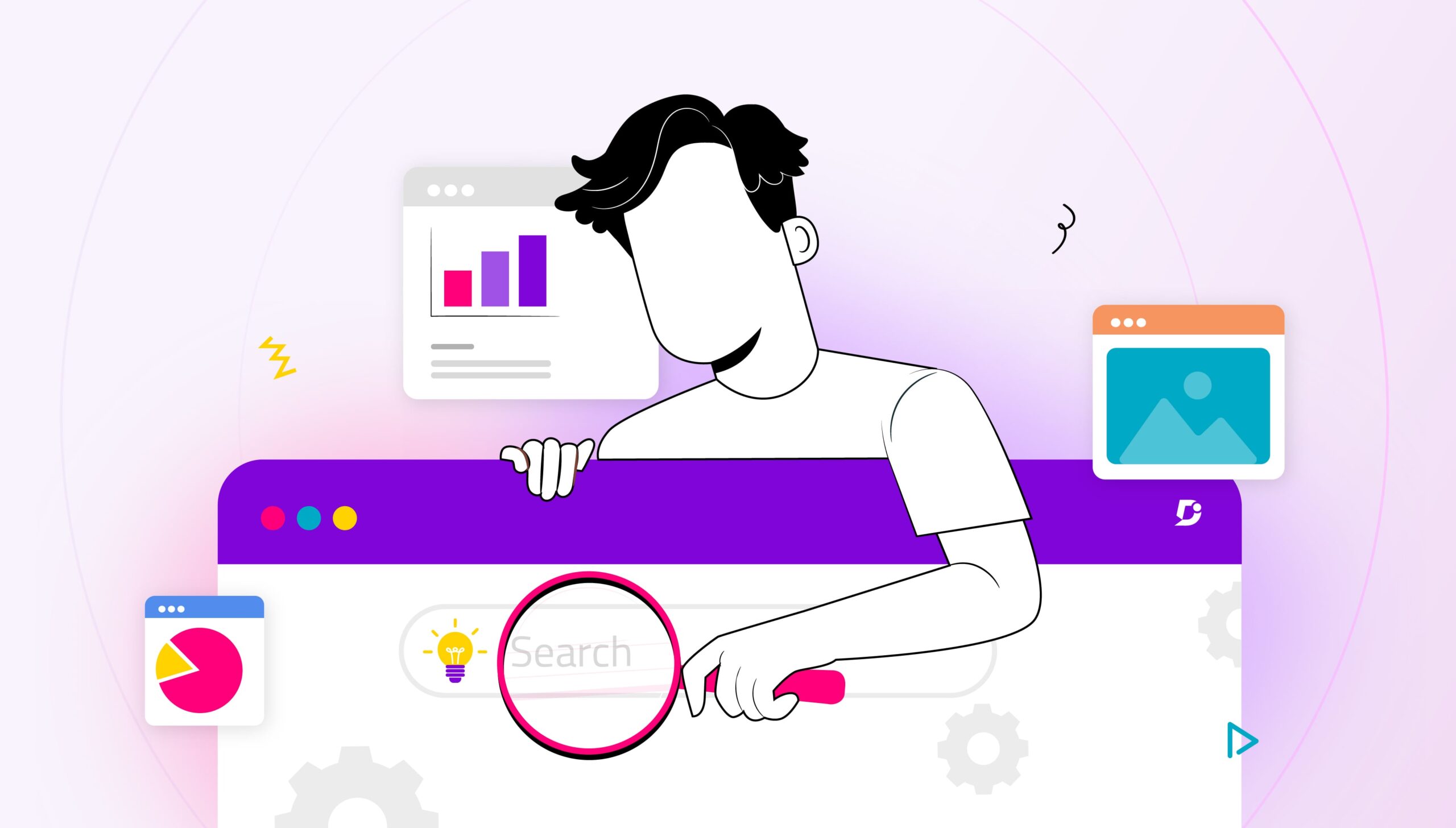
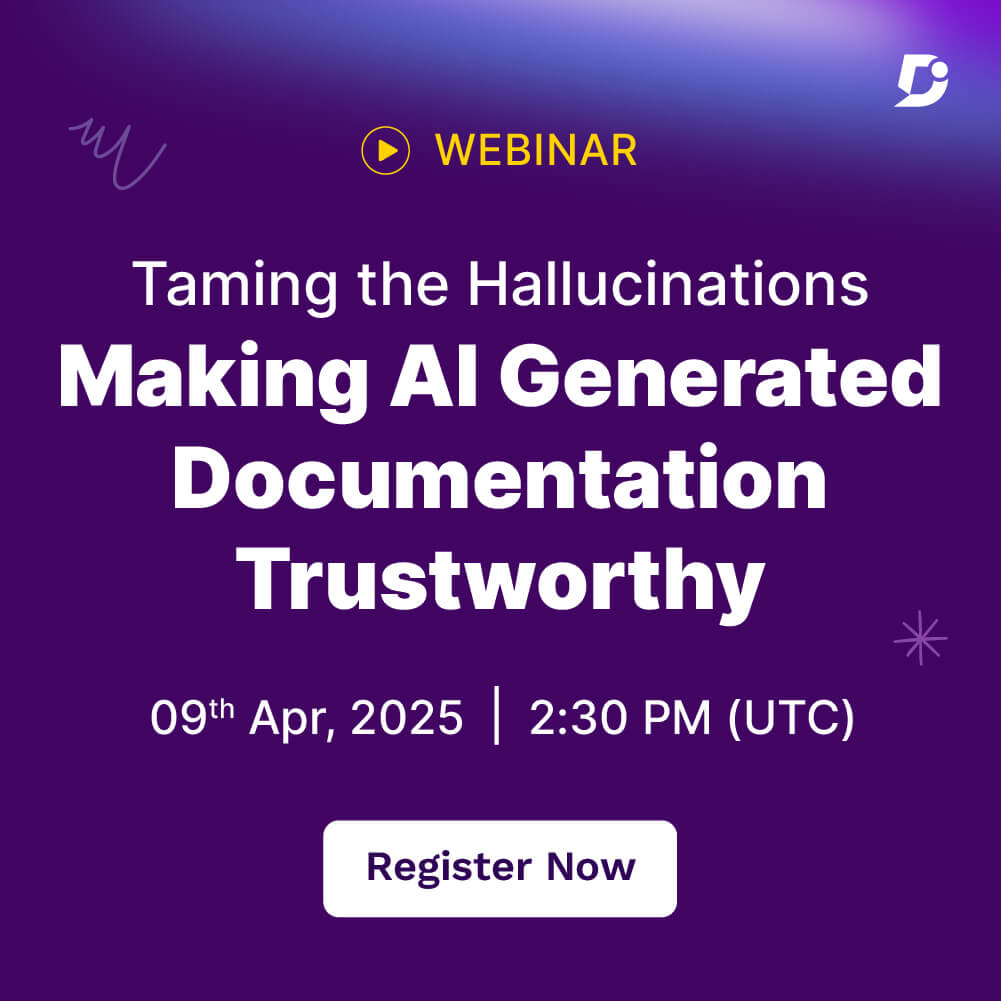
 –
– 

