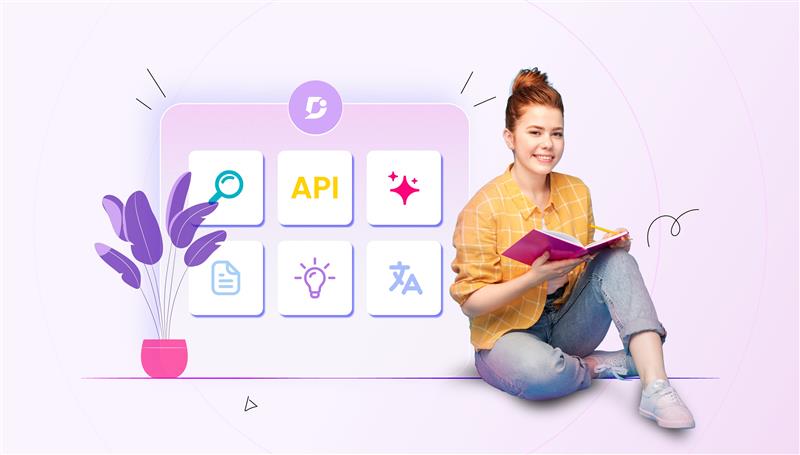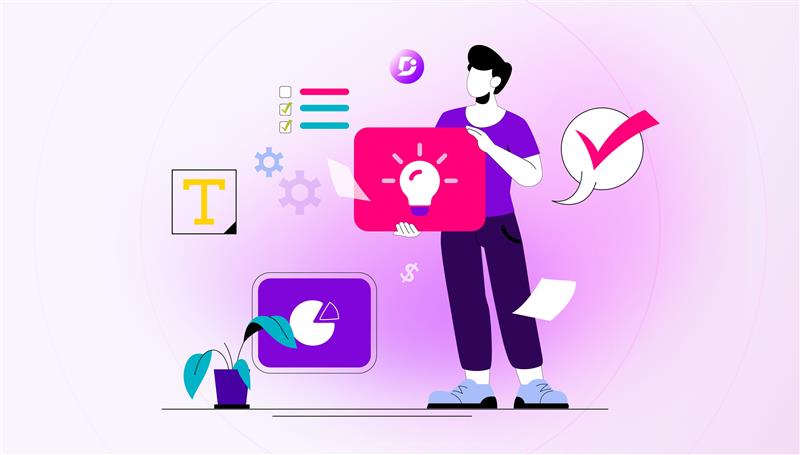Most of the content creator around the world are familiar with Microsoft Word and have created documentations using them. Word is a What You See Is What You Get (WYSIWYG) interface whereby content you see in the word document resembles its appearance when printed or published in a web. This simple intuitive interface amassed a huge fan base for Microsoft Word. In addition to simple interface Microsoft Word also provided rich editing and formatting capabilities. These capabilities aid expressing creativity of content writers in designing “look and feel” and content itself.
Many knowledge base platforms offer editors that have same “look and feel” of Microsoft Word. Some also provide rich editing capabilities like Microsoft Word inside their editor. The Microsoft document format .doc/.docx are de facto standard for exchange of information among content writers.
Many platforms and vendors support word document format to be imported into. This means content writers can still use Microsoft Word as their primary content creation tool and later import into platforms that whole organisation uses!
At Document360, we recently introduced a nifty feature “Import” where content writers can import their articles in word document format into their knowledge base.
This feature provides huge benefits such as
- Saving valuable time of content writers
- Saves effort in terms of moving content
- Reducing risk of losing any information from manual copying of content
- Increasing productivity of content writers
At present, Document360 support importing document that has .docx format. Other platforms such as Confluence, Google Docs and Dropbox paper support exporting their content in .docx format thus facilitating importing into Document360 a breeze.
Single article
Importing word document into Document360 is very simple. At first select your source and choose the appropriate word file. After this, you have an option either to import the entire word document as one single article or split the document into multiple articles based on headings.
If single article is chosen, then you have an option to choose the category under which this article will be created.
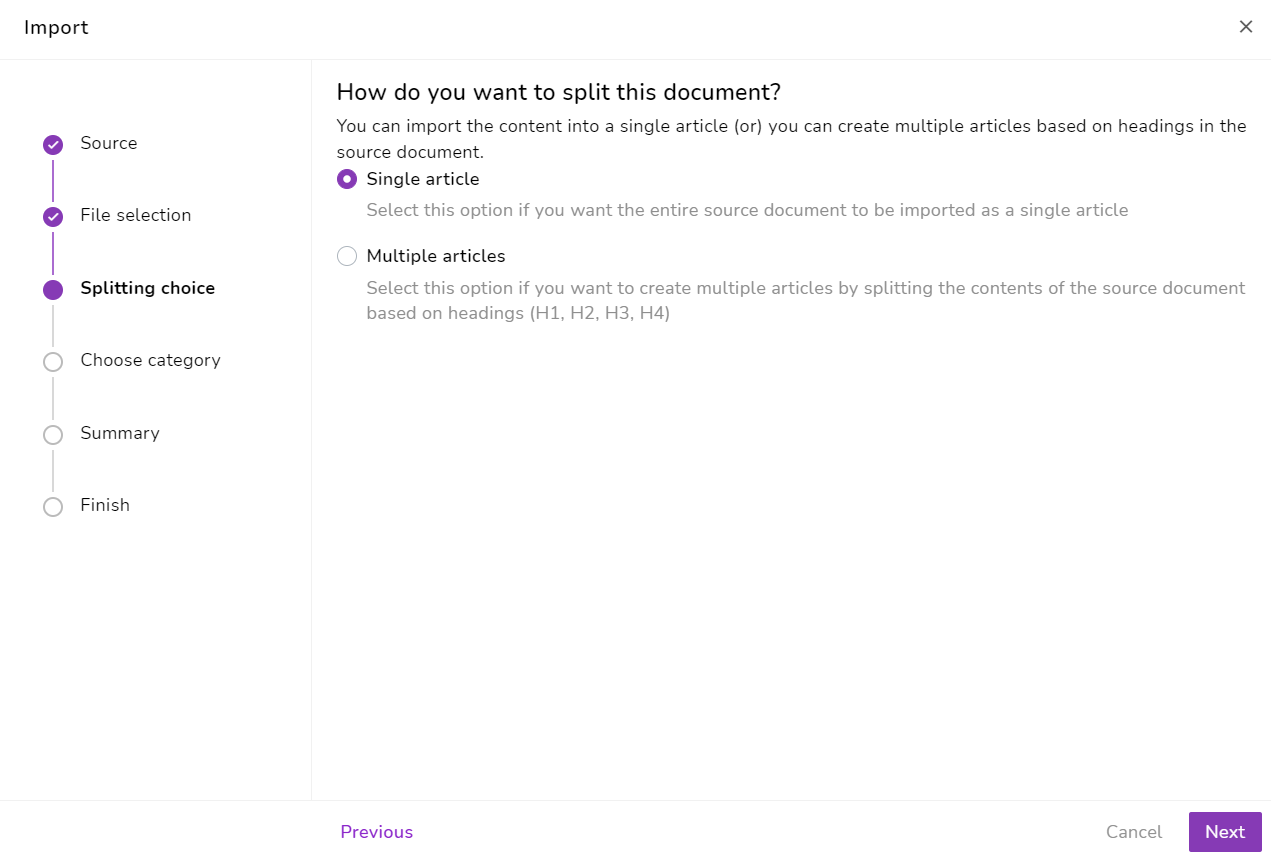
Once this process is complete, Document360 automatically takes to the imported document.
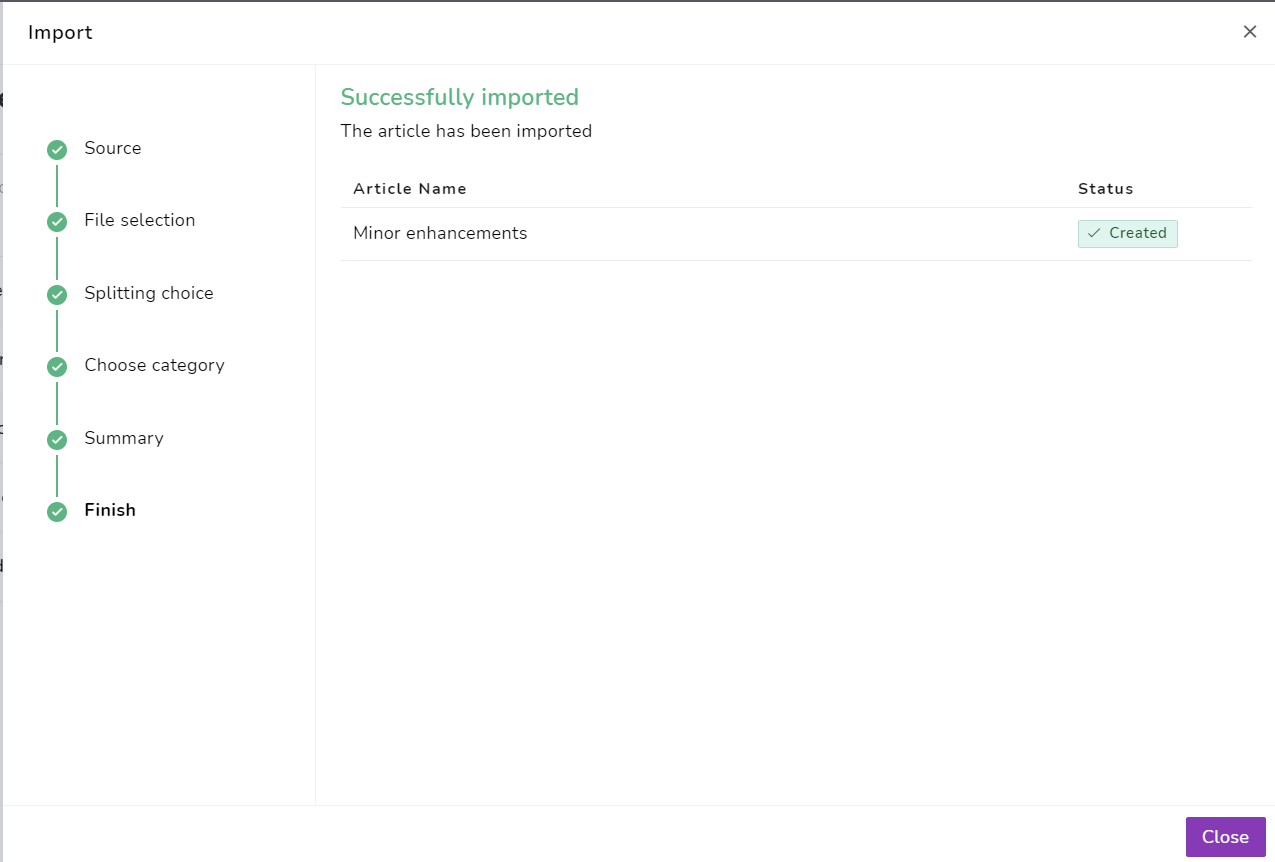
#1 Knowledge Management solution for growing teams.
Book a Demo
Multiple articles
Document360 also offers a more sophisticated functionality to split word document into multiple articles based on headings; This is very effective way of importing into Document360 if content writers have written many articles for different categories.
After choosing the word document, choose multiple articles as your split choice
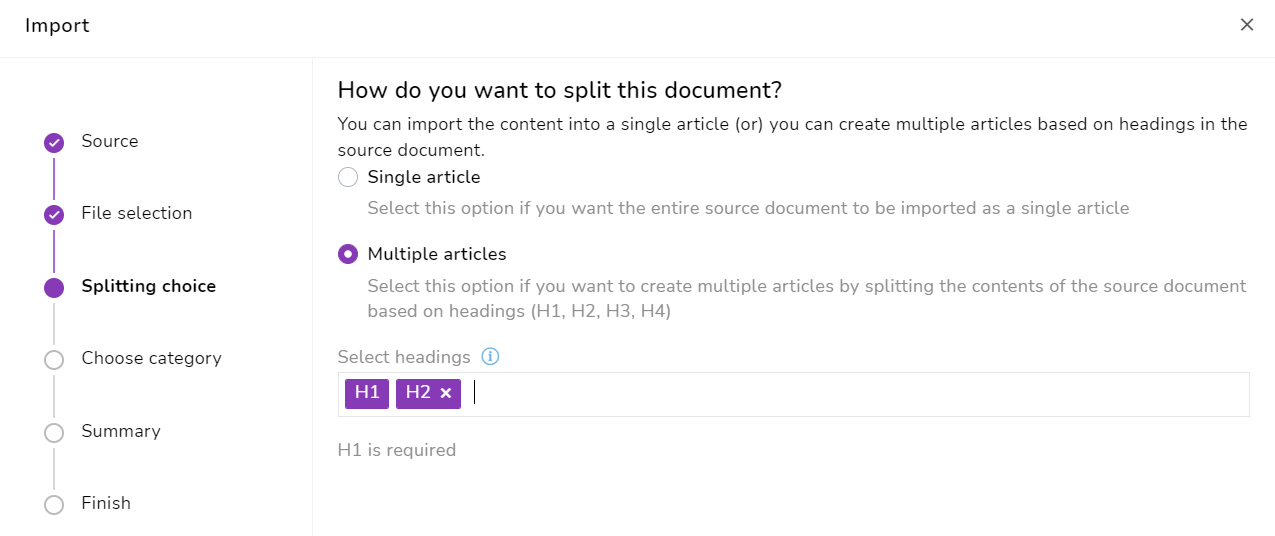
Then choose appropriate categories under which each segregated articles need to go. Viola !! Job is done!
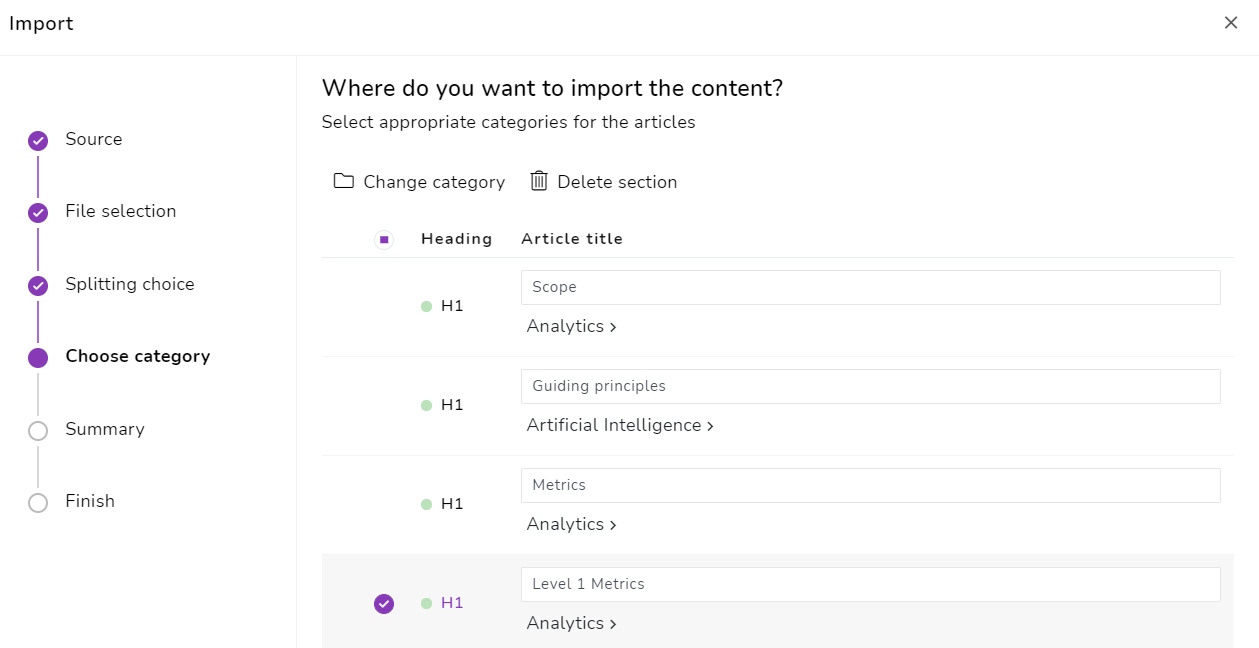
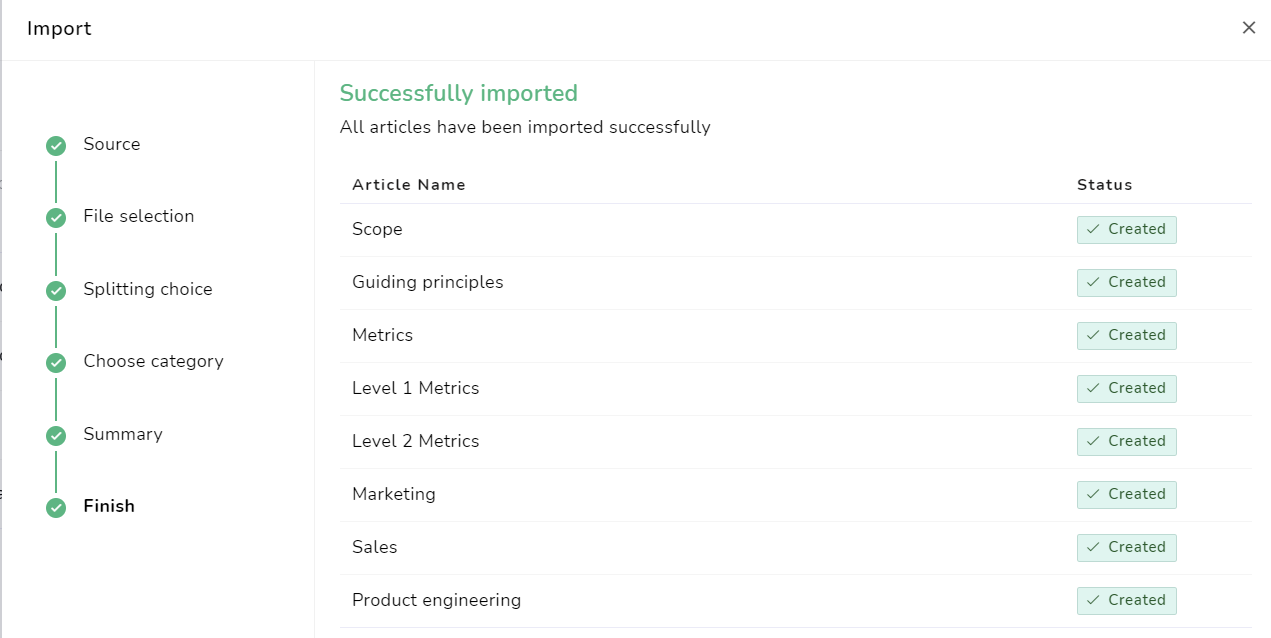
After importing multiple articles, bulk operations can be performed at scale!
Final remarks
Importing word document is nifty feature that saves time and effort of content writers if they have already written up content using Microsoft Word. This versatile feature provides options to import whole document as single article or split document into multiple articles.
An intuitive knowledge base software to easily add your content and integrate it with any application. Give Document360 a try!
Get Started

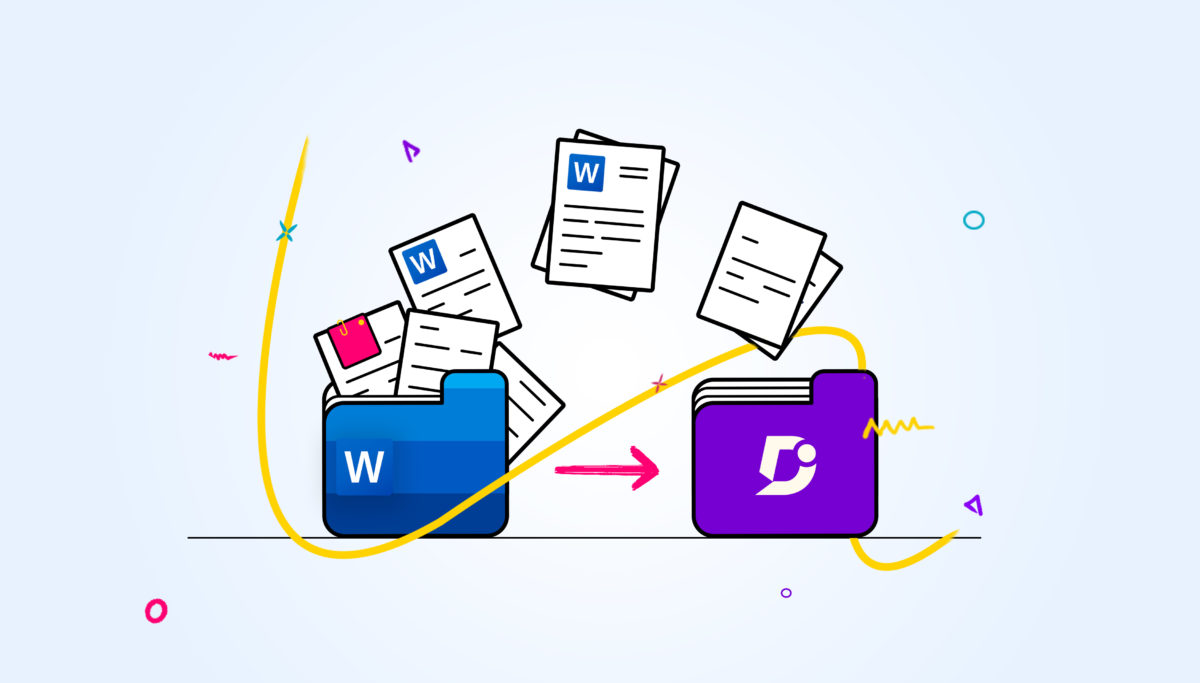

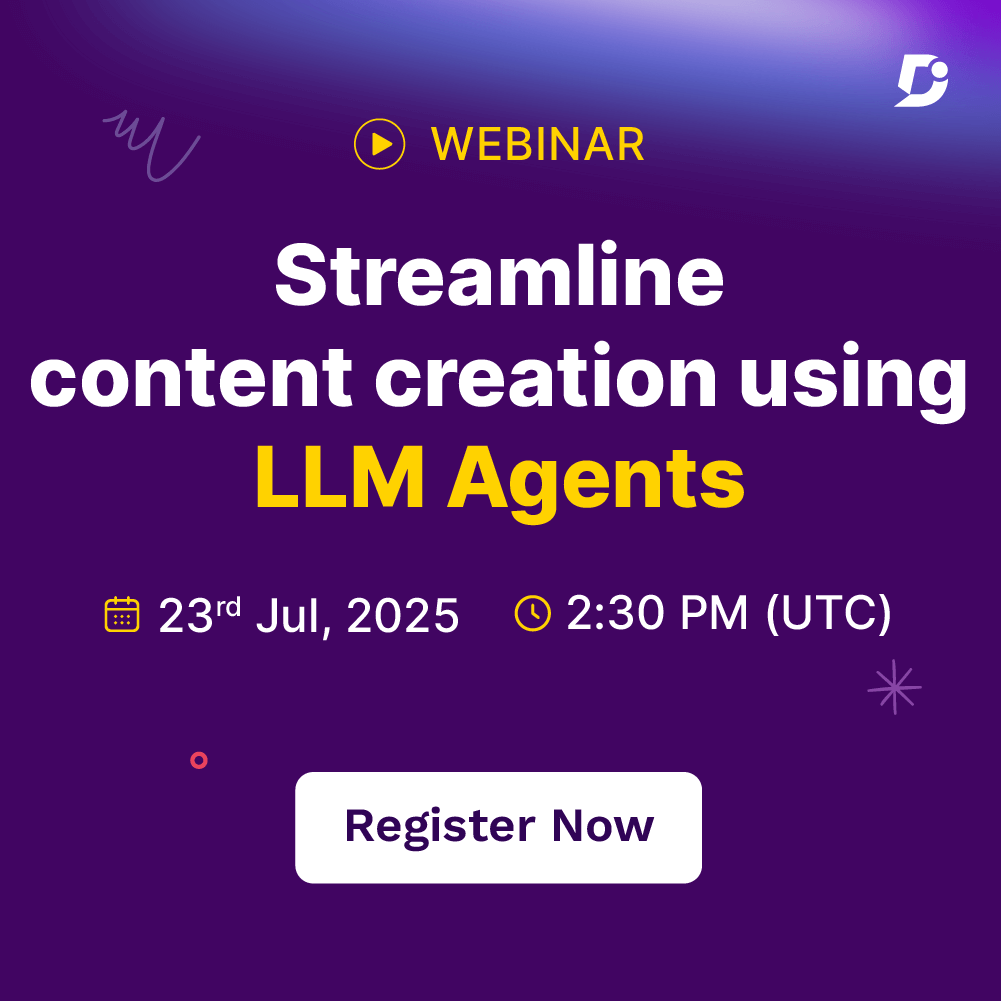
 –
–