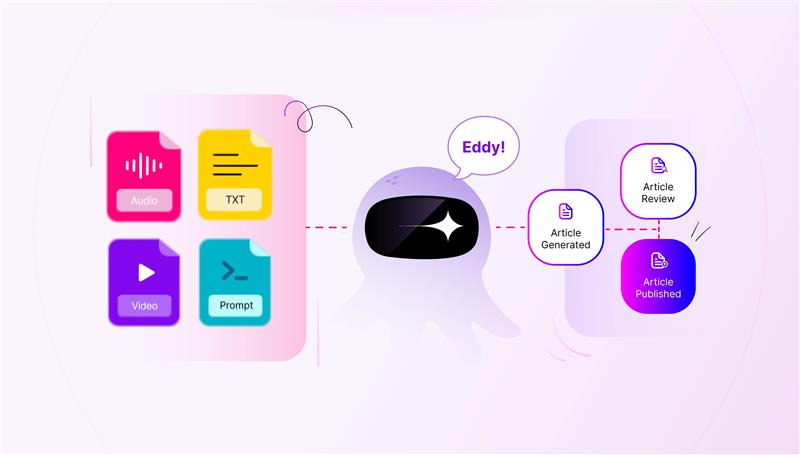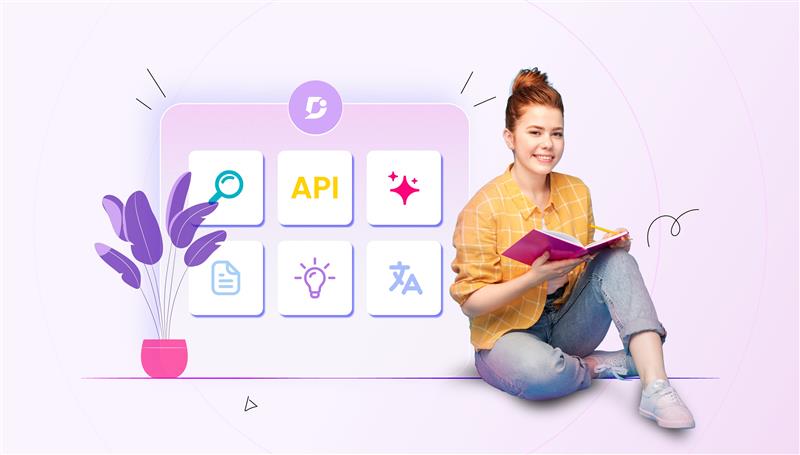We are back again with our monthly blog series “What’s new edition” for the month of May 2021. Unlike the previous release we don’t have any entirely new features per se. But we have a bunch of exciting enhancements and key performance improvements coming your way.
In this release of Document360 Version 7.9 we bring you a bunch of enhancements to the Documentation editor to increase the practicality like Mark as deprecated, Automatic review reminder, article versions bulk delete, and adding comment at the time of publish.
We also have a bunch of Project setting updates such as export readers and team accounts, disabling feedback for articles, filter knowledge base content, and other improvements. Let’s take a look at each of these updates.
Documentation editor
1. Mark obsolete articles as ‘deprecated’ for your readers
Deprecated in the context of Document360 indicates that the article or category page is obsolete. Earlier you had the option to use ‘Mark as deprecated’ (for outdated or obsolete content) at a version level in your project. Now you can use the same option at an article/page level.
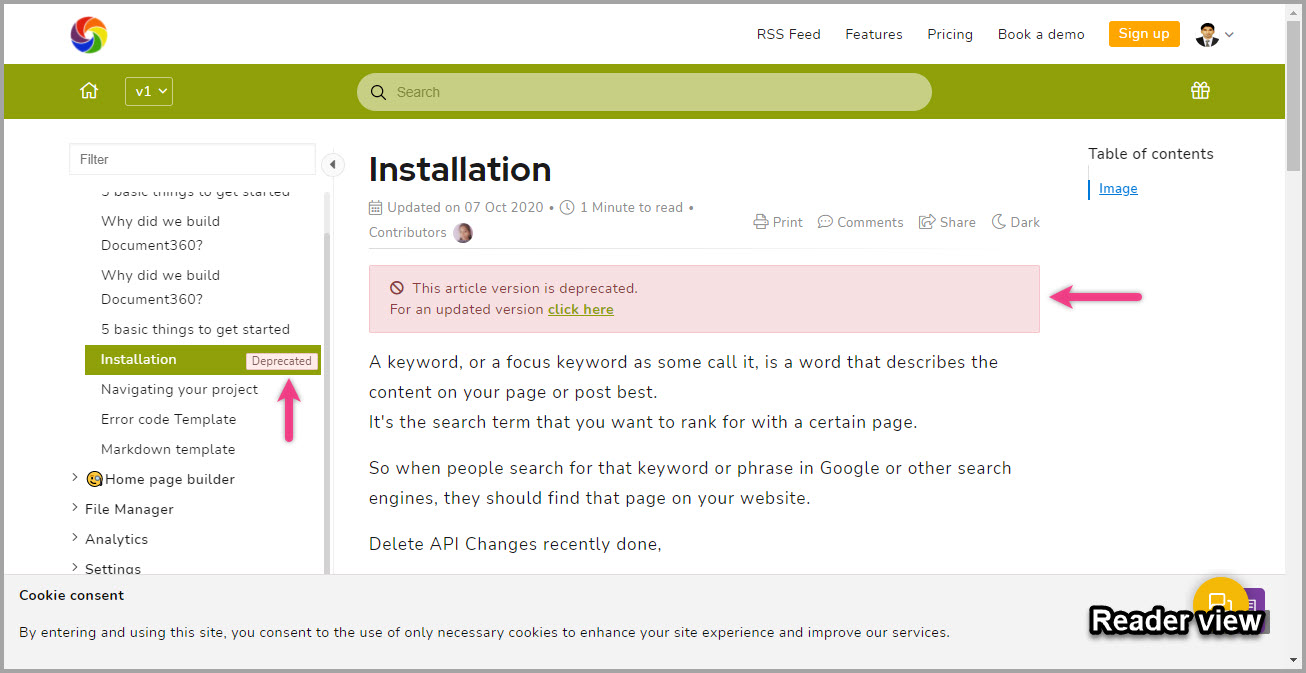
When a reader sees a deprecated article on the knowledge base site, there would be a ‘Deprecated’ tag next to the article on the category manager and a deprecation message displayed at the top of the actual article.
2. Set automatic review reminders on articles
Review reminder is a great way to collaborate and keep track of the published articles at regular interval. Earlier marking an article for review (now or at a specified date range) should be done manually in the article settings. Now you can set automatic review reminder for article/page at a project level. Choose the number of days before the newly published article/category page is up for a review reminder. The date range limit from 1 to 365 days from the date of publish. You can enable/disable this option in Settings → Project admin → General → Documentation → Review reminder.
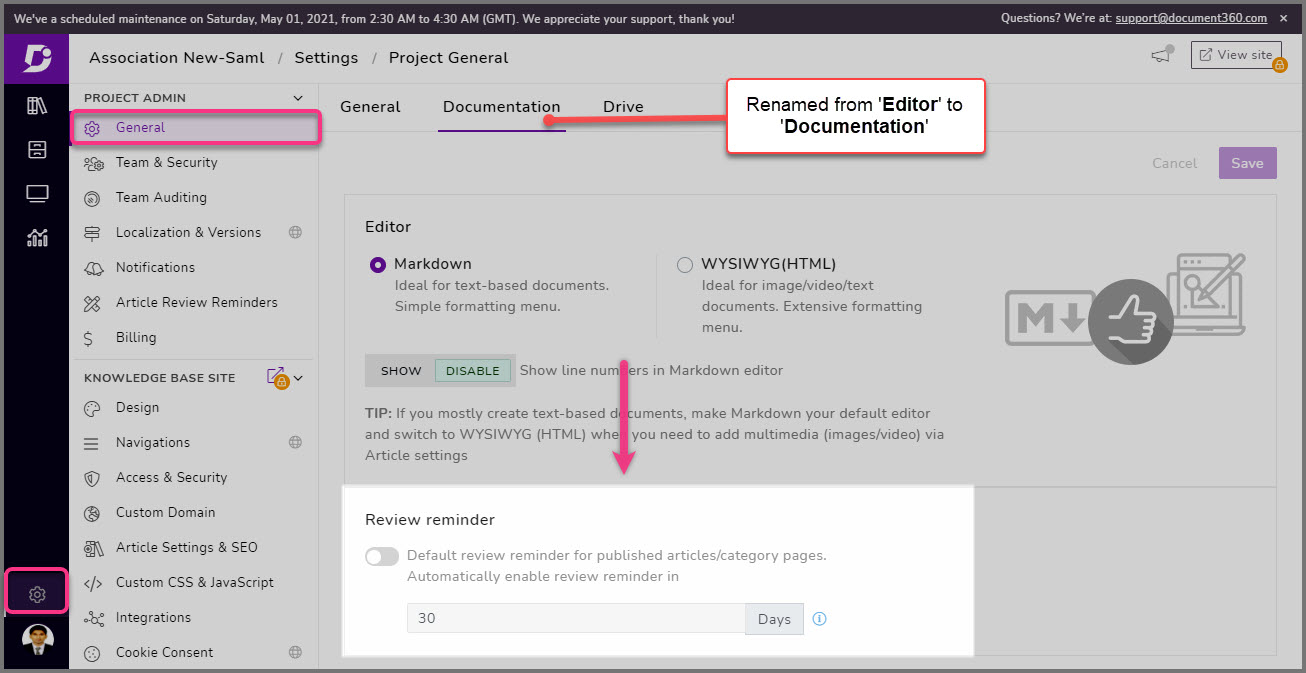
3. Choose not to display feedback on article/category page
Feedback helps understand user satisfaction and obtain valuable comment which in turn can help improve your documentation. But there are some articles or category pages where having a feedback field does not really make sense. Earlier we had a global project setting for article/page feedback wherein you can just enable/disable feedback for the entire project (Settings → Article Settings & SEO → Article settings → Article bottom). As an enhancement to this feature, you have the option of disabling feedback for individual article/page in the article/page settings.
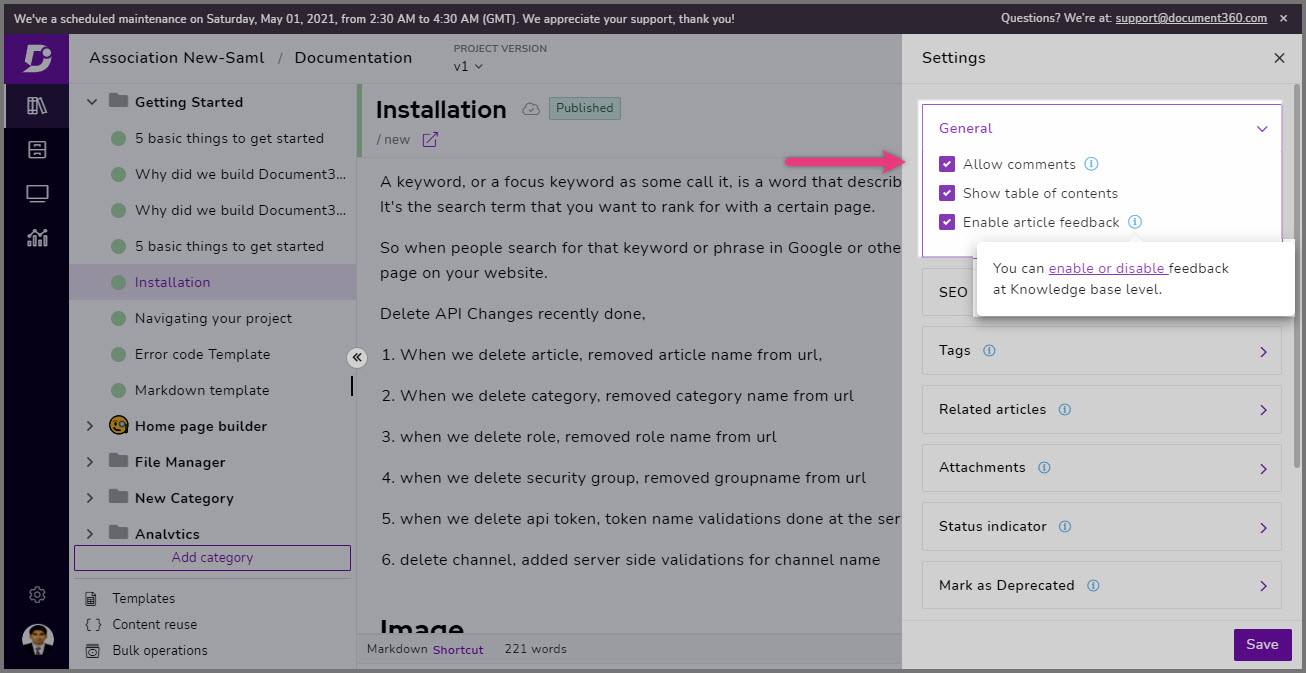
4. Delete multiple article versions in one go
When an article is forked multiple times, you can find the complete version history of each fork in the ‘view history’ section. For instance, your article/page contains about 17 versions, but you want to delete the initial 10 forked versions. Earlier you could only delete one article/page version at a time in view history. Now you can select multiple versions the article/page has been forked from and do a bulk delete. This action would be logged in your Team audit and a notification would also be sent to the admin/owner.
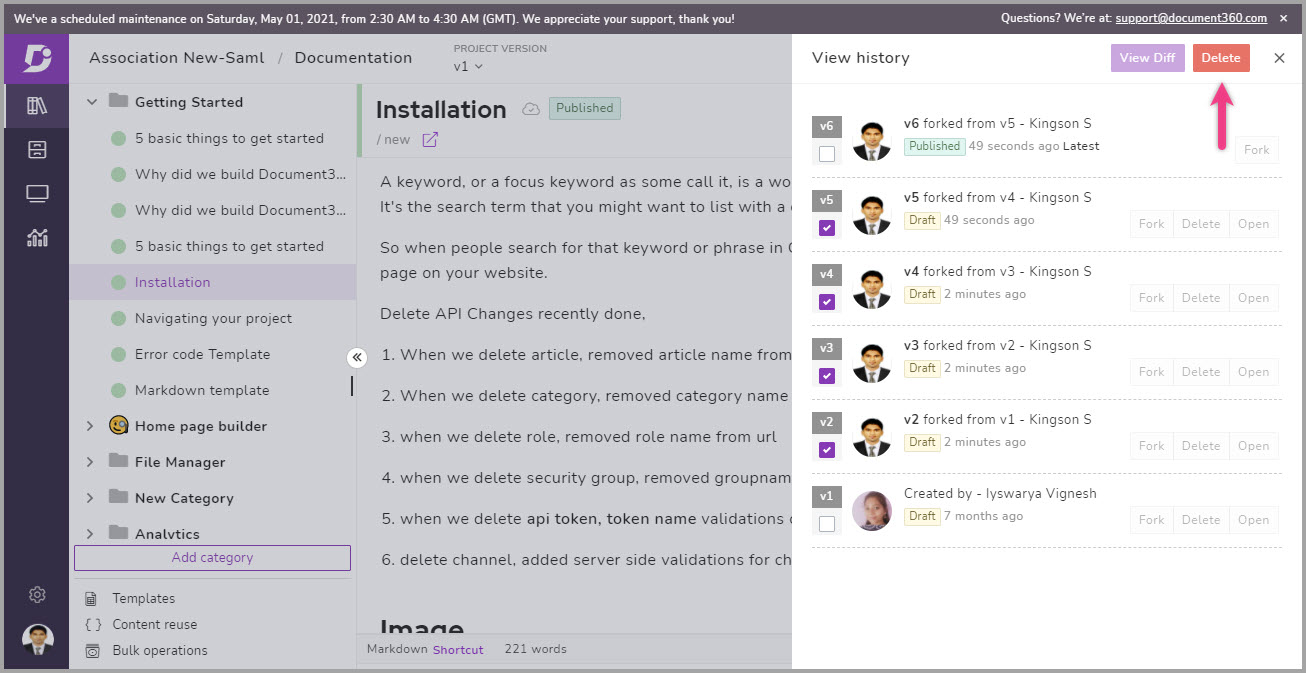
An intuitive knowledge base software to easily add your content and integrate it with any application. Give Document360 a try!

Knowledge base settings
1. Export team members and readers list as a CSV file
Keeping track of all team members or readers (private project) has always been easy with our portal’s dedicated setting pages. Few of our customers felt the need to maintain an offline report of these team and reader account info. With the newly added Export option you can do just that. Easily export and download the team members or readers detail into a CSV file. You can find the Export CSV button in the team members overview page and the reader account overview page.
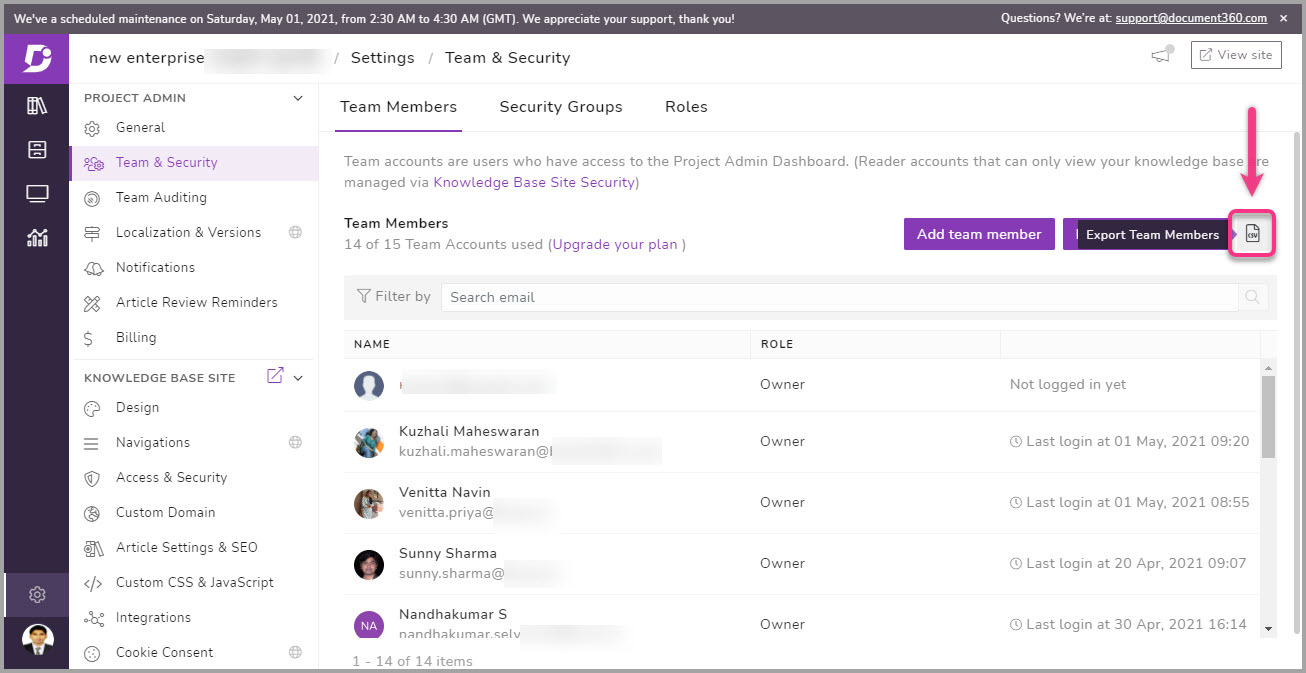
2. Restrict the content shared on your KB assistant
Now you can control and choose what knowledge base content you want to show/hide in your Knowledge base assistant. In our previous product version, all the versions, languages, categories, and articles were accessible to the readers, when you activate the Knowledge base assistant in your project or elsewhere. With the latest update you can pick and choose the content up to category level.
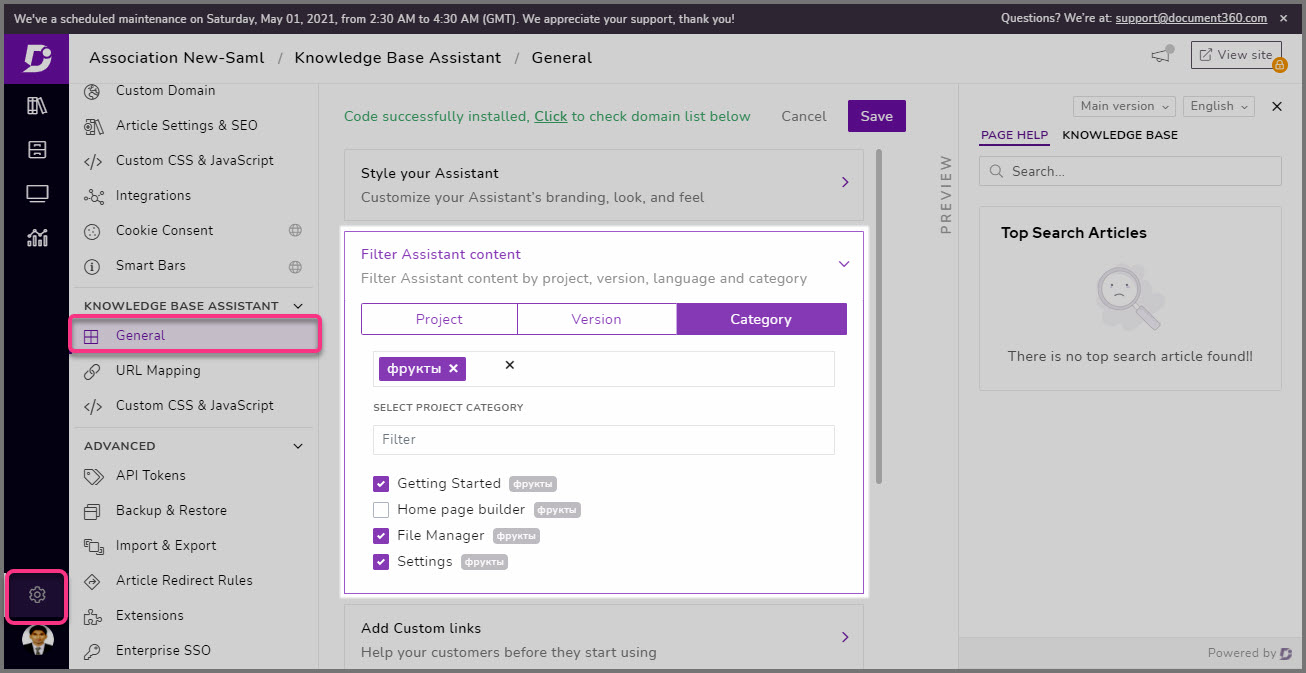
Go to (Settings → Knowledge base assistant → General → Filter Assistant content). Here you can choose version level, language level, or even category level restriction of content to access and display on your Assistant widget.
3. Block readers account registration from selective domains
In private projects you can filter out and block accounts with specific mail domains in self-registration as a reader on your knowledge base. Allow/block certain domains from being used at the time of reader self-registration. You can do this by adding the domain name in (Settings → Access & Security → Access → Reader self-registration → Add domain) and choosing Allow/Block
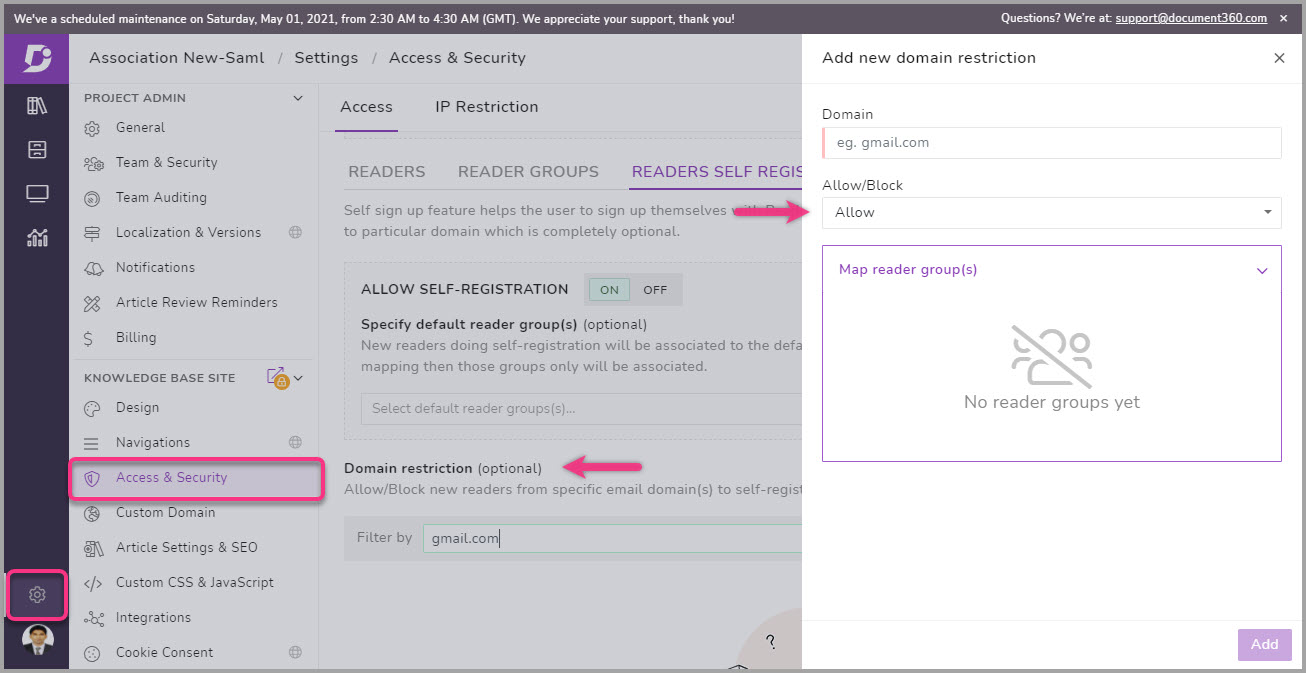
Bottom line
At Document360 we constantly update and evolve to provide our customers the absolute and optimal knowledge base experience. There loads of minor improvements throughout the portal in terms of performance, security, and user interfaces. Check out our Release note for better context. If you have any suggestions in our latest version of Document360, feel free get in-touch with us.
This 2021, our goal is to roll out one major release package every month with a load of new features, enhancements, and improvements. You can always stay up to date with our releases by following our Headway.
An intuitive knowledge base software to easily add your content and integrate it with any application. Give Document360 a try!




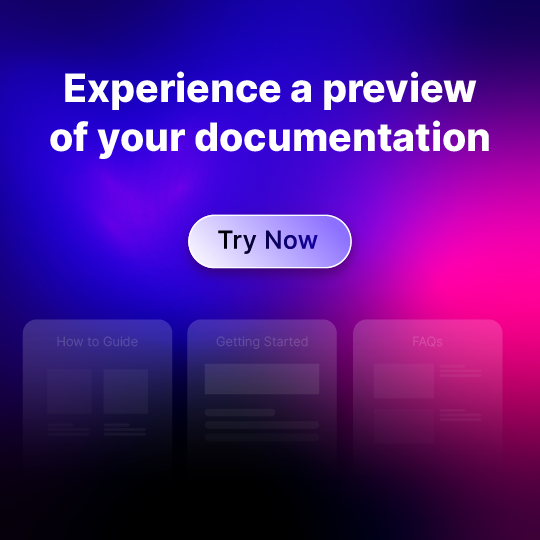
 –
–