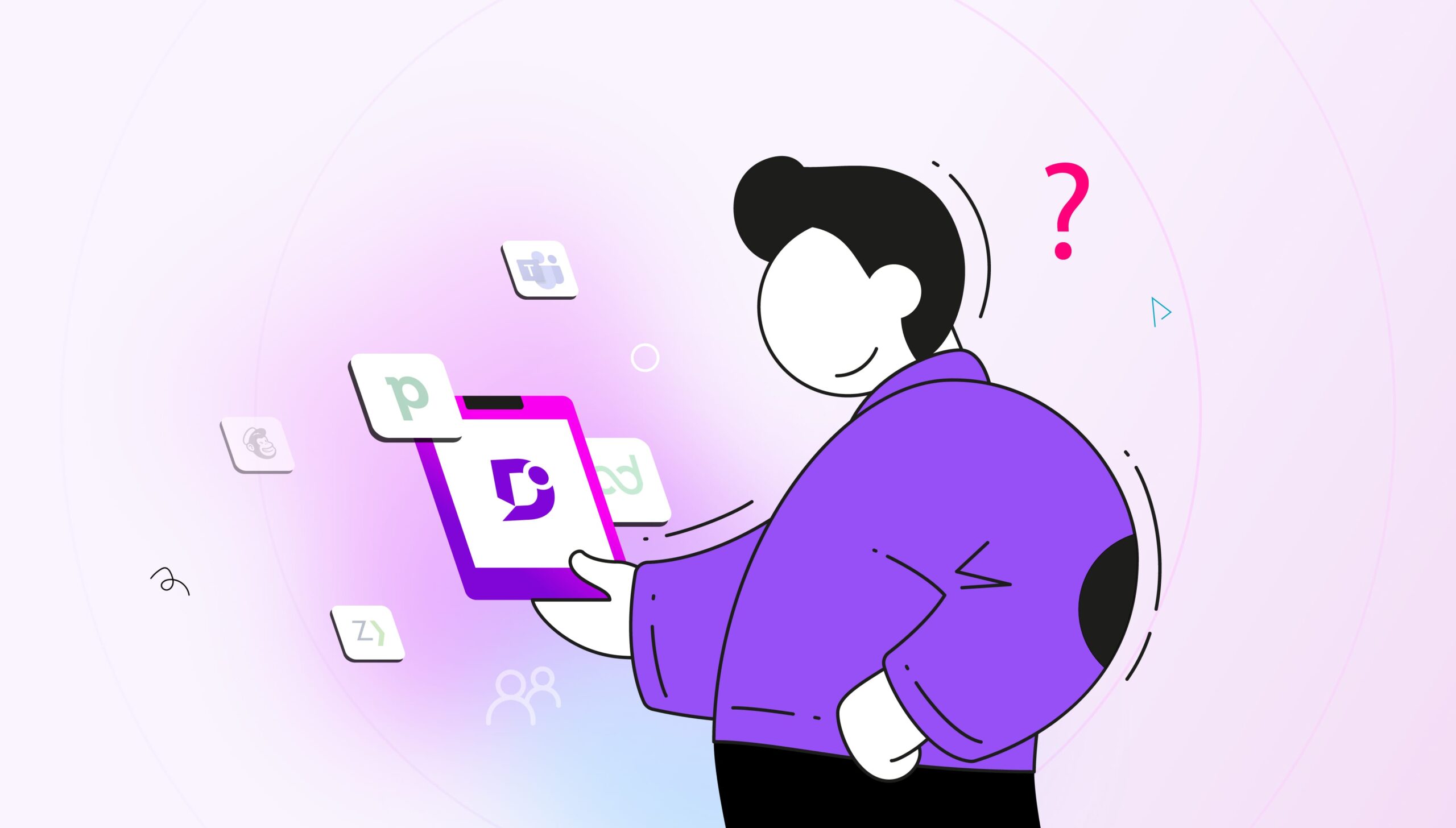Document management software is one of those things that you barely even think about until you have a desperate need for it.
Think about it. How many organizations have “organize the shared drive” buried deep on their to-do lists?
Even if your company is hip with the times, syncing everything to the cloud and creating Slack emojis like nobody’s business, your document management likely leaves a lot to be desired.
So perhaps you’ve looked into acquiring a specific type of specially-oriented document management software to help you out with those needs.
And on the way, it’s entirely likely that you’ve come across the concept of knowledge management software as well. What does that mean, and what can that one do for you?
We’ll get there. In this article, you’ll learn what document management software really is, and whether it or knowledge management software is really the right fit for you. Here’s a hint: both probably work!
What is Document Management Software?
The point of document management software is to deal with that horror of horrors, the one main directory on a shared drive that hasn’t been cleared up since 2015.
The kind of thing where you have a bunch of folders with slightly different names, mixed filetypes, corrupt partial copies and of course, “Quarterly_Report_Final_Final_Final123.xls.”
Instead of hiring a gaggle of interns to spend their winter breaks cleaning all this up for you, you can start using specific software to store and organize your documents into a system that effortlessly handles the metadata and sharing aspects of multi-user document storage.
Everything gets indexed for a full-text search, first and foremost. By default, Windows only indexes certain types of files by their actual contents, and other files by their names only. This means, for instance, if you work with multimedia and you have a lot of VTT web subtitle files for online videos, you can’t search through their full text to find a particular line in a particular video. You have to manually tell Windows to index them, which could take quite a long time on a huge shared drive.
But you can also add tags and metadata. You might have a large collection of healthcare forms, for instance. Without any kind of special software, you’d have to have a hierarchy of folders and filenames describing the contents of each file, and hope that this naming convention stayed similar through the years as people come and go from your company.
Also Read: How is knowledge management used in healthcare?
Finally, version control can be an awful task without any helpful software infrastructure. Even if you’ve miraculously agreed on a strict naming convention among your employees, there’s no way to easily compare different versions of the same file without manually opening them up and going through them line by line – or else buying desktop software to compare two different files.
Document management software, though, allows you to easily see when different things were changed, who changed them, and what changes were made.
To help you get a grasp on what the purpose of such software is, let’s look at how people have managed their documents over time.
A Brief History Up to Now
You’re probably a forward-thinking person. In order to get a full idea of where we are now as a society with document management software, you need to have just a bit of historical context to lean on. Plus, this will help you understand where things might be going in the future, since history does tend to repeat itself.
Although a paper filing cabinet might seem like a pretty ancient invention, the vertical cabinet in its modern form first arrived in the late 1800s. Its chief advantage over having lots of papers in desk drawers was the ability to easily flip through hanging folders. You can kind of think of this as an early precursor to scrolling through file names: it allowed you to quickly scan through alphabetized files arranged by subject and get a thumbnail glance at each one.
After that, another big advantage was microfilm in the mid-20th century. With one roll of microfilm, you could minimize the physical footprint of your documents and make several copies from a single master. This was a predecessor to digitization as a general trend, which was naturally adopted as soon as scanners and storage space started coming down in price.
Already in the last decades of the 20th century, businesses were keeping documents on shared drives and distributing copies to employee computers, allowing them to centralize document storage. By this point, document management infrastructure existed, but only rudimentary organization systems were available to most people.
Fortunately, in the last few years the continuing fall in prices of electronics, network bandwidth, and storage has led to development of more and more specialized cloud services, each one aimed at solving a very specific problem in your document management.
Now advanced AI algorithms such as optical character recognition and predictive tagging are starting to take on the work of categorizing and organizing your documents for you. No matter what skills your software has, the core functionality of document management still builds on the very same principles set forth with that first filing cabinet.
The Company Wiki and the Company Knowledge Base
Although document management software is often quite affordable with free trials and dedicated sales agents to help you get set up, you might be concerned that the price you’re paying can be cut significantly – in fact, sometimes it can be cut entirely.
Many companies have turned to company wikis as low-or no-budget alternatives to document management software. This might seem like a good idea on the surface, but it’s kind of like using a butter knife for everything in your kitchen. Works well for butter, but not quite as well for steak or turkey.
Company wikis are often self-hosted with free wiki software, or else hosted at a low cost from someone else using open-source software and charging for it. Their main advantage is familiarity, as at this point everyone has used some kind of wiki before and so everyone knows how to navigate and edit a wiki page. If you start a company wiki and write a couple of useful articles, it can quickly grow to something that people rely upon for their daily work.
And this really is a better alternative than nothing. Going from no kind of management software at all to a company wiki means that you’ll have a central place to post the most important documents as well as notes about them. You might put time-sheet samples there, for instance, or host the onboarding forms for new employees to use. If these forms ever get changed, it’s a cinch to decommission the out-of-date ones and put the new ones in their place.
However, even fancy paid wiki solutions tend to look a bit out of date, or at least more amateurish than professional.
They also rarely offer truly useful search and tagging functions, meaning that if you have a lot of documents on your company wiki, it can sometimes be just as hard to find them as it is to find them on a network folder.
And in fact, you might not even get the chance to host all the documents you need. Since wikis are meant to be their own thing, they don’t tend to be equipped with robust version control, sharing, or even upload/download tools. Hosted solutions might cap out after just a few gigabytes of storage, which can vanish in the blink of an eye once you start putting large PDFs or presentations up.
Fortunately, in the last few years knowledge bases have been exploding in popularity and now have features leaps and bounds beyond what company wikis offer.
Everything mentioned in this section is available, more powerful and often more usable with a specialized company knowledge base than with a company wiki. Version control, file hosting and article organization are all the bread and butter of a knowledge base, meaning that knowledge bases have been designed from the ground up to handle these problems specifically.
Document Management Software vs Knowledge Management Software
Although the marketing for each would have you believe that both document and knowledge management software are roughly the same in that they’ll increase your productivity, document management software is specifically oriented toward working with actual files and streamlining your file organization protocols.
Knowledge management software, on the other hand, is a bit more conceptual in its aims.
The goal is to have a central place to store, curate, and organize information.
One example illustrates this difference really well: suppose you have a vendor who sends in weekly invoices. Your document management software should be able to catalog these so it’s easy to pull up the invoice for April 6 or February 19 or whatever you’d like.
Your knowledge about that vendor and what they do, though, stays about the same no matter how many invoices there are. In your knowledge base (a typical manifestation of knowledge management software), you’d simply add a checkmark to a chart showing weekly invoices received, or update a bar graph showing the amount per month in aggregate, or perform any number of higher-level analytics.
The key is, you can understand that information at a glance, because that knowledge has been curated and organized in the most efficient way possible.
As we just mentioned, one of the most common ways businesses actually deploy knowledge management software is with a customized knowledge base.
Knowledge bases have pages and categories similar to a wiki, but with more advanced search, article creation and organization features.
And the best part is, you can even upload important documents directly to the knowledge base for your users to take advantage of! You’re not limited to strict segregation between “knowledge” and “analysis.”
For example, sticking with the example of weekly vendor invoices, you could set up a script to regularly upload the last three invoices on a rotating basis, so that any visitor to that knowledge base page can see a quick overview of the way the invoices are done as well as get to see actual examples of the same.
What other features besides document upload should you consider when shopping around for knowledge bases?
Trends in Knowledge Base Features
As we zoom past the halfway point in 2020, software developers are hardly sitting idle. The best knowledge bases out today have much better features than even those of one or two years ago.
Document360, for instance, has a full Markdown text editor, allowing content writers familiar with Markdown to fit right in when working on knowledge base articles.
After someone creates an article, you can also easily notify everyone via integrations with Slack, Microsoft Teams, traditional email, and more. Or if you don’t want absolutely everyone to get these notifications, you can set up groups of who needs to be notified.
Levels of access is another extremely important feature, especially when dealing with a large and mutli-level corporation. Not everybody needs to know all the information in every article, plain and simple. Since internal knowledge base solutions are all based in the cloud as web software, everybody has a login that they use to access it. An admin can easily turn on and off individual pages or entire sections of the article tree for different users.
Lastly, when a team is developing a single product, there are bound to be minor conflicts between one version and another – just like with documents, really. Ever had two people save their own changes into separate files and then have to piece together what they did?
This is a nightmare that is totally chased away by version control, a standard feature in all knowledge bases. You can quickly and painlessly compare the changes made between two versions of a single article and also note who made which changes. Of course, your whole collection gets backed up automatically so you don’t have to worry about a couple of misplaced clicks sinking the endeavor.
Getting Started with Your Knowledge Base
It may seem at first like there are too many knowledge management software to make a good decision – in fact, the same thought went through the minds of the developers at Document360 a couple of years ago when they started out.
All platforms are essentially the same, so you just need to choose one that has an editing interface you like and a good track record of regular updates. After that, you’ll be able to fully customize the look and feel of your knowledge base so that it fits in seamlessly with the rest of your internal documents.
Once you move from the free trial into becoming a knowledge-based customer, you’ll get to rely on an expert onboarder for help in the process. You’ll also have access to templates that can help guide you along the way.
What does that path look like, though?
Also Read: Key Differences Between Knowledge and Document Management
How To Build a Good Internal Knowledge Base in 5 Steps
Step 1: Make a Plan
Know exactly what your knowledge base is going to be aimed at and what problems you want it to solve. For example, you can ask yourself these questions: Who do I want to have access to the knowledge base? Are there specific articles that some people should see and others shouldn’t? Where in the troubleshooting timeline does usage of the knowledge base fit, i.e. should people use it as a first or a last resort?
Answer these questions and quickly whiteboard an outline of what your knowledge base is going to look like and cover. This simple step of planning could save you hours and hours of frustration later on from having to rework an organically grown knowledge base into something more user-friendly.
Step 2: Write Your Articles
Many small or even medium-sized operations have one person who’s pretty good at writing on the staff, and that person tends to be saddled with documentation projects like this. However, limiting yourself to one writer means that you’re limited to what that person understands as important.
That’s why you should try to have multiple people contribute articles, ideally people who have very different roles in the company and thus opinions about what’s important. Later on, you can edit them for style and clarity, but adding more voices adds more knowledge and patches up blind spots.
Step 3: Add Media and Files
As you’re writing these articles, do your best to make them more than just text. This whole concept is about how knowledge management can complement your document management, so take advantage of the “file attachment” feature and put up some important files for people to download. With many knowledge base providers, you’ll get access to a reasonably-sized amount of file space for your contributors to take advantage of.
These files could potentially be longer-form explanations of certain things you want to keep short and sweet with a knowledge base. For instance, you could have a quick article about the history of your company, and add photos or documents to the article such as press releases preserved in PDF form.
Many of the files that you upload will of course end up being outdated at some point, so make sure that you have a good system in place to keep track of what you’ve uploaded already and what you’ll need to update in the future.
Step 4: Review and Edit
After everyone’s made their contributions and the knowledge base fulfils the requirements set forth in the planning stage, it’s time to go over it with a fine-toothed comb. Spelling and grammar errors reflect poorly on you and your company, even if no clients end up seeing the articles. Most knowledge base editors include spell-check (or your browser might) but make sure all of the names and brand names are spelled correctly too.
You also want to edit more generally for writing style. It should be easy to read, very content-light, and informative. Any of your employees who have learned English as a second language will appreciate a simple and to-the-point writing style without any flourishes of prose.
As a general rule, each article should focus on just one subject instead of trying to cover multiple topics in each one. This kind of stratification will make it easier to edit and update later on, too.
Step 5: Audit and Update
Did you think it was all done? Your company is living and breathing, and your organized information needs to do the same. Continuously update your knowledge base with regular reviews, edits, and rewrites to take out outdated information as it goes stale or go back to work on a particular article again for stylistic purposes.
Document360 includes a feature that will automatically send out reminders at a certain date or regularly, for example every three months. Something like this could make it a snap to keep in mind which articles might be more time-sensitive than others.
There are even review buttons that let you rate the quality of articles – or at least give a thumbs up, thumbs down and comment. These are designed more for an external knowledge base than an internal one, but they can still be valuable for people who are in a rush but still want to make a quick comment directly on the article instead of sending a direct message later on.
All of this ensures that you’ll stay up-to-date even as your product grows and your documentation starts ballooning larger and larger.
Conclusion
As you can tell by now, document management and knowledge management both have their own special use cases, but both can strongly enrich your company’s overall functionality.
The best way to figure out where each of them fits in your workflow is to just take the plunge and try them out. Document360 offers a free trial for you to see how it works and get used to setting up some real articles that you can use internally right from the first day!
Give it a shot today and find out just where a knowledge management system can take you!


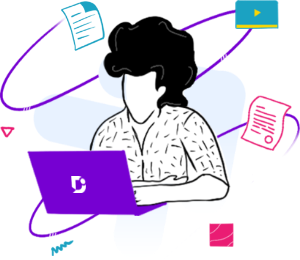
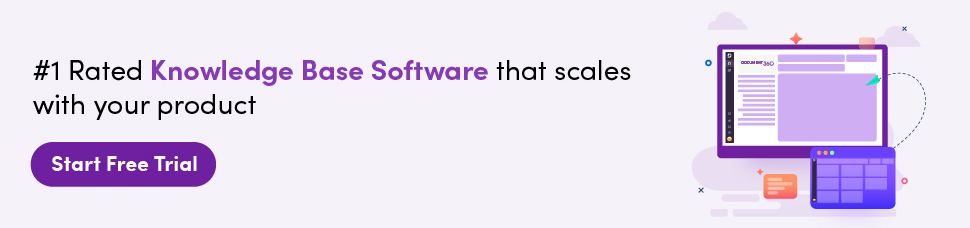

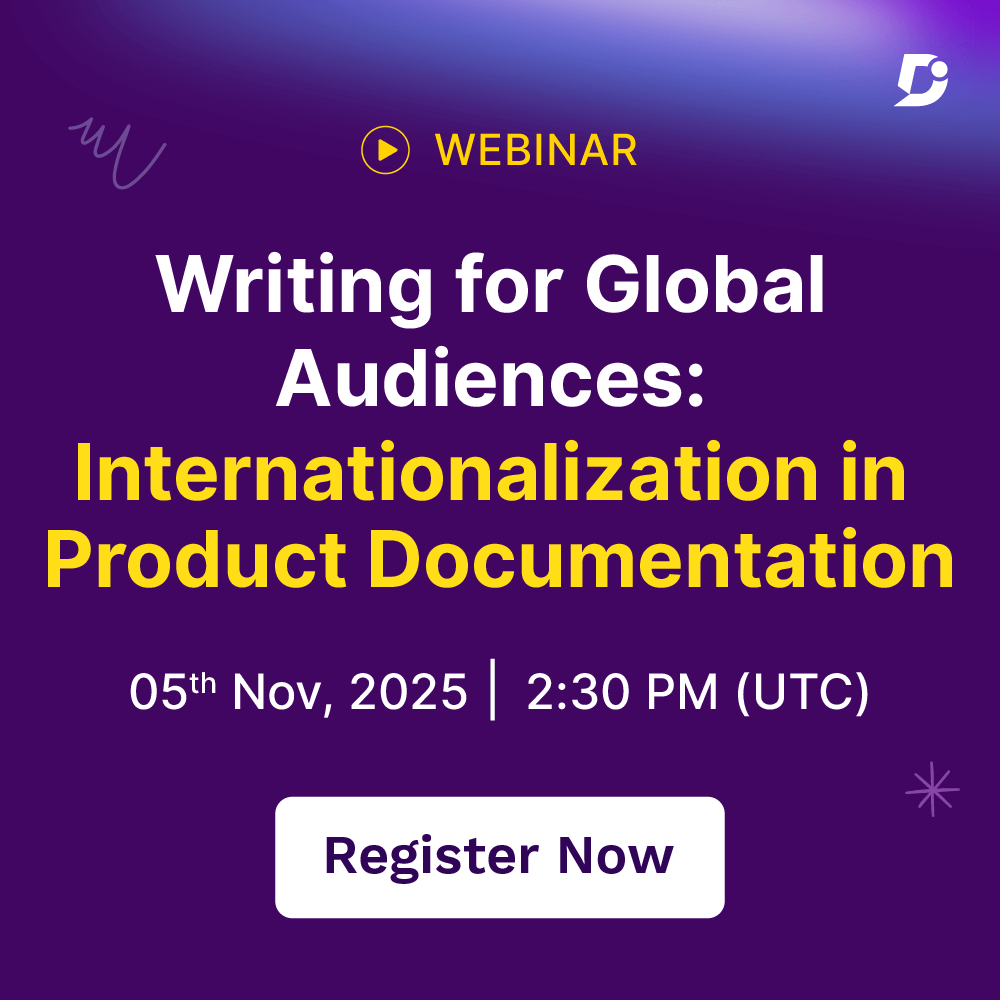
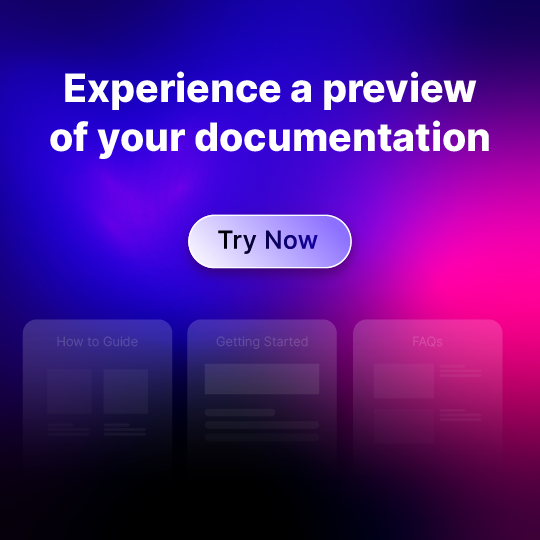
 –
–