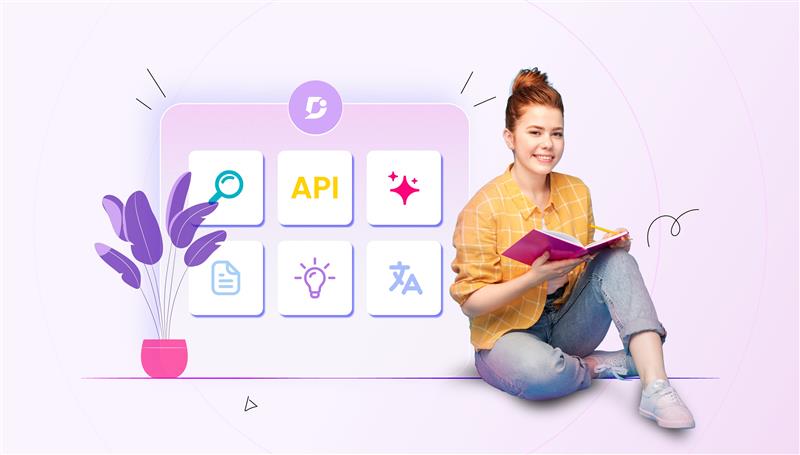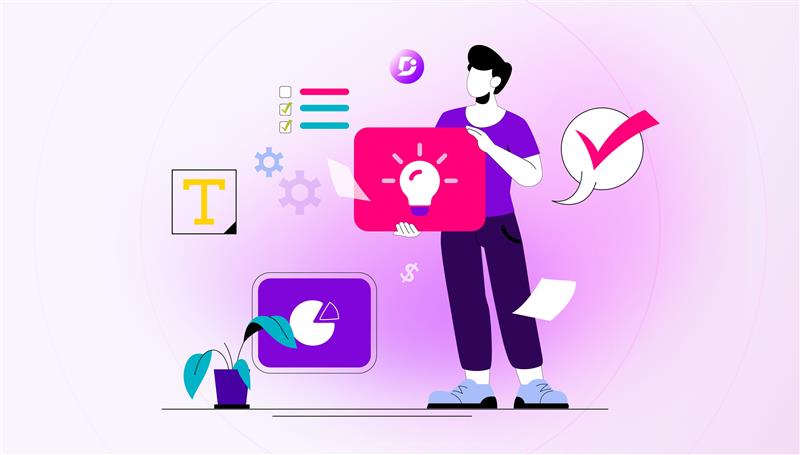Growing your business beyond the English-speaking marketplace establishes a range of prospects for growth. As a result of the astonishing growth a global company ensures, business owners can’t be confined to a particular region. Developing business away from boundaries is the way to go; however, it comes with its set of challenges. As topography changes, so does customer behavior, penchants, and languages.
If you’re doing business in multiple markets, you may decide on giving multilingual support to the markets. You must be pondering about appointing multilingual workforce, but that would add up to the support expenses.
So, what’s a viable solution? Businesses can’t scale globally without one crucial innovation — Multilingual support.
Establishing a multilingual knowledge base that talks customer language by localizing your knowledge base in different languages. The integration between Document360 and Crowdin will let you to develop a unified localization sequence and forget about copy and pasting content each time when translation is required.
About Crowdin
Crowdin is a cloud-based solution that simplifies localization management for your knowledge base. It’s the perfect platform to effectively manage all your multilingual content, which can be effortlessly integrated with Document360 as one of the translation techniques.
Why Crowdin integration with Document360?
The crucial and most important component of multilingual support is to offer your knowledge base in several languages. This is cost-efficient, involves little work at your end and most notably serves all your customers as you won’t need to plan based on budget. Satisfying customers all around the world is a tricky task. What if we could make it a bit simpler by reducing language as a communication barrier?
So having a Multilingual Knowledge Base is the most compelling need. However, extending this nature of support is not easy. You would require a decent language translator; it could be your support agents around the world, or a qualified translator and a platform that holds translated articles without having to worry about constructing individual domains for each language.
Document360 integration with Crowdin comes to the rescue with a refined and user-responsive interface you need to set up a multilingual knowledge base. This integration offers a range of opportunities in context to quality machine and human translation of content between multiple languages. Crowdin along with Document360 will help you to simplify and automate the localization of your multilingual knowledge base.
The key benefits of this integration are as follows:
- Custom integration will allow you to keep content in sync between Document360 and Crowdin.
- You will now be able to achieve more automation and avoid additional steps during the translation process.
Benefits of a multilingual Knowledge Base
Let’s take a closer look at the benefits of translating your knowledge base platform,
Improved customer experience: The best way to make your customers feel comfortable is by presenting them with a completely translated knowledge base in their local language. Offering a similar degree of customer experience to all your users is inherent to keeping retention rates and offering localized experiences to new markets.
New customers: Several customers can be left off from purchasing a product, service, or app if they’re unable to receive customer support in their local language. A translated knowledge base makes customers feel positive that you will be able to help resolve their inquiries. In fact, customers that obtain good customer service are also more expected to vouch for your product or service to a friend.
Reduction in support tickets: The top-most priority for customer service teams is to of course lessen the customer support volume. And, extending your knowledge base in more than one language is an assured approach to assist as many of your customers as possible, swiftly, and effectively, without the need for personal responses.
SEO (Search Engine Optimization) indexing: Don’t ignore SEO in all of this. Translating articles from your knowledge base means you’ll also be able to rank in other languages for those translated keywords. So, you’ll improve your overall website traffic too!
An intuitive knowledge base software to easily add your content and integrate it with any application. Give Document360 a try!
GET STARTED
How to create a project on Crowdin?
The integration between Document360 and Crowdin is forthright and flawless as stated below.
Let’s make sure that you’re an active user on Crowdin or create a new account on the website https://accounts.crowdin.com/register. Once you’re on the platform, go along with the guidelines below to make a new project.
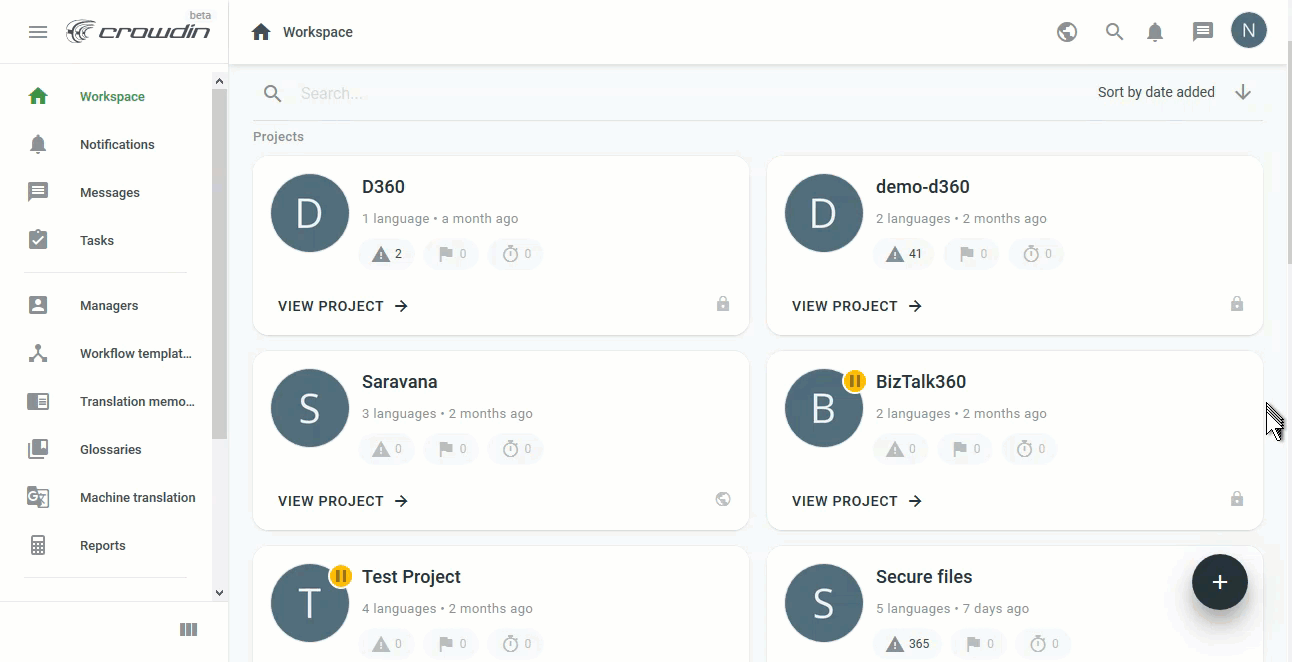
- Log in to your Crowdin organization account and go to your Crowdin workspace.
- Click on the Create a Project button (+) on the right-hand bottom of the screen.
- In the Project name field, type in the name of your project.
- Next select the source language of your project.
- Select the target languages that are attached to the versions in your project.
- Choose a workflow that charts out the flow of content within your project.
- Select from any of the four translation options based on your need.
- In the MT Engine field, select the Crowdin Translate option.
- Click on the Create project button.
Document360 integration with Crowdin project
- Select the created Crowdin project, you’ll be taken to the project dashboard.
- On the dashboard side menu, navigate to Resources and select Integrations & API.
- From the list of integration options available select Document360 application.
- Now, the application would require an API token from Document360.
- To fetch the API token, go to Document360 and log in to the portal.
- Go to Settings → Knowledge base portal → API tokens.
- Type in the Token name in the field.
- Select the options required in the Allowed Method(s) field (GET, POST, PUT, DELETE).
- Click on the Generate button and copy the generated API token.
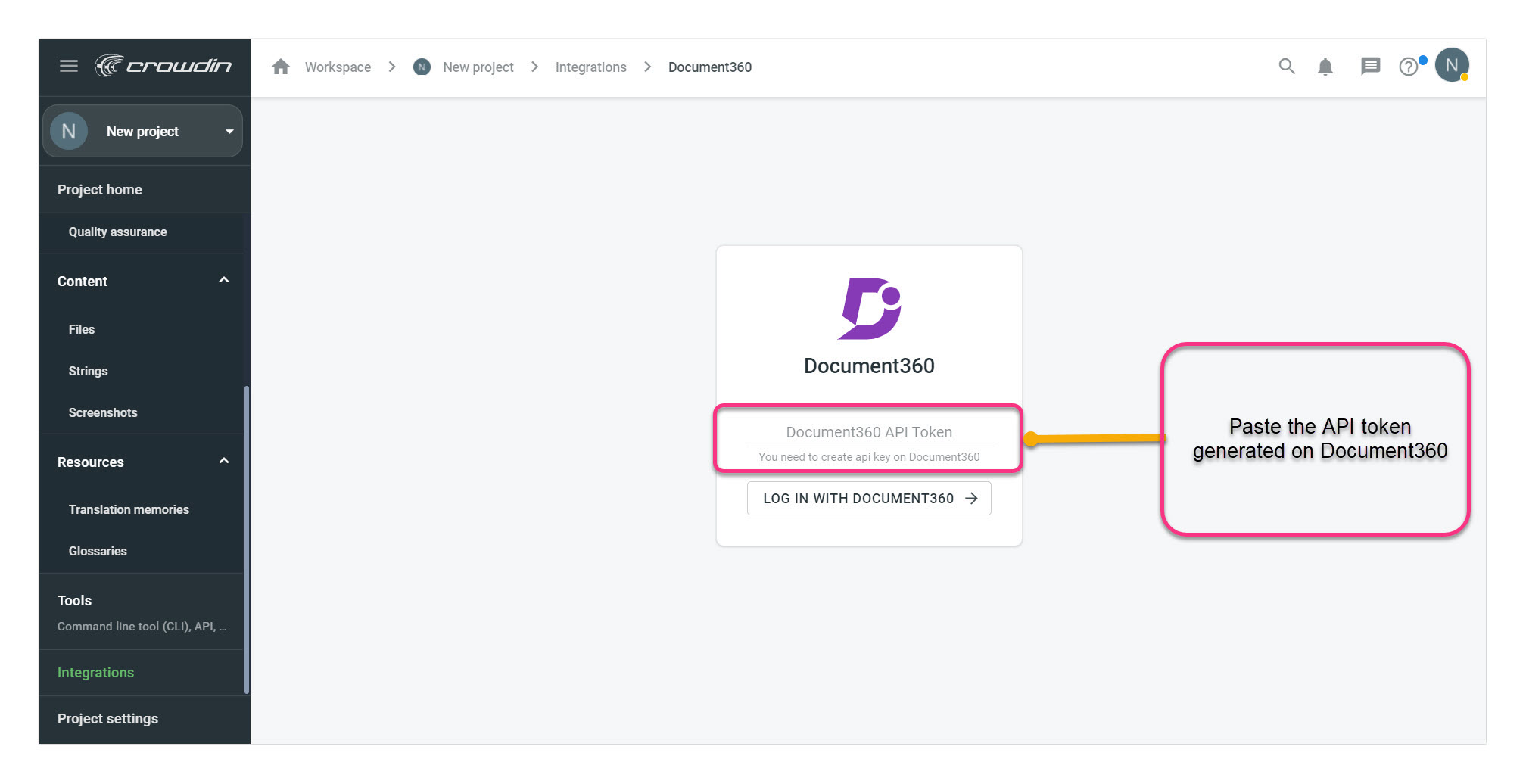
- Navigate to the Document360 app on the Crowdin integration page.
- Paste the copied token in the field and press enter.
Acquiring API token from Crowdin
From your Crowdin workspace, select the Crowdin project configured with your Document360 knowledge base.
- Click on your Profile from the top right corner and select Account settings.
- Select the Access tokens and in the Personal Access Tokens section click on the new token button.
- Type in the Token name; select All scopes and click on the Create button at the bottom.
- You’d be asked to verify by login screen.
- Your access token has been created. Click on the icon to copy the token.
- Navigate to Document360 Settings → Knowledge base portal → Extensions, select the Translation & Browser extension tab, and select Crowdin.
- Paste the copied access token in the API key section.
- Type in the Organization name from your Crowdin account.
- Click on the save button and you’re good to go.
- You can now use the Push to Crowdin option from Document360.
Final Words
The integration between Document360 and Crowdin will let you to construct a unified “localization cycle” and forget about copy and pasting content each time when a translation is required. Document360 with Crowdin can now automate localization for product requirement documents, help documents, technical documentation, online user guides, FAQs (Frequently Asked Questions), and standard operating procedures.
Crowdin integration in Document360 ensures the process is fully automated. This allows you to increase translation quality and choose the translation approach that best suits your requirements. To try it out, sign up for a trial version here.
Check out this head-to-head comparison between Document360 and its Alternatives. You can also read more about how Document360 compares to its competition.

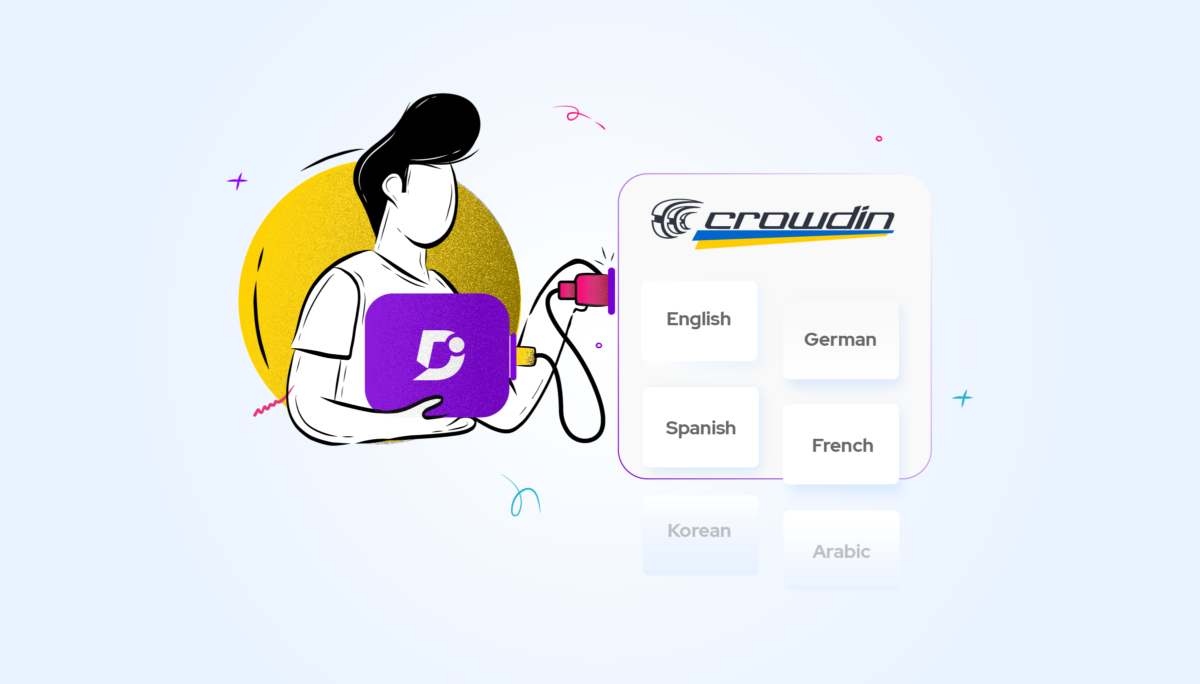


 –
–