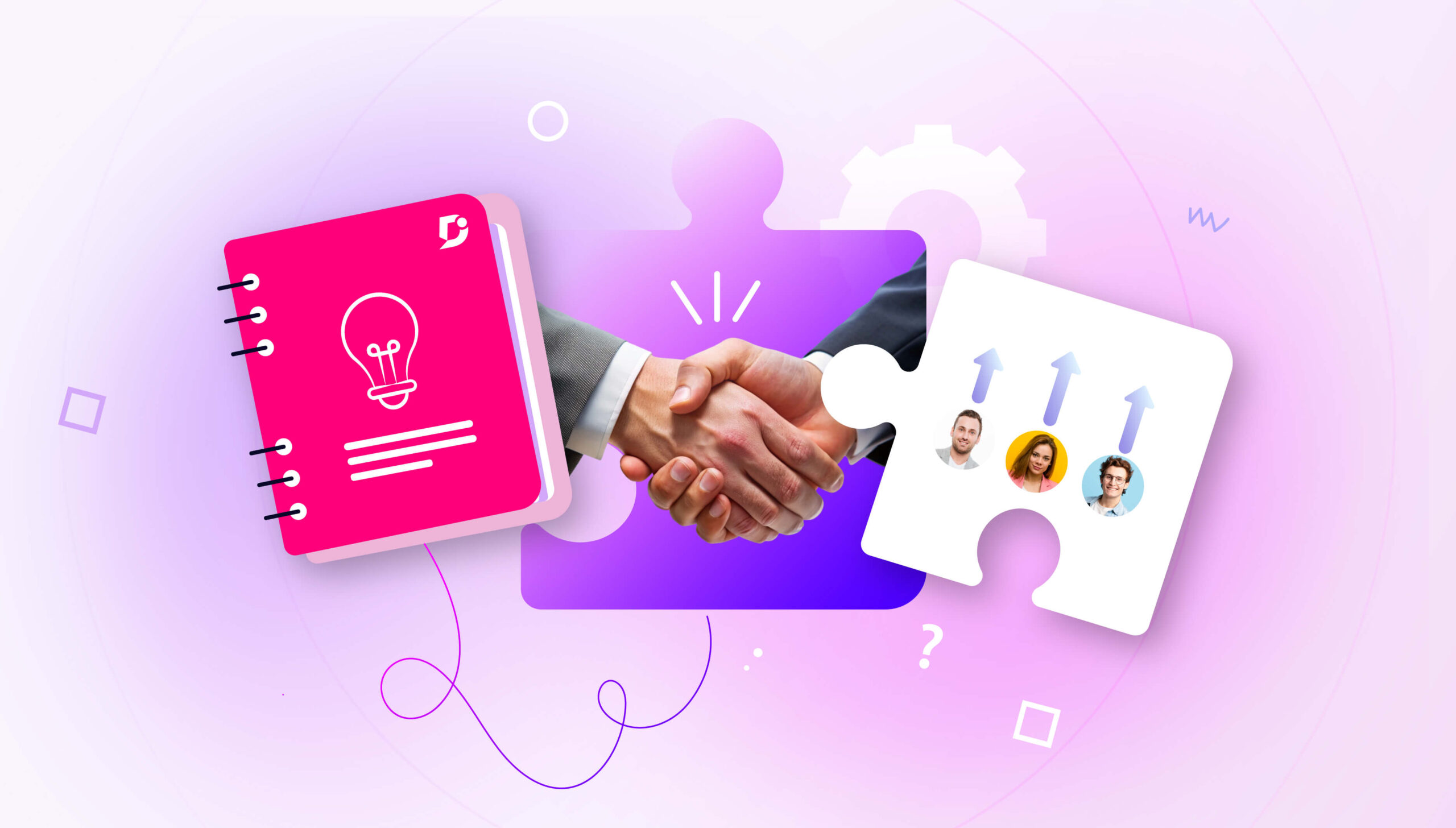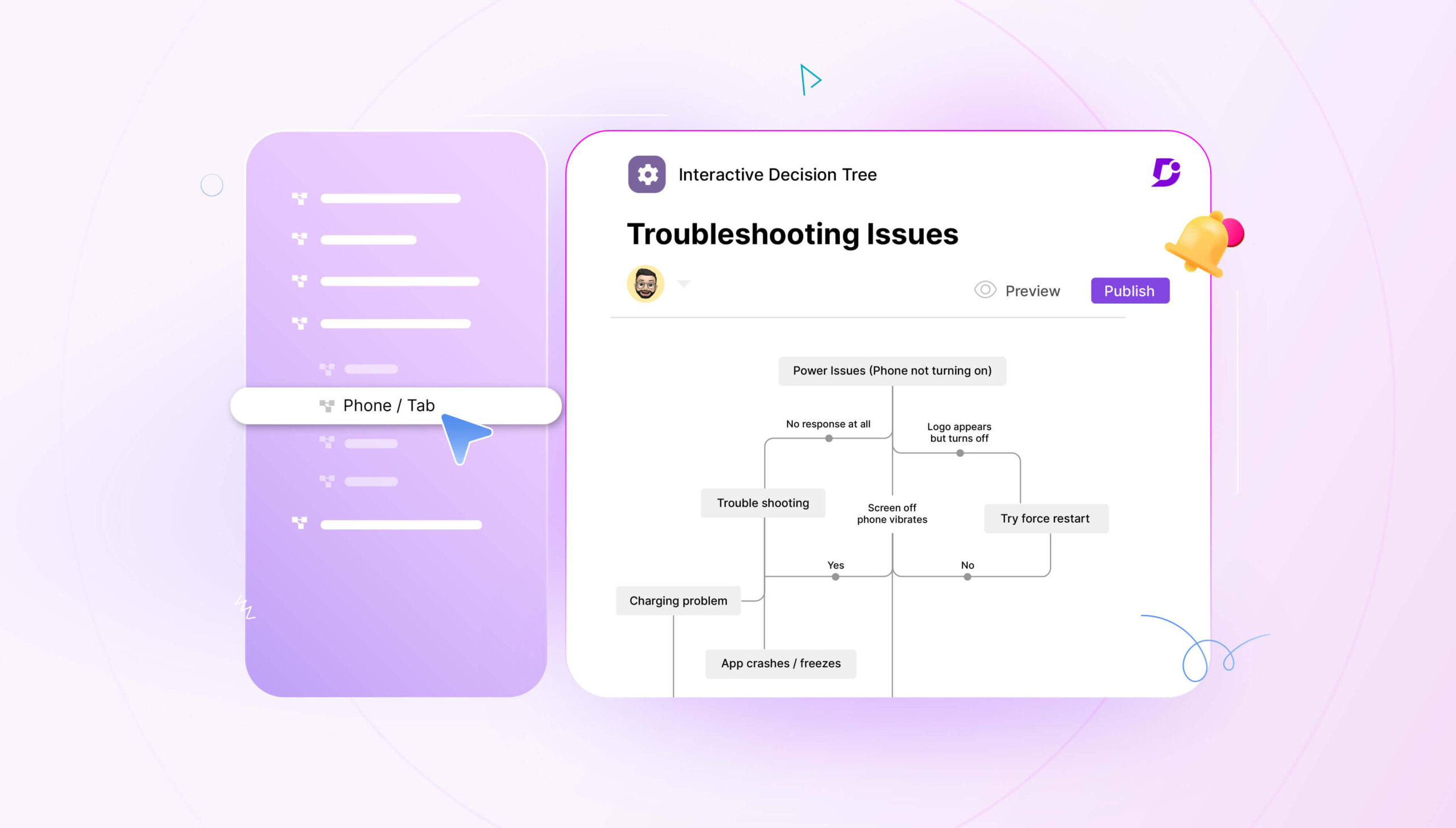Migrating any part of your website can be a nail-biting endeavor. Even more so when you migrate the central resource that your users rely upon for supporting themselves.
Nobody really likes making huge changes to the way they do things, but when your old help desk solution is starting to feel more and more cluttered, migration becomes more and more necessary over time.
And companies that fail to prepare for this migration, even when given plenty of time to do so, end up scrambling to get everything right before the deadline. That creates panic, and that makes it easy to make mistakes.
It may be time for you to switch to a standalone knowledge base that can scale with your product instead of keeping you restricted.
Why not spend a bit of time right now making sure you have a good plan in place for when this migration eventually does happen?
As you might imagine, what you have to prepare depends on the kind of platform you end up switching to.
Auditing Your Knowledge Base Before Migration
Migration at its core involves copying everything currently existing in one format over to another format.
If you were moving lumber at a building site, wouldn’t it be awful to spend all day unloading trucks and then have the foreman tell you that half of what you moved wasn’t needed in the first place?
The same principle of optimization definitely applies when moving data.
Although the actual copying process doesn’t involve any heavy lifting, it’s still important to check your knowledge base to see what can be improved upon.
First, what pages don’t matter anymore?
Are there any pages whose content is no longer relevant to your product? They’ve gotta go. If there are any pages that are “marked for deletion,” now is the time.
Second, check for dead links. You can use Document360’s links status tool to analyze the links in your knowledge base and check for broken ones. The link status tool will classify your links according to three statuses: working, redirected, or broken.
If there’s one thing that irks customers more than anything else, it’s when they’re trying to read badly-maintained documentation, with enticing links for pages that end up leading straight to an error page. Do your best to make sure every single link in your knowledge base is working and pointing at the right place.
That includes image and video links, especially if you’ve linked to YouTube as a source. YouTube videos go down all the time these days, so make sure you’ve got that avenue covered.
Last, as you’re going through the articles, make sure that your writing is concise and clear, and that every step you go over is actually the correct one for the given problem.
Even if you don’t know when you’re planning to make the move, auditing your knowledge base is something you should try to do every quarter or so. Although it can seem like a ton of work, one or two people can get it done in a matter of hours, and the benefit it has to your customer service experience is enormous.
5 Things to Worry About When Migrating
When you’re trying to move your content over to another knowledge base software, there are a number of things that could go wrong.
Custom Themes
The first of these is custom themes with WordPress or other hosting sites. A lot of automated migration solutions actually crawl your knowledge base for you, but of course that functionality is only as good as it’s programmed to be.
If you’ve done anything to modify your page layouts, edit headers or footers, or in fact customize the appearance of your knowledge base with any special code at all, then you’re looking at probable trouble from an automated crawler solution.
It’s neither your fault nor the fault of the crawler designers – it’s just an unfortunate weakness in the pipeline.
Custom Formatting
In a similar way, even if you haven’t got anything fancy with your site design, simply using rich text features might have disqualified you from a smooth knowledge base transition experience.
Specifically, things like headers, bold and otherwise styled text, and tables are liable to be imported in imperfect ways with automated systems.
This is such a hard problem to overcome that several knowledge base migration platforms just draw a hard line at tables in general. If they don’t have access to the back end, it’s much harder to bring the tables over with the same or even similar cell size, formatting, and alignment.
Internationalization
When your product is used by people all over the world, it makes simple economic sense to translate your support documents into additional languages. After all, your customers in Bahrain and in Argentina are probably running into the same problems no matter what language they’re speaking.
Localizing your knowledge base to cater to your users is a great idea and easily achievable with lots of common tools.
Unfortunately, the linking of the different language versions is done behind the scenes in the back-end, and so it’s an incredibly tedious process to scrape all localized versions and transfer them over with the correct linking. Plus, if it’s a manual transfer, you need people who understand all the languages you use!
That’s why most services will only offer you migration of one language. After that, you’ll probably have to re-do the translation yourself using the new platform’s old tools.
Fiddly CSV Uploads
Several platforms allow you to export your entire help desk as a CSV and then upload it somewhere else to complete the migration.
This works great in principle, but again the devil is in the details.
If your current platform doesn’t have that “export as CSV” function (for example, only letting you export as a PDF or a proprietary database file) then you’re in hot water to begin with.
And second, a single misplaced field could waste hours in building a very nice copy of your old help desk – with totally corrupted data! CSVs are prone to mismanagement, and it’s better to rely on something a bit more robust than that when migrating.
Video and Attachments
Finally, most knowledge base creators these days have embraced the advantages of hosting short videos on their sites and embedding them directly into the pages.
These videos will need to be stored separately and reuploaded later on, since migrating them to a new knowledge base platform can be a hassle if you try to do it automatically.
The same is true, of course, for attachments such as PDFs or Word documents.
How to tackle the challenges of migration
Although there are challenges, automatic migration does work well for a large number of users (or else it wouldn’t be offered!).
If your current platform supports exporting as a CSV, uploading a raw-text CSV dump of your knowledge base can provide great structure for adding additional features of your new platform later.
Be warned, though, that you’ll need to follow their instructions exactly, including having exactly the right headers in exactly the right places. If your CSV has a couple of hundred rows, it could be tedious to check and make sure that each row exported correctly with the right headers.
On the bright side, if you can get the CSV formatting all correct, you can upload single-language and multi-language articles simultaneously with several platforms, since you’re providing that necessary backend structure.
Another approach keeps the CSV but skips the automatic migration aspect.
When you want to add content from another knowledge base, you need to contact the support team directly with a CSV of your articles.
In this way, since you’re talking to a live person you’ll get detailed and specific info about how to modify your particular CSV formatting to fit the target knowledge base format. If you need a fast migration, though, you’ll need to stress the urgency in your support email and hope that the person you connect with is on board.
The most important thing is to have an established set of best practices for your knowledge base documentation – guidelines for writing guidelines, if you will. This ensures that even if you end up with corrupted or missing article data, it’ll be easy to restore later on and may even be stronger content thanks to the necessary rewrite.
Help Desk Migration
If you do a bit of searching for help desk migration tools, you’ll eventually come across one central service specializing in just that.
It’s called Help Desk Migration, and it supports several hundred different help desk, knowledge base, and CRM platforms.
It turns out that, as in most parts of the software ecosystem, it’s easier to contract out to a third party for complex solutions like this instead of building it into your own knowledge base.
However, they haven’t developed a publicly available tool for migrating data from one format to another. They’re a human-run organization, taking data exports and manually curating them into the desired format for upload or import into the next platform.
If this sounds a little fishy, don’t worry. They put a lot of effort into security and they have great customer reviews.
This is undeniably an excellent service, but labor costs money. Pricing is based on how much work it’s going to be to migrate all that data – for example, migrating 100 articles are going to be less work than migrating 500, and some platforms are closer together in format so they’re easier to go between. And the pricing isn’t transparent, either. You’ll have to put in your particular use case and then get a quote from a sales rep.
Migrating Your Knowledge Base with Document360
Document360’s migration process combines the philosophies of automatic import with expert, personal guidance.
You don’t need to export a CSV file or anything like that. Instead, you just need to provide your old knowledge base link and the support team will help you through the process from start to finish.
This way, they can take care of the automatic migration for platforms that are supported (such as Zendesk, Freshdesk, Helpdocs, WordPress, Intercom, and more) and then get in touch with you directly about anything that needs to be added. You won’t have to decipher any error messages or try multiple times to upload a database dump.
If you want to migrate your existing knowledge base content to Document360:
- Go to settings and select Import and export.
- Select Migrate content from another external knowledge base.
- Enter:
a. External knowledge base link: The link at which your content is currently hosted. For example: docs.yourcompany.com.
b. Platform used: The platform (Zendesk, Intercom, etc.) currently hosting your documentation.
4. Click Submit.
Once you have submitted your link, one of our support team members will get in touch to help get your content moved over.
An added feature is the ability to easily export and import Document360 projects as ZIP files with hosted files and custom configurations all totally preserved.
You can migrate previously exported Document360 .zip files into any project. Importing a Document360 .zip file will import any articles, homepage styles and configurations, files hosted in the drive, and any custom configurations in roles, permissions, notification channels and any other settings.
- Navigate to Settings and select Import and Export.
- Select the Import button.
- Select a Document360 .zip file to upload.
- Once the .zip file is uploaded, a success message will show along with:
- The number of categories and articles imported.
- A toggle to set the imported documentation as drafts or as published.
5. Decide whether to import files as drafts or published articles.
6. Select Import.
Not every platform offers this feature, but it can be useful. For instance, you might want to combine two knowledge bases developed by different teams, or your company may eventually acquire another company that also has their own Document360 knowledge base. In those cases, you can simply import the articles and it’s as if you were working on the same project all along.
Will Migrating a Knowledge Base Hurt SEO Rankings?
This is the big question for many people before and after a migration. If you move your site around with different URLs, it’s likely that it will in fact change the search engine rankings of different pages.
One reason is that the site will have to be crawled again by Google and other engines, which will take a bit of time. This has to happen before a new search engine result is generated.
But even though you may dip in traffic, the migration gives you a great chance to improve your website and thus increase your spot in the search results.
This goes hand-in-hand with the optimization that you should have done before the move. Now that you’re on an entirely new platform, you can go through another couple of steps to maximize your chances of getting a high ranking.
Comparing Before-and After Analytics
To start off, make sure you have an accurate picture of your Google analytics before the migration. This will let you know which pages experienced the biggest changes in traffic due to search engines.
Most resources recommend making the move at a less-busy time of year. If you can see any regular dips in traffic at certain points, try to time your migration to match with a point when relatively few people are going to be searching for your site anyway.
Tie Up URL Loose Ends
The next step is to look at your URLs.
Document360 promotes URLs that are human-readable and machine-readable, just like the ones on their own documentation: https://docs.document360.com/docs/global-settings
If your URLs are filled with random numbers and “noise,” you’ll experience lower search rankings than if they were designed to be easily understood.
It’s more crucial than ever to make sure that your links are all working properly after a migration. Dead links were inconvenient with your old knowledge base, but they’re dangerous on a newly-migrated platform as they can hurt your ranking significantly.
Go through your knowledge base again (a list of all URLs wouldn’t be a bad thing to keep handy as a reference) and make sure that everything carried over correctly to your new URL scheme.
Also remember the rest of your website beyond just your knowledge base articles! If you have any blog articles or social media posts with the old URLs, update them if possible. If they’re Tweets or other formats that can’t be edited after the fact, post a comment to show the new change. That will also give your posts more activity and paint your company in a favorable light as an organization focused on tying up loose ends.
Photos and Metadata
One more tip is adding alt-text to your images. This is a good idea for more than one reason, actually.
Alt-text is used for accessibility enhancement when people use screen readers to navigate the Web. If the alt-text on your image is missing, or worse, just a filename, then people using screen readers have no way to know what the image is about.
And if screen reader software can read alt-text, web crawlers can as well. Image metadata is rated highly in terms of “useful content” for web crawlers, giving you that much more of a boost in your rankings.
Having clear and succinct descriptions of each image or screenshot used in your knowledge base is a win-win for everyone!
Conclusion
So as you can see, migrating knowledge bases doesn’t have to be a pain.
No matter which service you use, the process is relatively easy. And there’s a silver lining for any content that gets misplaced during the transfer process – you get to start again from scratch, which, believe it or not, is often a good idea when it comes to user documentation.
People tend to be stuck in their ways, and sometimes a good shakeup is what’s needed in order to look at the site from a new angle and see where to improve it.
If the super-simple and expertly-guided migration process with Document360 has caught your attention at this point, why not give it a try? Test it out with a 14-day free trial and a couple of migrated posts from your current knowledge base to see what it’s like. There’s no risk, so start today and see what Document360 can do for your user documentation!

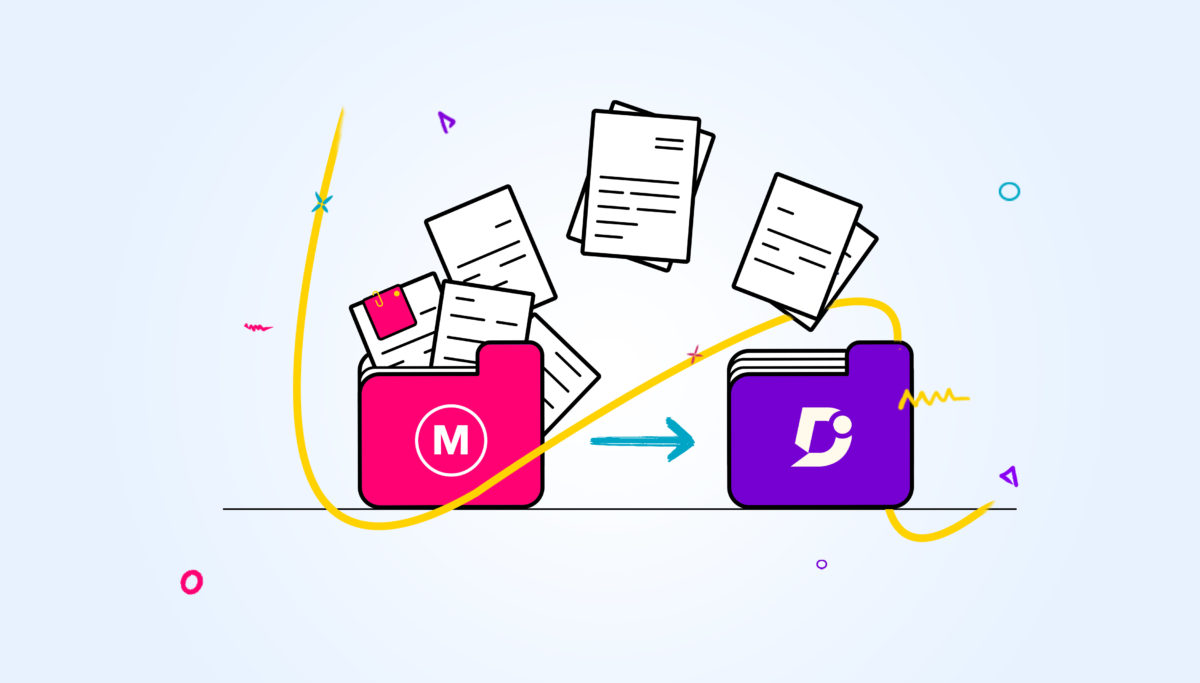
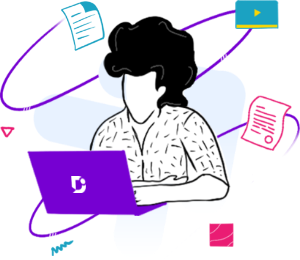
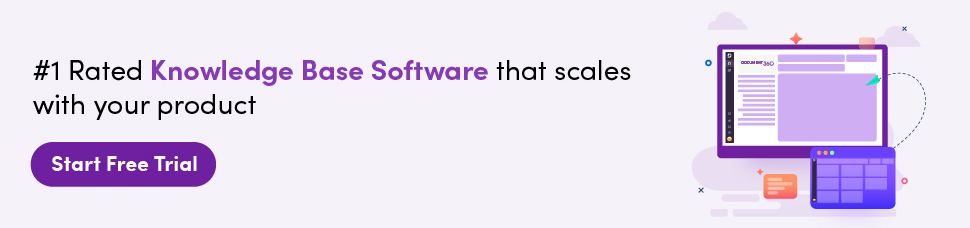

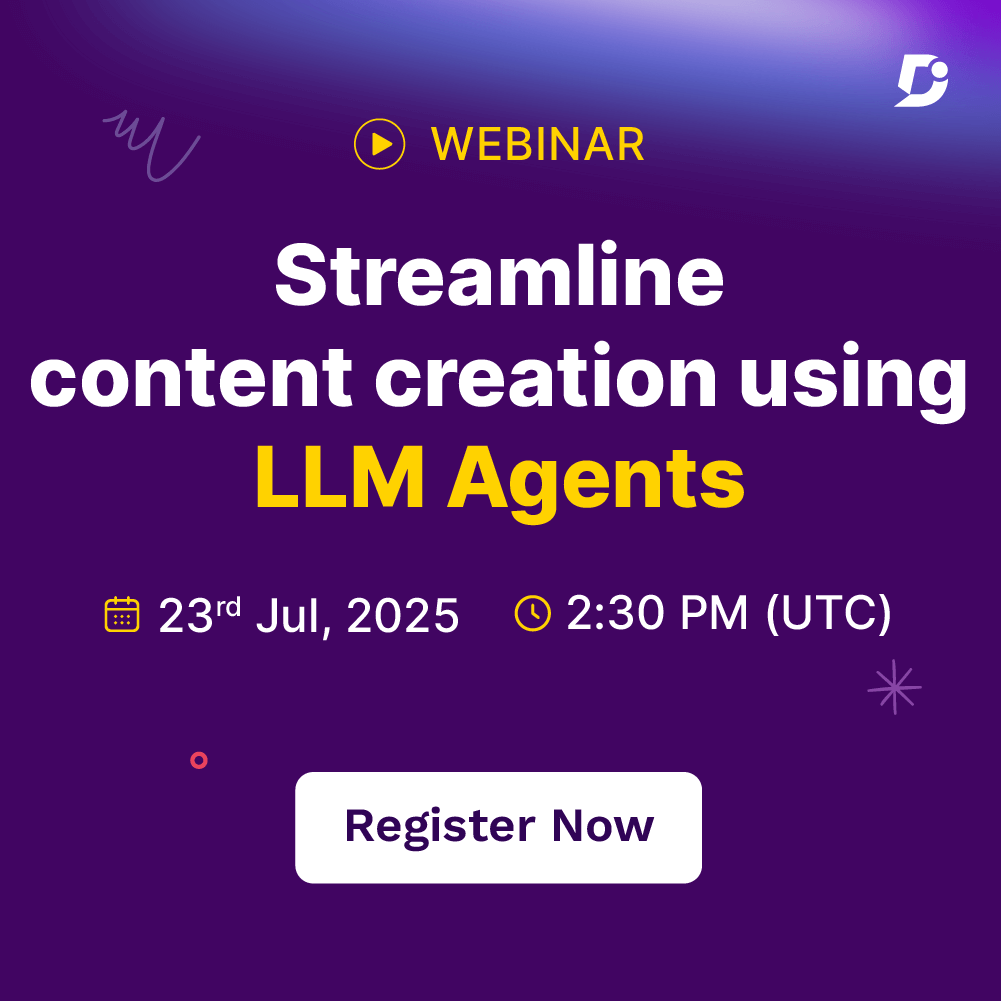
 –
–