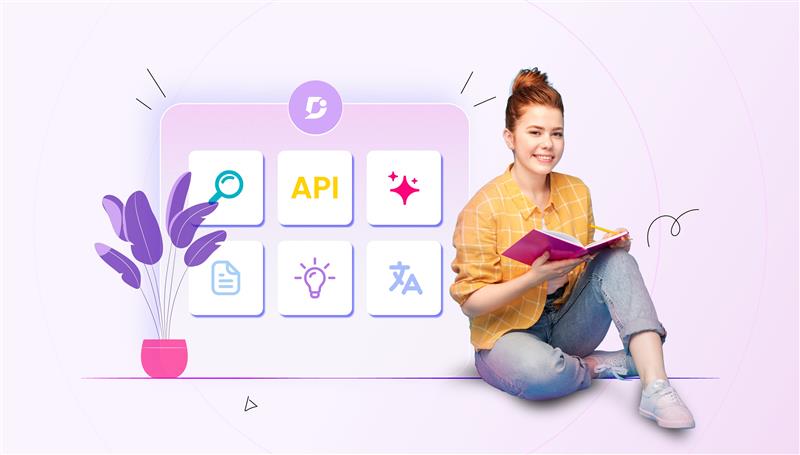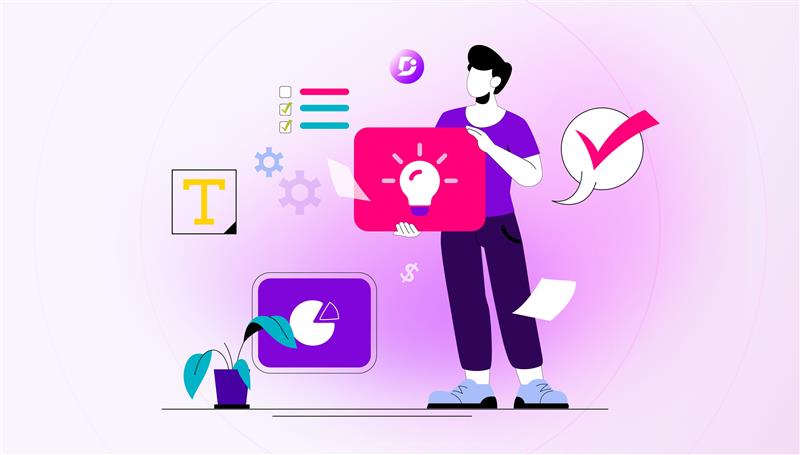A lot of times, we might reuse a set of content repeatedly in our knowledge base. It is not particular in one company. All the companies, who have certain standard information will be needing to reuse the same information in all the places. For example, it might be easy to memorize the contact number or an email id of your company. But still, could you count how many times in a year you might be using them in your knowledge base? In case if there is any change in the existing email id, how long will it take to replace it? That is where the content reuse feature plays a vital role.
What is Content reuse?
Content reuse, as the name suggests, is to reuse the repetitive content or data, that is used in your knowledge base site. By doing so, you can automate the process and save a huge amount of time.
Though it is possible to remember such data, it is sensitive as even a single error in the data might lead to a problem or confusion. In such a case, it is better to automate and reuse the same content since it going to be the same number or the same email id. Having said that, content reuse is not just limited to data like phone number, or email id. It can be also used for data like company policies, or security policies, or anything else that is in the long form content too.
How to reuse the content in a knowledge base?
Reusing content in Document360 is now made simple with Variables and Snippets. Variables for short-form content like phone number, mail id, company tag line; Snippets for long-form content like policies or addresses can help automate a lot of processes throughout your documentation process. Let’s dive deep into Variables and Snippets.
Variables
Variables are basically used for content reuse. It helps in automating certain processes in your knowledge management.
Where can you find Variables and how to create one?
You can find this feature under content tools, in your knowledge base portal. The variables section is empty if you haven’t created any, earlier. Here’s how to create a variable:
You can create one by clicking the new variable button. With this, you can create new variables for some of the most repeating data. If you use are using a particular data repeatedly on your knowledge base, you can create variables for that. For example, let’s say you must mention your mail id in different places of your content. Creating variables for mail IDs helps you to easily add them anywhere by using this variable.
Now, using the variable is so simple. While you are editing or writing an article in your markdown editor, you can find the content reuse icon on the toolbar. While you click the icon, all the variables you have created will be listed down and you can select in the checkbox on which variable you want to add in your article. The text or the number that you have created in the variable will be reflected in the editor. All this happens in just a couple of seconds saving your time which involves typing the mail id manually.
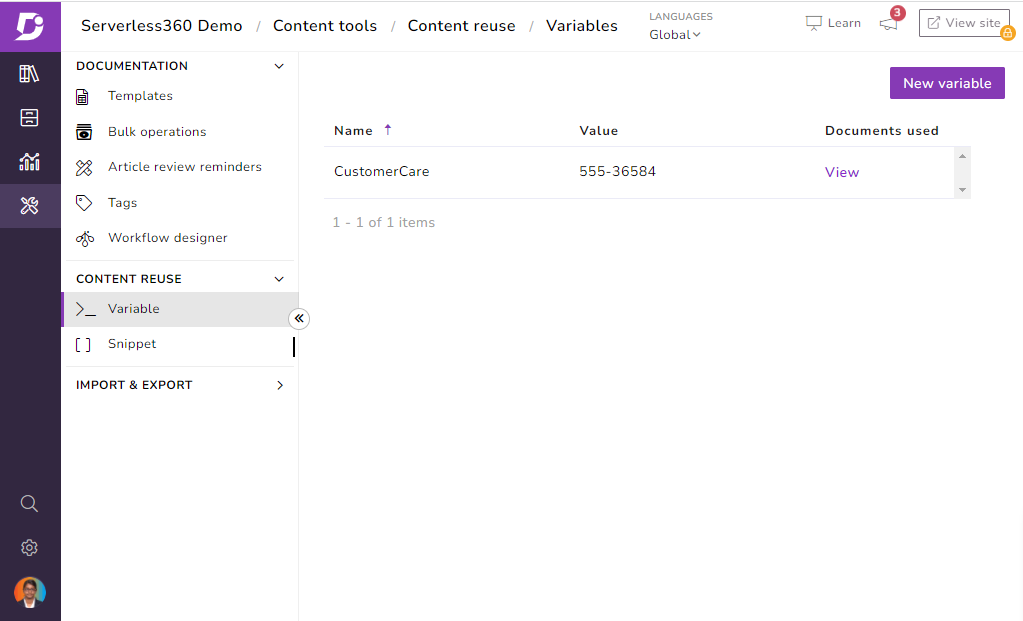
In case, you want to update the existing data as you moved your office to a different location or changed your contact number, you can still update them by just editing the variable that you have created already. The best part is, you need to cross-check all your articles and see if the address is updated; one change in the variable will update in all the existing articles as well.
You can also check where you have used these variables in your entire knowledge base articles. You can just click on the view option in your variable, and it shows you all the articles where it has used. No matter what, variables just simplify your tasks.
Variables save time for content writers as there is no need of repeating the same information across your knowledge base. It is also versatile as one single change you make in the variable will be reflected across your knowledge base.
Though variables are useful in your knowledge base, you cannot add a larger data like company polices or any other larger information. That’s why Snippets comes in handy.
An intuitive knowledge base software to easily add your content and integrate it with any application. Give Document360 a try!
Get Started
Snippets
Snippets are like Variables, and you can find them under the content reuse menu. The process of adding a snippet is similar to variables. The process of how to use a snippet is similar to variables.
You can add a new snippet by clicking the New Snippet button. The process of adding the snippet is same as the process of adding variables. The only difference that differentiates variables and snippets is that variables are used for content reuse like contact number, email id, etc, Whereas snippets are used for content forms like address, employee policies, or a privacy policy where you need to repeat such content in many articles in your documentation. You can also use an image as snippet such as logo, or any other images which require a content reuse.
One interesting thing that you can do in Snippets which is not available in Variables is that, while using the Snippets from the content reuse you can select the option ‘insert as a local copy’. By doing so, you will be able to edit the Snippet inside that particular article alone. This is very helpful in cases where you need to use the same copy everywhere but with minor changes.
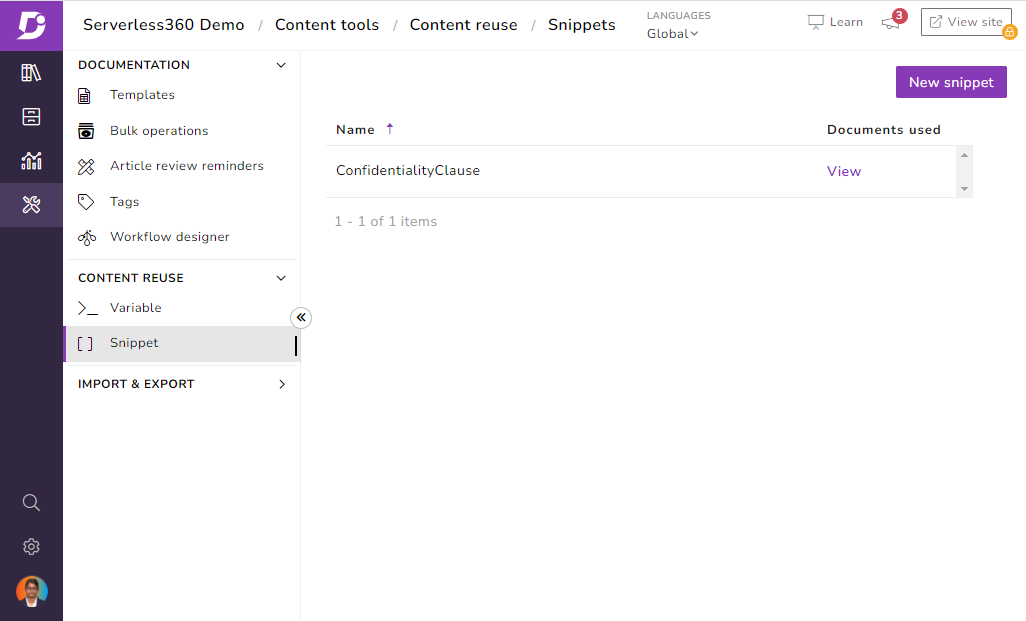
Snippets provide rich content which can be reused. This helps to have a consistent content across the knowledge base.
Points to remember while using Variables or Snippets
- Make sure the name of the variable or snippet that you create doesn’t have any space in-between. But you can use symbols like ‘-’ or ‘_’ to separate two words
- Once you create the variable or snippet, please do add and save them
- Select the content reuse icon in the markdown editor to insert a variable or snippet in the article
- You can edit the variable or snippet at any point, in case if you have any changes to be made and then once you refresh, the changes will be refreshed in all the articles
Conclusion:
Though these features are very minor, and the task it does is very small, it offers you a lot of benefits in your knowledge base and saves time. It is okay to check the data once in the variable or snippet that you created, and all the articles will be having the same data and you need not check them manually. This is how you can reuse your content blocks and make your documentation process a cakewalk for sure if you use it in the right way.
If you are yet to switch to a knowledge base, this is right time as the world is moving forward towards documenting all the processes and making things easier. Get in touch with us to get started with your knowledge management journey.

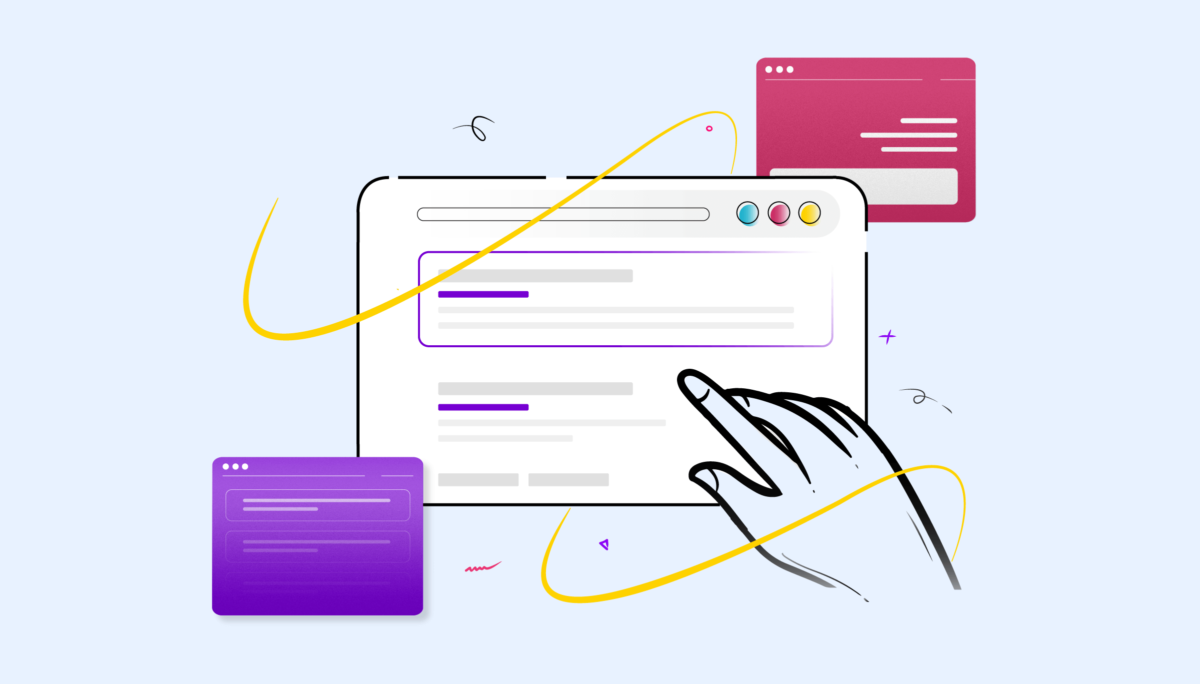

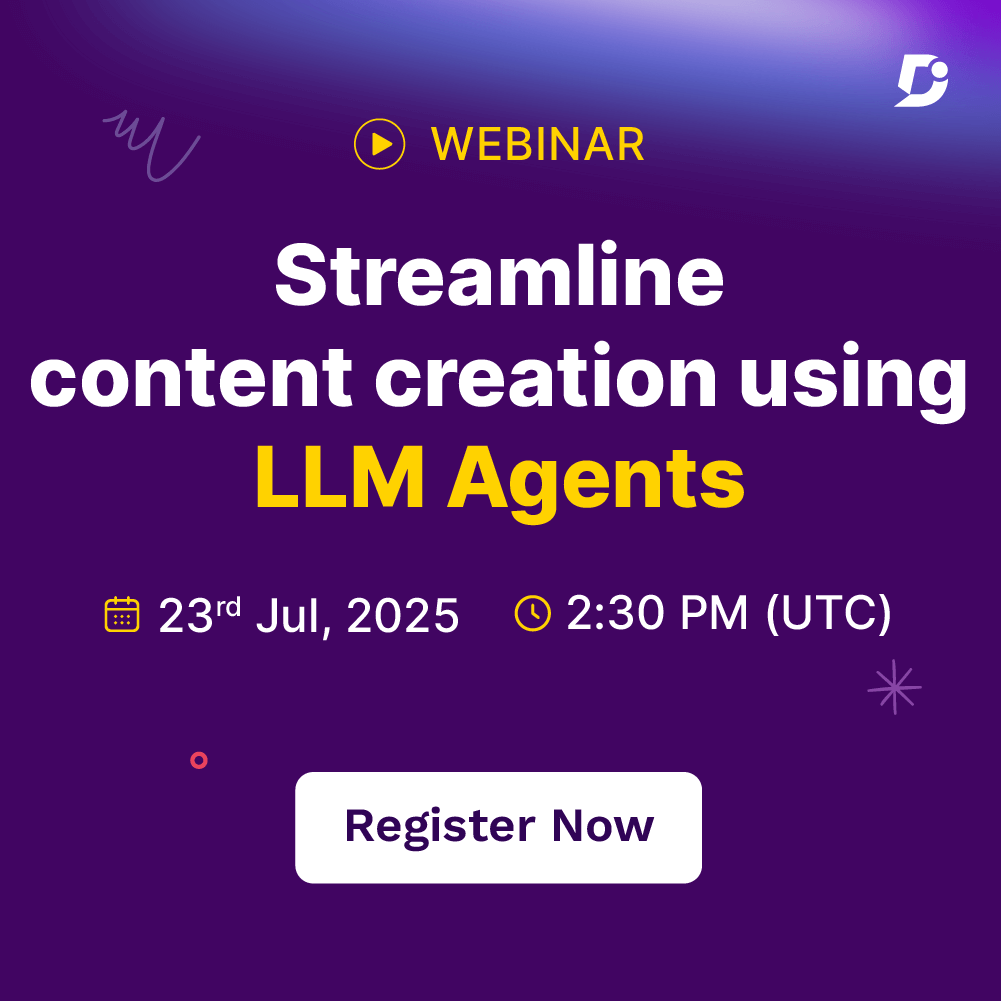
 –
–