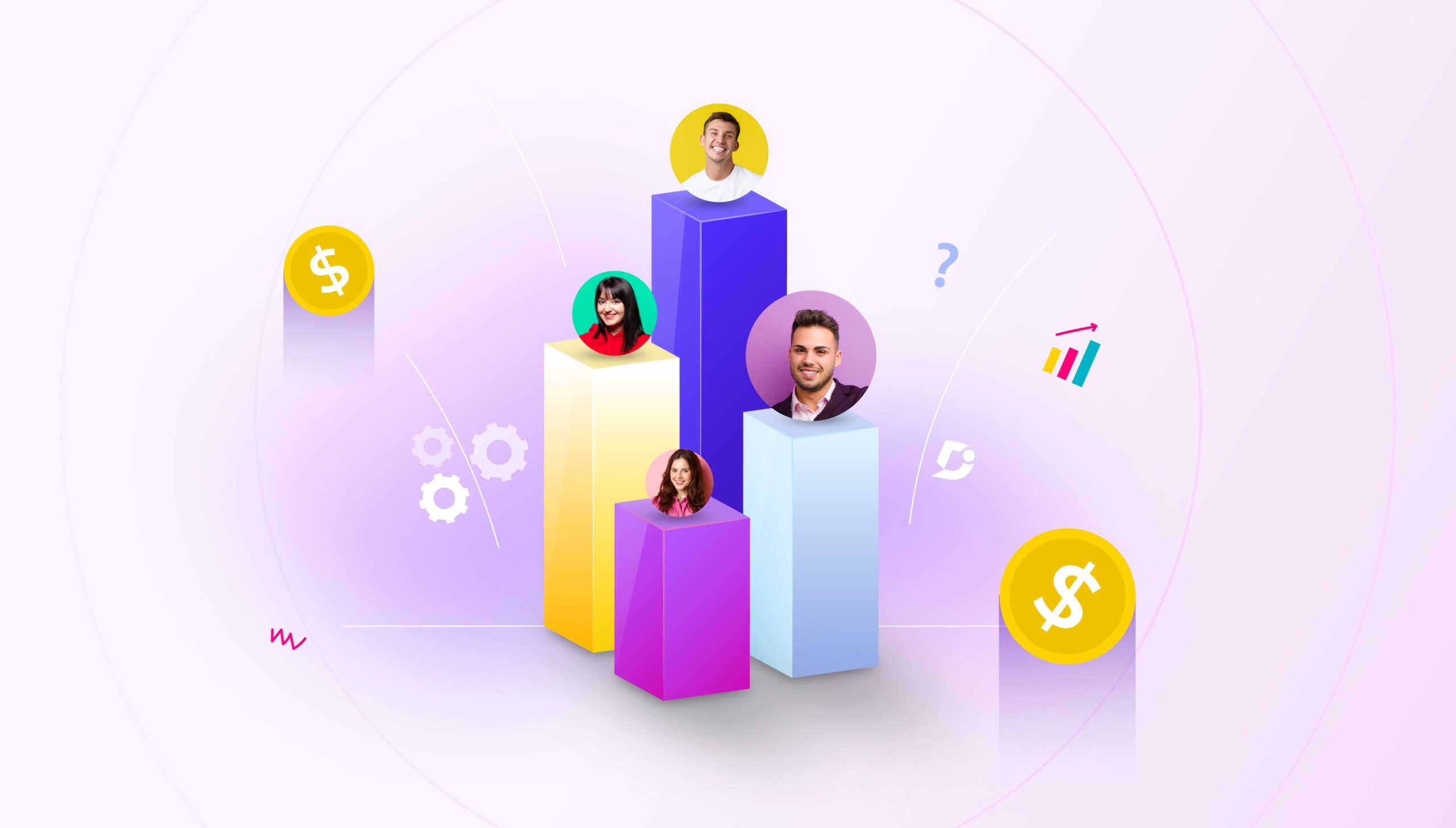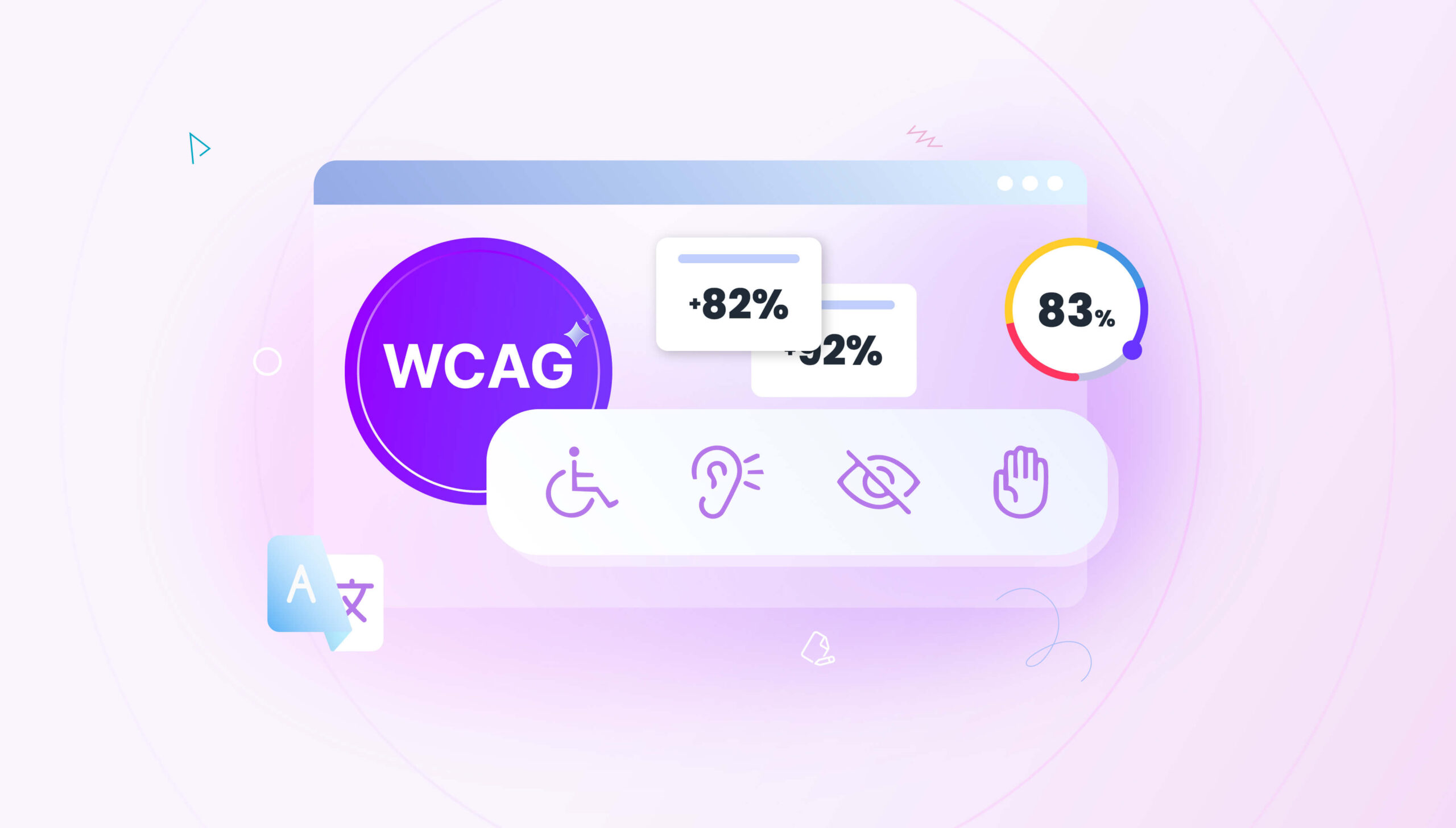Often times it’s just an annoyance seeing that little preview of the website you have shared in your Microsoft Teams communication. That preview can only be removed by the original author during the post and it just stays there forever.
In a long conversation, it’s a distraction and no one really bothers about that little preview.
For some time we were asking team members as a best practice to remove that previews whenever they posted a URL. As we know, it’s hard to implement a practice with a lot of people. After some digging, we figured out it’s fairly easy to turn off URL previews across teams with a simple setting.
Just follow this instruction.
- Go to Microsoft Teams Admin Center: https://admin.teams.microsoft.com/
- Select “Messaging Policies”
- On the RHS, you’ll see the option “Allow URL Previews”. Just turn the option off.
- Save the configuration
PS: I had to logout and login again from Microsoft Team for the changes to take effect. But I guess it might have reflected automatically after some time.
That’s all. Now there is no URL preview in any Microsoft Teams communication. I don’t think anyone will really miss it.

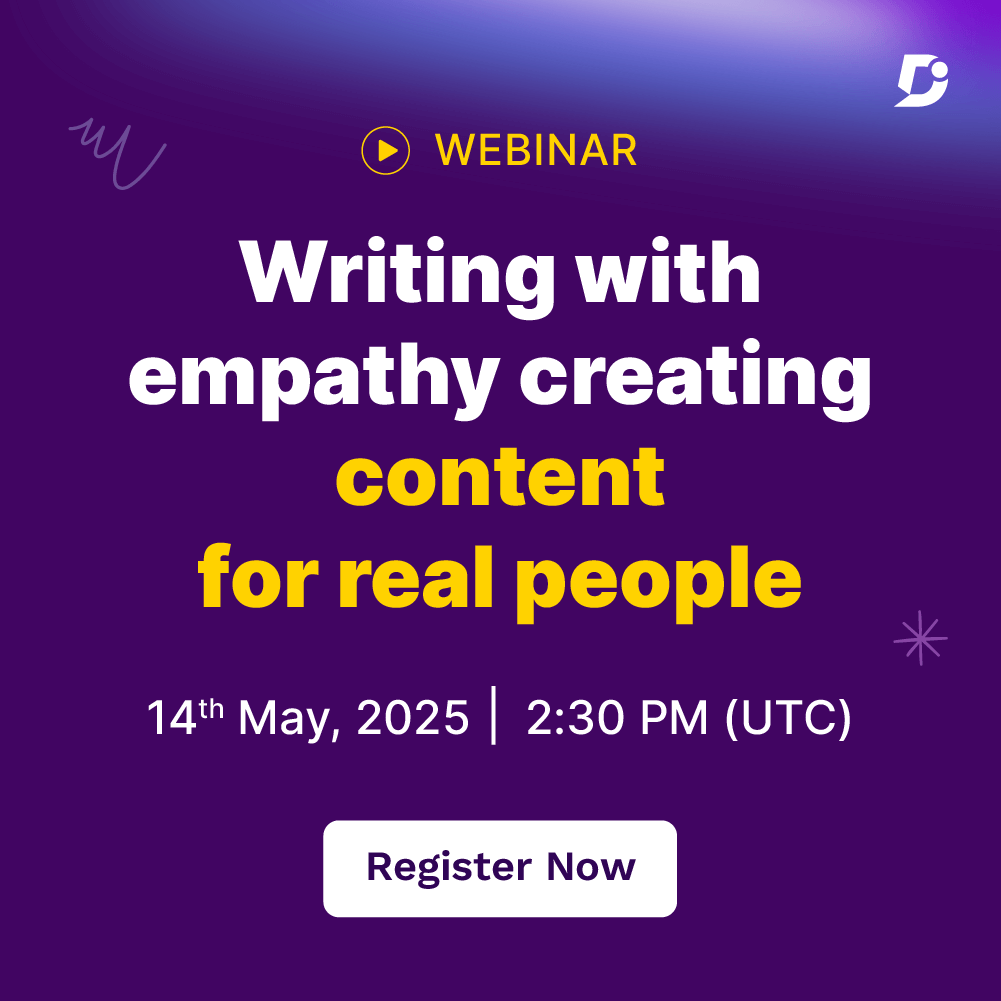
 –
–