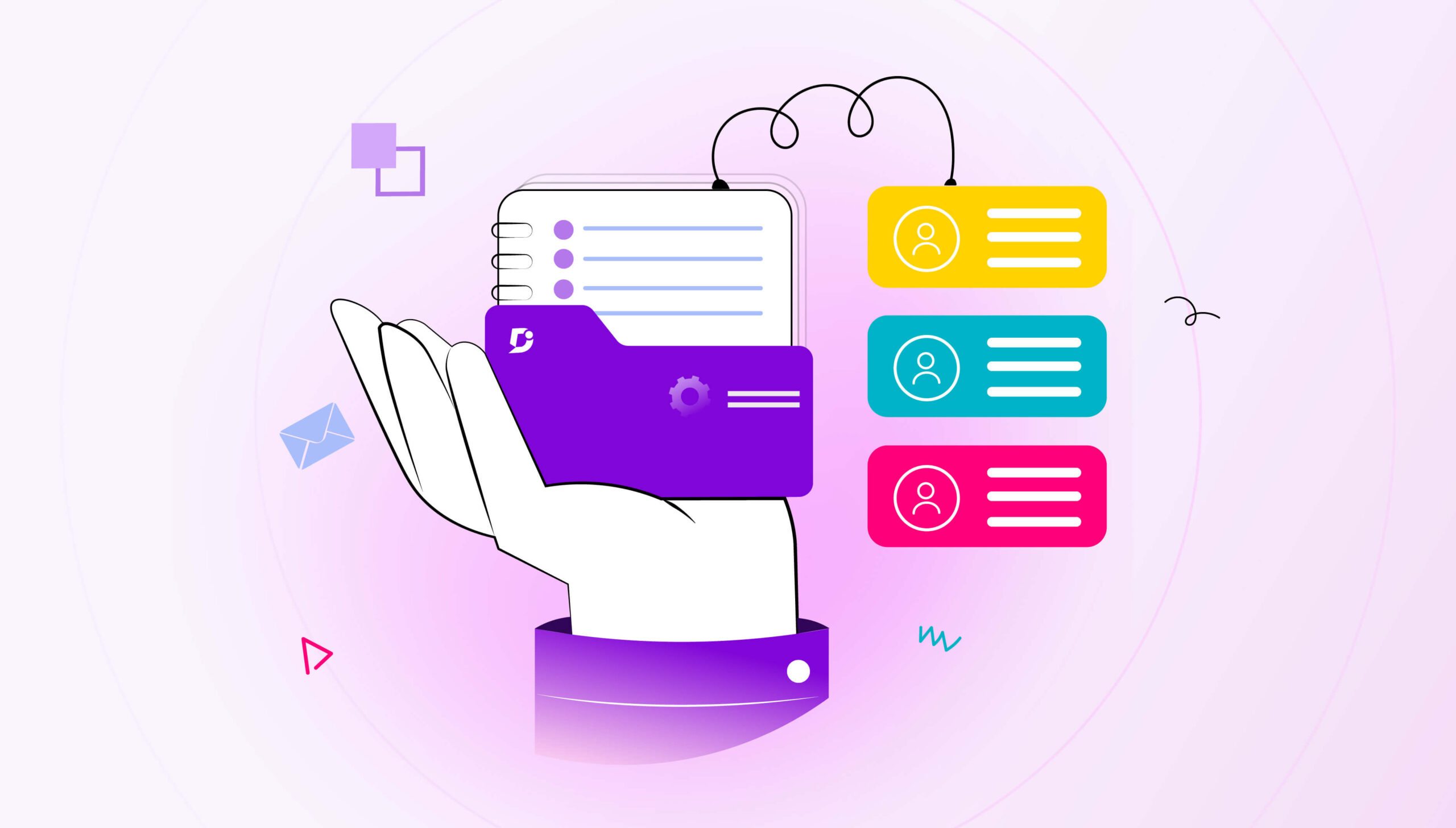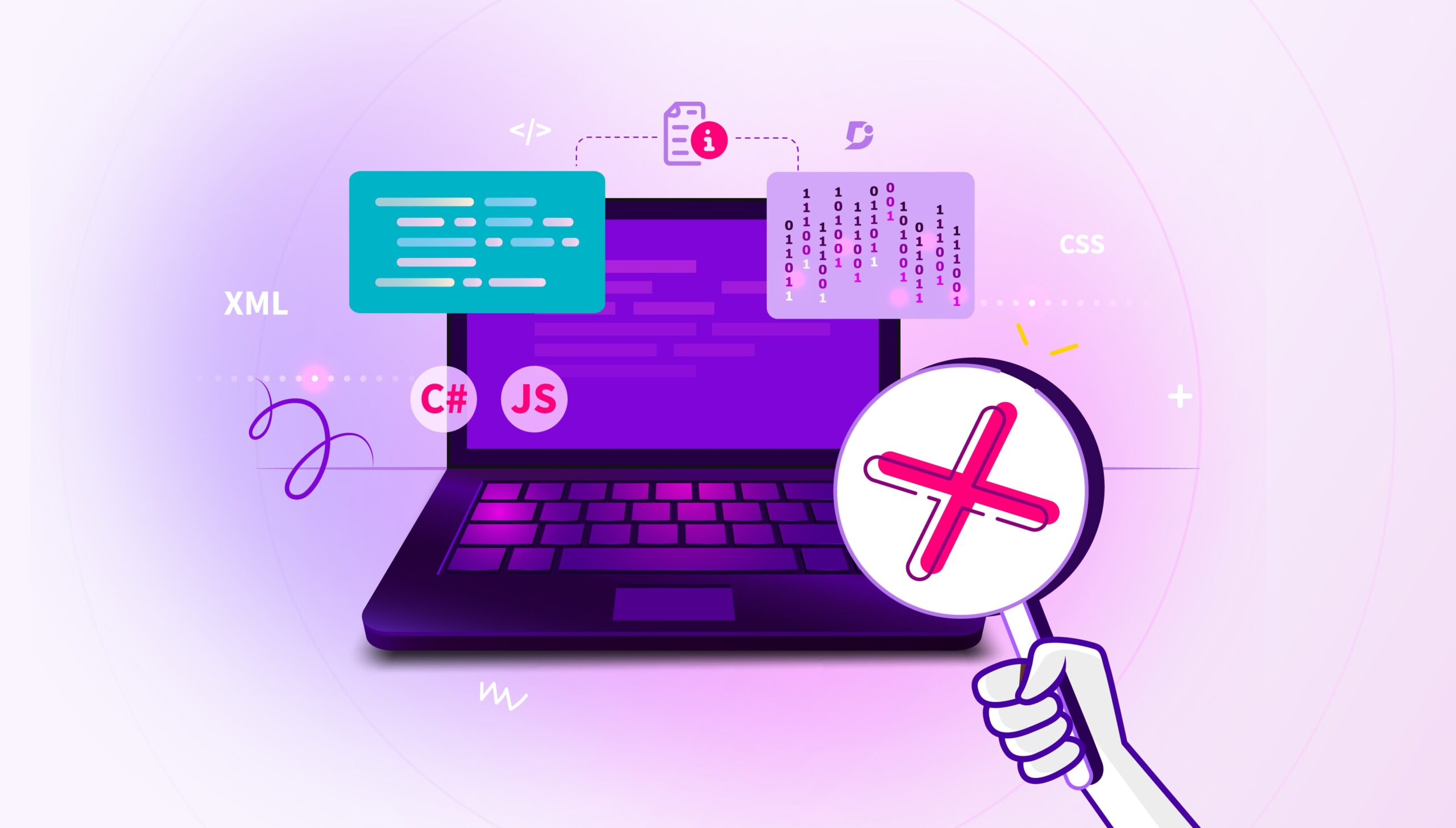The evolution of the internet has been preceded by more organizations developing their APIs to communicate data and operate functionality developed by others. When it comes to detailing APIs, conventional tactics fall short. There are numerous causes for this, but the most important reason is that docs are maintained apart from the code.
Because APIs have no front end, the docs are the UI. Developers count on up-to-date documentation available in an easy-to-read format, so they realize how an API works, and how to implement it into their code. In a nutshell, without docs, developers can’t use an API.
How do we create a delightful developer experience? Document360 has now extended its support to API Documentation. In this blog, we will look deeper into how to use the module efficiently.
API Docs allows you to describe and document your APIs. Enriching the Feature, it is possible to upload multiple API Definitions, which can then be used to generate interactive documentation, client libraries, and other artifacts. In addition to uploading an API definition file in JSON or YAML format, you can also use a hosted URL to import an API definition into API Docs.
How it works?
Create a specification for an API that defines how the API should function and what it should do. This includes defining the endpoints (URLs) that the API exposes, the request, and response formats the API uses, the HTTP methods that the API supports (e.g., GET, POST, PUT, DELETE), and any authentication or authorization requirements that must be met to use the API.
Some various tools and approaches can be used to design an API, including visual modeling tools like Swagger and Postman, and design-first approaches like OpenAPI and RAML. These tools allow you to define and document your API in a machine-readable format, such as JSON or YAML, which can then be used to generate documentation, test cases, and code for implementing the API.
Once you are satisfied with the API definition, Navigate to API Docs then select New API or Get started by adding your OpenAPI (OAS/Swagger) file by clicking the New API reference button. The blade will be opened with the options where the source can be selected based on the format you want to use, if you have a hosted URL then pick the option and enter the hosted API URL. We recommend using HTTPS (Hypertext Transfer Protocol Secure) rather than HTTP (Hypertext Transfer Protocol) for API communications, as HTTPS provides an encrypted connection that helps to secure data transmitted between the client and server.
OpenAPI 2.0 was the first version of the specification, and it is still widely used. OpenAPI 3.0 is the latest version of the specification, and it introduces several new features and improvements over the previous version. You can use either version to define your API.
Using an interactive interface by providing a clickable “Choose file” button or a drag-and-drop, it is more convenient to upload files, without manually entering the file path or using the command line to upload the file.
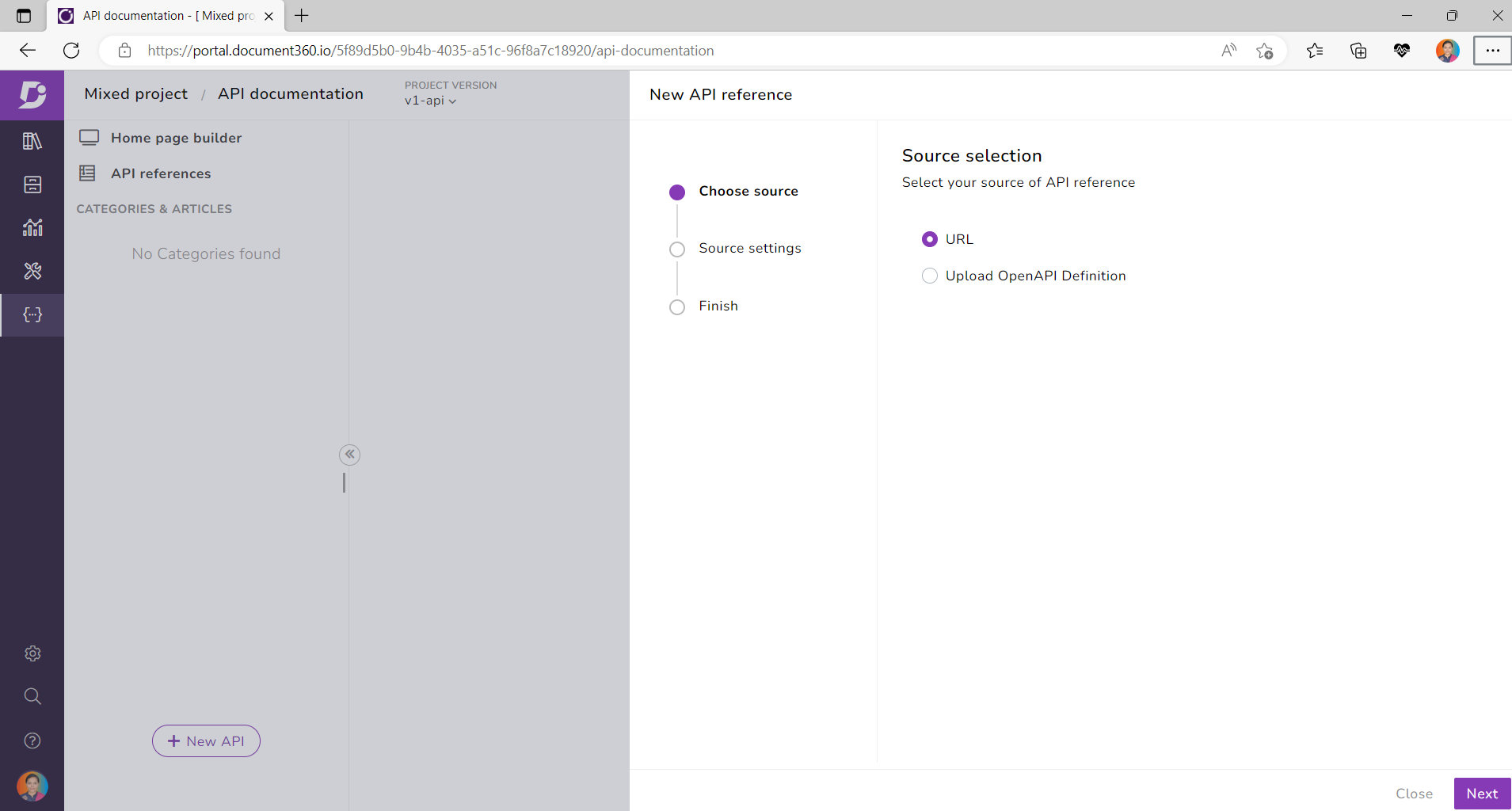
View Logs – Errors and warnings
It is common to encounter errors and warnings when uploading or updating an API definition, especially if the definition is large or complex. These errors and warnings can occur for a variety of reasons, such as syntax errors in the API definition file, missing or incorrect information in the definition, or conflicts with other API definitions or resources.
It can be helpful to show errors and warnings separately when managing API updates, you can more easily identify and prioritize issues that need to be addressed and can take steps to fix them promptly.
To help manage and track these errors and warnings, the “View logs” option is provided for every API Definition to maintain logs of API updates. To access this, navigate to API Reference select any API menu, and the View Log option is found with the records of the date, time, and details of each API update, along with any errors or warnings that occurred. This can allow you to identify and troubleshoot problems with your API definition, and to track changes and updates to the API over time. Instead of Manual maintenance, it is possible to generate a log of API updates in CSV format with more specific details of operation type, imported by, date time, error, and warning message as well as the path, to identify and resolve any issues that may arise.
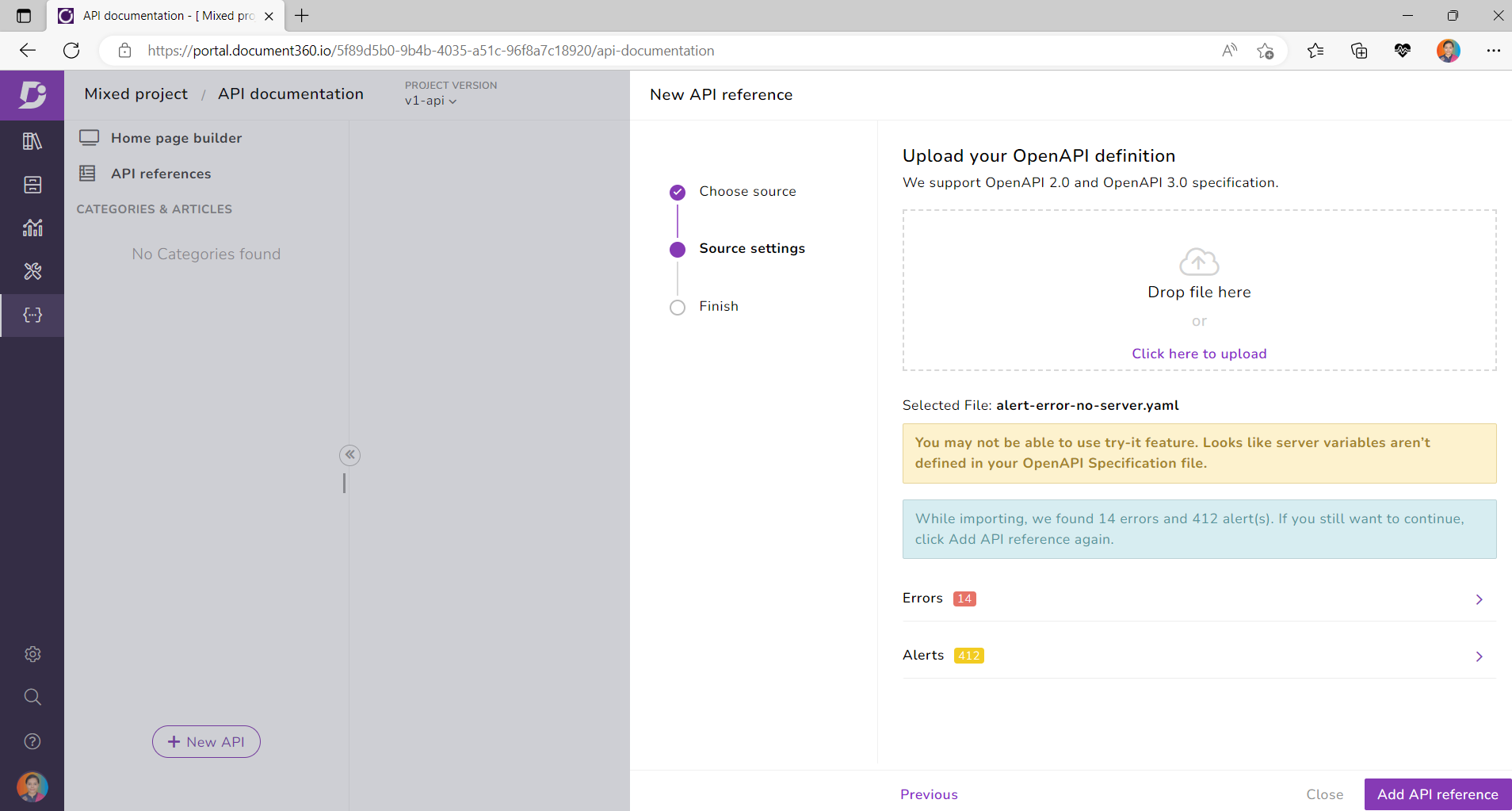
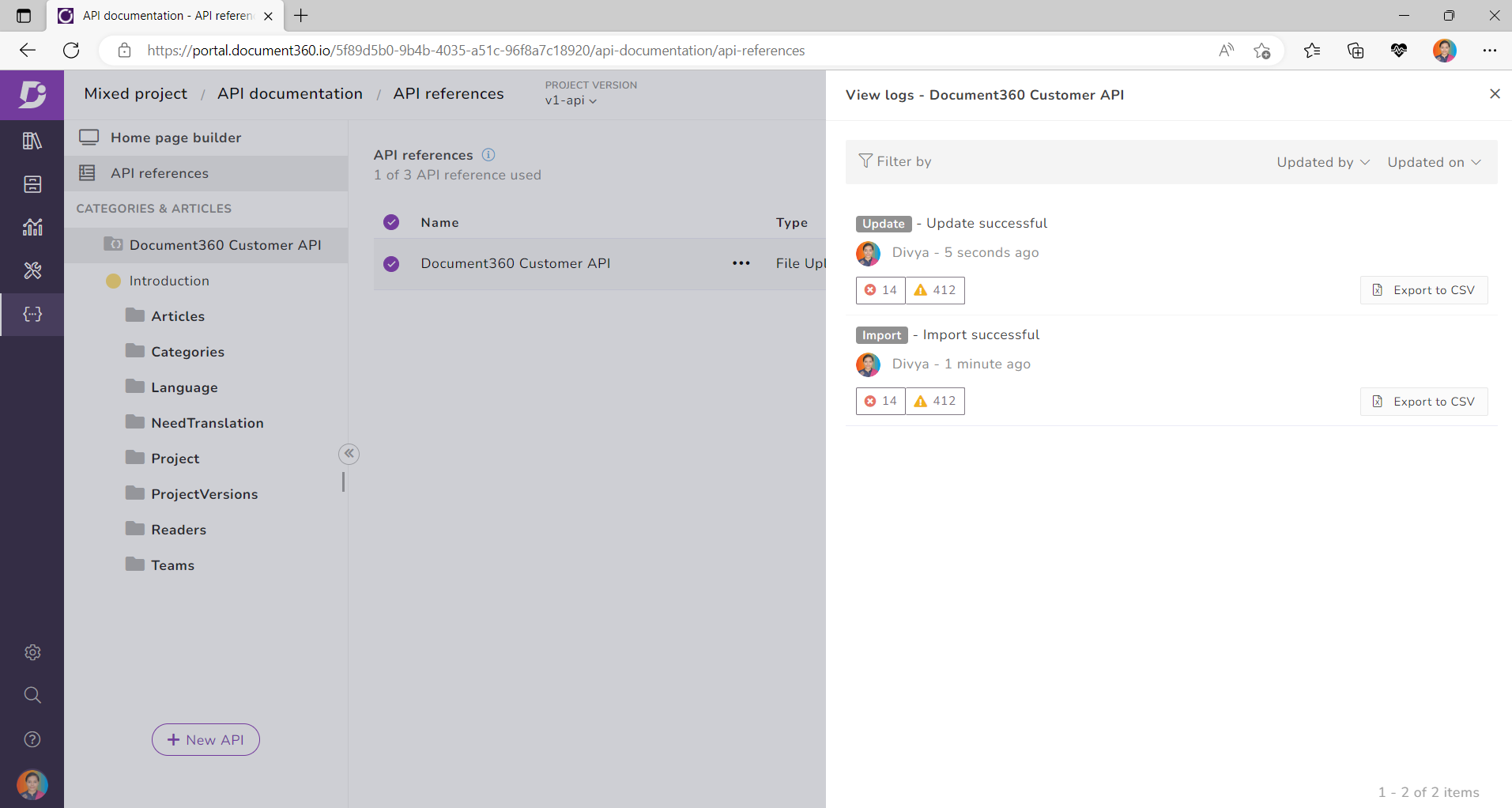
Also read: API Lifecycle Management: Everything You Need to Know
Import API Definition File Types
It is important to consider the capabilities of different file types when choosing the file type for a given task. The File Type is mentioned as File Upload, and the URL has the Resync and the API Definition options. If there are changes to the API schema while updating the API definition file and then regenerating the API client or server code, you can resync the schema to reflect those changes immediately. Similarly, if you have an API client that consumes an API and you want to make sure it is up to date with the latest schema changes, you can update the API definition file. This will ensure that the server code is consistent with the updated API schema.
View API Definition option for URL is provided to know how the API is implemented and how the definition is stored. This can be especially useful if your API is constantly changing or if you have multiple versions of your API in use at the same time.
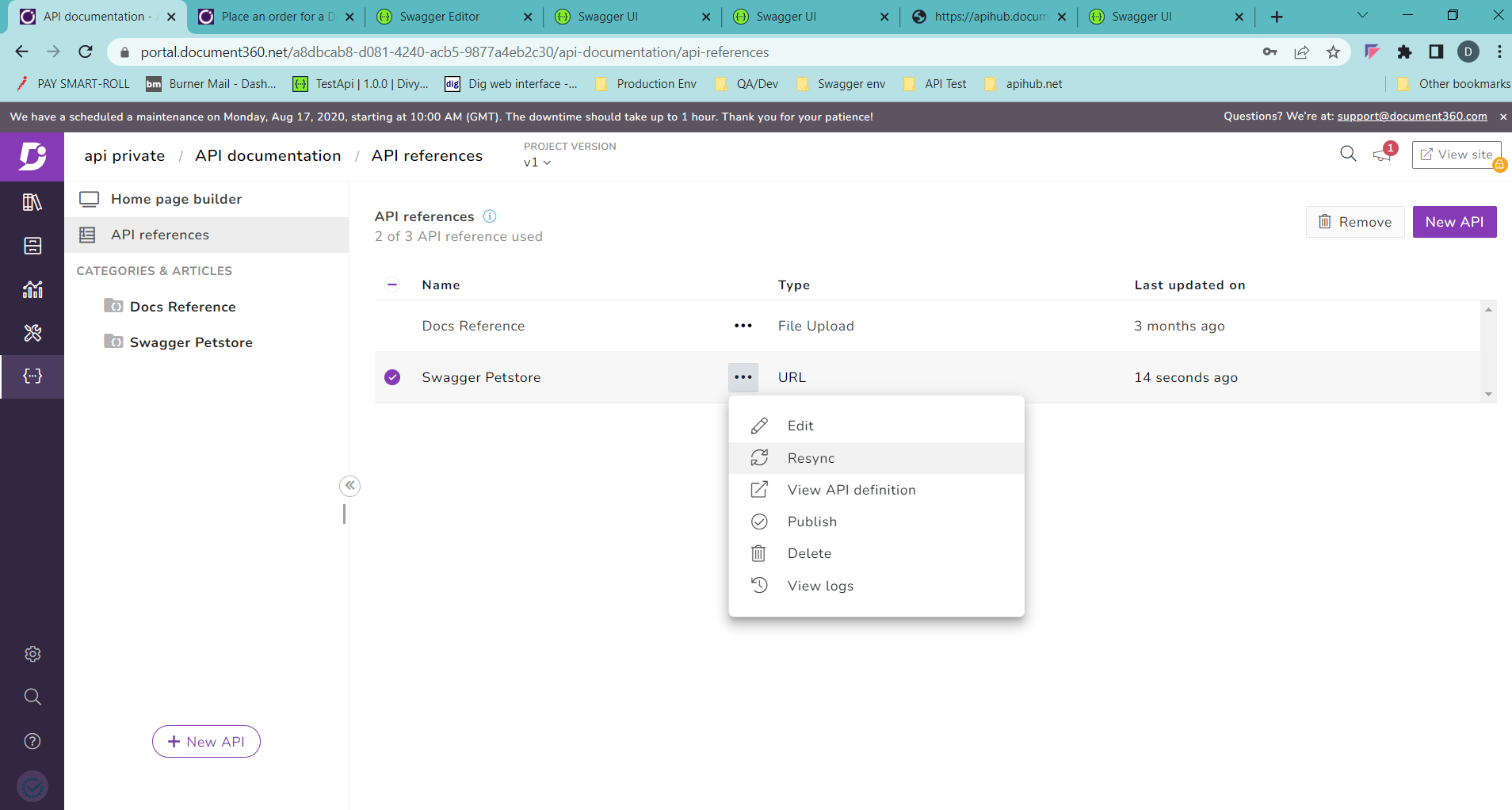
Ready to take your API documentation to the next level? Book a demo with Document360 today!
Book A Demo
API Documentation Editor
Once the API Definition has been uploaded, it categorizes and creates endpoints into documentation articles in an interactive way, which can be a useful resource for developers who want to use your API. The documentation generated from an API definition typically includes a list of available endpoints, a description of the parameters and request/response formats for each endpoint, and examples of how to use the endpoint. Also allow you to include additional information, such as code samples and explanations of how the API works. Typically, now the API Definition is treated like a Document360 article where the endpoint article can be easily renamed, hidden, delete, and can move to other API Definitions if needed. Supports a wide range of endpoint types, including GET, POST, PUT, DELETE, and many others. You can view the available endpoints, the parameters that each endpoint expects, and the responses that each endpoint returns.
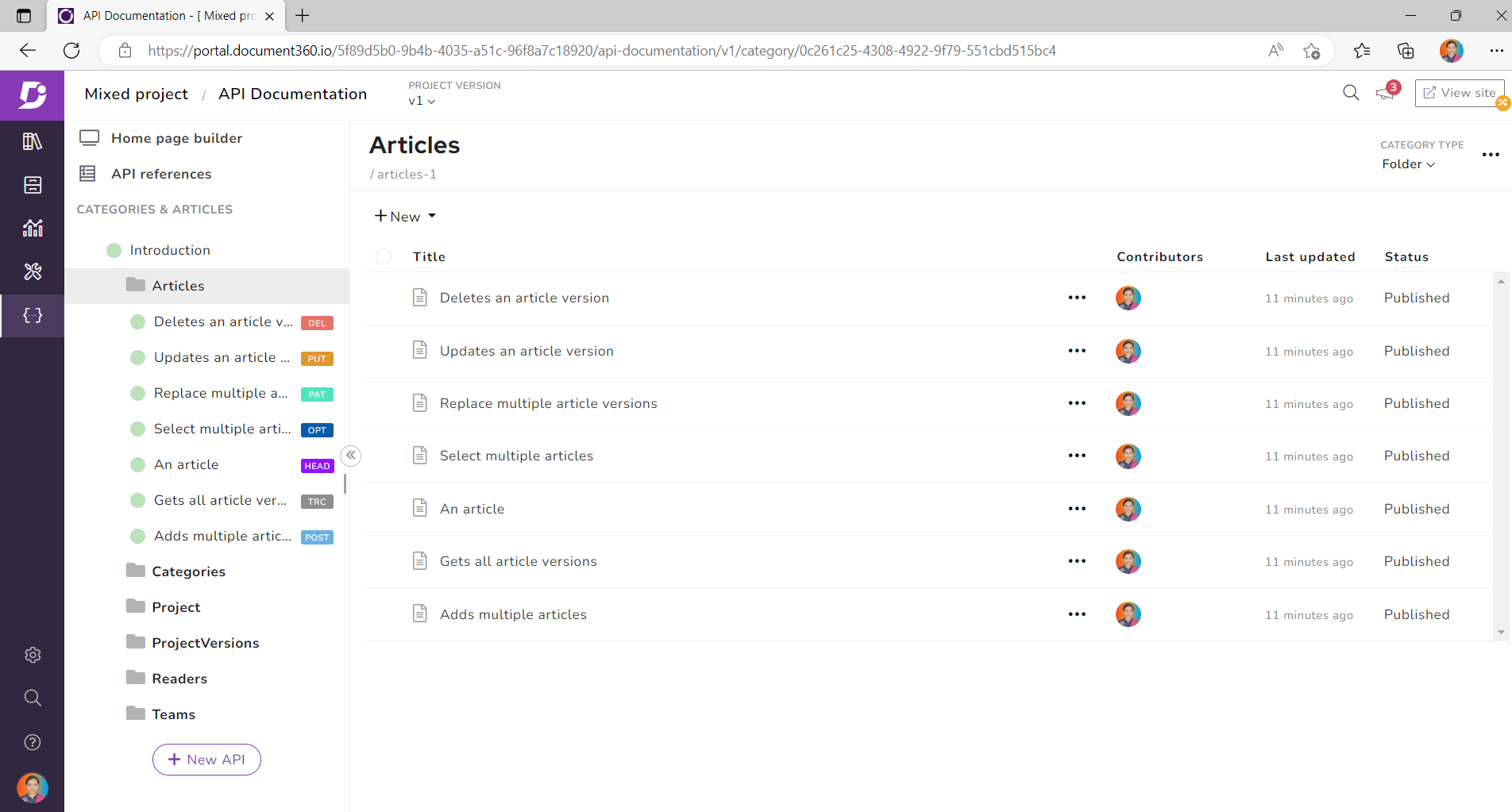
Invoking an API using API Documentation
In addition to specifying the endpoints of an API, API Documentation also supports a range of other features, such as authentication, authorization, and error handling. It can be used to design APIs for web, mobile, and other types of applications.
Once the Category is Published in the Portal, it can be navigated to the KB site where the operations can be performed. The same Category tree view with Endpoints was displayed. You can use the dropdown menus in the Editor server to select the HTTP method (e.g., GET, POST, PUT, DELETE) and the endpoint that you want to test. To make a GET request to an API endpoint using basic authentication, you will need to provide your client ID and secret key as the username and password, respectively.
This can typically be done by selecting the “Basic Auth” type in the API client or integration that you are using. Note that the required Parameters were passed in the Try it panels. The Authentication details were stored in Cache for future requests to the API by including it in the request header, this helps seamlessly and time-saving workaround. Use the credentials to request an API token. This typically involves making a POST request to an authentication endpoint and passing your credentials in the request body. The API provider will then verify your credentials and, if they are valid, return an API token in the response.
Enter any required parameters in the form fields provided. Click the “Try it out” button. This will send a request to the API endpoint and display the response in the HTTP status code and the response payload (if any) in the right-hand panel. You can use this information to determine whether the API is functioning as expected. Review the response in different formats, such as JSON, XML, or HTML. The content type of response is specified using the “Content-Type” header in the HTTP response. For example, if the response includes data in JSON format, the “Content-Type” header might be set to “application/JSON”.
The content type of a response can be important for several reasons. For example, it can be used by the client to parse and interpret the data in the response. It can also be used by the client to determine how to process the response, such as by rendering it in a web browser or displaying it in a mobile app.
In some cases, an API may support multiple content types for a single endpoint. For example, an endpoint might support both JSON and XML formats, and the client can specify which format they prefer by setting the “Accept” header in the request. The API can then use the “Content-Type” header in the response to indicate the format of the data that was returned. Repeat steps 3-6 to test additional endpoints or to test the same endpoint with different parameter values. Overall, using API Documentation to invoke an API is a simple process that allows you to test the functionality of the API and understand how it works.
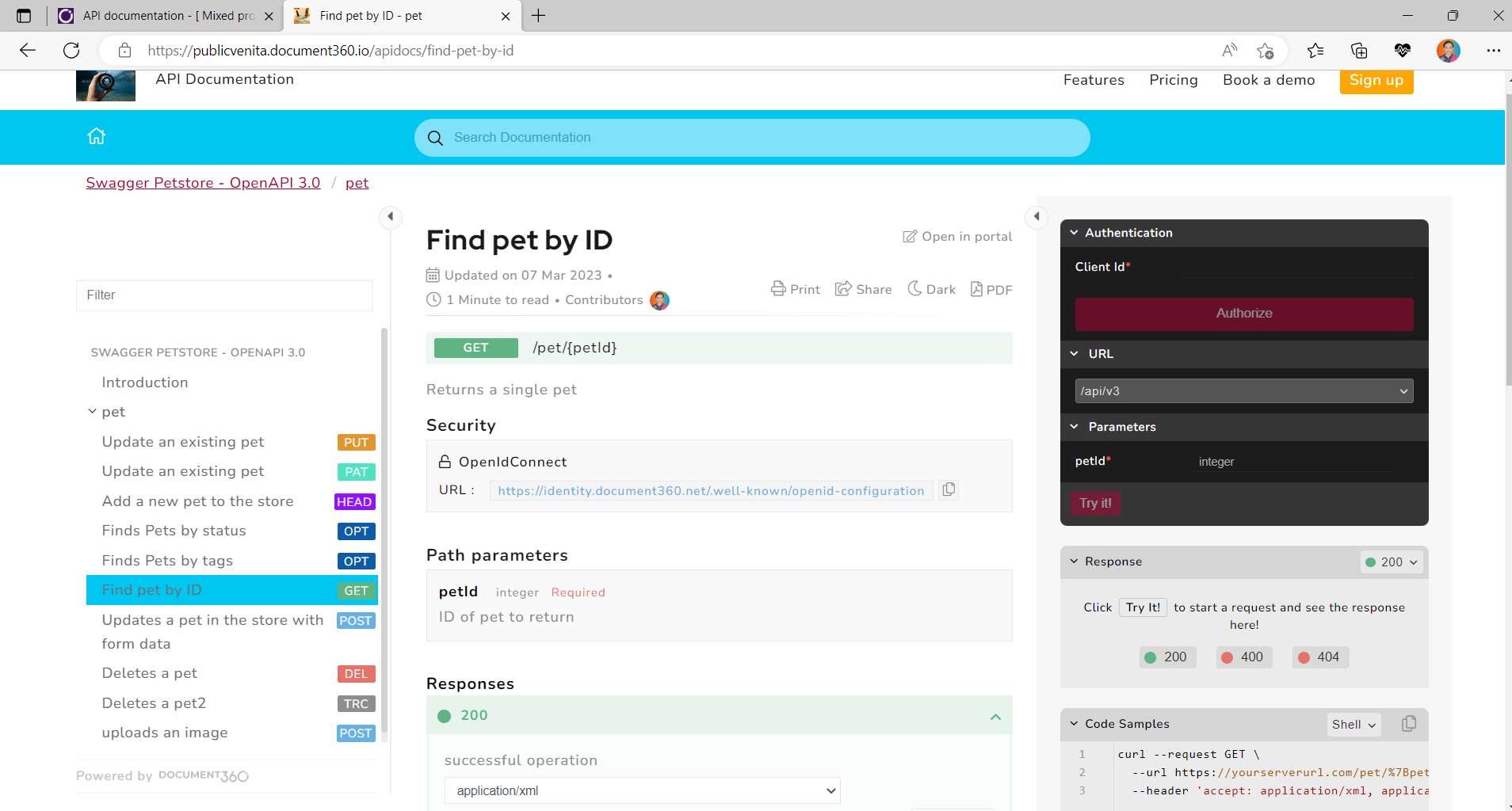
Response Examples:
In API Documentation, you can specify examples of responses for each endpoint in your API. This can help document the API for testing purposes.
Here is an example of how you might specify a response example in Swagger for an endpoint that returns a list of users in JSON format:
/users:
get:
summary: Retrieve a list of users
responses:
200:
description: Success
content:
application/json:
schema:
type: array
items:
$ref: '#/components/schemas/User'
examples:
user-list:
value:
- id: 1
name: John Smith
email: john.smith@example.com
- id: 2
name: Jane Doe
email: jane.doe@example.com
In this example, the endpoint is named “/users” and it supports a GET request. The response includes a 200 status code, which indicates success, and the data is returned in JSON format. The “examples” field includes an example of the response data that might be returned.
You can also specify multiple examples for a single endpoint, each with a different set of data. This can help demonstrate how the endpoint behaves under different conditions or with different input data.
The example I provided in the previous response is intended to show how you can specify a response example in Swagger for an endpoint that returns a list of users in JSON format. It is not intended to be a complete API definition or to be used as-is to generate code or other artifacts.
To generate code or other artifacts from an API definition, you typically need to provide a more complete and accurate representation of the API, including details about the endpoints, parameters, request and response formats, and other aspects of the API.
Code Samples
Code Samples allow developers to generate client libraries for an API in a variety of programming languages. Supports Shell script, Python, Java, JavaScript, and C# making it easier for developers to consume the API. Using this generated code, it is possible to import the client library into your application and use it to make requests to the API.
Overall, obtaining and using API Documentation is an efficient way of interacting with an API, and can help you automate this process and generate code snippets for the API.
Check out our video on how to write developer documentation that genuinely helps users, with tips to keep it clear, concise, and audience-focused!
Last thoughts
API documentation is becoming well and better as more and more companies recognize the significance and devote the appropriate time and resources to the process. The next time you need to create quality API documentation, check out Document360 API documentation to make your job easier. We pride ourselves on taking the difficulty out of API documentation, and we look forward to assisting you with your efforts.

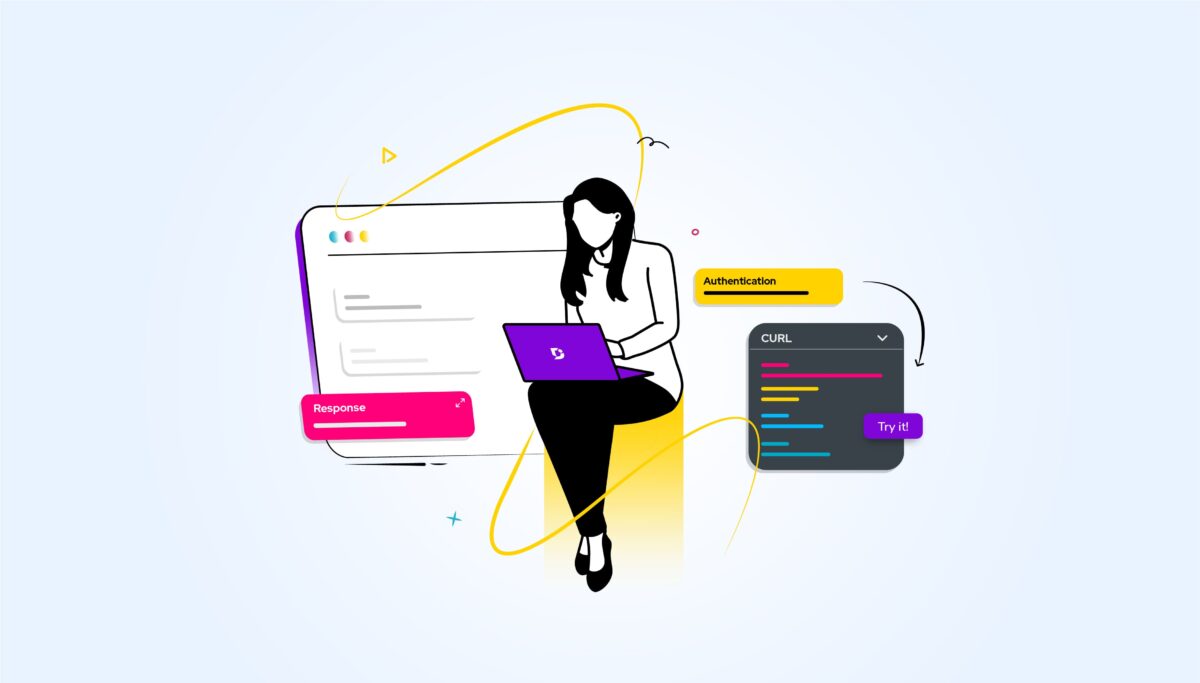

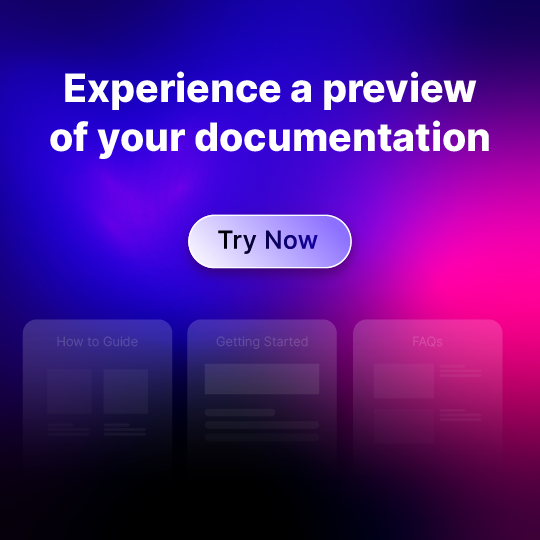
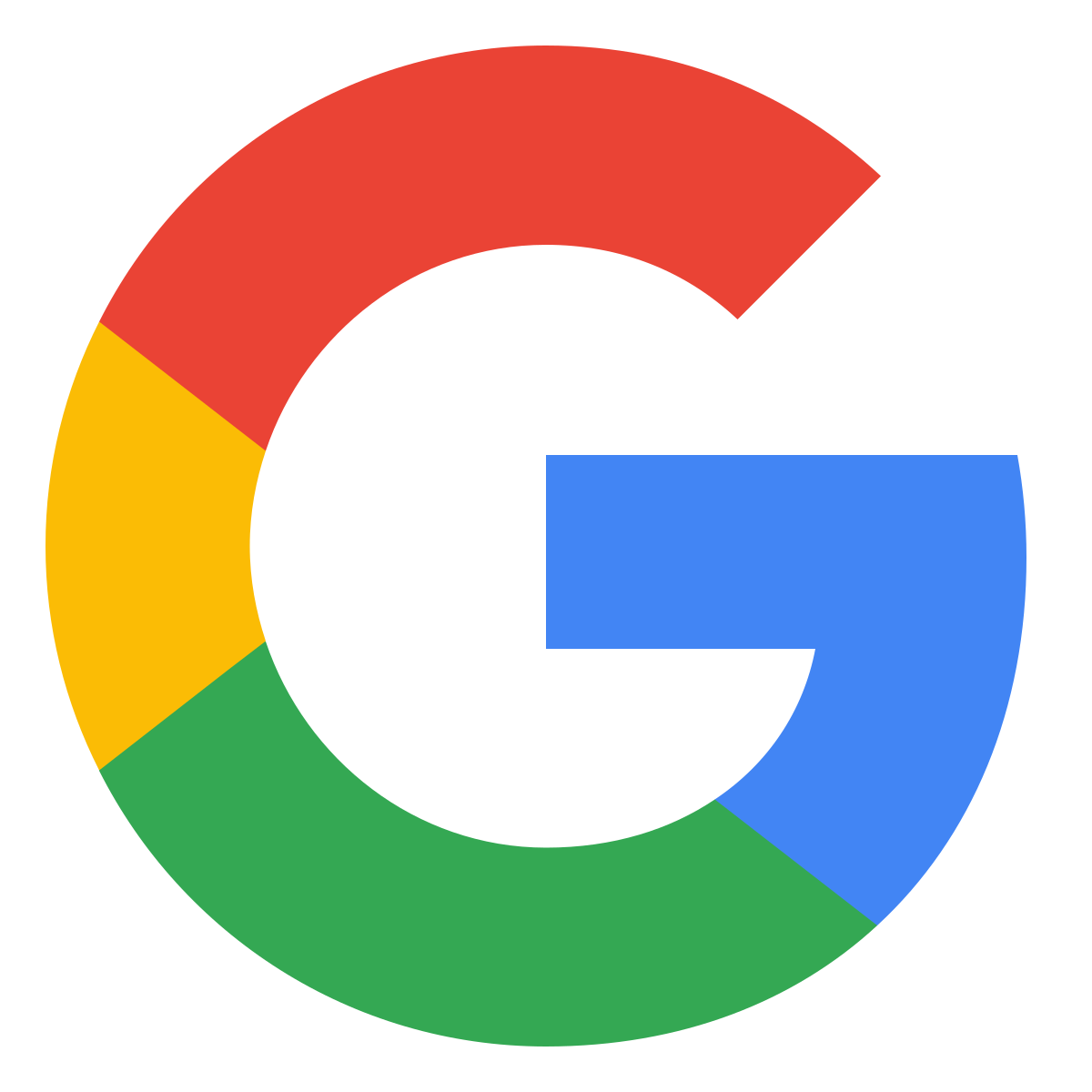
 –
–