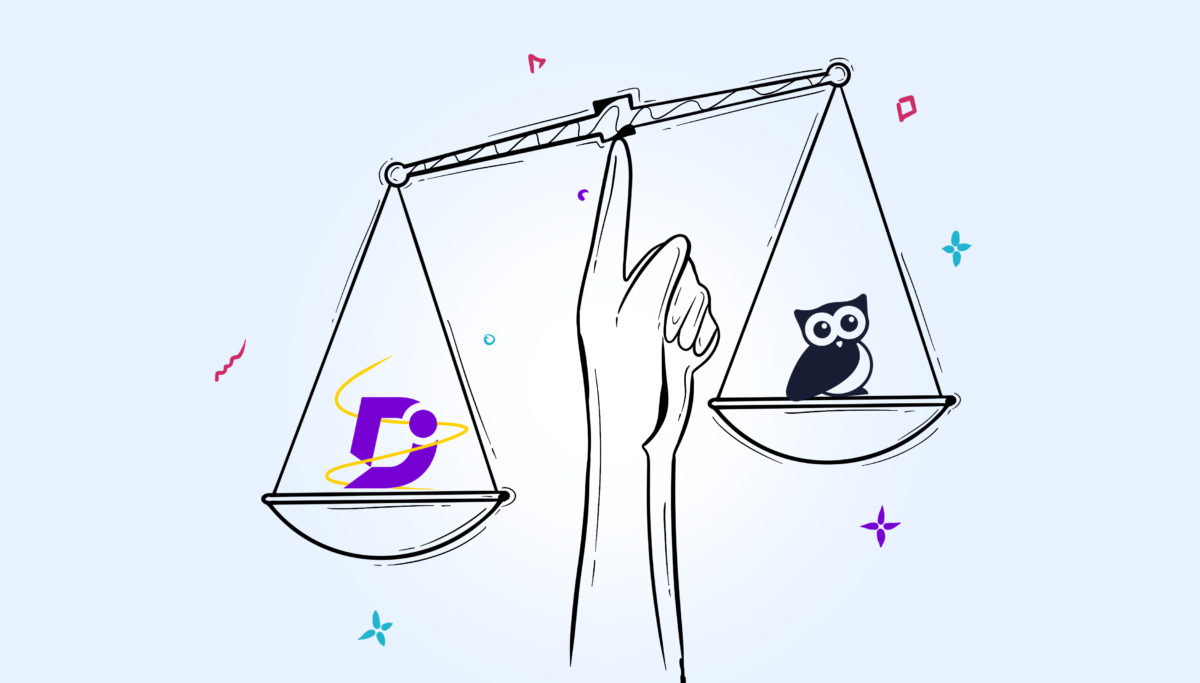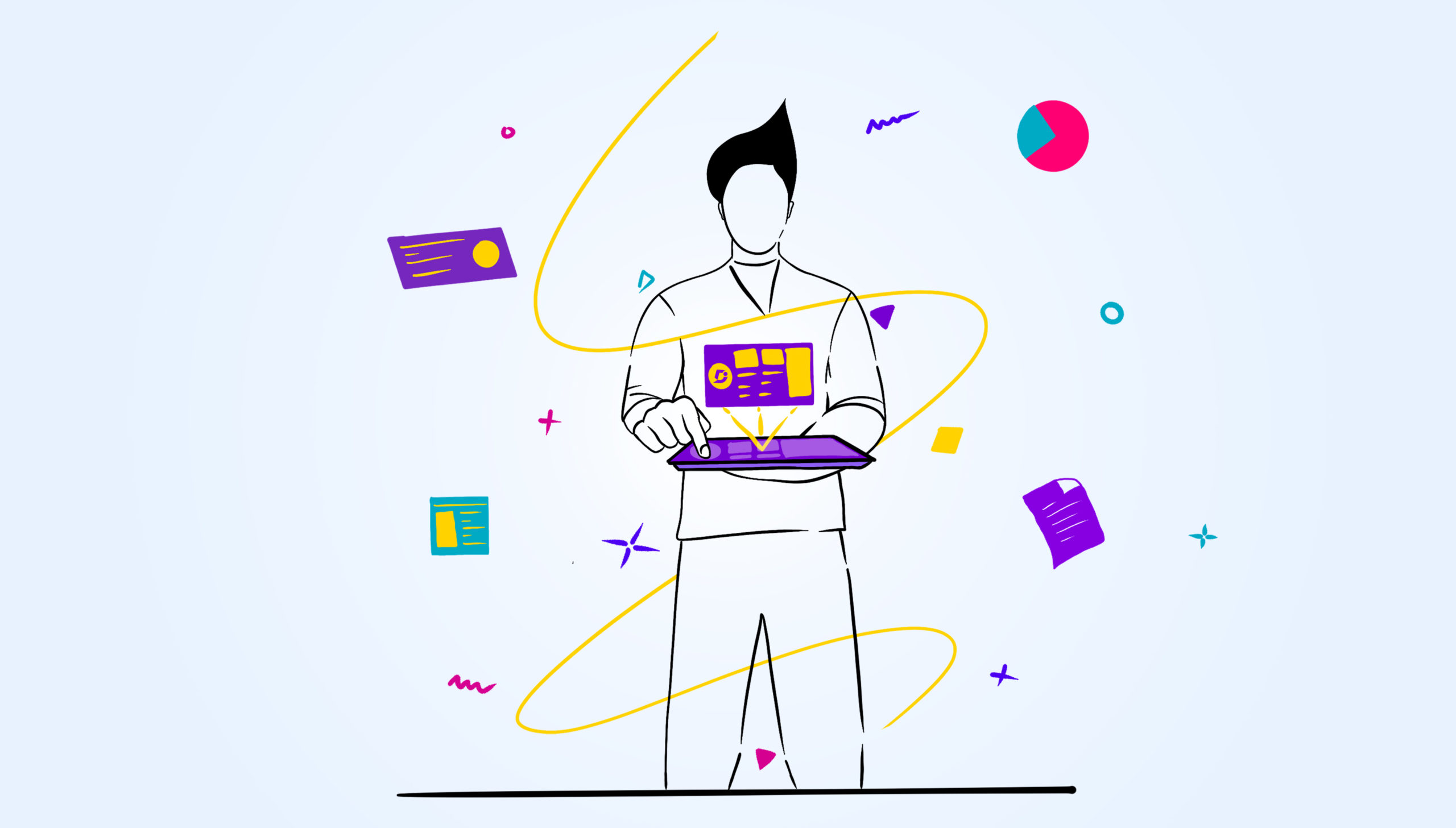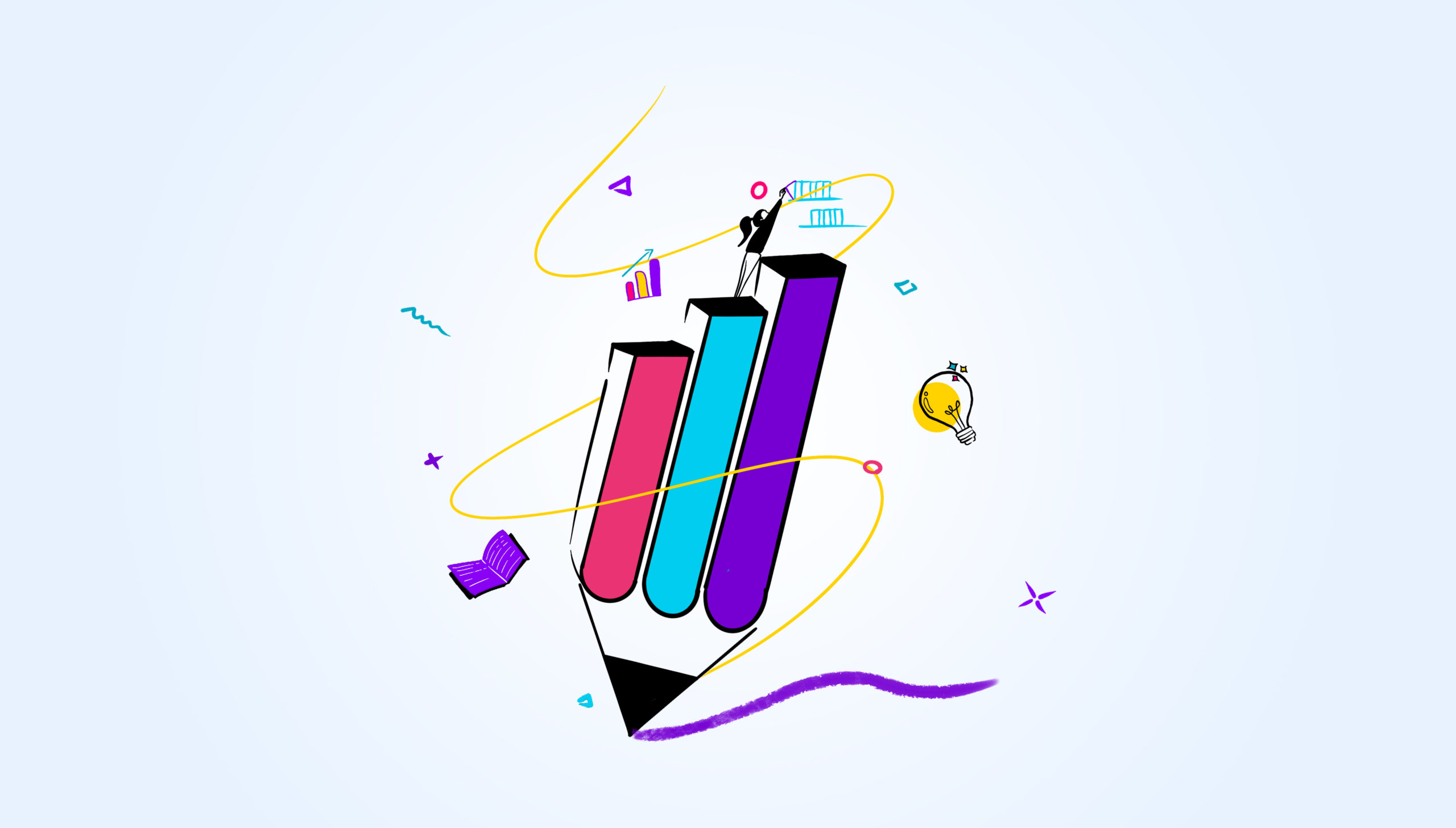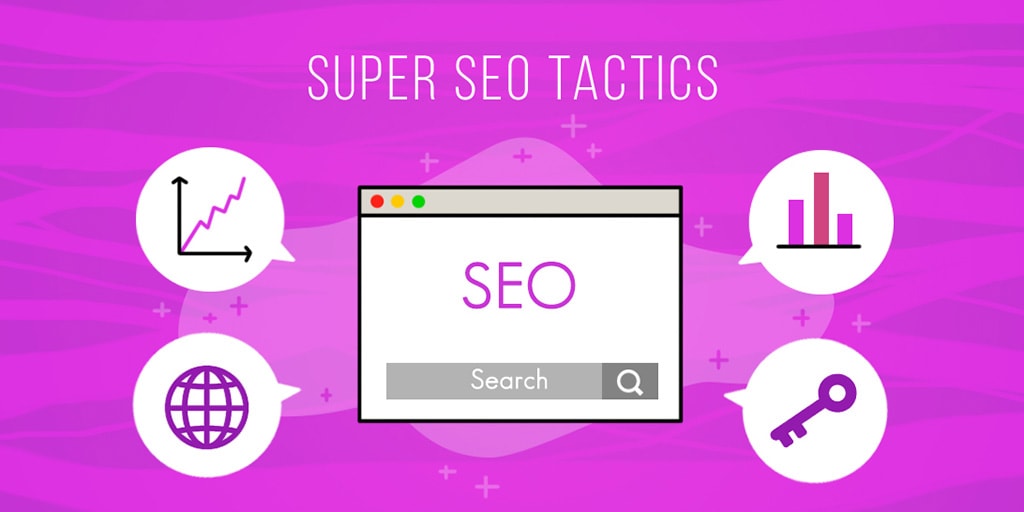KnowledgeOwl and Document360 are both examples of knowledge base software. You can use each platform to create your own knowledge base and host documentation for your users. Each platform allows you to create multiple knowledge bases from the same account and you can have both internal and external knowledge bases for your users.
What is a knowledge base?
A knowledge base is a centralized repository of information aimed at providing help content for an unlimited number of users. It’s a website that’s centered around hosting documentation for end users, who might be internal company employees or external customers.
A knowledge base stands out from a regular website by having a homepage with a prominent search bar, and displaying the different categories of content. Users make use of the knowledge base by browsing for content of interest or searching for answers using the search bar.
Document360 and KnowledgeOwl provide their customers with knowledge base solutions. We will now compare these two solutions.
Knowledge base example
Document360 comes with pre-built templates for your knowledge base, as you can see from the screenshot below. The search bar is prominently displayed and different categories are listed just below the search.
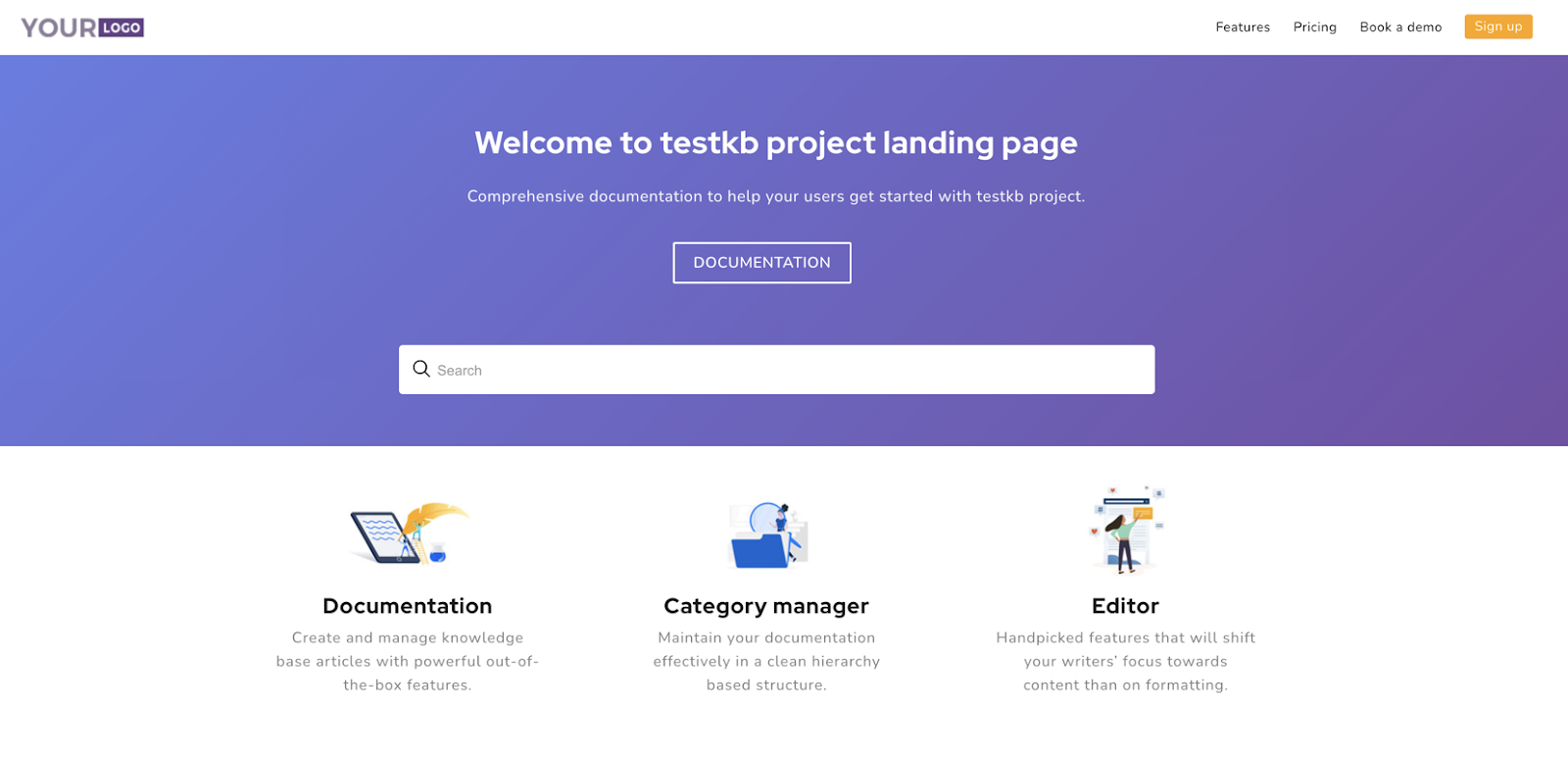
KnowledgeOwl also comes with similar pre-built templates that you can customize to suit your company’s branding. Both KnowledgeOwl and Document360 are fully customizable so you’ll be able to build a knowledge base that looks exactly like you want it to.
Document360 comes with the easy-to-use homepage builder which allows you to drag-and-drop your content to create the homepage of your dreams. You can also edit the HTML directly for more customization options for your knowledge base.
Creating new articles
Document360 has a Documentation screen where you can view your articles that you have created for your users.
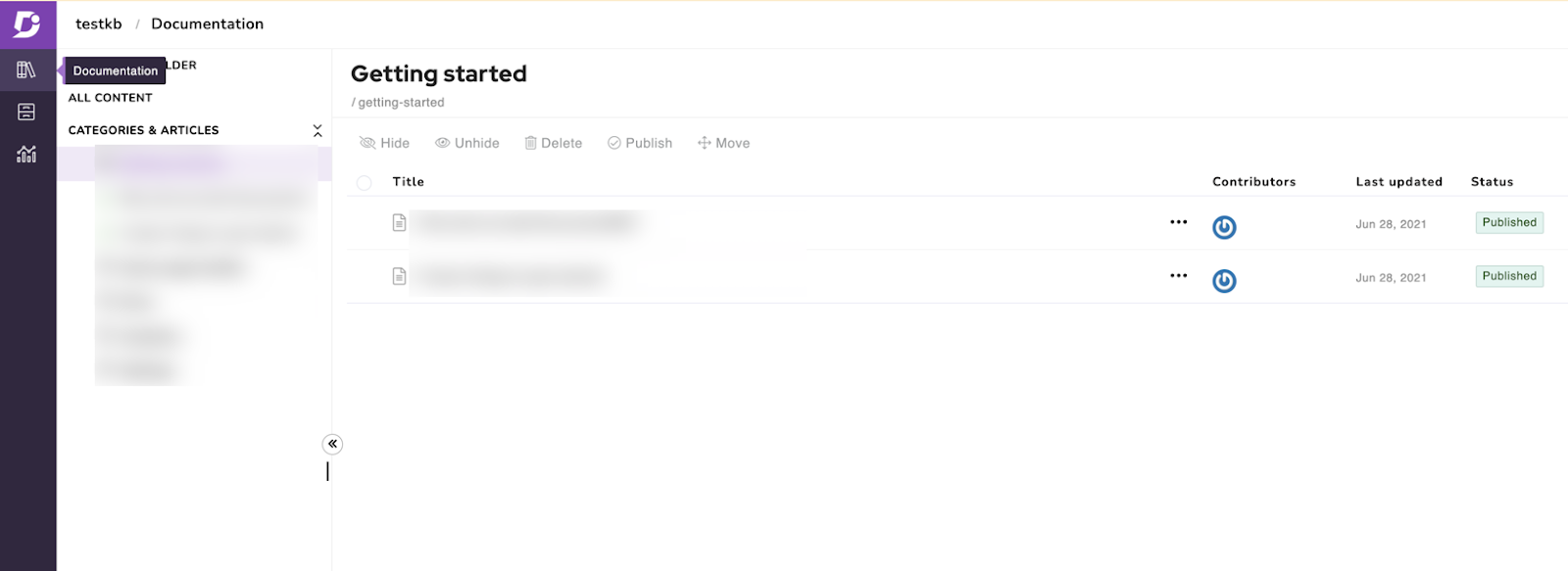
You can see your knowledge base articles arranged by category and edit your articles in the editor by selecting “edit”. You can edit your articles in Markdown and easily create new articles in the editor.
In KnowledgeOwl, you can navigate to the articles view and easily add new categories or articles to your knowledge base. When you go to the article editor you can create a new article from scratch, create from a template, create from an existing article or share the content from an existing article.
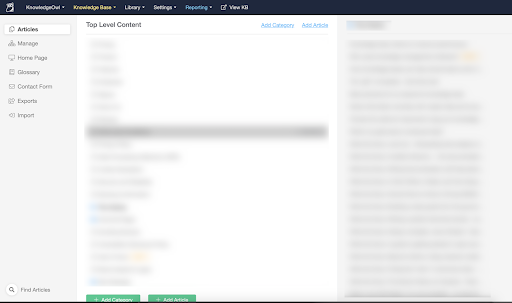
In Document360 you have the option to add a new article to the documentation, or add an article from a template. You can create content based on existing templates that makes it easier to write your new articles.
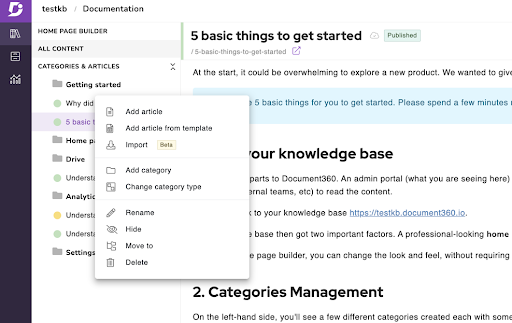
In Document360, you can create an article using Markdown and make your edits. The second screen will show your final article with the Markdown rendered for you to see in the final version.
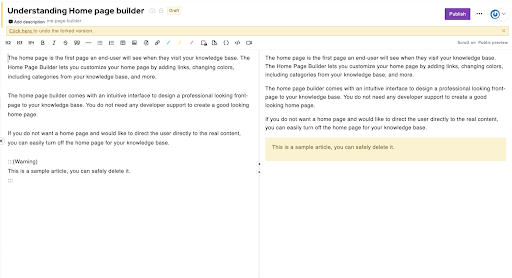
In KnowledgeOwl, you create new articles using the WYSIWYG editor and you have to select “preview” to see what the final version will look like.
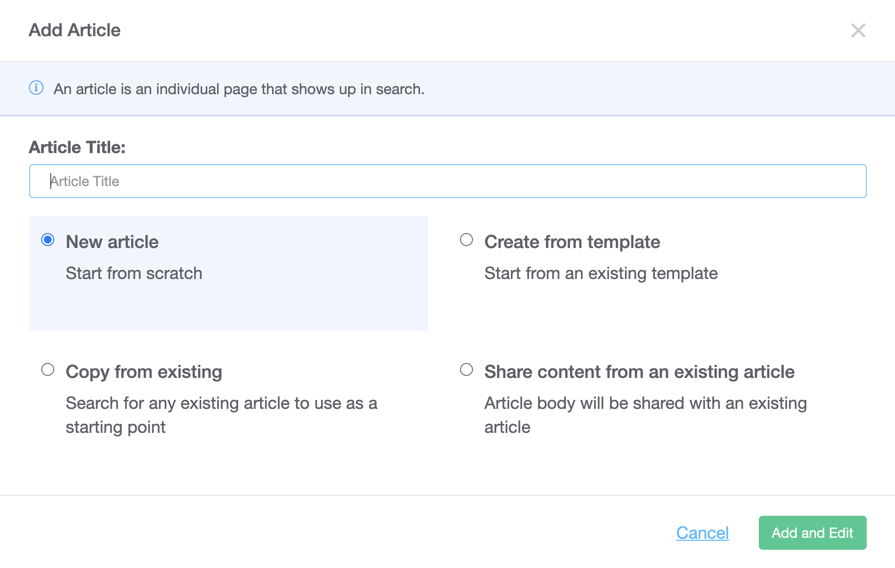
You have many options, including the ability to turn the article into a template, turn it into a topic that can be embedded into other articles, or redirect the article to a different URL. You can also restrict the article to different groups in the KnowledgeOwl software.
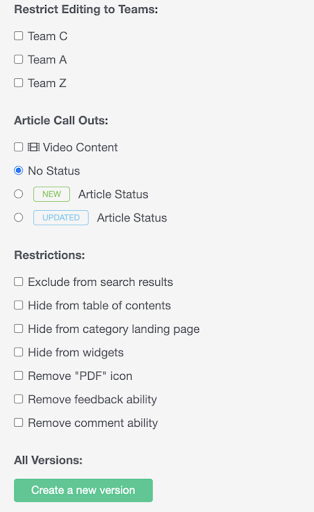
You can restrict editing to different teams, set the article to have a call out and restrict the article from the search results, table of contents, cat egory landing page, hide from widgets, remove the PDF icon and remove feedback or commenting ability.
One big difference between Document360 and KnowledgeOwl is the inbuilt Markdown editor that comes with Document360. KnowledgeOwl does not offer this capability and you have to use their WYSIWYG editor instead.
An intuitive knowledge base software to easily add your content and integrate it with any application. Give Document360 a try!
Get Started
Add team members
Knowledge bases are not meant to be created alone; teams often work on the knowledge base to add all the relevant content and bring the site up to scratch for users. In Document360, you can add team members to your account by navigating to Settings and then clicking on Team & Security.
Once added to the project, a pending project member will be sent an email inviting them to join the project. They will also be sent an email to verify their email address.
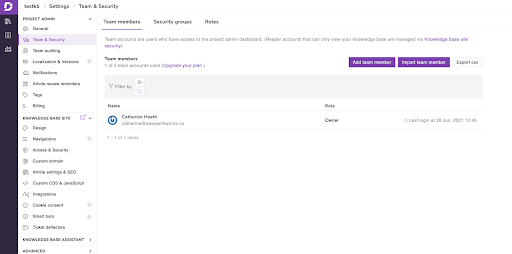
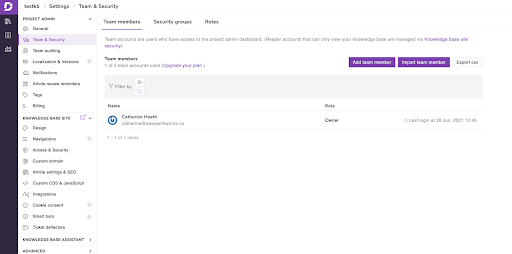
In KnowledgeOwl, you need to have full admin privileges in order to add new users. When you add a new user from the Your Account section, the user will be sent an email containing their temporary password. When they first log in to KnowledgeOwl, they will be asked to update their password.
KnowledgeOwl enables you to create custom roles for each of your users, so for example they could be an Editor or a Writer. An Editor has more access to perform all actions within the knowledge base while a Writer can perform any action related to writing and editing content.
In Document360, you can also assign roles to new users, ranging from Admin, to Draft Writer, to Editor, to Owner. You can also create your own roles for your new users if you prefer. You can add security groups to further restrict what content your new user will be able to see in Document360.
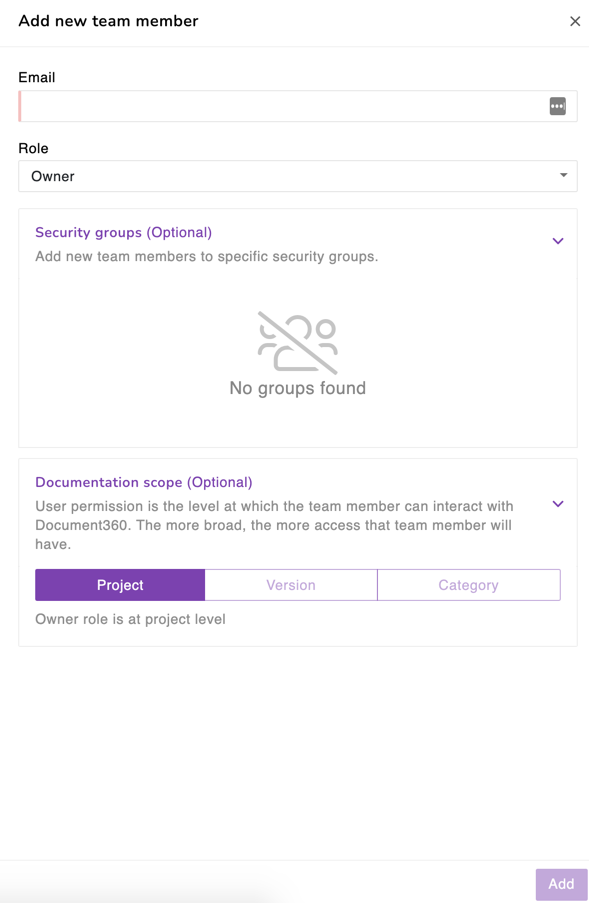
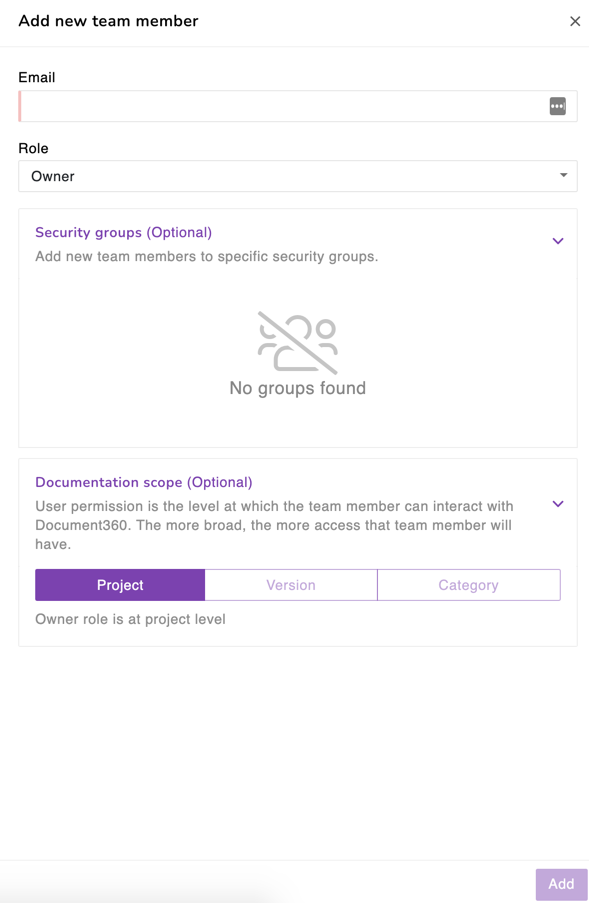
Contextual help
Both KnowledgeOwl and Document360 come with a contextual help widget that allows you to embed your knowledge base in your website or application, so users never have to switch contexts when searching for help online.
Document360 has the Knowledge Base Assistant which allows users to search for helpful articles directly within the app. You can give users the option to contact customer support if they need more help. You can even set up suggested articles that display depending on what page the user is on.
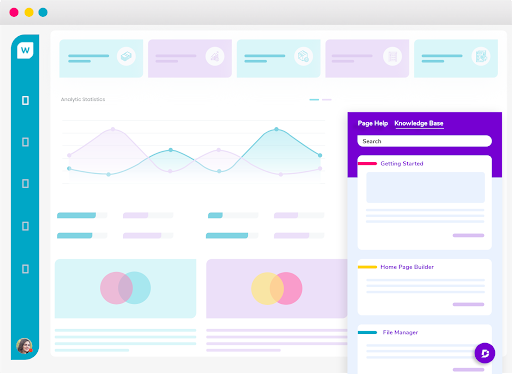
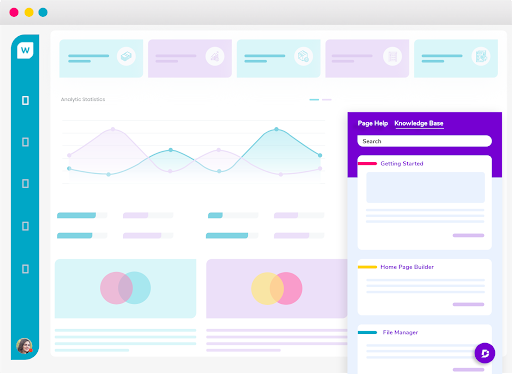
KnowledgeOwl also offers a similar widget which you can embed on any website or application so your users can search your entire knowledge base without leaving the page. The knowledge base widget comes with three tabs: Knowledge (a miniature version of your entire knowledge base), Recommended (articles that are recommended based on the page you’re on), and Contact (the contact form for your customer support team)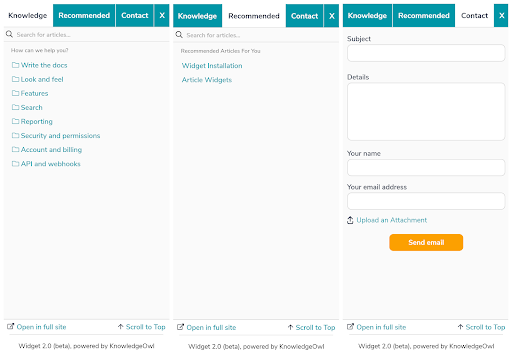
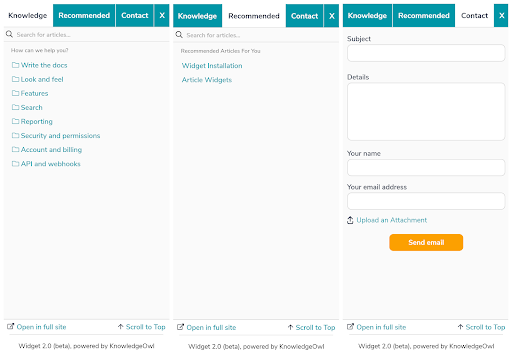
Importing content
Sometimes, you might be interested in importing content from an existing knowledge base. Document360 and KnowledgeOwl both come with tools for importing content from other systems.
In Document360, the team has helped customers migrate from many different platforms such as:
If you want to migrate your existing knowledge base content to Document360 then you go to Settings, and Import and Export. Click Migrate content from another external knowledge base.
Enter your external knowledge base link: The link at which your content is currently hosted. For example: docs.yourcompany.com. Enter the platform used such as Zendesk, Intercom, etc. currently hosting your documentation and then click Submit. Someone from the Document360 team will contact you to get your content moved over.
KnowledgeOwl also has a system for migrating over content from other knowledge bases. They have a specific import for Zendesk and Freshdesk, and you can also use their API to import content.
You’ll need development resources if you wish to use KnowledgeOwl’s API to import content into the new system.
One big difference between the two solutions is that KnowledgeOwl does not have an import from Microsoft Word document feature. Document360 offers importing from Word and supports splitting Word documents into different articles based on headings.
An intuitive knowledge base software to easily add your content and integrate it with any application. Give Document360 a try!
Get Started



Integrations
A knowledge base isn’t a tool that has to exist in isolation – you can integrate your tool with other software to improve your workflows.
You can use KnowledgeOwl’s API and webhooks with Zapier to integrate with your other tools and create custom workflows. You can also subscribe to Slack webhooks to get automatic push updates in a Slack channel when changes are made in your knowledge base.
Document360 enables you to integrate a number of third party applications with your knowledge base – you simply navigate to Settings and then select Integrations.
You select the button Add Integrations to open a menu containing a list of all the applications that Document360 currently supports for integration. Select the app you want to integrate from the list and check the status of the integration (whether it is on or off).
Here’s a list of the integrations that Document360 currently supports:
Chat
- Intercom messenger
- LiveChat
- Olark
- Freshchat
- Kommunicate
- Crisp
- Chatra
- Doorbell
- Belco
- Gorgios
- Sunshine Conversations
Analytics
- Google Analytics
- Segment
- Hotjar
- Google Tag Manager
- Mixpanel
- Amplitude
- Heap
- FullStory
Marketing automation
- Zoho PageSense
- VWO
- Google Optimize
- Freshmarketer
- GoSquared
Commenting
- Disqus
- Commento
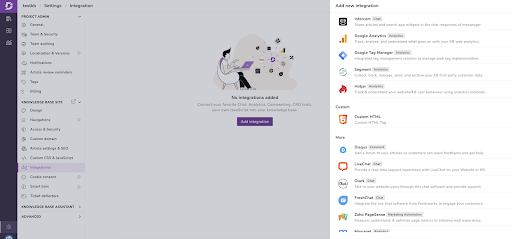
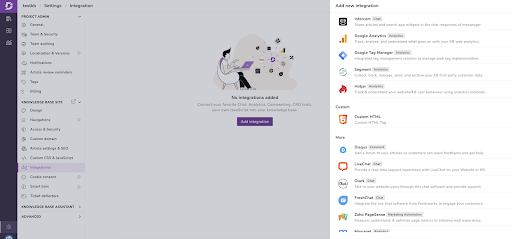
After you install your integration into Document360 you can toggle your integration on and off without deleting it entirely. If you want to delete the integration, hover your cursor over the integration in the knowledge base and select the bin icon. Confirm that you want to delete the integration by selecting Delete.
Document360 also offers extensions with several well-known platforms:
For example, by connecting Document360 with your Microsoft Teams, you can easily search for and share articles from your knowledge base in Teams chats and channels. After successful integration, you can search for and share articles from Document360 to individual contacts as well as channels on Microsoft Teams without having to leave the platform.
Document360 offers easy integrations in just a few clicks. No coding experience is required to connect Document360 with many popular apps which you can access through the platform interface.
Analytics
KnowledgeOwl has an inbuilt reporting dashboard, as does Document360. In KnowledgeOwl, you can quickly see how many published articles you have, draft articles, and categories. It tells you how many published articles you have with no views, searches with zero results found, and articles that are six months or older. You can also see how many views your most popular knowledge base articles have.
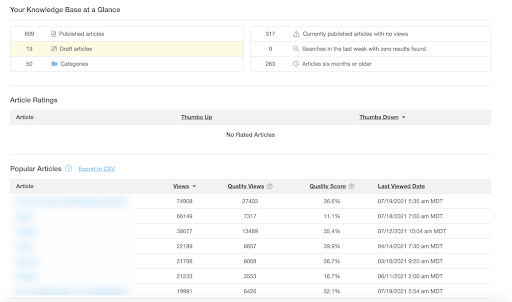
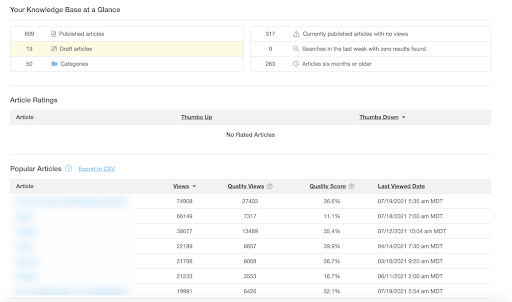
However, Document360 has a links status feature which KnowledgeOwl does not have – in Document360 you can run a test to see how many broken links you have in your knowledge base. It allows you to swiftly fix your broken links to create a better user experience for your users.
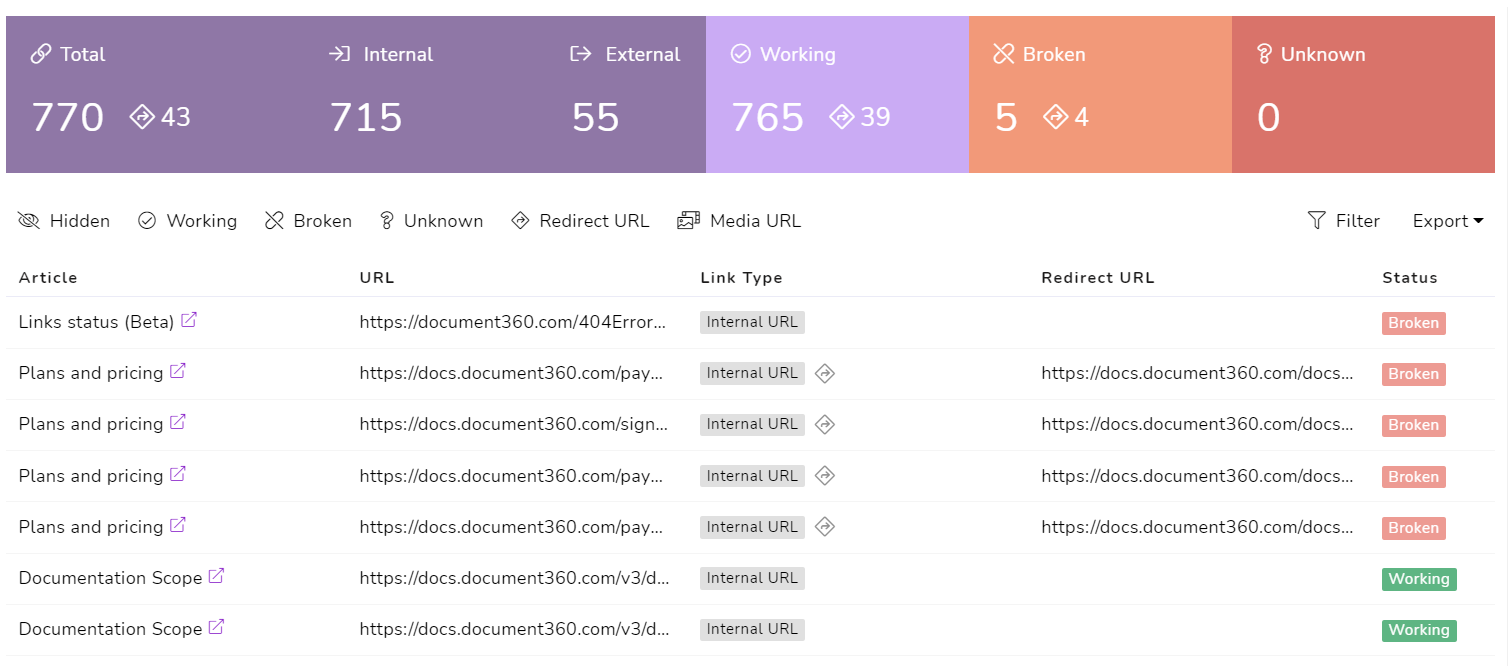
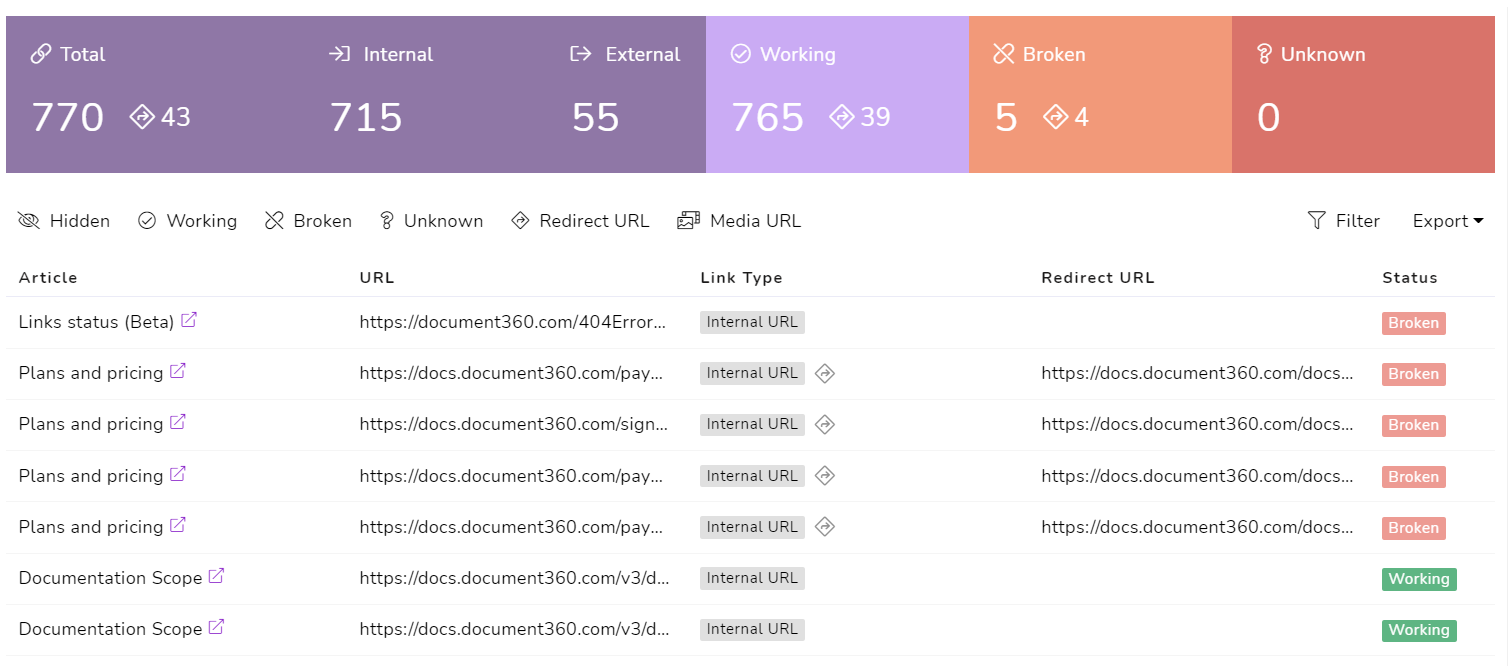
Document360 includes analytics tools to help you understand end-user engagement with your knowledge base. Document360 analytics allows you to collect data on the following areas:
Geography – designed to give you a big picture view of customer engagement, you can see what countries your customers have originated from.
Performance – you can track author, article and category performance, and determine which articles are performing well, need revision, or are most searched for by users.
Search – you can view metrics on searches, users and no result searches, identifying keywords that are often searched for or return no results.
Team accounts – you can view what type of account is assigned to each user, what articles each team member creates/views, and when they last contributed or logged in.
Feedback – tracks the likes and dislikes for each article as well as submissions from the feedback form.
Links status – as mentioned previously, this is a broken link checker that helps validate and monitor all internal links, external links, and media file links on your knowledge base.
Pricing
The basic plan for KnowledgeOwl is $79 for one author and one knowledge base, with additional authors available for $20 a month and additional knowledge bases for $40 a month. Business plans are available for $299 per month and enterprise plans are available for $999 a month.
Document360 pricing starts from $149 which includes two team accounts and one knowledge base version. The professional plan is $299, business plan is $399 per month and enterprise is $599 per month. However, these prices are per project so if you wanted to have an extra knowledge base this is going to cost you double what you originally were going to pay for the account.
Also Read: Top 7 Confluence Alternatives to Explore in 2022
Final remarks
Document360 and KnowledgeOwl are both powerful knowledge base solutions, capable of allowing you to host documentation for your users and create a self-service support solution. Both tools allow you to import content from other systems in case you’re migrating a knowledge base, and both tools integrate with other apps so you can expand your workflow and automate processes.
Both knowledge bases come with a contextual help widget so users can take advantage of your knowledge base content without ever having to leave your website or app, driving up self-service adoption and creating a better experience for your users.
What makes Document360 stand out from the rest is its Markdown editor that is included along with the WYSIWYG. This allows developers to create documentation in a language that they feel familiar with and fits in nicely with a Docs as Code methodology.
Whichever solution you choose, rest assured you will be able to create a fantastic knowledge base catered to the needs of your users.
An intuitive knowledge base software to easily add your content and integrate it with any application. Give Document360 a try!
Get Started